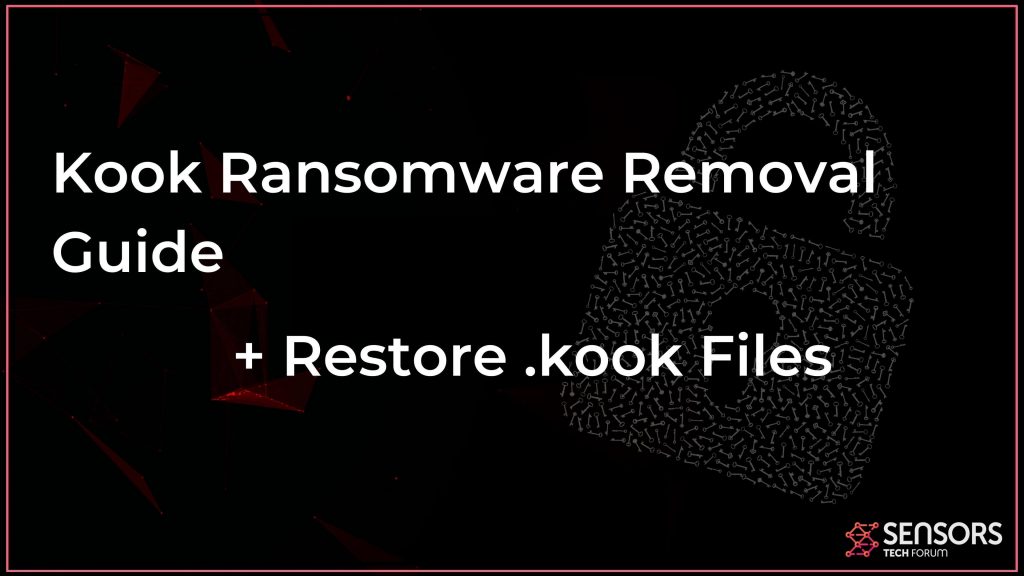Kook virus has locked your files? Read this post and see how you can remove Kook virus by following the instructions given at the bottom of the post.
Kook Virus
Kook Virus is created with the purpose of infecting computers and encrypting files which are found. As a STOP Ransomware variant, files will become locked and unopenable by any program. People who are victims of this virus understand what has happened to their PCs after the infection has done its damage. System files are left working to keep the Operating System up. Kook Ransomware is a crypto type of virus. Decryption for STOP variants new as this one is difficult. Months could pass until malware researchers find a way to bypass the defense of the virus and update their decryption software. That is because of the new encryption method used by the newer strains of the virus.
What Does Kook Ransomware Do?
Kook ransomware searches for files to encrypt with a military-grade algorithm. All infected computers might be running slowly even after encryption is over. Cybercriminals have programmed the virus to drop a ransom note linking to a payment page. Kook virus is called .kook file virus by many victims. Encrypted files get .kook extension.
.kook File Extension
STOP virus authors, demand a huge sum of money to be sent their way for the alleged restoration of your files. .kook virus file could create working registry entries for continued persistence and for launching with Windows. Processes could be modified. Altered files will receive the .kook extension and become locked until fully decrypted. Documents, banking data, audio and video files and even backups and archives could become encrypted.

Kook Ransomware Summary
| Name | Kook |
| File Extension | .kook |
| Type | Ransomware, Cryptovirus |
| Short Description | The ransomware locks files on your computer system by encryption and demands a ransom to be paid for alleged file restoration. |
| Symptoms | The virus payload will initiate file encryption and append the extension .kook to them making them unopenable. Ransom fee is demanded for payment. |
| Ransom Demanding Note | _readme.txt |
| Distribution Method | Spam Emails, Email Attachments |
| Detection Tool |
See If Your System Has Been Affected by malware Download
Malware Removal Tool
|
User Experience | Join Our Forum to Discuss Kook. |
| Data Recovery Tool | Windows Data Recovery by Stellar Notice! This product scans your drive sectors to recover lost files and it may not recover 100% of the encrypted files, but only few of them, depending on the situation and whether or not you have reformatted your drive. |
Kook Ransomware – In Depth
Kook Files Virus uses different methods for spreading its infection. The payload could be present in free download sites and torrent files. If something is promoted as free it could easily contain malicious scripts inside. STOP ransomware could implement such attack behaviors, as people have reported. Hacks, cheats, and similar software often has ransomware inside.
Kook Virus spreads out quickly in various means. The infection payload is generally sent out to a computer system with torrents as well as file-downloads. Free apps or files promoted online can have a harmful script containing this variant of STOP ransomware.
As the latest STOP ransomware version, Kook infection ought to be dealt with seriously, as soon as possible. Infecting your computer is the first wave of attack but afterward, it is most likely to spread to various other computers in a local network and to every linked system as well as device it can get to. Such crypto infections stay persistent even after reinstallation.
Kook ransomware is a regular cryptovirus that primarily aims to encrypt your important documents. Comparable to Tycoon ransomware as well as ElvisPresley ransomware, Kook virus places a personalized encryption key using a unique decryption method.
Hackers desire from victims one thing — money. The bad guys guarantee targets to recover their files if they pay a ransom charge, and also have made the infection to state that in the _readme.txt note left together with the encrypted files. Unfortunately, nobody could guarantee that this will certainly occur.
Kook virus is the last STOP ransomware variation. Having a compromised computer you should remove it fast. The computer can become the source of infection on other PC systems. Re-installing your computer may times does not fully remove the virus.
.kook files virus encrypts your files and modifies their code. A message with ransom instructions is to be found inside folders with locked files. The note has instructions from the virus authors on how to pay and allegedly get your files back upon confirmation. As no guarantee exists, you do not know if after paying the criminals, you will get your files back to normal. Free decryption is usually not available right away, either. Malware researchers warn that you have to have an OFFLINE key (stored on PC) for decryption to take place. If your files are locked with an ONLINE key (stored online), the decrypter cannot work.
Kook files ransomware can change entries of the Windows Registry and system processes in many ways.
The .kook files virus will put a ransom note named _readme.txt with this text inside:
ATTENTION!
Don’t worry, you can return all your files!
All your files like photos, databases, documents and other important are encrypted with strongest encryption and unique key.
The only method of recovering files is to purchase decrypt tool and unique key for you.
This software will decrypt all your encrypted files.
What guarantees you have?
You can send one of your encrypted file from your PC and we decrypt it for free.
But we can decrypt only 1 file for free. File must not contain valuable information.
You can get and look video overview decrypt tool:
https://we.tl/t-gSEEREZ5tS
Price of private key and decrypt software is $980.
Discount 50% available if you contact us first 72 hours, that’s price for you is $490.
Please note that you’ll never restore your data without payment.
Check your e-mail “Spam” or “Junk” folder if you don’t get answer more than 6 hours.To get this software you need write on our e-mail:
helpmanager@mail.chReserve e-mail address to contact us:
restoremanager@firemail.ccYour personal ID:
As seen in the quoted ransom text here, you should get that you should not trust cybercriminals as their promises are usually just that. Files may not get recovered even after payment. The decryption software from the criminals might not work or even brake your files forever. Thus, there is no reason worth supporting the criminals financially that way.
The cryptovirus puts the .kook extension on all files while making them unopenable. Documents, videos, pictures, credentials, and personal data are at stake when the Kook ransomware is active on your computer.
Shadow Volume Copies in Windows will get deleted by the virus with the command:
→vssadmin.exe delete shadows /all /Quiet
If your computer is infected with the ransomware and your files are locked, see how you could potentially restore your data by visiting the STOP ransomware article which has an official decryptor linked there.
Note, that if you have an ONLINE key, which locked your files, you might not be able to restore your files anytime soon. Backup your files and try decryption to see if you can restore them.

Remove Kook File Virus
If your computer is infected with .kook File Virus, you should know that it takes experience in removing such malware manually. You should be extremely careful if you decide to try and remove a virus such as this one, for the first time, manually. You should remove this ransomware and follow the step-by-step instructions guide provided below.
For your convenience, we have prepared a video Kook ransomware removal guide as well. You can either follow the steps presented in the video or bet on those below it.
- Step 1
- Step 2
- Step 3
- Step 4
- Step 5
Step 1: Scan for Kook with SpyHunter Anti-Malware Tool



Ransomware Automatic Removal - Video Guide
Step 2: Uninstall Kook and related malware from Windows
Here is a method in few easy steps that should be able to uninstall most programs. No matter if you are using Windows 10, 8, 7, Vista or XP, those steps will get the job done. Dragging the program or its folder to the recycle bin can be a very bad decision. If you do that, bits and pieces of the program are left behind, and that can lead to unstable work of your PC, errors with the file type associations and other unpleasant activities. The proper way to get a program off your computer is to Uninstall it. To do that:


 Follow the instructions above and you will successfully delete most unwanted and malicious programs.
Follow the instructions above and you will successfully delete most unwanted and malicious programs.
Step 3: Clean any registries, created by Kook on your computer.
The usually targeted registries of Windows machines are the following:
- HKEY_LOCAL_MACHINE\Software\Microsoft\Windows\CurrentVersion\Run
- HKEY_CURRENT_USER\Software\Microsoft\Windows\CurrentVersion\Run
- HKEY_LOCAL_MACHINE\Software\Microsoft\Windows\CurrentVersion\RunOnce
- HKEY_CURRENT_USER\Software\Microsoft\Windows\CurrentVersion\RunOnce
You can access them by opening the Windows registry editor and deleting any values, created by Kook there. This can happen by following the steps underneath:


 Tip: To find a virus-created value, you can right-click on it and click "Modify" to see which file it is set to run. If this is the virus file location, remove the value.
Tip: To find a virus-created value, you can right-click on it and click "Modify" to see which file it is set to run. If this is the virus file location, remove the value.
Before starting "Step 4", please boot back into Normal mode, in case you are currently in Safe Mode.
This will enable you to install and use SpyHunter 5 successfully.
Step 4: Boot Your PC In Safe Mode to isolate and remove Kook





Step 5: Try to Restore Files Encrypted by Kook.
Method 1: Use STOP Decrypter by Emsisoft.
Not all variants of this ransomware can be decrypted for free, but we have added the decryptor used by researchers that is often updated with the variants which become eventually decrypted. You can try and decrypt your files using the instructions below, but if they do not work, then unfortunately your variant of the ransomware virus is not decryptable.
Follow the instructions below to use the Emsisoft decrypter and decrypt your files for free. You can download the Emsisoft decryption tool linked here and then follow the steps provided below:
1 Right-click on the decrypter and click on Run as Administrator as shown below:

2. Agree with the license terms:

3. Click on "Add Folder" and then add the folders where you want files decrypted as shown underneath:

4. Click on "Decrypt" and wait for your files to be decoded.

Note: Credit for the decryptor goes to Emsisoft researchers who have made the breakthrough with this virus.
Method 2: Use data recovery software
Ransomware infections and Kook aim to encrypt your files using an encryption algorithm which may be very difficult to decrypt. This is why we have suggested a data recovery method that may help you go around direct decryption and try to restore your files. Bear in mind that this method may not be 100% effective but may also help you a little or a lot in different situations.
Simply click on the link and on the website menus on the top, choose Data Recovery - Data Recovery Wizard for Windows or Mac (depending on your OS), and then download and run the tool.
Kook-FAQ
What is Kook Ransomware?
Kook is a ransomware infection - the malicious software that enters your computer silently and blocks either access to the computer itself or encrypt your files.
Many ransomware viruses use sophisticated encryption algorithms to make your files inaccessible. The goal of ransomware infections is to demand that you pay a ransom payment to get access to your files back.
What Does Kook Ransomware Do?
Ransomware in general is a malicious software that is designed to block access to your computer or files until a ransom is paid.
Ransomware viruses can also damage your system, corrupt data and delete files, resulting in the permanent loss of important files.
How Does Kook Infect?
Via several ways.Kook Ransomware infects computers by being sent via phishing emails, containing virus attachment. This attachment is usually masked as an important document, like an invoice, bank document or even a plane ticket and it looks very convincing to users.
Another way you may become a victim of Kook is if you download a fake installer, crack or patch from a low reputation website or if you click on a virus link. Many users report getting a ransomware infection by downloading torrents.
How to Open .Kook files?
You can't without a decryptor. At this point, the .Kook files are encrypted. You can only open them once they are decrypted using a specific decryption key for the particular algorithm.
What to Do If a Decryptor Does Not Work?
Do not panic, and backup the files. If a decryptor did not decrypt your .Kook files successfully, then do not despair, because this virus is still new.
Can I Restore ".Kook" Files?
Yes, sometimes files can be restored. We have suggested several file recovery methods that could work if you want to restore .Kook files.
These methods are in no way 100% guaranteed that you will be able to get your files back. But if you have a backup, your chances of success are much greater.
How To Get Rid of Kook Virus?
The safest way and the most efficient one for the removal of this ransomware infection is the use a professional anti-malware program.
It will scan for and locate Kook ransomware and then remove it without causing any additional harm to your important .Kook files.
Can I Report Ransomware to Authorities?
In case your computer got infected with a ransomware infection, you can report it to the local Police departments. It can help authorities worldwide track and determine the perpetrators behind the virus that has infected your computer.
Below, we have prepared a list with government websites, where you can file a report in case you are a victim of a cybercrime:
Cyber-security authorities, responsible for handling ransomware attack reports in different regions all over the world:
Germany - Offizielles Portal der deutschen Polizei
United States - IC3 Internet Crime Complaint Centre
United Kingdom - Action Fraud Police
France - Ministère de l'Intérieur
Italy - Polizia Di Stato
Spain - Policía Nacional
Netherlands - Politie
Poland - Policja
Portugal - Polícia Judiciária
Greece - Cyber Crime Unit (Hellenic Police)
India - Mumbai Police - CyberCrime Investigation Cell
Australia - Australian High Tech Crime Center
Reports may be responded to in different timeframes, depending on your local authorities.
Can You Stop Ransomware from Encrypting Your Files?
Yes, you can prevent ransomware. The best way to do this is to ensure your computer system is updated with the latest security patches, use a reputable anti-malware program and firewall, backup your important files frequently, and avoid clicking on malicious links or downloading unknown files.
Can Kook Ransomware Steal Your Data?
Yes, in most cases ransomware will steal your information. It is a form of malware that steals data from a user's computer, encrypts it, and then demands a ransom in order to decrypt it.
In many cases, the malware authors or attackers will threaten to delete the data or publish it online unless the ransom is paid.
Can Ransomware Infect WiFi?
Yes, ransomware can infect WiFi networks, as malicious actors can use it to gain control of the network, steal confidential data, and lock out users. If a ransomware attack is successful, it could lead to a loss of service and/or data, and in some cases, financial losses.
Should I Pay Ransomware?
No, you should not pay ransomware extortionists. Paying them only encourages criminals and does not guarantee that the files or data will be restored. The better approach is to have a secure backup of important data and be vigilant about security in the first place.
What Happens If I Don't Pay Ransom?
If you don't pay the ransom, the hackers may still have access to your computer, data, or files and may continue to threaten to expose or delete them, or even use them to commit cybercrimes. In some cases, they may even continue to demand additional ransom payments.
Can a Ransomware Attack Be Detected?
Yes, ransomware can be detected. Anti-malware software and other advanced security tools can detect ransomware and alert the user when it is present on a machine.
It is important to stay up-to-date on the latest security measures and to keep security software updated to ensure ransomware can be detected and prevented.
Do Ransomware Criminals Get Caught?
Yes, ransomware criminals do get caught. Law enforcement agencies, such as the FBI, Interpol and others have been successful in tracking down and prosecuting ransomware criminals in the US and other countries. As ransomware threats continue to increase, so does the enforcement activity.
About the Kook Research
The content we publish on SensorsTechForum.com, this Kook how-to removal guide included, is the outcome of extensive research, hard work and our team’s devotion to help you remove the specific malware and restore your encrypted files.
How did we conduct the research on this ransomware?
Our research is based on an independent investigation. We are in contact with independent security researchers, and as such, we receive daily updates on the latest malware and ransomware definitions.
Furthermore, the research behind the Kook ransomware threat is backed with VirusTotal and the NoMoreRansom project.
To better understand the ransomware threat, please refer to the following articles which provide knowledgeable details.
As a site that has been dedicated to providing free removal instructions for ransomware and malware since 2014, SensorsTechForum’s recommendation is to only pay attention to trustworthy sources.
How to recognize trustworthy sources:
- Always check "About Us" web page.
- Profile of the content creator.
- Make sure that real people are behind the site and not fake names and profiles.
- Verify Facebook, LinkedIn and Twitter personal profiles.