Avoiding unwanted downloads from yts.mx torrent ads is crucial for keeping your computer safe from adware and malware. This article will guide you on how to detect and remove adware, protect your computer, and ensure a safer browsing experience. You’ll learn practical steps and tips to avoid these risks, making your online activities more secure and efficient. Stay with us to find out how to keep your device free from harmful software linked to yts.mx.
What Is yts.mx and Why Should You Be Cautious?
yts.mx is a torrent website popular for its large collection of movies and TV shows. However, using it can expose your device to significant risks. These risks include unwanted downloads, malware infections, and privacy breaches due to rogue advertising networks. Understanding these dangers is essential to protect your device and personal information.
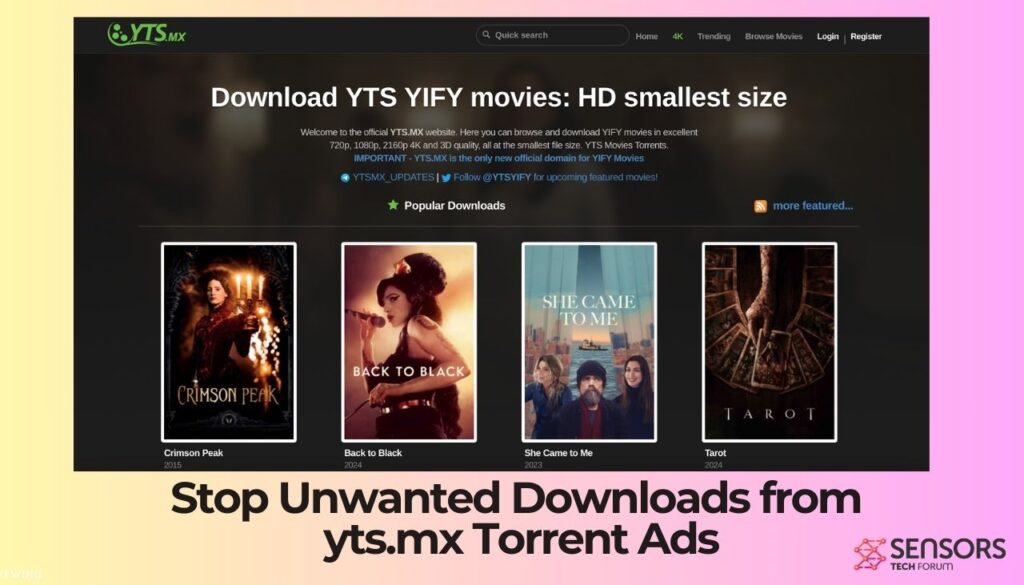
Yts.mx Ads Summary
| Name | Yts.mx |
| Type | Ads, PUP |
| Short Description | A questionable website that loads in popular web browsers without users’ permission. |
| Symptoms | Affected web browsers display Yts.mx ads; The annoying ads pop-up on the desktop as well; Browser slowdowns occur due to increased number of online ads. |
| Distribution Method | Freeware Installations, Bundled Packages, Corrupted Websites |
| Detection Tool |
See If Your System Has Been Affected by malware
Download
Malware Removal Tool
|
Recognize the Signs of Adware from yts.mx
How to Detect Adware on Your Device
Adware can be tricky to spot as it often runs quietly in the background. Look out for these signs:
- An increase in pop-up ads.
- Unexpected browser redirects.
- A noticeable slowdown in your computer’s performance.
Regularly checking your system for unfamiliar applications can help you detect adware early.
Symptoms of Adware and Their Impact
Adware does more than display annoying ads. It can also track your browsing habits and collect your data. This data is used to show you more targeted ads, which can further slow down your internet browsing. The constant interruptions and reduced system performance can be both frustrating and disruptive.
Protect Your Computer from Unwanted Downloads from yts.mx
Best Practices for Safe Torrenting
While torrenting isn’t illegal, it’s important to follow these safety practices:
- Use reputable sources and avoid clicking on ads or pop-ups.
- Always verify the file sources and read user reviews.
- Use a VPN to protect your privacy and hide your IP address.
Steps to Block Unwanted Downloads in Your Browser
Adjusting your browser settings can help prevent unwanted downloads. Here’s how:
- Use the browser’s built-in features to block pop-ups and ads.
- Install ad-blocking extensions like AdBlock Plus or uBlock Origin.
- Enable privacy settings to enhance security further.
Remove yts.mx Adware and Malicious Programs
Uninstalling Adware from Windows and Mac
To remove adware from your system:
- On Windows, go to the control panel, find the unwanted program, and uninstall it.
- On a Mac, move the application to the trash and empty it.
Regularly updating your operating system and applications can help prevent adware infections.
Using SpyHunter Anti-mALWARE for yts.mx Adware Removal
SpyHunter is a tool that can help detect and remove adware and potentially unwanted programs caused by interactions with Yts.mx. Here’s how to use it:
- Download and install SpyHunter.
- Run a comprehensive system scan to identify and eliminate malicious software.
Manual Adware Removal for Popular Browsers
If adware persists, resetting your browser settings can help. Follow these steps:
- For Chrome, Firefox, Safari, and Edge, go to the settings menu.
- Find the reset option and follow the prompts to restore default settings.
This process removes unwanted extensions and resets your homepage and search engine settings.
Strengthen Your Browser’s Security
Essential Browser Settings to Prevent Adware
Enable these features to prevent adware:
- “Do Not Track” requests.
- Blocking third-party cookies.
- Regularly clearing your browsing data and cache.
Recommended Ad Blockers and Extensions
Install these ad-blockers for enhanced security:
- AdBlock Plus
- uBlock Origin
These tools can effectively prevent ads and pop-ups from appearing, reducing the risk of accidental adware downloads.
Resetting Your Browser to Default Settings
If adware issues continue, resetting your browser to its default settings can help:
- Go to the browser’s settings menu.
- Find and select the reset option.
- Confirm to restore default settings and remove any embedded adware.
Tips for Safe Downloading Online
Trusted Sources for Software Downloads
Download software only from official websites or trusted sources. Avoid using third-party downloaders as they often bundle unwanted software with the main download.
The Importance of Regular System Scans
Perform regular scans with reliable antivirus and anti-malware tools. This helps detect and remove any threats promptly. Keeping your security software updated ensures it can identify the latest threats.
Safeguarding Your Personal Information
Be cautious about the information you share online. Use strong, unique passwords for different sites and enable two-factor authentication where possible. Regularly monitor your accounts for any suspicious activity.
Frequently Asked Questions (FAQ)
Is yts.mx a Virus?
No, yts.mx is not a virus. However, it uses rogue advertising networks that can expose users to malicious content, making it risky to use.
Can Adware Steal My Personal Information?
While adware primarily focuses on displaying ads, some variants can track your browsing habits and collect personal data, which could be exploited for malicious purposes.
What to Do if Your Computer is Already Infected
If you suspect an infection, immediately disconnect from the internet to prevent further damage. Run a full system scan with a reputable antivirus program and follow its recommendations to remove any threats. Reset your browser settings and change your passwords as a precaution.
Below you will find a mode detailed removal guide as per your operating system and affected browsers.
- Windows
- Mac OS X
- Google Chrome
- Mozilla Firefox
- Microsoft Edge
- Safari
- Internet Explorer
- Stop Push Pop-ups
How to Remove Yts.mx Ads from Windows.
Step 1: Scan for Yts.mx Ads with SpyHunter Anti-Malware Tool



Step 2: Boot Your PC In Safe Mode





Step 3: Uninstall Yts.mx Ads and related software from Windows
Uninstall Steps for Windows 11



Uninstall Steps for Windows 10 and Older Versions
Here is a method in few easy steps that should be able to uninstall most programs. No matter if you are using Windows 10, 8, 7, Vista or XP, those steps will get the job done. Dragging the program or its folder to the recycle bin can be a very bad decision. If you do that, bits and pieces of the program are left behind, and that can lead to unstable work of your PC, errors with the file type associations and other unpleasant activities. The proper way to get a program off your computer is to Uninstall it. To do that:


 Follow the instructions above and you will successfully uninstall most programs.
Follow the instructions above and you will successfully uninstall most programs.
Step 4: Clean Any registries, Created by Yts.mx Ads on Your PC.
The usually targeted registries of Windows machines are the following:
- HKEY_LOCAL_MACHINE\Software\Microsoft\Windows\CurrentVersion\Run
- HKEY_CURRENT_USER\Software\Microsoft\Windows\CurrentVersion\Run
- HKEY_LOCAL_MACHINE\Software\Microsoft\Windows\CurrentVersion\RunOnce
- HKEY_CURRENT_USER\Software\Microsoft\Windows\CurrentVersion\RunOnce
You can access them by opening the Windows registry editor and deleting any values, created by Yts.mx Ads there. This can happen by following the steps underneath:


 Tip: To find a virus-created value, you can right-click on it and click "Modify" to see which file it is set to run. If this is the virus file location, remove the value.
Tip: To find a virus-created value, you can right-click on it and click "Modify" to see which file it is set to run. If this is the virus file location, remove the value.
Video Removal Guide for Yts.mx Ads (Windows).
Get rid of Yts.mx Ads from Mac OS X.
Step 1: Uninstall Yts.mx Ads and remove related files and objects





Your Mac will then show you a list of items that start automatically when you log in. Look for any suspicious apps identical or similar to Yts.mx Ads. Check the app you want to stop from running automatically and then select on the Minus (“-“) icon to hide it.
- Go to Finder.
- In the search bar type the name of the app that you want to remove.
- Above the search bar change the two drop down menus to “System Files” and “Are Included” so that you can see all of the files associated with the application you want to remove. Bear in mind that some of the files may not be related to the app so be very careful which files you delete.
- If all of the files are related, hold the ⌘+A buttons to select them and then drive them to “Trash”.
In case you cannot remove Yts.mx Ads via Step 1 above:
In case you cannot find the virus files and objects in your Applications or other places we have shown above, you can manually look for them in the Libraries of your Mac. But before doing this, please read the disclaimer below:



You can repeat the same procedure with the following other Library directories:
→ ~/Library/LaunchAgents
/Library/LaunchDaemons
Tip: ~ is there on purpose, because it leads to more LaunchAgents.
Step 2: Scan for and remove Yts.mx Ads files from your Mac
When you are facing problems on your Mac as a result of unwanted scripts and programs such as Yts.mx Ads, the recommended way of eliminating the threat is by using an anti-malware program. SpyHunter for Mac offers advanced security features along with other modules that will improve your Mac’s security and protect it in the future.
Video Removal Guide for Yts.mx Ads (Mac)
Remove Yts.mx Ads from Google Chrome.
Step 1: Start Google Chrome and open the drop menu

Step 2: Move the cursor over "Tools" and then from the extended menu choose "Extensions"

Step 3: From the opened "Extensions" menu locate the unwanted extension and click on its "Remove" button.

Step 4: After the extension is removed, restart Google Chrome by closing it from the red "X" button at the top right corner and start it again.
Erase Yts.mx Ads from Mozilla Firefox.
Step 1: Start Mozilla Firefox. Open the menu window:

Step 2: Select the "Add-ons" icon from the menu.

Step 3: Select the unwanted extension and click "Remove"

Step 4: After the extension is removed, restart Mozilla Firefox by closing it from the red "X" button at the top right corner and start it again.
Uninstall Yts.mx Ads from Microsoft Edge.
Step 1: Start Edge browser.
Step 2: Open the drop menu by clicking on the icon at the top right corner.

Step 3: From the drop menu select "Extensions".

Step 4: Choose the suspected malicious extension you want to remove and then click on the gear icon.

Step 5: Remove the malicious extension by scrolling down and then clicking on Uninstall.

Remove Yts.mx Ads from Safari
Step 1: Start the Safari app.
Step 2: After hovering your mouse cursor to the top of the screen, click on the Safari text to open its drop down menu.
Step 3: From the menu, click on "Preferences".

Step 4: After that, select the 'Extensions' Tab.

Step 5: Click once on the extension you want to remove.
Step 6: Click 'Uninstall'.

A pop-up window will appear asking for confirmation to uninstall the extension. Select 'Uninstall' again, and the Yts.mx Ads will be removed.
Eliminate Yts.mx Ads from Internet Explorer.
Step 1: Start Internet Explorer.
Step 2: Click on the gear icon labeled 'Tools' to open the drop menu and select 'Manage Add-ons'

Step 3: In the 'Manage Add-ons' window.

Step 4: Select the extension you want to remove and then click 'Disable'. A pop-up window will appear to inform you that you are about to disable the selected extension, and some more add-ons might be disabled as well. Leave all the boxes checked, and click 'Disable'.

Step 5: After the unwanted extension has been removed, restart Internet Explorer by closing it from the red 'X' button located at the top right corner and start it again.
Remove Push Notifications from Your Browsers
Turn Off Push Notifications from Google Chrome
To disable any Push Notices from Google Chrome browser, please follow the steps below:
Step 1: Go to Settings in Chrome.

Step 2: In Settings, select “Advanced Settings”:

Step 3: Click “Content Settings”:

Step 4: Open “Notifications”:

Step 5: Click the three dots and choose Block, Edit or Remove options:

Remove Push Notifications on Firefox
Step 1: Go to Firefox Options.

Step 2: Go to “Settings”, type “notifications” in the search bar and click "Settings":

Step 3: Click “Remove” on any site you wish notifications gone and click “Save Changes”

Stop Push Notifications on Opera
Step 1: In Opera, press ALT+P to go to Settings.

Step 2: In Setting search, type “Content” to go to Content Settings.

Step 3: Open Notifications:

Step 4: Do the same as you did with Google Chrome (explained below):

Eliminate Push Notifications on Safari
Step 1: Open Safari Preferences.

Step 2: Choose the domain from where you like push pop-ups gone and change to "Deny" from "Allow".
Yts.mx Ads-FAQ
What Is Yts.mx Ads?
The Yts.mx Ads threat is adware or browser redirect virus.
It may slow your computer down significantly and display advertisements. The main idea is for your information to likely get stolen or more ads to appear on your device.
The creators of such unwanted apps work with pay-per-click schemes to get your computer to visit risky or different types of websites that may generate them funds. This is why they do not even care what types of websites show up on the ads. This makes their unwanted software indirectly risky for your OS.
What Are the Symptoms of Yts.mx Ads?
There are several symptoms to look for when this particular threat and also unwanted apps in general are active:
Symptom #1: Your computer may become slow and have poor performance in general.
Symptom #2: You have toolbars, add-ons or extensions on your web browsers that you don't remember adding.
Symptom #3: You see all types of ads, like ad-supported search results, pop-ups and redirects to randomly appear.
Symptom #4: You see installed apps on your Mac running automatically and you do not remember installing them.
Symptom #5: You see suspicious processes running in your Task Manager.
If you see one or more of those symptoms, then security experts recommend that you check your computer for viruses.
What Types of Unwanted Programs Are There?
According to most malware researchers and cyber-security experts, the threats that can currently affect your device can be rogue antivirus software, adware, browser hijackers, clickers, fake optimizers and any forms of PUPs.
What to Do If I Have a "virus" like Yts.mx Ads?
With few simple actions. First and foremost, it is imperative that you follow these steps:
Step 1: Find a safe computer and connect it to another network, not the one that your Mac was infected in.
Step 2: Change all of your passwords, starting from your email passwords.
Step 3: Enable two-factor authentication for protection of your important accounts.
Step 4: Call your bank to change your credit card details (secret code, etc.) if you have saved your credit card for online shopping or have done online activities with your card.
Step 5: Make sure to call your ISP (Internet provider or carrier) and ask them to change your IP address.
Step 6: Change your Wi-Fi password.
Step 7: (Optional): Make sure to scan all of the devices connected to your network for viruses and repeat these steps for them if they are affected.
Step 8: Install anti-malware software with real-time protection on every device you have.
Step 9: Try not to download software from sites you know nothing about and stay away from low-reputation websites in general.
If you follow these recommendations, your network and all devices will become significantly more secure against any threats or information invasive software and be virus free and protected in the future too.
How Does Yts.mx Ads Work?
Once installed, Yts.mx Ads can collect data using trackers. This data is about your web browsing habits, such as the websites you visit and the search terms you use. It is then used to target you with ads or to sell your information to third parties.
Yts.mx Ads can also download other malicious software onto your computer, such as viruses and spyware, which can be used to steal your personal information and show risky ads, that may redirect to virus sites or scams.
Is Yts.mx Ads Malware?
The truth is that PUPs (adware, browser hijackers) are not viruses, but may be just as dangerous since they may show you and redirect you to malware websites and scam pages.
Many security experts classify potentially unwanted programs as malware. This is because of the unwanted effects that PUPs can cause, such as displaying intrusive ads and collecting user data without the user’s knowledge or consent.
About the Yts.mx Ads Research
The content we publish on SensorsTechForum.com, this Yts.mx Ads how-to removal guide included, is the outcome of extensive research, hard work and our team’s devotion to help you remove the specific, adware-related problem, and restore your browser and computer system.
How did we conduct the research on Yts.mx Ads?
Please note that our research is based on independent investigation. We are in contact with independent security researchers, thanks to which we receive daily updates on the latest malware, adware, and browser hijacker definitions.
Furthermore, the research behind the Yts.mx Ads threat is backed with VirusTotal.
To better understand this online threat, please refer to the following articles which provide knowledgeable details.


