What Is CinaRAT?
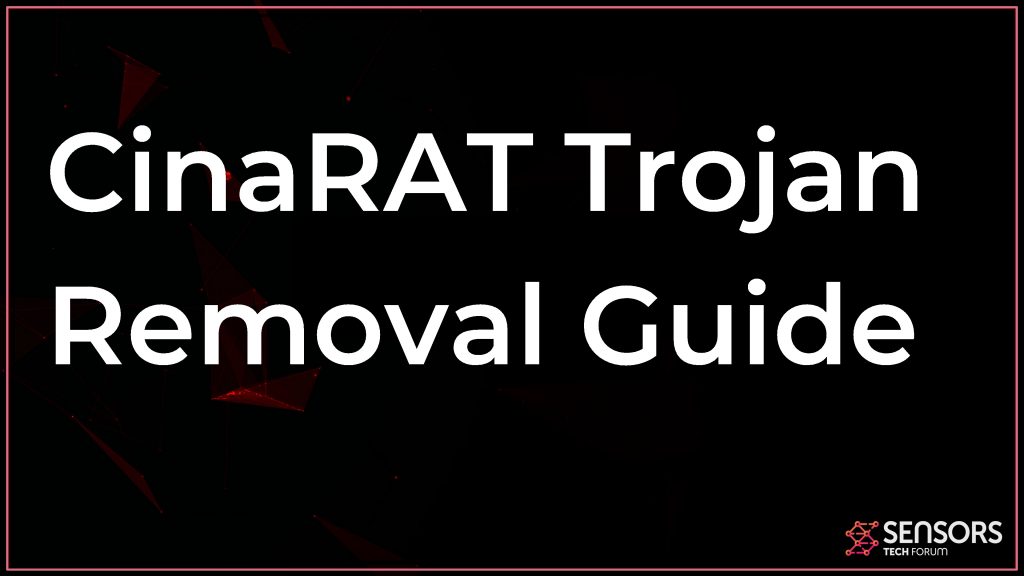 CinaRAT is a R.A.T, also known as Remote Access Trojan. This type of threats are very dangerous and difficult to detect and they turn your computer into a remotely controlled device by the hacker. The CinaRAT Trojan may enter your computer via very stealthy means and it uses advanced tools to bypass traditional firewall and antivirus protection. Once on your machine, this dangerous malware may perform all sorts of spyware activities and may steal your information. Some RATs are so powerful that they may break down your operating system if they are commanded to by the hacker.
CinaRAT is a R.A.T, also known as Remote Access Trojan. This type of threats are very dangerous and difficult to detect and they turn your computer into a remotely controlled device by the hacker. The CinaRAT Trojan may enter your computer via very stealthy means and it uses advanced tools to bypass traditional firewall and antivirus protection. Once on your machine, this dangerous malware may perform all sorts of spyware activities and may steal your information. Some RATs are so powerful that they may break down your operating system if they are commanded to by the hacker.
These are the reasons to immediately focus on detecting and removing CinaRAT from your computer. Keep reading this article to understand more about how CinaRAT works and how to get rid of this nasty virus from your machine.

CinaRAT Summary
| Name | CinaRAT, also known as Trojan.CinaRAT |
| Type | Trojan Horse |
| Short Description | May steal different files from your computer and may infect it with more malware. |
| Symptoms | The trojan may remain hidden, but one giveaway is suspicious processes running on your Task Manager or Activity Monitor. |
| Distribution Method | Bundled downloads. Web pages which may advertise it. |
| Detection Tool |
See If Your System Has Been Affected by malware
Download
Malware Removal Tool
|
User Experience | Join Our Forum to Discuss CinaRAT. |
CinaRAT – How Does It Work?
CinaRAT Trojan may function like your typical malware. Other viruses that are similar to it include Kryptik Trojan, PyMICROPSIA Trojan and Trojan.MacOS.Agent (for Mac).
What is common between all of these malware strains is that they all may spread in the same ways. The most common used methods of infecting computers with Trojans, like CinaRAT are the following according to recent reports:
- Adware.
- Corrupted archives.
- E-mail attachments.
- Cracks.
- Patches.
- Fake software.
- Installers.
The CinaRAT Trojan may use various tactics to be hidden, once on your PC. It may use a so-called obfuscation software that may hide it from antivirus protection. As soon as it has infected your computer, CinaRAT may drop files in the following Windows directories:
- %AppData%
- %Local%
- %LocalLow%
- %Roaming%
- %Temp%
When the files are on your computer, they may exist under different names and they could have so-called “doubles”. This means that when you delete the main virus files, a spare one is activated so that the Trojan is still controlling your computer.
The main purpose of these Trojans is simple – complete control over every aspect of your computer, even your hardware. This makes CinaRAT particularly dangerous. It may perform the following malicious actions without your knowledge or consent:
- Steal files.
- Download other malware.
- Perform crypto-mining operations, which overheats your CPU and GPU.
- Obtain information and saved passwords.
- Delete files that may damage your OS.
- Tap into your camera or microphone.
- Read and change data on your browser.
- Log the keystrokes you type on your keyboard.
These are the main reasons why you should immediately start taking steps towards removing CinaRAT malware as fast as you can from your computer.

Remove CinaRAT from Your Computer
CinaRAT can be removed if you follow the guides that we have set up underneath. They will help you detect and delete this virus. Be advised that malware, like CinaRAT can prove tough to remove, because of hidden files and objects it may have and even if you think it is gone, it could still be active on your computer. This is why, for best removal, cyber-security professionals always advise using an anti-malware software to do the removal for you. Such advanced tool will scan all your files and delete any traces of malware or other objects that may be harmful and protect your computer in the future.
Preparation before removing CinaRAT.
Before starting the actual removal process, we recommend that you do the following preparation steps.
- Make sure you have these instructions always open and in front of your eyes.
- Do a backup of all of your files, even if they could be damaged. You should back up your data with a cloud backup solution and insure your files against any type of loss, even from the most severe threats.
- Be patient as this could take a while.
- Scan for Malware
- Fix Registries
- Remove Virus Files
Step 1: Scan for CinaRAT with SpyHunter Anti-Malware Tool



Step 2: Clean any registries, created by CinaRAT on your computer.
The usually targeted registries of Windows machines are the following:
- HKEY_LOCAL_MACHINE\Software\Microsoft\Windows\CurrentVersion\Run
- HKEY_CURRENT_USER\Software\Microsoft\Windows\CurrentVersion\Run
- HKEY_LOCAL_MACHINE\Software\Microsoft\Windows\CurrentVersion\RunOnce
- HKEY_CURRENT_USER\Software\Microsoft\Windows\CurrentVersion\RunOnce
You can access them by opening the Windows registry editor and deleting any values, created by CinaRAT there. This can happen by following the steps underneath:


 Tip: To find a virus-created value, you can right-click on it and click "Modify" to see which file it is set to run. If this is the virus file location, remove the value.
Tip: To find a virus-created value, you can right-click on it and click "Modify" to see which file it is set to run. If this is the virus file location, remove the value.Step 3: Find virus files created by CinaRAT on your PC.
1.For Windows 8, 8.1 and 10.
For Newer Windows Operating Systems
1: On your keyboard press + R and write explorer.exe in the Run text box and then click on the Ok button.

2: Click on your PC from the quick access bar. This is usually an icon with a monitor and its name is either “My Computer”, “My PC” or “This PC” or whatever you have named it.

3: Navigate to the search box in the top-right of your PC's screen and type “fileextension:” and after which type the file extension. If you are looking for malicious executables, an example may be "fileextension:exe". After doing that, leave a space and type the file name you believe the malware has created. Here is how it may appear if your file has been found:

N.B. We recommend to wait for the green loading bar in the navigation box to fill up in case the PC is looking for the file and hasn't found it yet.
2.For Windows XP, Vista, and 7.
For Older Windows Operating Systems
In older Windows OS's the conventional approach should be the effective one:
1: Click on the Start Menu icon (usually on your bottom-left) and then choose the Search preference.

2: After the search window appears, choose More Advanced Options from the search assistant box. Another way is by clicking on All Files and Folders.

3: After that type the name of the file you are looking for and click on the Search button. This might take some time after which results will appear. If you have found the malicious file, you may copy or open its location by right-clicking on it.
Now you should be able to discover any file on Windows as long as it is on your hard drive and is not concealed via special software.
CinaRAT FAQ
What Does CinaRAT Trojan Do?
The CinaRAT Trojan is a malicious computer program designed to disrupt, damage, or gain unauthorized access to a computer system. It can be used to steal sensitive data, gain control over a system, or launch other malicious activities.
Can Trojans Steal Passwords?
Yes, Trojans, like CinaRAT, can steal passwords. These malicious programs are designed to gain access to a user's computer, spy on victims and steal sensitive information such as banking details and passwords.
Can CinaRAT Trojan Hide Itself?
Yes, it can. A Trojan can use various techniques to mask itself, including rootkits, encryption, and obfuscation, to hide from security scanners and evade detection.
Can a Trojan be Removed by Factory Reset?
Yes, a Trojan can be removed by factory resetting your device. This is because it will restore the device to its original state, eliminating any malicious software that may have been installed. Bear in mind that there are more sophisticated Trojans that leave backdoors and reinfect even after a factory reset.
Can CinaRAT Trojan Infect WiFi?
Yes, it is possible for a Trojan to infect WiFi networks. When a user connects to the infected network, the Trojan can spread to other connected devices and can access sensitive information on the network.
Can Trojans Be Deleted?
Yes, Trojans can be deleted. This is typically done by running a powerful anti-virus or anti-malware program that is designed to detect and remove malicious files. In some cases, manual deletion of the Trojan may also be necessary.
Can Trojans Steal Files?
Yes, Trojans can steal files if they are installed on a computer. This is done by allowing the malware author or user to gain access to the computer and then steal the files stored on it.
Which Anti-Malware Can Remove Trojans?
Anti-malware programs such as SpyHunter are capable of scanning for and removing Trojans from your computer. It is important to keep your anti-malware up to date and regularly scan your system for any malicious software.
Can Trojans Infect USB?
Yes, Trojans can infect USB devices. USB Trojans typically spread through malicious files downloaded from the internet or shared via email, allowing the hacker to gain access to a user's confidential data.
About the CinaRAT Research
The content we publish on SensorsTechForum.com, this CinaRAT how-to removal guide included, is the outcome of extensive research, hard work and our team’s devotion to help you remove the specific trojan problem.
How did we conduct the research on CinaRAT?
Please note that our research is based on an independent investigation. We are in contact with independent security researchers, thanks to which we receive daily updates on the latest malware definitions, including the various types of trojans (backdoor, downloader, infostealer, ransom, etc.)
Furthermore, the research behind the CinaRAT threat is backed with VirusTotal.
To better understand the threat posed by trojans, please refer to the following articles which provide knowledgeable details.


