What Is Ads Blocker?
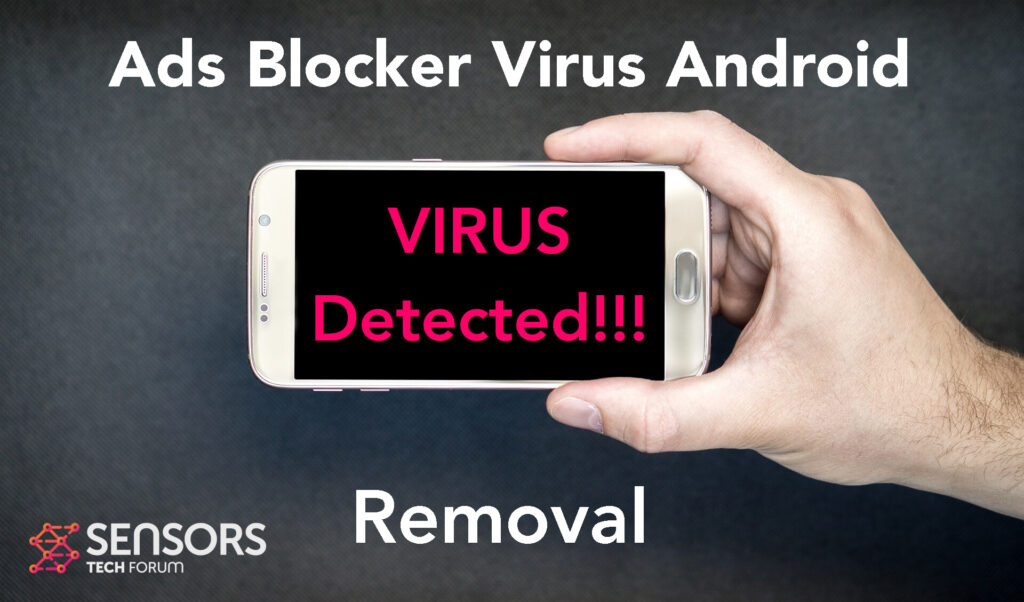
Ads Blocker is the name of an application for android devices, which has been designed to appeal like it is a legitimate ad blocking software. In reality, however, this app may cause a lot of different malicious activities, such a steal your information or install other malware and adware components to your device to further compromise it. This is why it is classified as risky and it should be removed as soon as possible.
Read this article to learn further information about what this software can do on your device and what you can do to remove it for free.

Ads Blocker Summary
| Name | Ads Blocker |
| Type | Android Virus |
| Short Description | May enter your device and steal crucial information from it. |
| Symptoms | You may see slow downs and other activities on your device. |
| Distribution Method | Via fake third-party apps or adverts. | User Experience | Join Our Forum to Discuss Ads Blocker. |
Ads Blocker – How Did I Get It
Ads Blocker virus may pretend to be a legitimate app, while exploiting Android vulnerabilities to infiltrate your device, just like the case with Flubot and Belombrea.
Ads Blocker may use a variety of methods that are unverified to get installed as an application in your Android device:
- In case it is downloaded as some type of a third-party application that is outside Google Play Store.
- If your Android device has had a malicious script being injected on it as a result of tapping on a malicious link or a browser redirect.
- If an otherwise legitimate application has pushed a dangerous advertisement on your Android, that has redirected to a virus script page.
These questionable applications often end up on your device as a result of being added in the form of .apk third-party installers. This is why downloading and running apps from third-party sites is something that we would not recommend you do and only use authorised app marketplaces.
Ads Blocker – What Does It Do?
Ads Blocker is a typical mobile malware. It may not only push different kinds of third-party content, like advertisements of all sorts on your Android. In some cases, these malicious programs are also modified to do virus activities, such as the following:
- Regular checks of the phone.
- Obtaining the phone’s contacts.
- Complete control of the SMS solution.
- Complete control of the phone’s phone calls.
- Changing the malicious web server from which virus files are downloaded.
- Creating a lock screen on your device and showing a third-party web page.
- Running scripts that accumulate password and username info for different purposes.
- Switching off and or restarting a device.
This is the main reason why it is strongly recommended that you focus on removing this nasty software from your machine as soon as you can.

How to Remove Ads Blocker Malware
Ads Blocker is the type of malicious application, which can be gotten rid of for free if you know how to use your Android device properly. Thankfully, we have created the removal instructions below and we hope that they are beneficial for you and help you remove the software as they contain multiple methods, which are specifically designed to get rid of all kinds of malicious software from Android devices.
Preparation before removal of malware.
Before starting the actual removal process, we recommend that you do the following preparation steps.
- Turn off your phone until you know how bad is the virus infection.
- Open these steps on another, safe device.
- Make sure to take out your SIM card, as the virus could corrupt it in some rare cases.
Step 1: Shut Down your phone to win some time
Shutting down your phone can be done by pressing and holding its power button and choosing shut down.
In case the virus does not let you do this, you can also try to remove the battery.
In case your battery is non-removable, you can try to drain it as fast as possible if you still have control over it.
Notes: This gives you time to see how bad the situation is and to be able to take out your SIM card safely, without the numbers in it to be erased. If the virus is on your computer, it is espeically dangerous to keep the sim card there.
Step 2: Turn on Safe Mode of your Android device.
For most Android devices, switching to Safe Mode is the same. Its done by following these mini-steps:



Step 3: Eliminate the App that Your Believe is the Virus
Usually Android viruses get masked in the form of applications. To eliminate apps, follow these mini-steps:





Step 4: Find Hidden Virus Files on Your Android Phone and Remove Them


Simply locate the virus and hold-tap on the virus file to delete it.


