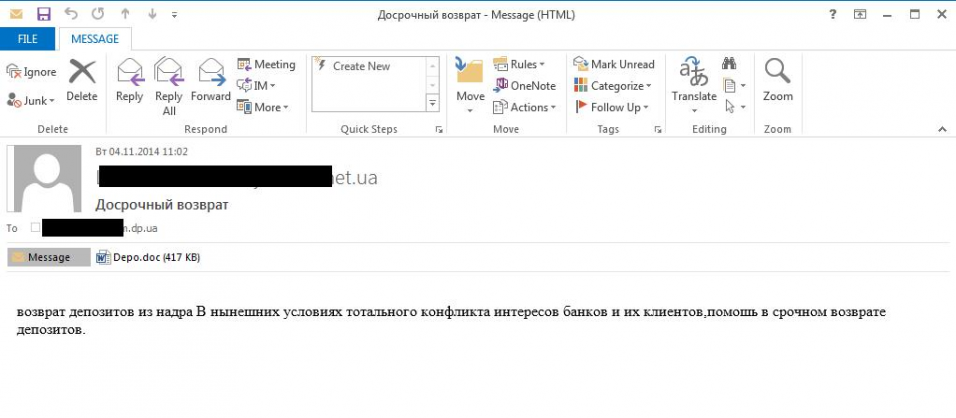This article has been created in order to explain what exactly is the ransomware virus using the .aes file extension and how to remove it from your computer plus restore encrypted files having the .aes file extension added to them.
This article has been created in order to explain what exactly is the ransomware virus using the .aes file extension and how to remove it from your computer plus restore encrypted files having the .aes file extension added to them.
New ransomware infection, using the file extension .aes has been reported by malware researchers to cause various different troubles to victims after it encrypt the files on their computers, possibly using the AES-256 encryption algorithm. The ransomware virus has also been reported to set the .aes file suffix to the encrypted files and drop a ransom note, called Instruction.txt. It’s primary purpose is to get victims to pay a hefty ransom fee in order to get the cyber-crooks to decrypt your files. If your computer has been infected by the .aes files virus, we advise that you read this article to learn how to remove the .aes files virus and how to restore encrypted files without having to pay ransom.

Threat Summary
| Name | .aes Files Virus |
| Type | Ransomware, Cryptovirus |
| Short Description | Aims to encrypt the files on your computer after which demands a ransom payoff to get the files back. |
| Symptoms | Files are encrypted with added .aes extension. Ransom note is added, called Instruction.txt. |
| Distribution Method | Spam Emails, Email Attachments, Executable files |
| Detection Tool |
See If Your System Has Been Affected by malware
Download
Malware Removal Tool
|
User Experience | Join Our Forum to Discuss .aes Files Virus. |
| Data Recovery Tool | Windows Data Recovery by Stellar Phoenix Notice! This product scans your drive sectors to recover lost files and it may not recover 100% of the encrypted files, but only few of them, depending on the situation and whether or not you have reformatted your drive. |

.aes Files Virus – Update February 2019
February 2019 brings a new ransom note and variant to the .aes Files Virus. Researchers dubbed it the Australian AES ransomware. The ransom note’s message is wrapped up in a GUI interface with red color, which can be previewed from the below image:
The full text from the note reads:
** YOUR FILES HAVE BEEN ENCRYPTED. DO NOT CLOSE **
– Why have my files been encrypted? –
You files have been encrypted. This includes many of your important documents and other types of files, database, system files and more. Upon inspecting these encrypted files you may discover that they are using an unbreakable encryption algorithm, which can only be unlocked and decrypted with a special key.
This key can only be obtained though a bitcoin payment listed below. This is a certain way to recover and safely decrypt all your important files to get them back. All files after the amount is paid in full will be decrypted. This offer only has a certain time limit though and it’s your choice whether you want the key permanently destroyed, so your files can not be decrypted at all.
For some background info, this is a simple, fund raiser attempt in the desperate, dark void of the internet. It’s a noble thought intended to be good, as it’s also been thought for years, but it’s job is by doing right by those bad. All funds collected are filtered, then giving to charities that matter, so that as a collective of victims, a bigger reward is given to those who need it. If a small amount, is multiplied by thousands, those small interuptions in those people’s lives, come at a greater cost for those who benifit from it more.
—–
– How to pay for encrypted files? –
Bitcoin is a popular cryptocurrency nowdays, and therefore it’s easy to buy bitcoin. For Australian’s, bitcoin.com.au has a $50 BTC minimum limit.
Therefore, the amount is set at $60 AUD. Go to the bitcoin.com.au website and go through the steps to purchase the bitcoin. Next, use the bitcoin address provided below to send the bitcoins to that address. After that, simply wait for the time to expire and if the bitcoin’s have been paid, the decryption key will be released.Send $60 worth of bitcoin to this BTC address: [Copy Address] 37XsqpzsJRu9pdi5KQmdZgAYPn3qhxbdDZ
Time left: 47:59:23
Decryption Key: *** [Copy Key] Enter Key: [ ] I have paid the BTC amount to the correct address above.
[Purchase Bitcoin] [Decrypt] —–
** WARNING: CLOSING THIS APPLICATION WILL RESULT IN ENCRYPTED FILES BEING PERMANENTLY ENCRYPTED ** [Minimise Window]
However, malware researchers have found a secret in the ransomware’s code. Pressing the combination of the Alt + M keys will display a set of other messages, in a small window box and provide the victim with a free decryption.
This is the content of the messages:
If you found this by accident, nice luck. The decryption key is released before the timer, you can now decrypt your files.
————————————————————————————————————————–
Your files are now being decrypted. DO NOT close the application or your files will be corrupted and unrecoverable. The program will alert upon completion of deletion.
Just wait and all files should get restored back to normal.
The decryption key was never going to be deleted, your files are now able to be unencrypted. To do so click the ‘I have purchased the BTC checkbox’ and using the decryption key, enter it into the textbox, and click decrypt. Watch as your files magically unencrypt. Thanks for the donation.
—
Times Up!!
The last message displayed above is actually hidden inside the code of the ransomware.

.aes Files Virus – How Does It Infect
The main method of infection used by the .aes files virus is believed to be via spammed e-mail messages similar to the one underneath:
In addition to this, the ransomware virus may also be spread via the malicious files being uploaded online, pretending to be:
- Setup of a program or game.
- Driver.
- Patch.
- Crackfix.
- Key Generator.

.aes Files Virus – More Information and Activity
The .aes files ransomware is the type of infection whose primary purpose is to encrypt the files on the infected computer after which demand a ransom payment from victims. To do this, the malware may perform a set of malicious activities on the victim’s computer, starting with downloading it’s payload files, which may be located in the following windows folders:
- %AppData%
- %Roaming%
- %Local%
- %LocalLow%
- %SystemDrive%
- %Windows%
- %System32%
The activity of the ransomware includes modifying the windows registry editor in order to make it so that the malicious executable runs automatically on system start. These keys are the Run and RunOnce sub-keys in the registry editor, in which value strings are added with instructions to run the files, by giving their location:
→ HKEY_LOCAL_MACHINE\Software\Microsoft\Windows\CurrentVersion\
HKEY_CURRENT_USER\Software\Microsoft\Windows\CurrentVersion\
The .aes Files Virus may also check for the location of the compromised computer and whether or not it is running In a virtual environment. If your PC is running on a virtual drive, it may begin to perform various different activities that may lead to it’s self deletion.
In addition to this, the .aes Files Virus may run the following commands as an administrator on the user’s computer:
→ process call create “cmd.exe /c
vssadmin.exe delete shadows /all /quiet
bcdedit.exe /set {default} recoveryenabled no
bcdedit.exe /set {default} bootstatuspolicy ignoreallfailures
Among the files dropped by the .aes files virus is the malware’s ransom note, named Instruction.txt. The ransom note aims to convince the victim to pay the ransom. It has the following contents:
“Important information! All files are encrypted with RSA – 2048 and AES – 256 ciphers. Do not worry, you can restore all the files. We guarantee that all files can be safely restored quickly and safely. For instructions on recovering files, contact us. contact information: tiwa1986@mail.ru”

.aes Files Virus – Encryption Process
To encrypt the files on the infected computer, this ransomware infection may use the AES (Advanced Encryption Standard) encryption algorithm whose primary purpose is to encrypt the files on the infected computer with a 256 bit strength. The virus aims to scan for legitimate types of files which are used often, like:
- Documents.
- Music.
- Videos.
- Recordings.
- Images.
- Virtual drive files.
After encryption, the .aes files virus generates a unique decryption mode, whose primary purpose is to be used to decrypt the files. However, the victim must pay a hefty ransom in order to obtain that decryption key.
The files appear like the following after they have been encrypted by .aes ransomware:

Remove .aes Files Virus and Restore Encrypted Files
In order to remove this ransomware virus completely from your computer, we advise you to read the following removal instructions and learn how to remove this infection completely from your computer. They are divided in manual or automatic removal manuals whose primary purpose is to help you to remove the .aes file ransomware based on how much experience you have with malware removal. Be advised that security professionals strongly recommend to download an advanced anti-malware software. Such program aims to help you to automatically remove the .aes ransomware from your computer and will also protect your PC against future ransomware infections and other intrusive software.
- Step 1
- Step 2
- Step 3
- Step 4
- Step 5
Step 1: Scan for .aes Files Virus with SpyHunter Anti-Malware Tool



Ransomware Automatic Removal - Video Guide
Step 2: Uninstall .aes Files Virus and related malware from Windows
Here is a method in few easy steps that should be able to uninstall most programs. No matter if you are using Windows 10, 8, 7, Vista or XP, those steps will get the job done. Dragging the program or its folder to the recycle bin can be a very bad decision. If you do that, bits and pieces of the program are left behind, and that can lead to unstable work of your PC, errors with the file type associations and other unpleasant activities. The proper way to get a program off your computer is to Uninstall it. To do that:


 Follow the instructions above and you will successfully delete most unwanted and malicious programs.
Follow the instructions above and you will successfully delete most unwanted and malicious programs.
Step 3: Clean any registries, created by .aes Files Virus on your computer.
The usually targeted registries of Windows machines are the following:
- HKEY_LOCAL_MACHINE\Software\Microsoft\Windows\CurrentVersion\Run
- HKEY_CURRENT_USER\Software\Microsoft\Windows\CurrentVersion\Run
- HKEY_LOCAL_MACHINE\Software\Microsoft\Windows\CurrentVersion\RunOnce
- HKEY_CURRENT_USER\Software\Microsoft\Windows\CurrentVersion\RunOnce
You can access them by opening the Windows registry editor and deleting any values, created by .aes Files Virus there. This can happen by following the steps underneath:


 Tip: To find a virus-created value, you can right-click on it and click "Modify" to see which file it is set to run. If this is the virus file location, remove the value.
Tip: To find a virus-created value, you can right-click on it and click "Modify" to see which file it is set to run. If this is the virus file location, remove the value.
Before starting "Step 4", please boot back into Normal mode, in case you are currently in Safe Mode.
This will enable you to install and use SpyHunter 5 successfully.
Step 4: Boot Your PC In Safe Mode to isolate and remove .aes Files Virus





Step 5: Try to Restore Files Encrypted by .aes Files Virus.
Method 1: Use STOP Decrypter by Emsisoft.
Not all variants of this ransomware can be decrypted for free, but we have added the decryptor used by researchers that is often updated with the variants which become eventually decrypted. You can try and decrypt your files using the instructions below, but if they do not work, then unfortunately your variant of the ransomware virus is not decryptable.
Follow the instructions below to use the Emsisoft decrypter and decrypt your files for free. You can download the Emsisoft decryption tool linked here and then follow the steps provided below:
1 Right-click on the decrypter and click on Run as Administrator as shown below:

2. Agree with the license terms:

3. Click on "Add Folder" and then add the folders where you want files decrypted as shown underneath:

4. Click on "Decrypt" and wait for your files to be decoded.

Note: Credit for the decryptor goes to Emsisoft researchers who have made the breakthrough with this virus.
Method 2: Use data recovery software
Ransomware infections and .aes Files Virus aim to encrypt your files using an encryption algorithm which may be very difficult to decrypt. This is why we have suggested a data recovery method that may help you go around direct decryption and try to restore your files. Bear in mind that this method may not be 100% effective but may also help you a little or a lot in different situations.
Simply click on the link and on the website menus on the top, choose Data Recovery - Data Recovery Wizard for Windows or Mac (depending on your OS), and then download and run the tool.
.aes Files Virus-FAQ
What is .aes Files Virus Ransomware?
.aes Files Virus is a ransomware infection - the malicious software that enters your computer silently and blocks either access to the computer itself or encrypt your files.
Many ransomware viruses use sophisticated encryption algorithms to make your files inaccessible. The goal of ransomware infections is to demand that you pay a ransom payment to get access to your files back.
What Does .aes Files Virus Ransomware Do?
Ransomware in general is a malicious software that is designed to block access to your computer or files until a ransom is paid.
Ransomware viruses can also damage your system, corrupt data and delete files, resulting in the permanent loss of important files.
How Does .aes Files Virus Infect?
Via several ways..aes Files Virus Ransomware infects computers by being sent via phishing emails, containing virus attachment. This attachment is usually masked as an important document, like an invoice, bank document or even a plane ticket and it looks very convincing to users.
Another way you may become a victim of .aes Files Virus is if you download a fake installer, crack or patch from a low reputation website or if you click on a virus link. Many users report getting a ransomware infection by downloading torrents.
How to Open ..aes Files Virus files?
You can't without a decryptor. At this point, the ..aes Files Virus files are encrypted. You can only open them once they are decrypted using a specific decryption key for the particular algorithm.
What to Do If a Decryptor Does Not Work?
Do not panic, and backup the files. If a decryptor did not decrypt your ..aes Files Virus files successfully, then do not despair, because this virus is still new.
Can I Restore "..aes Files Virus" Files?
Yes, sometimes files can be restored. We have suggested several file recovery methods that could work if you want to restore ..aes Files Virus files.
These methods are in no way 100% guaranteed that you will be able to get your files back. But if you have a backup, your chances of success are much greater.
How To Get Rid of .aes Files Virus Virus?
The safest way and the most efficient one for the removal of this ransomware infection is the use a professional anti-malware program.
It will scan for and locate .aes Files Virus ransomware and then remove it without causing any additional harm to your important ..aes Files Virus files.
Can I Report Ransomware to Authorities?
In case your computer got infected with a ransomware infection, you can report it to the local Police departments. It can help authorities worldwide track and determine the perpetrators behind the virus that has infected your computer.
Below, we have prepared a list with government websites, where you can file a report in case you are a victim of a cybercrime:
Cyber-security authorities, responsible for handling ransomware attack reports in different regions all over the world:
Germany - Offizielles Portal der deutschen Polizei
United States - IC3 Internet Crime Complaint Centre
United Kingdom - Action Fraud Police
France - Ministère de l'Intérieur
Italy - Polizia Di Stato
Spain - Policía Nacional
Netherlands - Politie
Poland - Policja
Portugal - Polícia Judiciária
Greece - Cyber Crime Unit (Hellenic Police)
India - Mumbai Police - CyberCrime Investigation Cell
Australia - Australian High Tech Crime Center
Reports may be responded to in different timeframes, depending on your local authorities.
Can You Stop Ransomware from Encrypting Your Files?
Yes, you can prevent ransomware. The best way to do this is to ensure your computer system is updated with the latest security patches, use a reputable anti-malware program and firewall, backup your important files frequently, and avoid clicking on malicious links or downloading unknown files.
Can .aes Files Virus Ransomware Steal Your Data?
Yes, in most cases ransomware will steal your information. It is a form of malware that steals data from a user's computer, encrypts it, and then demands a ransom in order to decrypt it.
In many cases, the malware authors or attackers will threaten to delete the data or publish it online unless the ransom is paid.
Can Ransomware Infect WiFi?
Yes, ransomware can infect WiFi networks, as malicious actors can use it to gain control of the network, steal confidential data, and lock out users. If a ransomware attack is successful, it could lead to a loss of service and/or data, and in some cases, financial losses.
Should I Pay Ransomware?
No, you should not pay ransomware extortionists. Paying them only encourages criminals and does not guarantee that the files or data will be restored. The better approach is to have a secure backup of important data and be vigilant about security in the first place.
What Happens If I Don't Pay Ransom?
If you don't pay the ransom, the hackers may still have access to your computer, data, or files and may continue to threaten to expose or delete them, or even use them to commit cybercrimes. In some cases, they may even continue to demand additional ransom payments.
Can a Ransomware Attack Be Detected?
Yes, ransomware can be detected. Anti-malware software and other advanced security tools can detect ransomware and alert the user when it is present on a machine.
It is important to stay up-to-date on the latest security measures and to keep security software updated to ensure ransomware can be detected and prevented.
Do Ransomware Criminals Get Caught?
Yes, ransomware criminals do get caught. Law enforcement agencies, such as the FBI, Interpol and others have been successful in tracking down and prosecuting ransomware criminals in the US and other countries. As ransomware threats continue to increase, so does the enforcement activity.
About the .aes Files Virus Research
The content we publish on SensorsTechForum.com, this .aes Files Virus how-to removal guide included, is the outcome of extensive research, hard work and our team’s devotion to help you remove the specific malware and restore your encrypted files.
How did we conduct the research on this ransomware?
Our research is based on an independent investigation. We are in contact with independent security researchers, and as such, we receive daily updates on the latest malware and ransomware definitions.
Furthermore, the research behind the .aes Files Virus ransomware threat is backed with VirusTotal and the NoMoreRansom project.
To better understand the ransomware threat, please refer to the following articles which provide knowledgeable details.
As a site that has been dedicated to providing free removal instructions for ransomware and malware since 2014, SensorsTechForum’s recommendation is to only pay attention to trustworthy sources.
How to recognize trustworthy sources:
- Always check "About Us" web page.
- Profile of the content creator.
- Make sure that real people are behind the site and not fake names and profiles.
- Verify Facebook, LinkedIn and Twitter personal profiles.