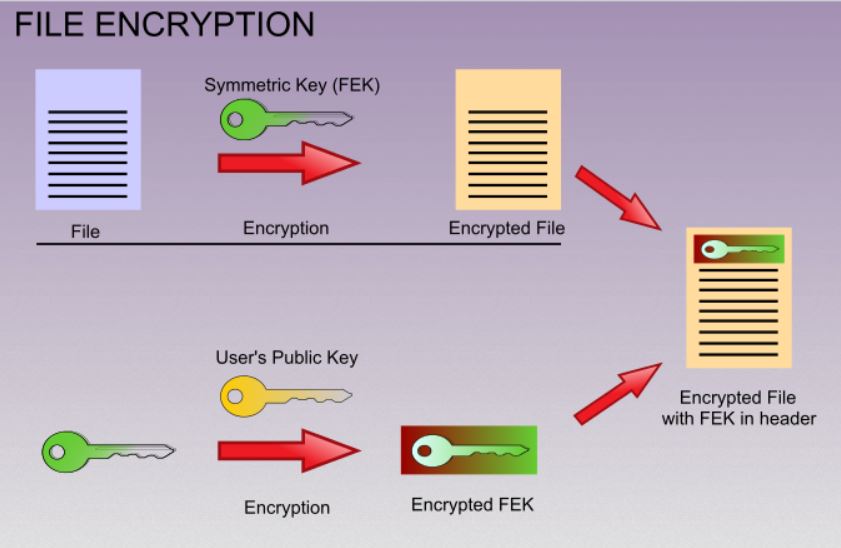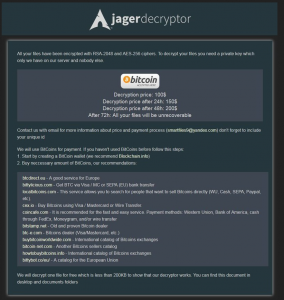 JagerDecryptor – this is what victims of the Jager ransomware see after their files have been encoded using a strong AES-256 and RSA-2048 encryption ciphers. This type of ransomware attacks has increased in both numbers and sophistication. The cyber-criminals behind Jager ransomware leave a ransom note asking victims to pay the sum of 100$ to restore their files. After 24 hours the price becomes 150$ and after 48h – 200$. On top of this, the virus threatens to destroy the decryption keys in 72 hours.
JagerDecryptor – this is what victims of the Jager ransomware see after their files have been encoded using a strong AES-256 and RSA-2048 encryption ciphers. This type of ransomware attacks has increased in both numbers and sophistication. The cyber-criminals behind Jager ransomware leave a ransom note asking victims to pay the sum of 100$ to restore their files. After 24 hours the price becomes 150$ and after 48h – 200$. On top of this, the virus threatens to destroy the decryption keys in 72 hours.
Everyone whose computer has been infected by Jager ransomware is advised to immediately remove this virus and try other methods to restore their files instead of paying the ransom. In this article, we have provided more information about this virus as well as instructions on how to remove Jager and try to restore your files.

Threat Summary
| Name |
Jager |
| Type | Ransomware |
| Short Description | Jager uses a combination of AES-256 and RSA-2048 ciphers to encrypt the files of victims and ask 100$ for decryption as a payment in BitCoins. |
| Symptoms | The user may witness ransom message in a “Important_Read_Me.html” file which explains that there are 72 hours to pay the ransom otherwise the files will be gone forever. |
| Distribution Method | Via exploit kits, drive by download, JavaScript attacks or PUPs. |
| Detection Tool |
See If Your System Has Been Affected by malware
Download
Malware Removal Tool
|
| User Experience | Join our forum to Discuss Jager Ransomware. |

How Does Jager Ransomware Spread
Cyber-criminals behind Jager ransomware may use a wide variety of tools to spread this ransomware, hide it from anti-malware software and other functions:
- Obfuscation software.
- File joiners which bundle executables with different scripts.
- Exploit kits to conduct successful infection.
- JavaScript code.
- Spam bots or spam services to spread the file encryption malware.
The most commonly used spam technique is associated with massive spam e-mail campaigns. Such may either contain two types of malicious objects:
Malicious files uploaded as attachments to the e-mail. They may be Microsoft Office documents with malicious macros which are activated after you click on the “Enable Editing” button. They may also be .js files or executables appearing to look like pictures or other types of files.
Malicious web links. They may contain malicious scripts that induce a drive-by download attack. The links may originally appear legitimate, and this is because they are, however, they cause a redirect to the malicious host which infects the computer without the user’s knowledge.
The e-mails sent by cyber-criminals usually appear to resemble messages from legitimate services like PayPal, eBay or other services.

Jager Ransomware – In Depth Analysis
After it has slipped past the defenses of a targeted machine, Jager Ransomware uses advanced techniques to run while being obfuscated and drop its payload. The virus may create files in the following targeted Windows directories:
- %AppData%
- %Temp%
- %Windows%
- %Common%
- %Roaming%
- %Local%
The files may either have completely random names, names that resemble legitimate programs or their installers and even names which make them seem like legitimate Windows processes in Windows Task Manager, for example, svchost.exe.
After it has dropped its malicious files, Jager ransomware may also create custom values for its encryption file to run on Windows startup. This is achievable by modifying the Run or RunOnce registry keys:
- HKEY_LOCAL_MACHINE\Software\Microsoft\Windows\CurrentVersion\Run
- HKEY_CURRENT_USER\Software\Microsoft\Windows\CurrentVersion\Run
- HKEY_LOCAL_MACHINE\Software\Microsoft\Windows\CurrentVersion\RunOnce
- HKEY_CURRENT_USER\Software\Microsoft\Windows\CurrentVersion\RunOnce
When Jager Ransowmare begins to encipher user files, it scans for a wide variety of file types:
→ .3dm, .3ds, .3g2, .3gp, .7z, .accdb, .aes, .ai, .aif, .apk, .app, .arc, .asc, .asf, .asm, .asp, .aspx, .asx, .avi, .bmp, .brd, .bz2, .c, .cer, .cfg, .cfm, .cgi, .cgm, .class, .cmd, .cpp, .crt, .cs, .csr, .css, .csv, .cue, .db, .dbf, .dch, .dcu, .dds, .dif, .dip, .djv, .djvu, .doc, .docb, .docm, .docx, .dot, .dotm, .dotx, .dtd, .dwg, .dxf, .eml, .eps, .fdb, .fla, .flv, .frm, .gadget, .gbk, .gbr, .ged, .gif, .gpg, .gpx, .gz, .h, .htm, .html, .hwp, .ibd, .ibooks, .iff, .indd, .jar, .java, .jks, .jpg, .js, .jsp, .key, .kml, .kmz, .lay, .lay6, .ldf, .lua, .m, .m3u, .m4a, .m4v, .max, .mdb, .mdf, .mfd, .mid, .mkv, .mml, .mov, .mp3, .mp4, .mpa, .mpg, .ms11, .msi, .myd, .myi, .nef, .note, .obj, .odb, .odg, .odp, .ods, .odt, .otg, .otp, .ots, .ott, .p12, .pages, .paq, .pas, .pct, .pdb, .pdf, .pem, .php, .pif, .pl, .plugin, .png, .pot, .potm, .potx, .ppam, .pps, .ppsm, .ppsx, .ppt, .pptm, .pptx, .prf, .priv, .privat, .ps, .psd, .pspimage, .py, .qcow2, .ra, .rar, .raw, .rm, .rss, .rtf, .sch, .sdf, .sh, .sitx, .sldx, .slk, .sln, .sql, .sqlite, .sqlite, .srt, .stc, .std, .sti, .stw, .svg, .swf, .sxc, .sxd, .sxi, .sxm, .sxw, .tar, .tbk, .tex, .tga, .tgz, .thm, .tif, .tiff, .tlb, .tmp, .txt, .uop, .uot, .vb, .vbs, .vcf, .vcxpro, .vdi, .vmdk, .vmx, .vob, .wav, .wks, .wma, .wmv, .wpd, .wps, .wsf, .xcodeproj, .xhtml, .xlc, .xlm, .xlr, .xls, .xlsb, .xlsm, .xlsx, .xlt, .xltm, .xltx, .xlw, .xml, .yuv, .zip, .zipx, .dat Source: Trendmicro
After encrypting the files, their first 4 bytes of code begins with the indication ! ENC. The ransomware then drops an .HTML file named “Important_Read_Me.html”. It aims to scare the affected user into paying the ransom by giving short deadlines and threatening to destroy any decryption possibilities.
The message is the following:
Decryption price: 100$
Decryption price after 24h: 150$
Decryption price after 48h: 200$
After 72h: All your files will be unrecoverable
Contact us with email for more information about price and payment process (smartfiles9@yandex.com) don’t forget to include your unique id ({USER ID HERE})
We will use BitCoins for payment. If you haven:
1. Start by creating a BitCoin wallet(we recommend Blockchain.info)
2. Buy necessary amount of BitCoins, our recommendations:
→ Btcdirect.eu – A good service for Europe
Bittylicious.com – Get BTC via Visa/MC or SEPA (EU) bank transfer
Cex.io – Buy Bitcoins using Visa / Mastercard or Wire Transfer.
Coincafe.com – It is recommended for the fast and easy service. Payment methods: Western Union, Bank of America, cash through FedEx, Moneygram, and/or wire transfer
Bitstamp.net – Old and proven Bitcoin dealer
Btc-e.com – Bitcoins dealer (Visa/Mastercard, etc.)
Buybitcoinworldwide.com – International catalog of Bitcoins exchanges
Bitcoin-net.com – Another Bitcoins sellers catalog
Howtobuybitcoins.info – International catalog of Bitcoins exchanges
Bittybot.co/eu/ – A catalog for the European Union
We will decrypt one file for free which is less than 200KB to show that our decryptor works. You can find this document in desktop and documents folders

Jager Ransomware’s Encryption Explained
The encryption algorithms which are being used by Jager ransomware are the following:
- RSA-2048 (Rivest Shamir Adleman).
- AES-256 (Advanced Encryption Standard).
The encryption process is rather sophisticated but to simply explain it, the AES cipher is used to encrypt the files, changing their hex code structure. It may not encrypt the entire file. Instead it may use bits of data which it encodes. This is enough to render the file unusable.
The RSA cipher may then be used to encrypt the AES decryption key which is created after the encryption of the files is done.
The encryption procedure by Jager may look like the sequence in the following image:
Related Article: Ransomware Encryption Explained – Why Is It So Effective?
To decrypt the files, the cyber-criminals use the reverse procedure – they have programmed a decryptor which works with the RSA key which is sent to them. After they upload the files on the decryptor, it simply uses the key, unlocks the file and then it can be used again.
However, if the affected user tries direct decryption by using different factorization methods, it will take an enormous amount of time.
Related Article: Restore Files Encrypted via RSA Encryption
These ciphers (RSA and AES) are some of the top algorithms used by the government to encrypt top secret files and their decryption if you do not know the key may take hundreds of years if your computer does not break by that time.

Remove Jager Ransomware and Try To Restore the Encoded Files
Jager ransomware is a very powerful virus. It may spread even further, and experts strongly advise users to employ a relevant ransomware protection against it. It is also highly recommended not to pay any ransom and wait for a decrypter to be released out to the public which may happen eventually. Malware researchers are constantly analyzing viruses and discovering holes in their code which eventually allow them to create free decryptors.
We advise you to follow the removal instructions below to delete Jager ransomware completely and wait for us to update this article with a decrypter. In the meantime, you may attempt the other methods for file restoration which we have provided in step “3. Restore files encrypted by Jager” below. They may not be 100% successful, but there is a chance you may restore at least some of your files for free which is a good temporary solution until a decryptor is released.
- Step 1
- Step 2
- Step 3
- Step 4
- Step 5
Step 1: Scan for Jager with SpyHunter Anti-Malware Tool



Ransomware Automatic Removal - Video Guide
Step 2: Uninstall Jager and related malware from Windows
Here is a method in few easy steps that should be able to uninstall most programs. No matter if you are using Windows 10, 8, 7, Vista or XP, those steps will get the job done. Dragging the program or its folder to the recycle bin can be a very bad decision. If you do that, bits and pieces of the program are left behind, and that can lead to unstable work of your PC, errors with the file type associations and other unpleasant activities. The proper way to get a program off your computer is to Uninstall it. To do that:


 Follow the instructions above and you will successfully delete most unwanted and malicious programs.
Follow the instructions above and you will successfully delete most unwanted and malicious programs.
Step 3: Clean any registries, created by Jager on your computer.
The usually targeted registries of Windows machines are the following:
- HKEY_LOCAL_MACHINE\Software\Microsoft\Windows\CurrentVersion\Run
- HKEY_CURRENT_USER\Software\Microsoft\Windows\CurrentVersion\Run
- HKEY_LOCAL_MACHINE\Software\Microsoft\Windows\CurrentVersion\RunOnce
- HKEY_CURRENT_USER\Software\Microsoft\Windows\CurrentVersion\RunOnce
You can access them by opening the Windows registry editor and deleting any values, created by Jager there. This can happen by following the steps underneath:


 Tip: To find a virus-created value, you can right-click on it and click "Modify" to see which file it is set to run. If this is the virus file location, remove the value.
Tip: To find a virus-created value, you can right-click on it and click "Modify" to see which file it is set to run. If this is the virus file location, remove the value.
Before starting "Step 4", please boot back into Normal mode, in case you are currently in Safe Mode.
This will enable you to install and use SpyHunter 5 successfully.
Step 4: Boot Your PC In Safe Mode to isolate and remove Jager





Step 5: Try to Restore Files Encrypted by Jager.
Method 1: Use STOP Decrypter by Emsisoft.
Not all variants of this ransomware can be decrypted for free, but we have added the decryptor used by researchers that is often updated with the variants which become eventually decrypted. You can try and decrypt your files using the instructions below, but if they do not work, then unfortunately your variant of the ransomware virus is not decryptable.
Follow the instructions below to use the Emsisoft decrypter and decrypt your files for free. You can download the Emsisoft decryption tool linked here and then follow the steps provided below:
1 Right-click on the decrypter and click on Run as Administrator as shown below:

2. Agree with the license terms:

3. Click on "Add Folder" and then add the folders where you want files decrypted as shown underneath:

4. Click on "Decrypt" and wait for your files to be decoded.

Note: Credit for the decryptor goes to Emsisoft researchers who have made the breakthrough with this virus.
Method 2: Use data recovery software
Ransomware infections and Jager aim to encrypt your files using an encryption algorithm which may be very difficult to decrypt. This is why we have suggested a data recovery method that may help you go around direct decryption and try to restore your files. Bear in mind that this method may not be 100% effective but may also help you a little or a lot in different situations.
Simply click on the link and on the website menus on the top, choose Data Recovery - Data Recovery Wizard for Windows or Mac (depending on your OS), and then download and run the tool.
Jager-FAQ
What is Jager Ransomware?
Jager is a ransomware infection - the malicious software that enters your computer silently and blocks either access to the computer itself or encrypt your files.
Many ransomware viruses use sophisticated encryption algorithms to make your files inaccessible. The goal of ransomware infections is to demand that you pay a ransom payment to get access to your files back.
What Does Jager Ransomware Do?
Ransomware in general is a malicious software that is designed to block access to your computer or files until a ransom is paid.
Ransomware viruses can also damage your system, corrupt data and delete files, resulting in the permanent loss of important files.
How Does Jager Infect?
Via several ways.Jager Ransomware infects computers by being sent via phishing emails, containing virus attachment. This attachment is usually masked as an important document, like an invoice, bank document or even a plane ticket and it looks very convincing to users.
Another way you may become a victim of Jager is if you download a fake installer, crack or patch from a low reputation website or if you click on a virus link. Many users report getting a ransomware infection by downloading torrents.
How to Open .Jager files?
You can't without a decryptor. At this point, the .Jager files are encrypted. You can only open them once they are decrypted using a specific decryption key for the particular algorithm.
What to Do If a Decryptor Does Not Work?
Do not panic, and backup the files. If a decryptor did not decrypt your .Jager files successfully, then do not despair, because this virus is still new.
Can I Restore ".Jager" Files?
Yes, sometimes files can be restored. We have suggested several file recovery methods that could work if you want to restore .Jager files.
These methods are in no way 100% guaranteed that you will be able to get your files back. But if you have a backup, your chances of success are much greater.
How To Get Rid of Jager Virus?
The safest way and the most efficient one for the removal of this ransomware infection is the use a professional anti-malware program.
It will scan for and locate Jager ransomware and then remove it without causing any additional harm to your important .Jager files.
Can I Report Ransomware to Authorities?
In case your computer got infected with a ransomware infection, you can report it to the local Police departments. It can help authorities worldwide track and determine the perpetrators behind the virus that has infected your computer.
Below, we have prepared a list with government websites, where you can file a report in case you are a victim of a cybercrime:
Cyber-security authorities, responsible for handling ransomware attack reports in different regions all over the world:
Germany - Offizielles Portal der deutschen Polizei
United States - IC3 Internet Crime Complaint Centre
United Kingdom - Action Fraud Police
France - Ministère de l'Intérieur
Italy - Polizia Di Stato
Spain - Policía Nacional
Netherlands - Politie
Poland - Policja
Portugal - Polícia Judiciária
Greece - Cyber Crime Unit (Hellenic Police)
India - Mumbai Police - CyberCrime Investigation Cell
Australia - Australian High Tech Crime Center
Reports may be responded to in different timeframes, depending on your local authorities.
Can You Stop Ransomware from Encrypting Your Files?
Yes, you can prevent ransomware. The best way to do this is to ensure your computer system is updated with the latest security patches, use a reputable anti-malware program and firewall, backup your important files frequently, and avoid clicking on malicious links or downloading unknown files.
Can Jager Ransomware Steal Your Data?
Yes, in most cases ransomware will steal your information. It is a form of malware that steals data from a user's computer, encrypts it, and then demands a ransom in order to decrypt it.
In many cases, the malware authors or attackers will threaten to delete the data or publish it online unless the ransom is paid.
Can Ransomware Infect WiFi?
Yes, ransomware can infect WiFi networks, as malicious actors can use it to gain control of the network, steal confidential data, and lock out users. If a ransomware attack is successful, it could lead to a loss of service and/or data, and in some cases, financial losses.
Should I Pay Ransomware?
No, you should not pay ransomware extortionists. Paying them only encourages criminals and does not guarantee that the files or data will be restored. The better approach is to have a secure backup of important data and be vigilant about security in the first place.
What Happens If I Don't Pay Ransom?
If you don't pay the ransom, the hackers may still have access to your computer, data, or files and may continue to threaten to expose or delete them, or even use them to commit cybercrimes. In some cases, they may even continue to demand additional ransom payments.
Can a Ransomware Attack Be Detected?
Yes, ransomware can be detected. Anti-malware software and other advanced security tools can detect ransomware and alert the user when it is present on a machine.
It is important to stay up-to-date on the latest security measures and to keep security software updated to ensure ransomware can be detected and prevented.
Do Ransomware Criminals Get Caught?
Yes, ransomware criminals do get caught. Law enforcement agencies, such as the FBI, Interpol and others have been successful in tracking down and prosecuting ransomware criminals in the US and other countries. As ransomware threats continue to increase, so does the enforcement activity.
About the Jager Research
The content we publish on SensorsTechForum.com, this Jager how-to removal guide included, is the outcome of extensive research, hard work and our team’s devotion to help you remove the specific malware and restore your encrypted files.
How did we conduct the research on this ransomware?
Our research is based on an independent investigation. We are in contact with independent security researchers, and as such, we receive daily updates on the latest malware and ransomware definitions.
Furthermore, the research behind the Jager ransomware threat is backed with VirusTotal and the NoMoreRansom project.
To better understand the ransomware threat, please refer to the following articles which provide knowledgeable details.
As a site that has been dedicated to providing free removal instructions for ransomware and malware since 2014, SensorsTechForum’s recommendation is to only pay attention to trustworthy sources.
How to recognize trustworthy sources:
- Always check "About Us" web page.
- Profile of the content creator.
- Make sure that real people are behind the site and not fake names and profiles.
- Verify Facebook, LinkedIn and Twitter personal profiles.