Have you recently encountered an onslaught of irritating pop-ups on your Mac, leaving you puzzled and concerned about your system’s security? You’re likely dealing with the “Ask You” pop-up malware, a new threat that manipulates browser notifications to exploit personal information and system integrity through deceptive alerts and dubious websites. This article provides info on how the “Ask You” malware infiltrates Macs, its detrimental effects on performance and privacy, and suggests effective removal strategies.
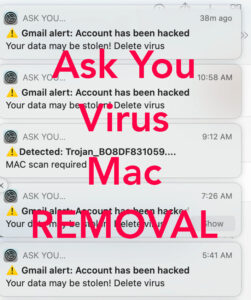
Ask You Mac – Technical Data
| Type | Rogue App / PUP / Auto-Downlaod / Redirect for Mac |
| Removal Time | Around 5 minutes |
| Removal Tool |
See If Your Mac Has Been Affected by Ask You Virus
Download
Malware Removal Tool
|
What Exactly is the “Ask You” Pop-Up Malware?
The Ask You pop-up virus, a concerning new threat targeting Mac users, cleverly manipulates browser notifications to flood victims with undesired content. This invasive adware exploits the Notification Center on Macs to push an array of alarming messages that mimic legitimate alerts about system security and personal privacy. Though it initially appears benign, its objective is far from harmless. By engaging users with these fraudulent alerts, it aims to redirect them to dubious websites. These sites often escalate the threat level by attempting to install more malicious software or scamming users into parting with their personal information.
At its core, the Ask You pop-up malware is capable of degrading the user experience significantly. Here’s another variation of the pop-up reported by victims:
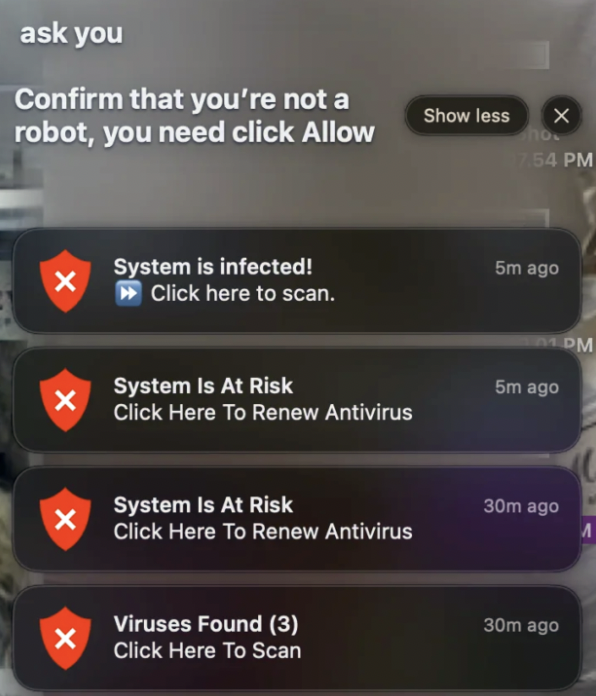
However, its capabilities are more than annoying. The program behind the pop-up tracks online behavior – browsing history, search queries, and bookmarks – to tailor its invasive pop-ups more effectively. This capability not only heightens the pestering nature of the adware but also raises significant privacy concerns, as it can collect and exploit sensitive user data without consent.
The Origins of “Ask You” Malware on Mac
The infiltration of the Ask You pop-up virus into Mac systems is primarily attributed to adware disguised within malicious websites or email attachments. These gateways exploit user curiosity and negligence, proffering downloads or links that, once executed or clicked, initiate the adware infection. This initial intrusion is often hard to detect, as it subtly alters browser settings and integrates itself within the device’s operations, thereby avoiding immediate detection and removal.
Once the adware establishes itself, it begins to modify browser settings without user permission. Changes might include altering the homepage or affecting the overall speed of the computer. The essence of how Macs become infected lies in the deceptive simplicity of such actions, like visiting a file-sharing site or clicking on a spam email link can inadvertently introduce this disruptive software onto your Mac.
Understanding the origin of the Ask You malware is critical for prevention. Awareness of the common methods of infection can empower users to navigate the web more cautiously, significantly reducing the risk of adware attacks. Recognizing the signs of an infection, such as unexpected browser behavior or unwarranted pop-up notifications, can also prompt timely actions to safeguard privacy and system integrity from these concealed threats.
Why Your Mac Might Be Vulnerable to the “Ask You” Virus
Despite the secure design of Mac computers, they are not impervious to adware like the “Ask You” pop-up virus. This vulnerability partly stems from the misconception that Macs are completely safe from malware, leading to a lapse in vigilance amongst users. The architecture of macOS, including its latest iterations, continues to attract malicious actors seeking to exploit any oversight in user behavior or system protection. Furthermore, the sophistication of methods used to distribute malware has evolved, making it challenging for users to distinguish between legitimate and harmful content.
Common Gateways for “Ask You” Malware Infiltration
The “Ask You” virus finds its way onto Macs through several common avenues, exploiting user behavior and the intricate digital ecosystem. Understanding these gateways can help prevent infections:
- Malicious Websites and Ads: Accidentally visiting a malicious website or clicking on a deceptive ad can trigger the download of adware. Websites hosting pirated materials, adult content, or unregulated file-sharing services are hotspots for such threats.
- Spam Emails: Email attachments or links sent from unknown sources can contain malware. These emails often appear legitimate, tricking users into opening them and inadvertently installing hazardous software.
- Software Bundles: Freeware or shareware often comes bundled with additional, potentially unwanted applications (PUAs), including adware. During the installation process, users might unknowingly agree to install extra software, leading to the infiltration of the “Ask You” virus.
- Expired Security Software: Out-of-date antivirus software may not effectively detect and block the latest threats, leaving Macs vulnerable to novel malware attacks, including “Ask You” pop-ups.
To safeguard against these threats, it is crucial to maintain updated security software and practice cautious online behavior. SpyHunter offers comprehensive protection against malware like the “Ask You” virus, with regular updates to tackle new threats as they arise. Its user-friendly interface makes comprehensive security accessible to all users, ensuring your Mac remains protected against the constantly evolving landscape of digital threats.
Strategies to Remove “Ask You” Alerts from Your Mac
When your Mac starts flashing unwanted “Ask You” pop-ups, it’s a signal that your system has been compromised. Fortunately, with the right approach, you can remove these intrusive alerts and safeguard your device from future threats. From manual clean-up steps to resetting your affected internet browsers, here’s a detailed guide to regaining control over your Mac.
Clean Up Your Mac Manually from “Ask You” Pop-Ups
Manual removal is a hands-on approach that involves identifying and eliminating the source of the “Ask You” pop-ups. This method can be particularly effective if you prefer having direct control over the clean-up process.
Identify and Delete Suspicious Applications
First, investigate your Applications folder:
- Open Finder and select Applications.
- Look for any application that seems out of place or you don’t recall installing it. “Ask You” related apps might hide under innocuous names.
- Right-click the suspicious app and choose Move to Trash.
- Empty the Trash to permanently remove the application from your system.
Locate and Remove “Ask You” Related Files
Next, remove leftover files associated with the unwanted application:
- In Finder’s Go menu, select Go to Folder.
- Enter paths like /Library/LaunchAgents, ~/Library/Application Support, and /Library/LaunchDaemons to search for any dubious files.
- Delete any suspicious files you find. Be cautious and ensure you are not removing critical system files.
By thoroughly cleaning your Mac from these unwelcome applications and their traces, you can significantly reduce the pop-ups and improve your system’s health.
Reset Internet Browsers Affected by “Ask You”
If your web browsers are continuously being hijacked by “Ask You” pop-ups, resetting them to their default settings can help reclaim your online experience.
Steps to Restore Safari to Its Default Settings
To reset Safari:
- Open Safari, and from the Safari menu, select Preferences.
- Go to the Privacy tab and click Manage Website Data to remove website data.
- Then, under the Safari menu, select Clear History and choose all history to clear.
- Finally, visit the Advanced tab in Preferences to enable the Develop menu, from where you can Empty Caches.
Restoring Chrome to Its Original State
For Google Chrome users:
- Open Chrome and go to Settings via the menu.
- Scroll down to Advanced and locate Reset settings.
- Click Restore settings to their original defaults and confirm.
Refreshing Mozilla Firefox to Eradicate Pop-Ups
To refresh Firefox:
- Open Firefox and go to Help > Troubleshooting Information.
- Click Refresh Firefox and confirm your action.
Resetting your browsers will not only remove “Ask You” pop-ups but also enhance your browsing performance by getting rid of unnecessary cache and cookies that could slow down your browser.
In cases where manual removal and browser reset are insufficient, it might indicate a deeply rooted issue. In such instances, using a reliable security software like SpyHunter can be highly effective. SpyHunter’s advanced scanning technology is designed to detect and eliminate malware infections, ensuring comprehensive protection and optimal system performance.
Use SpyHunter to Completely Eliminate “Ask You” Malware
The rising occurrence of “Ask You” malware on Mac systems has given users a good reason to seek effective security solutions. When manual removal options do not fully address the issue, or when simplicity and thoroughness are prioritized, SpyHunter emerges as a robust tool. Designed with precision to tackle the challenges posed by such malware, SpyHunter offers a streamlined approach to securing your Mac.
How SpyHunter Can Secure Your Mac Against Malware
SpyHunter for Mac is a comprehensive solution that aims to safeguard devices from malware like the “Ask You” pop-up virus. By offering real-time protection and automatic updates, it ensures that your Mac stays ahead in the fight against malware. Below are the essential ways SpyHunter can protect your Mac:
- Up-to-date Malware Definitions: SpyHunter’s malware definitions are regularly updated. This is crucial for detecting and removing the latest malware threats, ensuring that even the newest malware variants, such as the “Ask You” virus, can be effectively identified and eradicated.
- Comprehensive Scans: SpyHunter performs deep system scans that delve into the areas of your Mac where malware is likely to hide. This thorough examination helps in identifying and removing malware that manual removal processes might miss.
- User-friendly Interface: Designed to be accessible, SpyHunter features an interface that is easy to navigate for all users, regardless of their technical savvy. This makes the process of scanning for and removing malware straightforward and stress-free.
- Optimization Features: Apart from removing malware, SpyHunter also offers optimization tools. These tools can help improve the performance of your Mac by clearing unnecessary files and potentially unwanted programs (PUPs) that clutter and slow down your system.
- Dedicated Support: In the event users face challenges or have questions, SpyHunter provides dedicated customer support. This ensures that you have professional assistance available when needed, making the removal process as smooth as possible.
Choosing SpyHunter as your malware defense tool not only secures your Mac from threats like the “Ask You” virus but also enhances the overall health and performance of your system. With expansive scanning capabilities, consistent updates, and user-friendly features, it stands out as a highly effective solution for maintaining a secure and efficient computing environment.
Steps to Prepare Before Removal:
Before starting to follow the steps below, be advised that you should first do the following preparations:
- Backup your files in case the worst happens.
- Make sure to have a device with these instructions on standy.
- Arm yourself with patience.
- 1. Scan for Mac Malware
- 2. Uninstall Risky Apps
- 3. Clean Your Browsers
Step 1: Scan for and remove Ask You Virus files from your Mac
When you are facing problems on your Mac as a result of unwanted scripts and programs such as Ask You Virus, the recommended way of eliminating the threat is by using an anti-malware program. SpyHunter for Mac offers advanced security features along with other modules that will improve your Mac’s security and protect it in the future.

Quick and Easy Mac Malware Video Removal Guide
Bonus Step: How to Make Your Mac Run Faster?
Mac machines maintain probably the fastest operating system out there. Still, Macs do become slow and sluggish sometimes. The video guide below examines all of the possible problems that may lead to your Mac being slower than usual as well as all of the steps that can help you to speed up your Mac.
Step 2: Uninstall Ask You Virus and remove related files and objects
1. Hit the ⇧+⌘+U keys to open Utilities. Another way is to click on “Go” and then click “Utilities”, like the image below shows:

2. Find Activity Monitor and double-click it:

3. In the Activity Monitor look for any suspicious processes, belonging or related to Ask You Virus:


4. Click on the "Go" button again, but this time select Applications. Another way is with the ⇧+⌘+A buttons.
5. In the Applications menu, look for any suspicious app or an app with a name, similar or identical to Ask You Virus. If you find it, right-click on the app and select “Move to Trash”.

6. Select Accounts, after which click on the Login Items preference. Your Mac will then show you a list of items that start automatically when you log in. Look for any suspicious apps identical or similar to Ask You Virus. Check the app you want to stop from running automatically and then select on the Minus (“-“) icon to hide it.
7. Remove any leftover files that might be related to this threat manually by following the sub-steps below:
- Go to Finder.
- In the search bar type the name of the app that you want to remove.
- Above the search bar change the two drop down menus to “System Files” and “Are Included” so that you can see all of the files associated with the application you want to remove. Bear in mind that some of the files may not be related to the app so be very careful which files you delete.
- If all of the files are related, hold the ⌘+A buttons to select them and then drive them to “Trash”.
In case you cannot remove Ask You Virus via Step 1 above:
In case you cannot find the virus files and objects in your Applications or other places we have shown above, you can manually look for them in the Libraries of your Mac. But before doing this, please read the disclaimer below:
1. Click on "Go" and Then "Go to Folder" as shown underneath:

2. Type in "/Library/LauchAgents/" and click Ok:

3. Delete all of the virus files that have similar or the same name as Ask You Virus. If you believe there is no such file, do not delete anything.

You can repeat the same procedure with the following other Library directories:
→ ~/Library/LaunchAgents
/Library/LaunchDaemons
Tip: ~ is there on purpose, because it leads to more LaunchAgents.
Step 3: Remove Ask You Virus – related extensions from Safari / Chrome / Firefox









Ask You Virus-FAQ
What is Ask You Virus on your Mac?
The Ask You Virus threat is probably a potentially unwanted app. There is also a chance it could be related to Mac malware. If so, such apps tend to slow your Mac down significantly and display advertisements. They could also use cookies and other trackers to obtain browsing information from the installed web browsers on your Mac.
Can Macs Get Viruses?
Yes. As much as any other device, Apple computers do get malware. Apple devices may not be a frequent target by malware authors, but rest assured that almost all of the Apple devices can become infected with a threat.
What Types of Mac Threats Are There?
According to most malware researchers and cyber-security experts, the types of threats that can currently infect your Mac can be rogue antivirus programs, adware or hijackers (PUPs), Trojan horses, ransomware and crypto-miner malware.
What To Do If I Have a Mac Virus, Like Ask You Virus?
Do not panic! You can easily get rid of most Mac threats by firstly isolating them and then removing them. One recommended way to do that is by using a reputable malware removal software that can take care of the removal automatically for you.
There are many Mac anti-malware apps out there that you can choose from. SpyHunter for Mac is one of the reccomended Mac anti-malware apps, that can scan for free and detect any viruses. This saves time for manual removal that you would otherwise have to do.
How to Secure My Data from Ask You Virus?
With few simple actions. First and foremost, it is imperative that you follow these steps:
Step 1: Find a safe computer and connect it to another network, not the one that your Mac was infected in.
Step 2: Change all of your passwords, starting from your e-mail passwords.
Step 3: Enable two-factor authentication for protection of your important accounts.
Step 4: Call your bank to change your credit card details (secret code, etc.) if you have saved your credit card for online shopping or have done online activiites with your card.
Step 5: Make sure to call your ISP (Internet provider or carrier) and ask them to change your IP address.
Step 6: Change your Wi-Fi password.
Step 7: (Optional): Make sure to scan all of the devices connected to your network for viruses and repeat these steps for them if they are affected.
Step 8: Install anti-malware software with real-time protection on every device you have.
Step 9: Try not to download software from sites you know nothing about and stay away from low-reputation websites in general.
If you follow these reccomendations, your network and Apple devices will become significantly more safe against any threats or information invasive software and be virus free and protected in the future too.
More tips you can find on our MacOS Virus section, where you can also ask any questions and comment about your Mac problems.
About the Ask You Virus Research
The content we publish on SensorsTechForum.com, this Ask You Virus how-to removal guide included, is the outcome of extensive research, hard work and our team’s devotion to help you remove the specific macOS issue.
How did we conduct the research on Ask You Virus?
Please note that our research is based on an independent investigation. We are in contact with independent security researchers, thanks to which we receive daily updates on the latest malware definitions, including the various types of Mac threats, especially adware and potentially unwanted apps (PUAs).
Furthermore, the research behind the Ask You Virus threat is backed with VirusTotal.
To better understand the threat posed by Mac malware, please refer to the following articles which provide knowledgeable details.


