AWEAPCP Virus
AWEAPCP is a potentially unwanted application that can appear on your PC without you noticing or giving permission. According to its official site, it’s supposed to be a system optimizer that finds errors in your system and helps keep it running smoothly.
However, this program reports fake issues to trick you into thinking your system needs fixing. Then, it asks you to buy the full version to resolve the detected errors. This is why it is considered rogue software.
Keep reading to learn more about this software and how to remove it from your system.
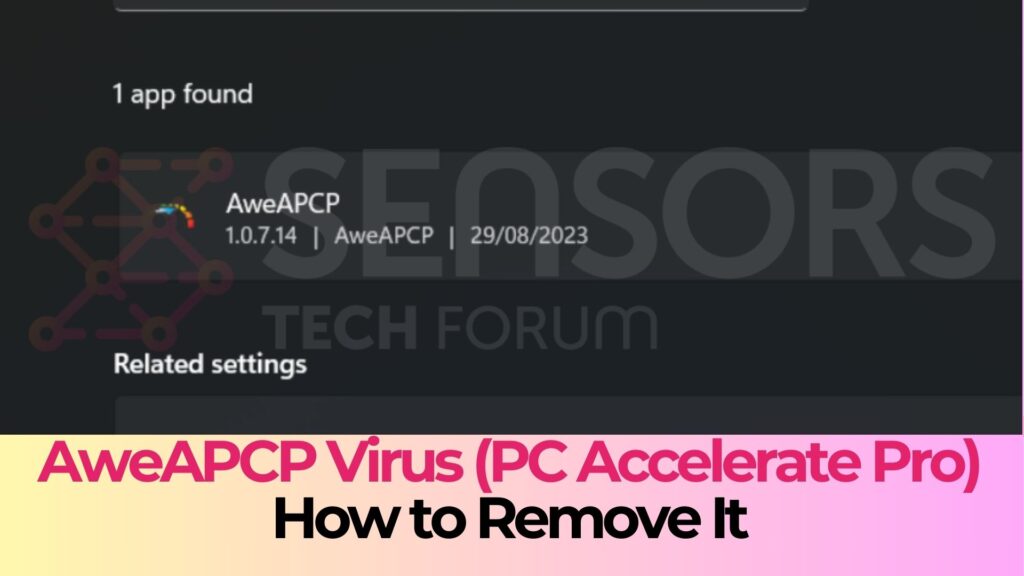
AWEAPCP Technical Data
| Name | AWEAPCP, known to install SilverSpeedup, PerecSpeedup, NobleCap, YixSpeedUp, VixSpeedup, OnrymSpeedup, EsphenacyASP, NoblePCAP. More detections of it on VirusTotal. |
| Type | PUP / Hoax System Optimizer |
| Short Description | May pretend to find a lot of errors on your PC to get you to purchase its full version. |
| Removal Time | Less than 15 minutes (full-system scan) |
| Removal Tool |
See If Your System Has Been Affected by malware
Download
Malware Removal Tool
|
What Is AWEAPCP Software?
AWEAPCP is a potentially unwanted program (PUP) that some users mistake for a virus. Another name for this rogue program is SilverSpeedup.
While it’s not technically malware, as it doesn’t cause direct harm to your device, it often comes bundled with other free software downloaded from the Internet, like shown here:
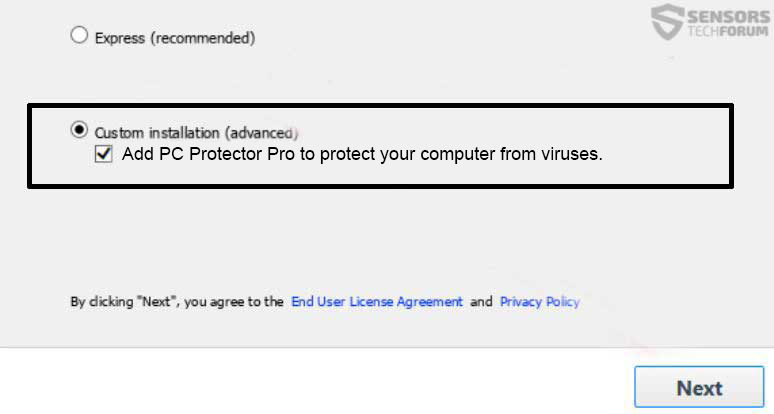
Many third-party websites bundle software together to make money by pushing additional products onto users’ PCs. Because of this, security experts advise carefully reviewing the installation steps of any software you download.
AWEAPCP – What Does It Do?
Once installed, AWEAPCP scans your system for potential issues. After the scan, it displays warnings to scare you into thinking you must fix these issues in order to improve your computer’s performance.

This rogue program’s goal is to persuade you to sign up for its services and eventually purchase the full version.
In addition, it tries to make you fall victim to a tech support scam. During our analysis, we found that AWEAPCP includes an option for remote customer support, presenting a number for remote tech support:
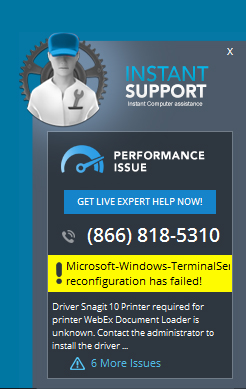
The app might also alter certain settings by interfering with the Windows Registry Editor. It could set itself to launch automatically by changing the Run and RunOnce Windows sub-keys and adding values to them.
By using this program, you also agree that it may use trackers to collect the following data:
- Your browser type and “user agent” (e.g., Internet Explorer, Safari, and others);
- Your operating system type, whether it’s Mac OS or Windows, and the specific version of Windows;
- Your IP address and details about the version of any software used as part of the Services;
- Your geographic location, your Internet service provider’s domain name, the URLs and websites you visit, your web search queries, and diagnostic data about how the Services are performing on your system.
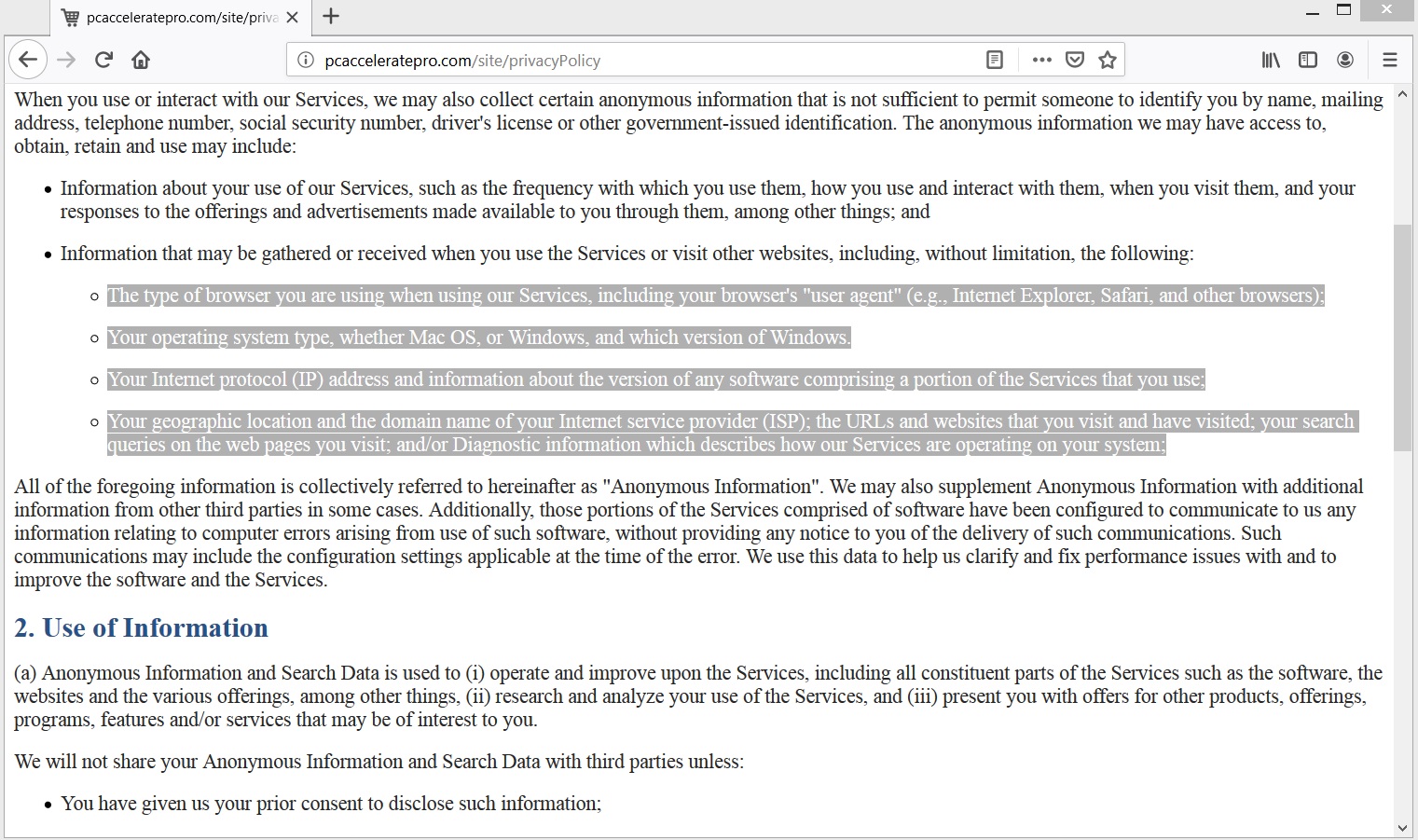
Once collected, this information is sent to remote servers, where it can be misused to create targeted ads.
Is It a Virus?
No, this software is not a virus but is classified as a rogue program. Rogue programs are fake versions of legitimate apps. They are designed to look like real, well-known software, but their purpose is to trick users into providing personal information by making them believe they are using a trusted application.
These programs work similarly to phishing emails, and they can be even more convincing because they mimic the appearance of trusted software. In reality, their goal is to compromise your device and put your sensitive data at risk.
How to Remove AWEAPCP
To get rid of AWEAPCP, you should act fast and follow specific removal steps to ensure that the program is completely eliminated and your system is protected from further threats. For detailed instructions, refer to our step-by-step guide below. Don’t risk leaving traces of the software behind – our guide will help you fully secure your device!
- Windows
- Mac OS X
- Google Chrome
- Mozilla Firefox
- Microsoft Edge
- Safari
- Internet Explorer
- Stop Push Pop-ups
How to Remove AWEAPCP from Windows.
Step 1: Scan for AWEAPCP with SpyHunter Anti-Malware Tool



Step 2: Boot Your PC In Safe Mode





Step 3: Uninstall AWEAPCP and related software from Windows
Uninstall Steps for Windows 11



Uninstall Steps for Windows 10 and Older Versions
Here is a method in few easy steps that should be able to uninstall most programs. No matter if you are using Windows 10, 8, 7, Vista or XP, those steps will get the job done. Dragging the program or its folder to the recycle bin can be a very bad decision. If you do that, bits and pieces of the program are left behind, and that can lead to unstable work of your PC, errors with the file type associations and other unpleasant activities. The proper way to get a program off your computer is to Uninstall it. To do that:


 Follow the instructions above and you will successfully uninstall most programs.
Follow the instructions above and you will successfully uninstall most programs.
Step 4: Clean Any registries, Created by AWEAPCP on Your PC.
The usually targeted registries of Windows machines are the following:
- HKEY_LOCAL_MACHINE\Software\Microsoft\Windows\CurrentVersion\Run
- HKEY_CURRENT_USER\Software\Microsoft\Windows\CurrentVersion\Run
- HKEY_LOCAL_MACHINE\Software\Microsoft\Windows\CurrentVersion\RunOnce
- HKEY_CURRENT_USER\Software\Microsoft\Windows\CurrentVersion\RunOnce
You can access them by opening the Windows registry editor and deleting any values, created by AWEAPCP there. This can happen by following the steps underneath:


 Tip: To find a virus-created value, you can right-click on it and click "Modify" to see which file it is set to run. If this is the virus file location, remove the value.
Tip: To find a virus-created value, you can right-click on it and click "Modify" to see which file it is set to run. If this is the virus file location, remove the value.
Video Removal Guide for AWEAPCP (Windows).
Get rid of AWEAPCP from Mac OS X.
Step 1: Uninstall AWEAPCP and remove related files and objects





Your Mac will then show you a list of items that start automatically when you log in. Look for any suspicious apps identical or similar to AWEAPCP. Check the app you want to stop from running automatically and then select on the Minus (“-“) icon to hide it.
- Go to Finder.
- In the search bar type the name of the app that you want to remove.
- Above the search bar change the two drop down menus to “System Files” and “Are Included” so that you can see all of the files associated with the application you want to remove. Bear in mind that some of the files may not be related to the app so be very careful which files you delete.
- If all of the files are related, hold the ⌘+A buttons to select them and then drive them to “Trash”.
In case you cannot remove AWEAPCP via Step 1 above:
In case you cannot find the virus files and objects in your Applications or other places we have shown above, you can manually look for them in the Libraries of your Mac. But before doing this, please read the disclaimer below:



You can repeat the same procedure with the following other Library directories:
→ ~/Library/LaunchAgents
/Library/LaunchDaemons
Tip: ~ is there on purpose, because it leads to more LaunchAgents.
Step 2: Scan for and remove AWEAPCP files from your Mac
When you are facing problems on your Mac as a result of unwanted scripts and programs such as AWEAPCP, the recommended way of eliminating the threat is by using an anti-malware program. SpyHunter for Mac offers advanced security features along with other modules that will improve your Mac’s security and protect it in the future.
Video Removal Guide for AWEAPCP (Mac)
Remove AWEAPCP from Google Chrome.
Step 1: Start Google Chrome and open the drop menu

Step 2: Move the cursor over "Tools" and then from the extended menu choose "Extensions"

Step 3: From the opened "Extensions" menu locate the unwanted extension and click on its "Remove" button.

Step 4: After the extension is removed, restart Google Chrome by closing it from the red "X" button at the top right corner and start it again.
Erase AWEAPCP from Mozilla Firefox.
Step 1: Start Mozilla Firefox. Open the menu window:

Step 2: Select the "Add-ons" icon from the menu.

Step 3: Select the unwanted extension and click "Remove"

Step 4: After the extension is removed, restart Mozilla Firefox by closing it from the red "X" button at the top right corner and start it again.
Uninstall AWEAPCP from Microsoft Edge.
Step 1: Start Edge browser.
Step 2: Open the drop menu by clicking on the icon at the top right corner.

Step 3: From the drop menu select "Extensions".

Step 4: Choose the suspected malicious extension you want to remove and then click on the gear icon.

Step 5: Remove the malicious extension by scrolling down and then clicking on Uninstall.

Remove AWEAPCP from Safari
Step 1: Start the Safari app.
Step 2: After hovering your mouse cursor to the top of the screen, click on the Safari text to open its drop down menu.
Step 3: From the menu, click on "Preferences".

Step 4: After that, select the 'Extensions' Tab.

Step 5: Click once on the extension you want to remove.
Step 6: Click 'Uninstall'.

A pop-up window will appear asking for confirmation to uninstall the extension. Select 'Uninstall' again, and the AWEAPCP will be removed.
Eliminate AWEAPCP from Internet Explorer.
Step 1: Start Internet Explorer.
Step 2: Click on the gear icon labeled 'Tools' to open the drop menu and select 'Manage Add-ons'

Step 3: In the 'Manage Add-ons' window.

Step 4: Select the extension you want to remove and then click 'Disable'. A pop-up window will appear to inform you that you are about to disable the selected extension, and some more add-ons might be disabled as well. Leave all the boxes checked, and click 'Disable'.

Step 5: After the unwanted extension has been removed, restart Internet Explorer by closing it from the red 'X' button located at the top right corner and start it again.
Remove Push Notifications from Your Browsers
Turn Off Push Notifications from Google Chrome
To disable any Push Notices from Google Chrome browser, please follow the steps below:
Step 1: Go to Settings in Chrome.

Step 2: In Settings, select “Advanced Settings”:

Step 3: Click “Content Settings”:

Step 4: Open “Notifications”:

Step 5: Click the three dots and choose Block, Edit or Remove options:

Remove Push Notifications on Firefox
Step 1: Go to Firefox Options.

Step 2: Go to “Settings”, type “notifications” in the search bar and click "Settings":

Step 3: Click “Remove” on any site you wish notifications gone and click “Save Changes”

Stop Push Notifications on Opera
Step 1: In Opera, press ALT+P to go to Settings.

Step 2: In Setting search, type “Content” to go to Content Settings.

Step 3: Open Notifications:

Step 4: Do the same as you did with Google Chrome (explained below):

Eliminate Push Notifications on Safari
Step 1: Open Safari Preferences.

Step 2: Choose the domain from where you like push pop-ups gone and change to "Deny" from "Allow".
AWEAPCP-FAQ
What Is AWEAPCP?
The AWEAPCP threat is adware or browser redirect virus.
It may slow your computer down significantly and display advertisements. The main idea is for your information to likely get stolen or more ads to appear on your device.
The creators of such unwanted apps work with pay-per-click schemes to get your computer to visit risky or different types of websites that may generate them funds. This is why they do not even care what types of websites show up on the ads. This makes their unwanted software indirectly risky for your OS.
What Are the Symptoms of AWEAPCP?
There are several symptoms to look for when this particular threat and also unwanted apps in general are active:
Symptom #1: Your computer may become slow and have poor performance in general.
Symptom #2: You have toolbars, add-ons or extensions on your web browsers that you don't remember adding.
Symptom #3: You see all types of ads, like ad-supported search results, pop-ups and redirects to randomly appear.
Symptom #4: You see installed apps on your Mac running automatically and you do not remember installing them.
Symptom #5: You see suspicious processes running in your Task Manager.
If you see one or more of those symptoms, then security experts recommend that you check your computer for viruses.
What Types of Unwanted Programs Are There?
According to most malware researchers and cyber-security experts, the threats that can currently affect your device can be rogue antivirus software, adware, browser hijackers, clickers, fake optimizers and any forms of PUPs.
What to Do If I Have a "virus" like AWEAPCP?
With few simple actions. First and foremost, it is imperative that you follow these steps:
Step 1: Find a safe computer and connect it to another network, not the one that your Mac was infected in.
Step 2: Change all of your passwords, starting from your email passwords.
Step 3: Enable two-factor authentication for protection of your important accounts.
Step 4: Call your bank to change your credit card details (secret code, etc.) if you have saved your credit card for online shopping or have done online activities with your card.
Step 5: Make sure to call your ISP (Internet provider or carrier) and ask them to change your IP address.
Step 6: Change your Wi-Fi password.
Step 7: (Optional): Make sure to scan all of the devices connected to your network for viruses and repeat these steps for them if they are affected.
Step 8: Install anti-malware software with real-time protection on every device you have.
Step 9: Try not to download software from sites you know nothing about and stay away from low-reputation websites in general.
If you follow these recommendations, your network and all devices will become significantly more secure against any threats or information invasive software and be virus free and protected in the future too.
How Does AWEAPCP Work?
Once installed, AWEAPCP can collect data using trackers. This data is about your web browsing habits, such as the websites you visit and the search terms you use. It is then used to target you with ads or to sell your information to third parties.
AWEAPCP can also download other malicious software onto your computer, such as viruses and spyware, which can be used to steal your personal information and show risky ads, that may redirect to virus sites or scams.
Is AWEAPCP Malware?
The truth is that PUPs (adware, browser hijackers) are not viruses, but may be just as dangerous since they may show you and redirect you to malware websites and scam pages.
Many security experts classify potentially unwanted programs as malware. This is because of the unwanted effects that PUPs can cause, such as displaying intrusive ads and collecting user data without the user’s knowledge or consent.
About the AWEAPCP Research
The content we publish on SensorsTechForum.com, this AWEAPCP how-to removal guide included, is the outcome of extensive research, hard work and our team’s devotion to help you remove the specific, adware-related problem, and restore your browser and computer system.
How did we conduct the research on AWEAPCP?
Please note that our research is based on independent investigation. We are in contact with independent security researchers, thanks to which we receive daily updates on the latest malware, adware, and browser hijacker definitions.
Furthermore, the research behind the AWEAPCP threat is backed with VirusTotal.
To better understand this online threat, please refer to the following articles which provide knowledgeable details.


