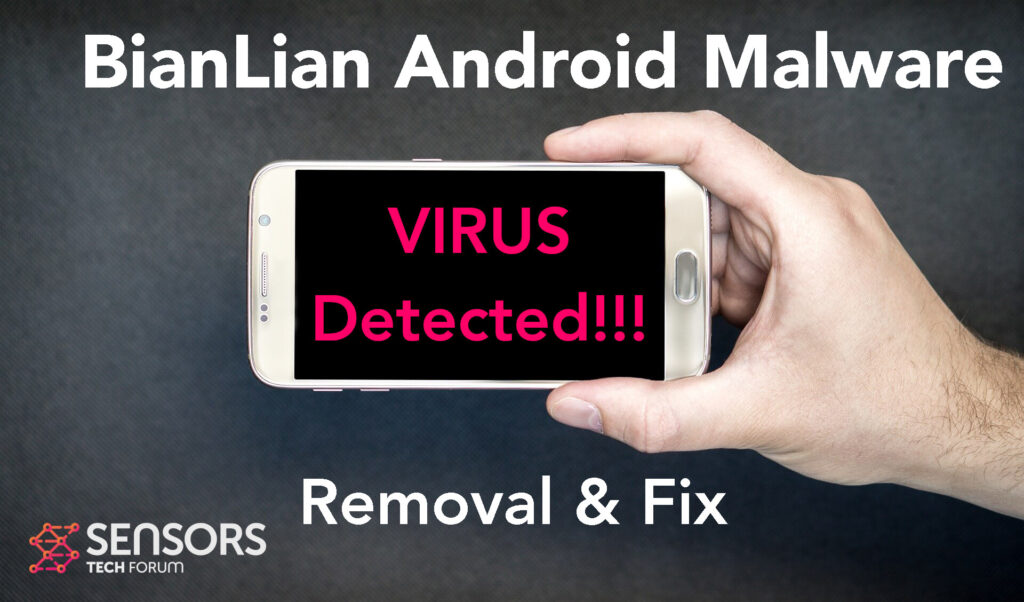What Is BianLian?
BianLian is the name of a dangerous virus that could appear on android devices. Having it on your device means that it could look around hidden and perform a lot of negative and malicious activities that may result in your information being stolen or even permanent damages to your Android device.
Keep reading this article to get more details on this virus and how you can clean it up from your Android for free.

BianLian Summary
| Name | BianLian |
| Type | Android Virus |
| Short Description | May enter your device and steal crucial information from it. |
| Symptoms | You may see slow downs and other activities on your device. |
| Distribution Method | Via fake third-party apps or adverts. | User Experience | Join Our Forum to Discuss BianLian. |
BianLian Virus – How Did I Get It
BianLian virus may enter your device they’re exploiting numerous kinds ofAndroid vulnerabilities that are unpatched. This is very similar to other malware for Android OS, like the recently found Flubot and Belombrea.
BianLian could affect your device in certain different methods that are known to exist when it comes to android malware infections, which are the following:
- In case it is downloaded as some type of a third-party application that is outside Google Play Store.
- If your Android device has had a malicious script being injected on it as a result of tapping on a malicious link or a browser redirect.
- If an otherwise legitimate application has pushed a dangerous advertisement on your Android, that has redirected to a virus script page.
BianLian Virus – What Does It Do?
BianLian virus me first me get permission from your android to act as an app with administrative access. This allows the virus a complete control over your phone or tablet and this may result in the following malicious activities to occur without your consent or knowledge:
- Regular checks of the phone.
- Obtaining the phone’s contacts.
- Complete control of the SMS solution.
- Complete control of the phone’s phone calls.
- Changing the malicious web server from which virus files are downloaded.
- Creating a lock sceeen on your device and showing a third-party web page.
- Running scripts that accumulate password and username info for different purposes.
- Switching off and or restarting a device.
This is the main reason why immediate steps have to be taken to delete this virus.

How to Remove BianLian Malware from Android
In order to remove BianLian malware, our primary suggestion is following the steps below. They are specifically designed to help you reset your android device and clean it up from any malicious software that could be lurking in it, but before trying them out, our main suggestion is to back up all of the files on your device and read them carefully.
Preparation before removal of malware.
Before starting the actual removal process, we recommend that you do the following preparation steps.
- Turn off your phone until you know how bad is the virus infection.
- Open these steps on another, safe device.
- Make sure to take out your SIM card, as the virus could corrupt it in some rare cases.
Step 1: Shut Down your phone to win some time
Shutting down your phone can be done by pressing and holding its power button and choosing shut down.
In case the virus does not let you do this, you can also try to remove the battery.
In case your battery is non-removable, you can try to drain it as fast as possible if you still have control over it.
Notes: This gives you time to see how bad the situation is and to be able to take out your SIM card safely, without the numbers in it to be erased. If the virus is on your computer, it is espeically dangerous to keep the sim card there.
Step 2: Turn on Safe Mode of your Android device.
For most Android devices, switching to Safe Mode is the same. Its done by following these mini-steps:



Step 3: Eliminate the App that Your Believe is the Virus
Usually Android viruses get masked in the form of applications. To eliminate apps, follow these mini-steps:





Step 4: Find Hidden Virus Files on Your Android Phone and Remove Them


Simply locate the virus and hold-tap on the virus file to delete it.