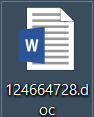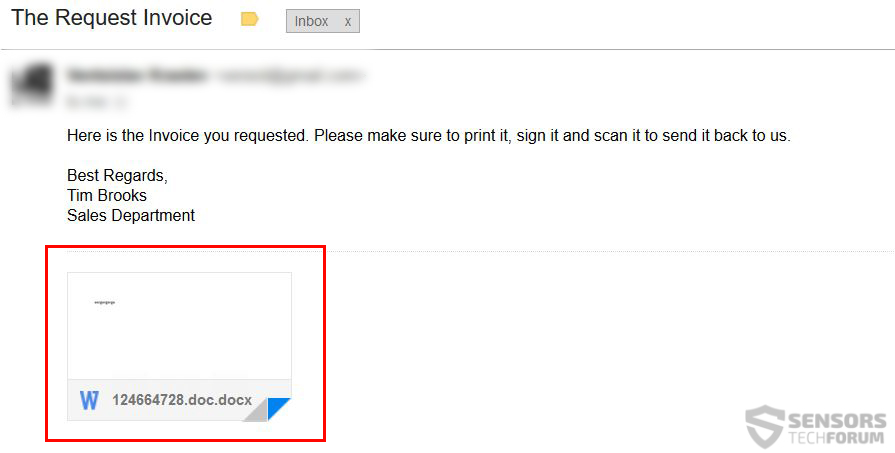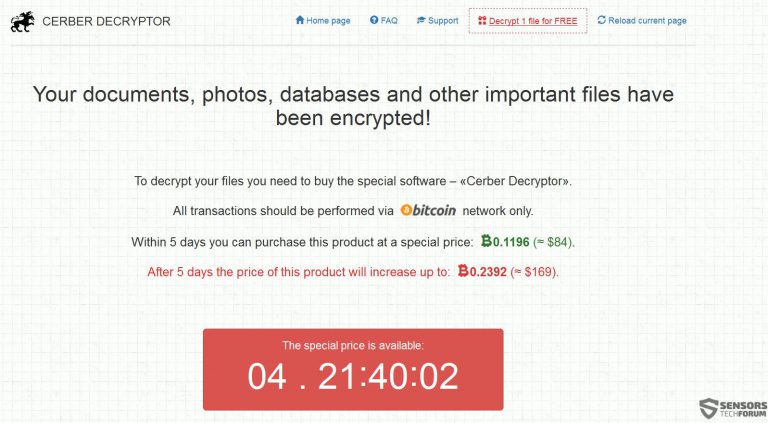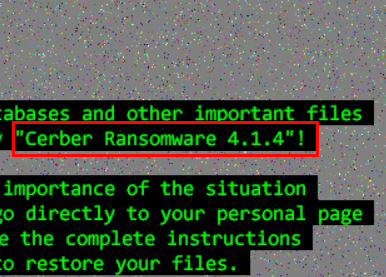
One of the most impactful ransomware viruses – Cerber has released yet another iteration of its fourth variant. The virus has applied changes in how it communicates with the C&C servers and some slight changes in the methods it infects, switching to malicious macros to conduct an infection. Regarding encryption, not much has changed and Cerber still alters the names of the encrypted files and adds a random 4 A-Z, 0-9 file extension. Anyone who has been infected by this iteration of Cerber ransomware should immediately focus on removing it from their computer instead of paying the ransom. If you are looking for alternative methods to remove Cerber by yourself and try to restore the encrypted files, we suggest you read the following article thoroughly.

Threat Summary
| Name | Cerber 4.1.4 |
| Type | Ransomware Virus |
| Short Description | This Cerber ransomware variant 4.1.4 encrypts files with the RSA or AES ciphers adding four randomly generated A-Z 0-9 characters(ex. .z33f) as a file extension to the encrypted files and asks a ransom payoff for decryption. |
| Symptoms | Files are enciphered and become inaccessible by any type of software. Several ransom notes with instructions for paying the ransom shows as a “Readme.hta” files. |
| Distribution Method | Via malicious macros on Microsoft Office or Adobe Reader. |
| Detection Tool |
See If Your System Has Been Affected by malware
Download
Malware Removal Tool
|
Data Recovery Tool | Stellar Phoenix Data Recovery Technicians License(Pro version with more features) Notice! This product scans your drive sectors to recover lost files and it may not recover 100% of the encrypted files, but only few of them, depending on the situation and whether or not you have reformatted your drive. |

Cerber 4.1.4 – In-Depth Information
In order to make you better understand how Cerber ransomware version 4.1.4 operates, we will take you through the threat methodologically from the distribution to the final ransom payment URL.
Cerber 4.1.4’s Distribution and Infection
To cause a successful infection, the creators of Cerber 4.1.4 ransomware have most likely used the assistance of a software, known in the research field as file joiner, which combines malicious files with legitimate documents. This tool may have allowed the coders to create an obfuscated macro infection that is activated only when you enable macros on a Microsoft Office document to edit it shortly after opening it:
The procedure for spreading this malware is rather the same as most procedures. Phishing e-mails may be used to spam the user, tricking him into opening malicious documents. The documents distributing Cerber 4.1.4 are primarily in a .doc file format and they have random digit names, like the following:
Such document is uploaded alongside a fraudulent spam-message that aims to convince the user with false messages, claiming the document is important, for example:
After opening the malicious macro, the infection may execute it in an obfuscated manner, which brings us to another tool, used by the coders of Cerber 4.1.4, malware obfuscators, that avoid detection by most conventional and widely used Anti-Virus programs.
Related Article: Obfuscation in Malware – The Key to A Successful infection
The malicious macros open the Power Shell as an administrator in Windows only to quietly execute command similar to the following:
Then, the malware also makes sure to download the real payload of Cerber 4.1.4 ransomware by connecting to a remote server via anther Power Shell, command, similar to the following, reported by Bleeping Computer researchers:
As visible, Cerber ransomware’s payload is being downloaded as a file, named winx64.exe, located in the %AppData% folder.
As soon as the malicious file is downloaded, the malware automatically starts the file, so that it begins to encrypt the files of the victim.
Cerber 4.1.4 – Post-Infection Analysis
By default, Cerber ransomware has not change it’s already strong and so far unbeatable encryption. It still uses an immensely strong combination of RSA and AES encryption algorithm to scramble files of the following types:
- Microsoft Office documents.
- Adobe Reader files.
- Adobe Photoshop and other Adobe software files.
- Pictures.
- Videos.
- Audio files.
- Databases.
- Virtual machines.
After the encryption, the enciphered files still assume the very same form: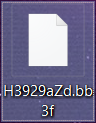
- No longer openable.
- Changed names.
- Changed file extension.
Cerber also drops it’s distinctive “Readme.hta” ransom note file which once more leads to the standard Cerber payment web page:
After this has been completed, the ransomware may either heavily modify the registry entries to run the malicious executable located in the %AppData% folder to run every-time Windows starts and encrypt newly added files or files in remote drives, such as USB sticks and others.

How to Remove Cerber 4.1.4 Virus and Try To Get Back Encrypted Files
Basically Cerber 4.1.4 is yet another variant of the so-far many Cerber variants which we have detected out in the wild. The malware is very sophisticated in what it does and researchers are yet to discover any bugs in it’s code, allowing them to crack the virus, as they did with the first variant of Cerber.
In case you are looking for methods to restore your files if they have been encoded by this nasty threat, advices are to immediately act and remove it safely, using the instructions below. You can try and remove it manually, but we strongly recommend using a professional malware removal tool to do the job for you swiftly and safely.
After removing Cerber, we have offered several alternative suggestions that may help you try to recover your non-openable files. We are constantly researching for newer and newer data recovery methods that will help you recover your files. Since sophisticated malware like Cerber deletes the files with several passes, it is very difficult to scrape up a solution that is 100% effective. Still, we will keep researching and fighting the fight against this nasty threat and update this article with more information if a decryptor is released, so we advise following our blog regularly.
- Step 1
- Step 2
- Step 3
- Step 4
- Step 5
Step 1: Scan for Cerber 4.1.4 with SpyHunter Anti-Malware Tool



Ransomware Automatic Removal - Video Guide
Step 2: Uninstall Cerber 4.1.4 and related malware from Windows
Here is a method in few easy steps that should be able to uninstall most programs. No matter if you are using Windows 10, 8, 7, Vista or XP, those steps will get the job done. Dragging the program or its folder to the recycle bin can be a very bad decision. If you do that, bits and pieces of the program are left behind, and that can lead to unstable work of your PC, errors with the file type associations and other unpleasant activities. The proper way to get a program off your computer is to Uninstall it. To do that:


 Follow the instructions above and you will successfully delete most unwanted and malicious programs.
Follow the instructions above and you will successfully delete most unwanted and malicious programs.
Step 3: Clean any registries, created by Cerber 4.1.4 on your computer.
The usually targeted registries of Windows machines are the following:
- HKEY_LOCAL_MACHINE\Software\Microsoft\Windows\CurrentVersion\Run
- HKEY_CURRENT_USER\Software\Microsoft\Windows\CurrentVersion\Run
- HKEY_LOCAL_MACHINE\Software\Microsoft\Windows\CurrentVersion\RunOnce
- HKEY_CURRENT_USER\Software\Microsoft\Windows\CurrentVersion\RunOnce
You can access them by opening the Windows registry editor and deleting any values, created by Cerber 4.1.4 there. This can happen by following the steps underneath:


 Tip: To find a virus-created value, you can right-click on it and click "Modify" to see which file it is set to run. If this is the virus file location, remove the value.
Tip: To find a virus-created value, you can right-click on it and click "Modify" to see which file it is set to run. If this is the virus file location, remove the value.
Before starting "Step 4", please boot back into Normal mode, in case you are currently in Safe Mode.
This will enable you to install and use SpyHunter 5 successfully.
Step 4: Boot Your PC In Safe Mode to isolate and remove Cerber 4.1.4





Step 5: Try to Restore Files Encrypted by Cerber 4.1.4.
Method 1: Use STOP Decrypter by Emsisoft.
Not all variants of this ransomware can be decrypted for free, but we have added the decryptor used by researchers that is often updated with the variants which become eventually decrypted. You can try and decrypt your files using the instructions below, but if they do not work, then unfortunately your variant of the ransomware virus is not decryptable.
Follow the instructions below to use the Emsisoft decrypter and decrypt your files for free. You can download the Emsisoft decryption tool linked here and then follow the steps provided below:
1 Right-click on the decrypter and click on Run as Administrator as shown below:

2. Agree with the license terms:

3. Click on "Add Folder" and then add the folders where you want files decrypted as shown underneath:

4. Click on "Decrypt" and wait for your files to be decoded.

Note: Credit for the decryptor goes to Emsisoft researchers who have made the breakthrough with this virus.
Method 2: Use data recovery software
Ransomware infections and Cerber 4.1.4 aim to encrypt your files using an encryption algorithm which may be very difficult to decrypt. This is why we have suggested a data recovery method that may help you go around direct decryption and try to restore your files. Bear in mind that this method may not be 100% effective but may also help you a little or a lot in different situations.
Simply click on the link and on the website menus on the top, choose Data Recovery - Data Recovery Wizard for Windows or Mac (depending on your OS), and then download and run the tool.
Cerber 4.1.4-FAQ
What is Cerber 4.1.4 Ransomware?
Cerber 4.1.4 is a ransomware infection - the malicious software that enters your computer silently and blocks either access to the computer itself or encrypt your files.
Many ransomware viruses use sophisticated encryption algorithms to make your files inaccessible. The goal of ransomware infections is to demand that you pay a ransom payment to get access to your files back.
What Does Cerber 4.1.4 Ransomware Do?
Ransomware in general is a malicious software that is designed to block access to your computer or files until a ransom is paid.
Ransomware viruses can also damage your system, corrupt data and delete files, resulting in the permanent loss of important files.
How Does Cerber 4.1.4 Infect?
Via several ways.Cerber 4.1.4 Ransomware infects computers by being sent via phishing emails, containing virus attachment. This attachment is usually masked as an important document, like an invoice, bank document or even a plane ticket and it looks very convincing to users.
Another way you may become a victim of Cerber 4.1.4 is if you download a fake installer, crack or patch from a low reputation website or if you click on a virus link. Many users report getting a ransomware infection by downloading torrents.
How to Open .Cerber 4.1.4 files?
You can't without a decryptor. At this point, the .Cerber 4.1.4 files are encrypted. You can only open them once they are decrypted using a specific decryption key for the particular algorithm.
What to Do If a Decryptor Does Not Work?
Do not panic, and backup the files. If a decryptor did not decrypt your .Cerber 4.1.4 files successfully, then do not despair, because this virus is still new.
Can I Restore ".Cerber 4.1.4" Files?
Yes, sometimes files can be restored. We have suggested several file recovery methods that could work if you want to restore .Cerber 4.1.4 files.
These methods are in no way 100% guaranteed that you will be able to get your files back. But if you have a backup, your chances of success are much greater.
How To Get Rid of Cerber 4.1.4 Virus?
The safest way and the most efficient one for the removal of this ransomware infection is the use a professional anti-malware program.
It will scan for and locate Cerber 4.1.4 ransomware and then remove it without causing any additional harm to your important .Cerber 4.1.4 files.
Can I Report Ransomware to Authorities?
In case your computer got infected with a ransomware infection, you can report it to the local Police departments. It can help authorities worldwide track and determine the perpetrators behind the virus that has infected your computer.
Below, we have prepared a list with government websites, where you can file a report in case you are a victim of a cybercrime:
Cyber-security authorities, responsible for handling ransomware attack reports in different regions all over the world:
Germany - Offizielles Portal der deutschen Polizei
United States - IC3 Internet Crime Complaint Centre
United Kingdom - Action Fraud Police
France - Ministère de l'Intérieur
Italy - Polizia Di Stato
Spain - Policía Nacional
Netherlands - Politie
Poland - Policja
Portugal - Polícia Judiciária
Greece - Cyber Crime Unit (Hellenic Police)
India - Mumbai Police - CyberCrime Investigation Cell
Australia - Australian High Tech Crime Center
Reports may be responded to in different timeframes, depending on your local authorities.
Can You Stop Ransomware from Encrypting Your Files?
Yes, you can prevent ransomware. The best way to do this is to ensure your computer system is updated with the latest security patches, use a reputable anti-malware program and firewall, backup your important files frequently, and avoid clicking on malicious links or downloading unknown files.
Can Cerber 4.1.4 Ransomware Steal Your Data?
Yes, in most cases ransomware will steal your information. It is a form of malware that steals data from a user's computer, encrypts it, and then demands a ransom in order to decrypt it.
In many cases, the malware authors or attackers will threaten to delete the data or publish it online unless the ransom is paid.
Can Ransomware Infect WiFi?
Yes, ransomware can infect WiFi networks, as malicious actors can use it to gain control of the network, steal confidential data, and lock out users. If a ransomware attack is successful, it could lead to a loss of service and/or data, and in some cases, financial losses.
Should I Pay Ransomware?
No, you should not pay ransomware extortionists. Paying them only encourages criminals and does not guarantee that the files or data will be restored. The better approach is to have a secure backup of important data and be vigilant about security in the first place.
What Happens If I Don't Pay Ransom?
If you don't pay the ransom, the hackers may still have access to your computer, data, or files and may continue to threaten to expose or delete them, or even use them to commit cybercrimes. In some cases, they may even continue to demand additional ransom payments.
Can a Ransomware Attack Be Detected?
Yes, ransomware can be detected. Anti-malware software and other advanced security tools can detect ransomware and alert the user when it is present on a machine.
It is important to stay up-to-date on the latest security measures and to keep security software updated to ensure ransomware can be detected and prevented.
Do Ransomware Criminals Get Caught?
Yes, ransomware criminals do get caught. Law enforcement agencies, such as the FBI, Interpol and others have been successful in tracking down and prosecuting ransomware criminals in the US and other countries. As ransomware threats continue to increase, so does the enforcement activity.
About the Cerber 4.1.4 Research
The content we publish on SensorsTechForum.com, this Cerber 4.1.4 how-to removal guide included, is the outcome of extensive research, hard work and our team’s devotion to help you remove the specific malware and restore your encrypted files.
How did we conduct the research on this ransomware?
Our research is based on an independent investigation. We are in contact with independent security researchers, and as such, we receive daily updates on the latest malware and ransomware definitions.
Furthermore, the research behind the Cerber 4.1.4 ransomware threat is backed with VirusTotal and the NoMoreRansom project.
To better understand the ransomware threat, please refer to the following articles which provide knowledgeable details.
As a site that has been dedicated to providing free removal instructions for ransomware and malware since 2014, SensorsTechForum’s recommendation is to only pay attention to trustworthy sources.
How to recognize trustworthy sources:
- Always check "About Us" web page.
- Profile of the content creator.
- Make sure that real people are behind the site and not fake names and profiles.
- Verify Facebook, LinkedIn and Twitter personal profiles.