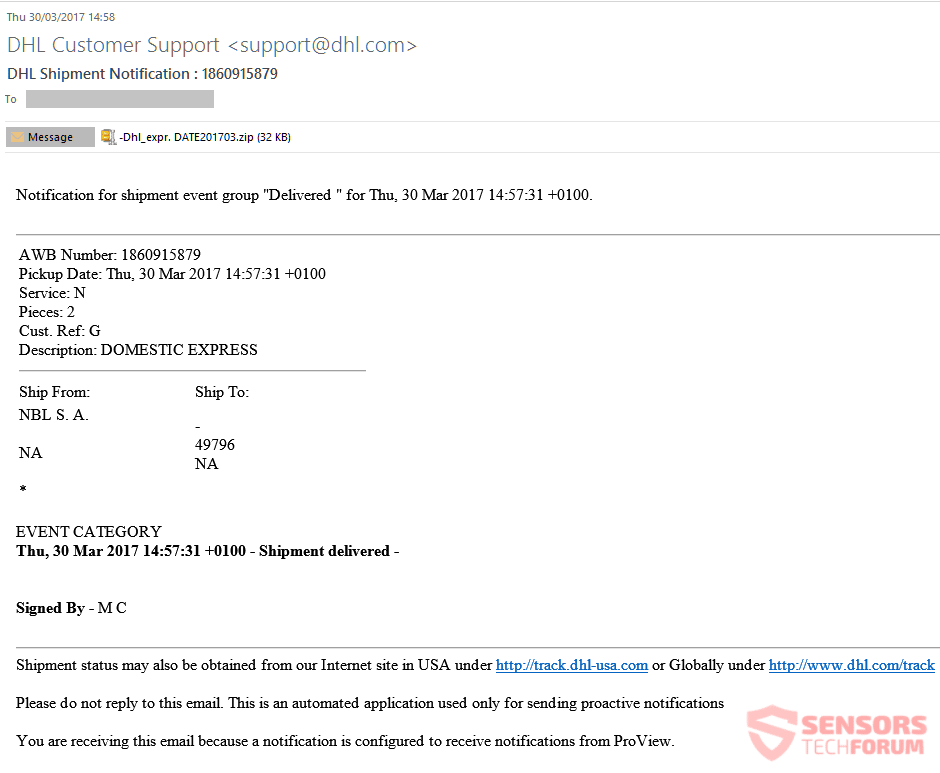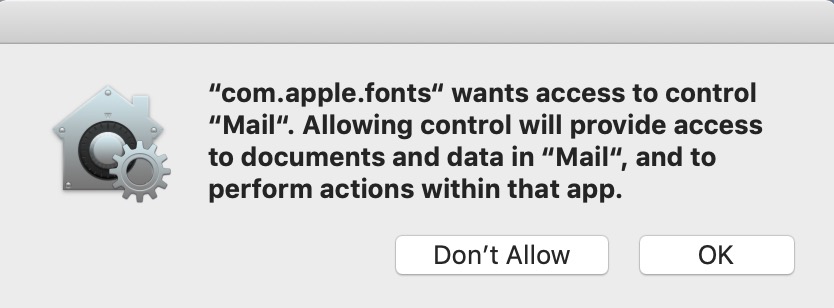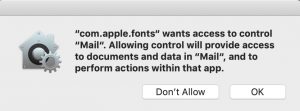 This article has been created to explain what is the Com.apple.fonts pop-up and how to remove the virus, associated with it from your Mac.
This article has been created to explain what is the Com.apple.fonts pop-up and how to remove the virus, associated with it from your Mac.
A new problem with Mac computers has recently started to gain popularity The problem is a popup on Macs that “com.apple.fonts” wants access to control the mail application. This pop-up has been classified as spyware, using com fonts alert as something that grants access to a keylogger on your Mac. The consequences of this alert may be devastating since the hackers may obtain passwords and other crucial data from your Mac. To learn more about the “com.apple.fonts” pop-up and how you can remove it from your Mac, we recommend that you follow the removal instructions underneath this article.

Threat Summary
| Name | com.apple.fonts Pop-up Virus |
| Type | Keylogger/Spyware for Mac OS |
| Short Description | Aims to display a “com.apple.fonts” notification for permissions over apps, so that it tracks the keystrokes you type within them. |
| Symptoms | The “com.apple.fonts” pop-up begins appearing each time you open a new app. |
| Distribution Method | Via malicious e-mail attachments or malicious web links. |
| Detection Tool |
See If Your System Has Been Affected by malware
Download
Combo Cleaner
|
User Experience | Join Our Forum to Discuss com.apple.fonts Pop-up Virus. |
”com.apple.fonts” Pop-up Virus – How Did I Get It
The main method by which the “com.apple.fonts” pop-up is being spread on users Macs is likely done via spammed e-mail messages. These types of malspam attacks often target victims by using cunning messages that portray the e-mail attachment as something of great importance, like:
- Invoice.
- Receipt of a purchase.
- Banking document.
- Online confirmation letter.
- Report of suspicious activity on your online account.
The e-mails may also be imitating big companies, from the likes of DHL, PayPal, FedEx and other big names. In most cases the e-mails sent by the crooks are very well-crafted so they can fool even experienced users, for example the recent DHL e-mail spam wave which we have shown below:
In addition to this, another method by which you could fall victim to the “com.apple.fonts” spyware are via malicious web links, to wich you may land on accidentally as a result of being redirected to without your consent. Such redirects often happen when you have adware or any other unwanted app residing on your Mac that is ad-related. Usually such apps tend to slither third-party web links and they often do it for profit with disregards to what malicious sites they advertise.
”com.apple.fonts” Pop-up – More Information
Once the “com.apple.fonts” spyware has been situated on your computer, it may begin to interfere with different components on your Mac. But since, Macs are generally secure, the virus needs separate permissions for each app to begin keylogging it. This is why each time you try to open an app, the following pop-up begins appearing:
Text from image:
“com.apple.fonts” wants access to control {Name of the App}. Allowing control will provide access to documents and date in {name of the App} and to perform actions within that app.”
This pop-up is the request from the malware to begin tracking input which you enter when you start using the app. It is not only dangerous, but if you allow it in your browser and you begin signing into your Apple, Gmail, Facebook and other accounts, you risk compromising them, since the crooks behind this malware may identify it by using the keystrokes you typed.
Furthermore, there are other risks that you should be well aware of when using these applications and that is:
- The malware may be able to take screenshots.
- It may track your browsing activity.
- It may be able to obtain files from your Mac.
This is why if you found yourself infected by this spyware, it is very likely that your accounts have been compromised. This is why we recommend that you immediately change your passwords from a safe device and then remove the “com.apple.fonts” virus, after which log out and log in again.
Remove “com.apple.fonts” Virus and Stop Malicious Pop-ups
If you aim at removing the “com.apple.fonts” pop-ups from your Mac,we strongly suggest that you follow the removal manual underneath. If you fail to locate the malicious app, causing the “com.apple.fonts” pop-up manually, we recommend what most experts would advise you and that is to automatically remove this spyware, using an antivirus program for Mac. Such tool aims to scan your Mac with the idea to thoroughly remove the “com.apple.fonts” – related files and objects fully and then continue to protect your Mac in the future as well.
Steps to Prepare Before Removal:
Before starting to follow the steps below, be advised that you should first do the following preparations:
- Backup your files in case the worst happens.
- Make sure to have a device with these instructions on standy.
- Arm yourself with patience.
- 1. Scan for Mac Malware
- 2. Uninstall Risky Apps
- 3. Clean Your Browsers
Step 1: Scan for and remove com.apple.fonts Pop-up Virus files from your Mac
When you are facing problems on your Mac as a result of unwanted scripts and programs such as com.apple.fonts Pop-up Virus, the recommended way of eliminating the threat is by using an anti-malware program. SpyHunter for Mac offers advanced security features along with other modules that will improve your Mac’s security and protect it in the future.

Quick and Easy Mac Malware Video Removal Guide
Bonus Step: How to Make Your Mac Run Faster?
Mac machines maintain probably the fastest operating system out there. Still, Macs do become slow and sluggish sometimes. The video guide below examines all of the possible problems that may lead to your Mac being slower than usual as well as all of the steps that can help you to speed up your Mac.
Step 2: Uninstall com.apple.fonts Pop-up Virus and remove related files and objects
1. Hit the ⇧+⌘+U keys to open Utilities. Another way is to click on “Go” and then click “Utilities”, like the image below shows:

2. Find Activity Monitor and double-click it:

3. In the Activity Monitor look for any suspicious processes, belonging or related to com.apple.fonts Pop-up Virus:


4. Click on the "Go" button again, but this time select Applications. Another way is with the ⇧+⌘+A buttons.
5. In the Applications menu, look for any suspicious app or an app with a name, similar or identical to com.apple.fonts Pop-up Virus. If you find it, right-click on the app and select “Move to Trash”.

6. Select Accounts, after which click on the Login Items preference. Your Mac will then show you a list of items that start automatically when you log in. Look for any suspicious apps identical or similar to com.apple.fonts Pop-up Virus. Check the app you want to stop from running automatically and then select on the Minus (“-“) icon to hide it.
7. Remove any leftover files that might be related to this threat manually by following the sub-steps below:
- Go to Finder.
- In the search bar type the name of the app that you want to remove.
- Above the search bar change the two drop down menus to “System Files” and “Are Included” so that you can see all of the files associated with the application you want to remove. Bear in mind that some of the files may not be related to the app so be very careful which files you delete.
- If all of the files are related, hold the ⌘+A buttons to select them and then drive them to “Trash”.
In case you cannot remove com.apple.fonts Pop-up Virus via Step 1 above:
In case you cannot find the virus files and objects in your Applications or other places we have shown above, you can manually look for them in the Libraries of your Mac. But before doing this, please read the disclaimer below:
1. Click on "Go" and Then "Go to Folder" as shown underneath:

2. Type in "/Library/LauchAgents/" and click Ok:

3. Delete all of the virus files that have similar or the same name as com.apple.fonts Pop-up Virus. If you believe there is no such file, do not delete anything.

You can repeat the same procedure with the following other Library directories:
→ ~/Library/LaunchAgents
/Library/LaunchDaemons
Tip: ~ is there on purpose, because it leads to more LaunchAgents.
Step 3: Remove com.apple.fonts Pop-up Virus – related extensions from Safari / Chrome / Firefox









com.apple.fonts Pop-up Virus-FAQ
What is com.apple.fonts Pop-up Virus on your Mac?
The com.apple.fonts Pop-up Virus threat is probably a potentially unwanted app. There is also a chance it could be related to Mac malware. If so, such apps tend to slow your Mac down significantly and display advertisements. They could also use cookies and other trackers to obtain browsing information from the installed web browsers on your Mac.
Can Macs Get Viruses?
Yes. As much as any other device, Apple computers do get malware. Apple devices may not be a frequent target by malware authors, but rest assured that almost all of the Apple devices can become infected with a threat.
What Types of Mac Threats Are There?
According to most malware researchers and cyber-security experts, the types of threats that can currently infect your Mac can be rogue antivirus programs, adware or hijackers (PUPs), Trojan horses, ransomware and crypto-miner malware.
What To Do If I Have a Mac Virus, Like com.apple.fonts Pop-up Virus?
Do not panic! You can easily get rid of most Mac threats by firstly isolating them and then removing them. One recommended way to do that is by using a reputable malware removal software that can take care of the removal automatically for you.
There are many Mac anti-malware apps out there that you can choose from. SpyHunter for Mac is one of the reccomended Mac anti-malware apps, that can scan for free and detect any viruses. This saves time for manual removal that you would otherwise have to do.
How to Secure My Data from com.apple.fonts Pop-up Virus?
With few simple actions. First and foremost, it is imperative that you follow these steps:
Step 1: Find a safe computer and connect it to another network, not the one that your Mac was infected in.
Step 2: Change all of your passwords, starting from your e-mail passwords.
Step 3: Enable two-factor authentication for protection of your important accounts.
Step 4: Call your bank to change your credit card details (secret code, etc.) if you have saved your credit card for online shopping or have done online activiites with your card.
Step 5: Make sure to call your ISP (Internet provider or carrier) and ask them to change your IP address.
Step 6: Change your Wi-Fi password.
Step 7: (Optional): Make sure to scan all of the devices connected to your network for viruses and repeat these steps for them if they are affected.
Step 8: Install anti-malware software with real-time protection on every device you have.
Step 9: Try not to download software from sites you know nothing about and stay away from low-reputation websites in general.
If you follow these reccomendations, your network and Apple devices will become significantly more safe against any threats or information invasive software and be virus free and protected in the future too.
More tips you can find on our MacOS Virus section, where you can also ask any questions and comment about your Mac problems.
About the com.apple.fonts Pop-up Virus Research
The content we publish on SensorsTechForum.com, this com.apple.fonts Pop-up Virus how-to removal guide included, is the outcome of extensive research, hard work and our team’s devotion to help you remove the specific macOS issue.
How did we conduct the research on com.apple.fonts Pop-up Virus?
Please note that our research is based on an independent investigation. We are in contact with independent security researchers, thanks to which we receive daily updates on the latest malware definitions, including the various types of Mac threats, especially adware and potentially unwanted apps (PUAs).
Furthermore, the research behind the com.apple.fonts Pop-up Virus threat is backed with VirusTotal.
To better understand the threat posed by Mac malware, please refer to the following articles which provide knowledgeable details.