YOUR COMPUTER HAS BEEN BLOCKED
YOUR COMPUTER HAS BEEN BLOCKED often accompanies tech support scams and some ransomware viruses. To mitigate these risks, take immediate action now to safeguard against future threats. Begin by conducting a system scan to identify any associated malware.
These scams can appear on your PC through various means, including Trojan horses. Many of these scams originate from websites that can seize control of your browser, making it unresponsive. Some are even more sophisticated, locking your desktop screen and demanding a ransom, similar to ransomware viruses. Fortunately, these scams do not encrypt files. They typically include phone numbers. To learn how to remove such malware, refer to this article.
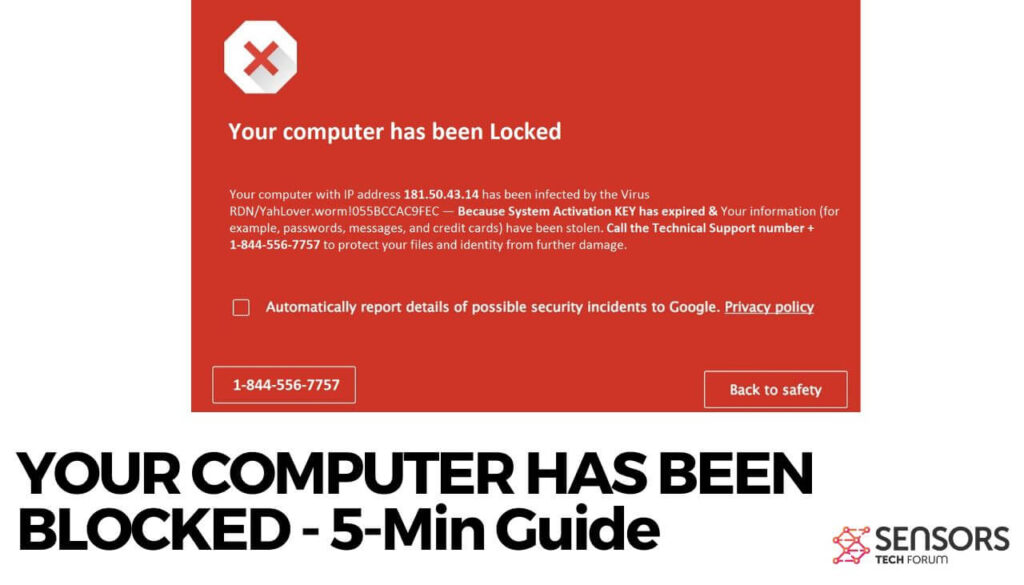
Threat Summary
| Name | YOUR COMPUTER HAS BEEN BLOCKED "Virus" |
| Type | Tech Support Scam |
| Removal Time | Less than 15 minutes |
| Removal Tool |
See If Your System Has Been Affected by malware
Download
Malware Removal Tool
|
YOUR COMPUTER HAS BEEN BLOCKED – Spread
Firstly, this tech scam comes in many forms, leading to the YOUR COMPUTER HAS BEEN BLOCKED message through different methods. Secondly, it often appears when you visit suspicious websites, which can spread the scam through links or ads, even without your clicks. Leaving such sites open can download harmful files. Phishing sites can also trigger the message due to minor URL typos.
In the worst case, a Trojan horse in your system can display the YOUR COMPUTER HAS BEEN BLOCKED message. It may have used the spread methods mentioned or been unknowingly installed with seemingly useful apps, often bundled with freeware. To prevent these unwanted installations, look for Advanced or Custom options during setup to manage extra content.
This Computer Is Blocked File – Details
A tech scam might display “This Computer Is Blocked File” on your screen. This message can show up as a website page, notification, error, or pop-up. It always includes a phone number, supposedly for contacting support technicians from Microsoft or another reputable security company.
When you encounter “This Computer Is Blocked File“, your screen or browser may get locked, or you might hear an audio message, often played through Adobe Flash Player or a similar plugin. The audio message is common on such websites. In these cases, a voice urges you to call the number.
Many of these tech support scam websites mimic the official Microsoft site. Here’s a screenshot of an example:
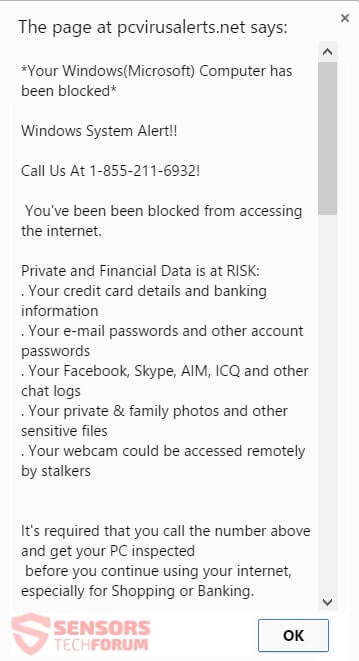
Tech-savvy folks will tell you that Microsoft doesn’t have a support phone line. Knowing this, spotting a phone number on a fake site is a clear sign. But those unaware of this fact can easily get scammed, especially with constant pop-up messages like “YOUR COMPUTER HAS BEEN BLOCKED.”
Most of these scams use a single-page website with a background image mimicking the real Microsoft site, as shown in the image above. You can read its message:
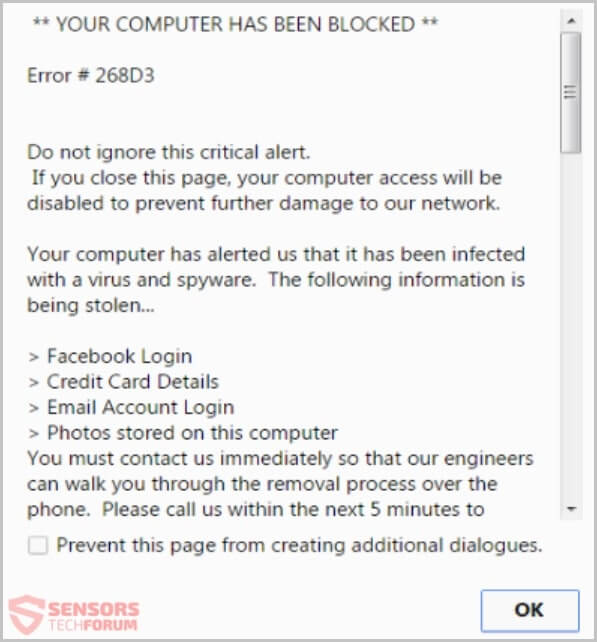
The second message is a bit different, saying “Your Windows (Microsoft) Computer has been blocked.” This same message appears in the third type of scam, displayed as a notification or an error box right on your desktop computer:
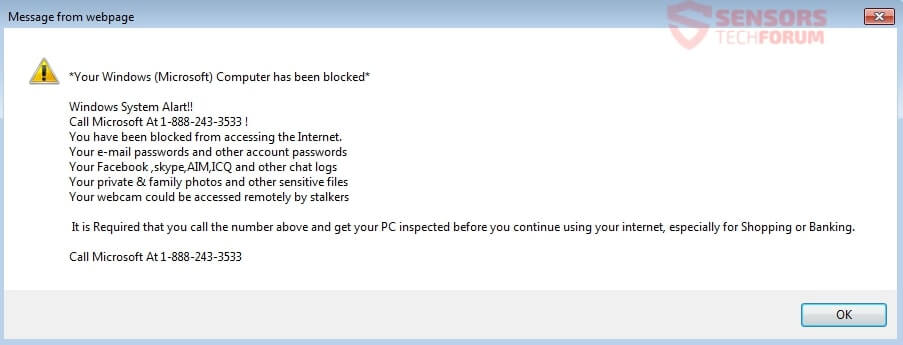
The error box appears without needing an internet connection. Malicious software, files, and registry entries related to the scam are already in your computer. Furthermore, a Trojan horse might manage these files to stay on your machine, making the message persist no matter what you do. Finally, this can lock your desktop screen, rendering your computer unresponsive, similar to ransomware viruses.
Remove YOUR COMPUTER HAS BEEN BLOCKED (Removal Guide)
To get rid of the YOUR COMPUTER HAS BEEN BLOCKED tech support scam and its associated files, follow these step-by-step removal instructions. If the manual guide, however, doesn’t completely eliminate the scam and its redirects, use an advanced anti-malware tool to locate and remove any remaining items. Lastly, such software will help keep your system secure.
- Windows
- Mac OS X
- Google Chrome
- Mozilla Firefox
- Microsoft Edge
- Safari
- Internet Explorer
- Stop Push Pop-ups
How to Remove YOUR COMPUTER HAS BEEN BLOCKED "Virus" from Windows.
Step 1: Scan for YOUR COMPUTER HAS BEEN BLOCKED "Virus" with SpyHunter Anti-Malware Tool



Step 2: Boot Your PC In Safe Mode





Step 3: Uninstall YOUR COMPUTER HAS BEEN BLOCKED "Virus" and related software from Windows
Uninstall Steps for Windows 11



Uninstall Steps for Windows 10 and Older Versions
Here is a method in few easy steps that should be able to uninstall most programs. No matter if you are using Windows 10, 8, 7, Vista or XP, those steps will get the job done. Dragging the program or its folder to the recycle bin can be a very bad decision. If you do that, bits and pieces of the program are left behind, and that can lead to unstable work of your PC, errors with the file type associations and other unpleasant activities. The proper way to get a program off your computer is to Uninstall it. To do that:


 Follow the instructions above and you will successfully uninstall most programs.
Follow the instructions above and you will successfully uninstall most programs.
Step 4: Clean Any registries, Created by YOUR COMPUTER HAS BEEN BLOCKED "Virus" on Your PC.
The usually targeted registries of Windows machines are the following:
- HKEY_LOCAL_MACHINE\Software\Microsoft\Windows\CurrentVersion\Run
- HKEY_CURRENT_USER\Software\Microsoft\Windows\CurrentVersion\Run
- HKEY_LOCAL_MACHINE\Software\Microsoft\Windows\CurrentVersion\RunOnce
- HKEY_CURRENT_USER\Software\Microsoft\Windows\CurrentVersion\RunOnce
You can access them by opening the Windows registry editor and deleting any values, created by YOUR COMPUTER HAS BEEN BLOCKED "Virus" there. This can happen by following the steps underneath:


 Tip: To find a virus-created value, you can right-click on it and click "Modify" to see which file it is set to run. If this is the virus file location, remove the value.
Tip: To find a virus-created value, you can right-click on it and click "Modify" to see which file it is set to run. If this is the virus file location, remove the value.
Video Removal Guide for YOUR COMPUTER HAS BEEN BLOCKED "Virus" (Windows).
Get rid of YOUR COMPUTER HAS BEEN BLOCKED "Virus" from Mac OS X.
Step 1: Uninstall YOUR COMPUTER HAS BEEN BLOCKED "Virus" and remove related files and objects





Your Mac will then show you a list of items that start automatically when you log in. Look for any suspicious apps identical or similar to YOUR COMPUTER HAS BEEN BLOCKED "Virus". Check the app you want to stop from running automatically and then select on the Minus (“-“) icon to hide it.
- Go to Finder.
- In the search bar type the name of the app that you want to remove.
- Above the search bar change the two drop down menus to “System Files” and “Are Included” so that you can see all of the files associated with the application you want to remove. Bear in mind that some of the files may not be related to the app so be very careful which files you delete.
- If all of the files are related, hold the ⌘+A buttons to select them and then drive them to “Trash”.
In case you cannot remove YOUR COMPUTER HAS BEEN BLOCKED "Virus" via Step 1 above:
In case you cannot find the virus files and objects in your Applications or other places we have shown above, you can manually look for them in the Libraries of your Mac. But before doing this, please read the disclaimer below:



You can repeat the same procedure with the following other Library directories:
→ ~/Library/LaunchAgents
/Library/LaunchDaemons
Tip: ~ is there on purpose, because it leads to more LaunchAgents.
Step 2: Scan for and remove YOUR COMPUTER HAS BEEN BLOCKED "Virus" files from your Mac
When you are facing problems on your Mac as a result of unwanted scripts and programs such as YOUR COMPUTER HAS BEEN BLOCKED "Virus", the recommended way of eliminating the threat is by using an anti-malware program. SpyHunter for Mac offers advanced security features along with other modules that will improve your Mac’s security and protect it in the future.
Video Removal Guide for YOUR COMPUTER HAS BEEN BLOCKED "Virus" (Mac)
Remove YOUR COMPUTER HAS BEEN BLOCKED "Virus" from Google Chrome.
Step 1: Start Google Chrome and open the drop menu

Step 2: Move the cursor over "Tools" and then from the extended menu choose "Extensions"

Step 3: From the opened "Extensions" menu locate the unwanted extension and click on its "Remove" button.

Step 4: After the extension is removed, restart Google Chrome by closing it from the red "X" button at the top right corner and start it again.
Erase YOUR COMPUTER HAS BEEN BLOCKED "Virus" from Mozilla Firefox.
Step 1: Start Mozilla Firefox. Open the menu window:

Step 2: Select the "Add-ons" icon from the menu.

Step 3: Select the unwanted extension and click "Remove"

Step 4: After the extension is removed, restart Mozilla Firefox by closing it from the red "X" button at the top right corner and start it again.
Uninstall YOUR COMPUTER HAS BEEN BLOCKED "Virus" from Microsoft Edge.
Step 1: Start Edge browser.
Step 2: Open the drop menu by clicking on the icon at the top right corner.

Step 3: From the drop menu select "Extensions".

Step 4: Choose the suspected malicious extension you want to remove and then click on the gear icon.

Step 5: Remove the malicious extension by scrolling down and then clicking on Uninstall.

Remove YOUR COMPUTER HAS BEEN BLOCKED "Virus" from Safari
Step 1: Start the Safari app.
Step 2: After hovering your mouse cursor to the top of the screen, click on the Safari text to open its drop down menu.
Step 3: From the menu, click on "Preferences".

Step 4: After that, select the 'Extensions' Tab.

Step 5: Click once on the extension you want to remove.
Step 6: Click 'Uninstall'.

A pop-up window will appear asking for confirmation to uninstall the extension. Select 'Uninstall' again, and the YOUR COMPUTER HAS BEEN BLOCKED "Virus" will be removed.
Eliminate YOUR COMPUTER HAS BEEN BLOCKED "Virus" from Internet Explorer.
Step 1: Start Internet Explorer.
Step 2: Click on the gear icon labeled 'Tools' to open the drop menu and select 'Manage Add-ons'

Step 3: In the 'Manage Add-ons' window.

Step 4: Select the extension you want to remove and then click 'Disable'. A pop-up window will appear to inform you that you are about to disable the selected extension, and some more add-ons might be disabled as well. Leave all the boxes checked, and click 'Disable'.

Step 5: After the unwanted extension has been removed, restart Internet Explorer by closing it from the red 'X' button located at the top right corner and start it again.
Remove Push Notifications from Your Browsers
Turn Off Push Notifications from Google Chrome
To disable any Push Notices from Google Chrome browser, please follow the steps below:
Step 1: Go to Settings in Chrome.

Step 2: In Settings, select “Advanced Settings”:

Step 3: Click “Content Settings”:

Step 4: Open “Notifications”:

Step 5: Click the three dots and choose Block, Edit or Remove options:

Remove Push Notifications on Firefox
Step 1: Go to Firefox Options.

Step 2: Go to “Settings”, type “notifications” in the search bar and click "Settings":

Step 3: Click “Remove” on any site you wish notifications gone and click “Save Changes”

Stop Push Notifications on Opera
Step 1: In Opera, press ALT+P to go to Settings.

Step 2: In Setting search, type “Content” to go to Content Settings.

Step 3: Open Notifications:

Step 4: Do the same as you did with Google Chrome (explained below):

Eliminate Push Notifications on Safari
Step 1: Open Safari Preferences.

Step 2: Choose the domain from where you like push pop-ups gone and change to "Deny" from "Allow".
YOUR COMPUTER HAS BEEN BLOCKED "Virus"-FAQ
What Is YOUR COMPUTER HAS BEEN BLOCKED "Virus"?
The YOUR COMPUTER HAS BEEN BLOCKED "Virus" threat is adware or browser redirect virus.
It may slow your computer down significantly and display advertisements. The main idea is for your information to likely get stolen or more ads to appear on your device.
The creators of such unwanted apps work with pay-per-click schemes to get your computer to visit risky or different types of websites that may generate them funds. This is why they do not even care what types of websites show up on the ads. This makes their unwanted software indirectly risky for your OS.
What Are the Symptoms of YOUR COMPUTER HAS BEEN BLOCKED "Virus"?
There are several symptoms to look for when this particular threat and also unwanted apps in general are active:
Symptom #1: Your computer may become slow and have poor performance in general.
Symptom #2: You have toolbars, add-ons or extensions on your web browsers that you don't remember adding.
Symptom #3: You see all types of ads, like ad-supported search results, pop-ups and redirects to randomly appear.
Symptom #4: You see installed apps on your Mac running automatically and you do not remember installing them.
Symptom #5: You see suspicious processes running in your Task Manager.
If you see one or more of those symptoms, then security experts recommend that you check your computer for viruses.
What Types of Unwanted Programs Are There?
According to most malware researchers and cyber-security experts, the threats that can currently affect your device can be rogue antivirus software, adware, browser hijackers, clickers, fake optimizers and any forms of PUPs.
What to Do If I Have a "virus" like YOUR COMPUTER HAS BEEN BLOCKED "Virus"?
With few simple actions. First and foremost, it is imperative that you follow these steps:
Step 1: Find a safe computer and connect it to another network, not the one that your Mac was infected in.
Step 2: Change all of your passwords, starting from your email passwords.
Step 3: Enable two-factor authentication for protection of your important accounts.
Step 4: Call your bank to change your credit card details (secret code, etc.) if you have saved your credit card for online shopping or have done online activities with your card.
Step 5: Make sure to call your ISP (Internet provider or carrier) and ask them to change your IP address.
Step 6: Change your Wi-Fi password.
Step 7: (Optional): Make sure to scan all of the devices connected to your network for viruses and repeat these steps for them if they are affected.
Step 8: Install anti-malware software with real-time protection on every device you have.
Step 9: Try not to download software from sites you know nothing about and stay away from low-reputation websites in general.
If you follow these recommendations, your network and all devices will become significantly more secure against any threats or information invasive software and be virus free and protected in the future too.
How Does YOUR COMPUTER HAS BEEN BLOCKED "Virus" Work?
Once installed, YOUR COMPUTER HAS BEEN BLOCKED "Virus" can collect data using trackers. This data is about your web browsing habits, such as the websites you visit and the search terms you use. It is then used to target you with ads or to sell your information to third parties.
YOUR COMPUTER HAS BEEN BLOCKED "Virus" can also download other malicious software onto your computer, such as viruses and spyware, which can be used to steal your personal information and show risky ads, that may redirect to virus sites or scams.
Is YOUR COMPUTER HAS BEEN BLOCKED "Virus" Malware?
The truth is that PUPs (adware, browser hijackers) are not viruses, but may be just as dangerous since they may show you and redirect you to malware websites and scam pages.
Many security experts classify potentially unwanted programs as malware. This is because of the unwanted effects that PUPs can cause, such as displaying intrusive ads and collecting user data without the user’s knowledge or consent.
About the YOUR COMPUTER HAS BEEN BLOCKED "Virus" Research
The content we publish on SensorsTechForum.com, this YOUR COMPUTER HAS BEEN BLOCKED "Virus" how-to removal guide included, is the outcome of extensive research, hard work and our team’s devotion to help you remove the specific, adware-related problem, and restore your browser and computer system.
How did we conduct the research on YOUR COMPUTER HAS BEEN BLOCKED "Virus"?
Please note that our research is based on independent investigation. We are in contact with independent security researchers, thanks to which we receive daily updates on the latest malware, adware, and browser hijacker definitions.
Furthermore, the research behind the YOUR COMPUTER HAS BEEN BLOCKED "Virus" threat is backed with VirusTotal.
To better understand this online threat, please refer to the following articles which provide knowledgeable details.




El Sabado 17-Febrero-18 a las 17:00 horas me bloquea el Ordenador una pantalla de ¿Microsoft? y una locución femenina en bucle diciendo que tengo VIRUS, que no toque ni apague el Ordenador porque se borraran datos y llame al teléfono 900861783. Lo hago y un ¿inglés Jack Walker? hablando mal Español me dice que es ¿Servicio Técnico de Microsoft?, que lo pueden solucionar por una de las 2 opciones de 2 o 5 años de mantenimiento de 192 o 325 €. Acepto la 2ª opción (que conlleva limpieza a fondo mensual) y durante 2 horas están limpiando mi Ordenador a distancia (con el software GoTo Opener de LogMein, Avast, AdBlock, Adguard AdBocker, Popup Blocker, etc.). Terminado este tiempo me llaman, comprobamos que está limpio el Ordenador y les hago la Transferencia a la Cta. IBAN ES5104870202839007013223, del BANCO MARE NOSTRUM (ex- Caja Murcia), del ESPARRAGAL-MURCIA (entre Lorca y Puerto Lumbreras), Beneficiario: Tomás Moreno Gil (¡¡¡ NO ES MICROSFOT !!!).
Después de esto e imaginando que he sido ESTAFADO, busco por Internet y veo ésta página que me lo confirma.
Hoy Lunes 19-Feb-2018, a primera hora he ido a mi Oficina bancaria y he podido ANULAR LA TRANSFERENCIA.
Después he ido al Cuartel de la Guardia Civil de Santiago de la Ribera-Murcia y he puesto una DENUNCIA POR ESTAFA.
Ahora estoy ANULANDO Tarjetas VISA, MASTERCARD, Claves de Acceso a cuentas Bancarias, eBay, Amazón, Webs diversas, etc. para intentar evitar otros posibles fraudes (porque estuvieron 2 horas “manejando mi ordenador”).
Disculpad lo extenso del relato, pero me parece importante que se sepa públicamente.
Pues a mi eso me paso ayer. En una pagina me salio el mensaje de que tenia un virus y no cerrara la pagina y llamara a un numero de teléfono que no se si seria ese pero si empezaba por 900. Yo pensé que podría ser una estafa llamas a un numero de teléfono y de hay supuse que me pedirían poder “hurgar” en mi pc y de más, pero yo como no podía cerrar la pagina apague el ordenador a las bravas. Cuando lo volví a encender le pase el antivirus, tengo el Avast gratuito y no detecto ningún virus, después lo volví a pasar en modo completo y tampoco detecto nada. De momento no se me ha borrado nada. Aunque la verdad estoy algo asustado de que todavía se borren… Yo la verdad no leí muy bien el mensaje solo leí lo de llamar numero de teléfono y borrar datos y poco mas y si el mensaje era de microsof y la pagina tenia el htps. Y hoy buscando información encuentro que no soy el único al que le ha pasado.
Me ha pasado lo mismo hoy Miércoles 21 de Febrero 2018. Llamé a ese 900. Me contestó un hombre con acento extranjero y me dijo que ese virus era muy potente y me borraría todos los datos y que lo tenía desde hace mucho tiempo en el sistema de mi pc., pero hoy se habría activado. Antes que siguiera le expliqué que hace dos días había comprado un nuevo Windows y había formateado el disco duro y empecé todo de cero. Me dice que era igual, que el virus estaba en el portatil. Le expliqué
que soy técnico en ordenadores e informática, que no era una experta porque había estudiado con los ordenadores de antes. Me preguntó si tenía tienda, o taller. Al decirle que solo reparaba a nivel familiar, me preguntó la edad. Le dije 70 años, pero que yo sabía del tema. Le dije que tenía el antivirus de McAfee original y que no entendía que no funcionaba. Me dice que el virus era tan potente que los antivirus no podían detectarlo y me ofrece venderme un antivirus de Microsoft y entrar en el portatil para repararlo él., pero en vista de nuestra conversación ya desistió y me dijo que cerrara la página desde el administrador de tareas. Explico esto para sumarme a las denuncias que estoy leyendo. Y para terminar, intentaré llamar a Microsoft, porque no entiendo como permite estos estafadores que usan la página de microsoft.
Me gustaría saber como pretendes que ésto sea útil si no especificas las medidas para erradicar dichos errores. LA información ya la sabemos, lo que la gente desconoce son los PROCEDIMIENTOS para erradicar sus efectos.
Y es precisamente lo que no mencionas.
Esta publicación es INÚTIL sin esa información. No sirve para NADA.
A mi me acaba de pasar y gracias s leer estos comentarios no deje que la cosa siguiese adelante. Lo que no se es si tienen alguna contraseña mía o si pueden volver a entrar nada más que abra el portátil. Me dicen que tienen que desinstalar lo que pusieron que es el abasto Premium y que van a mandar a un técnico a mi casa. Y para finalizar me dicen que si se tantas cosas que porque los dejo entrar. Gracias otra vez por los comentarios
Glad we were of help!
Estaba buscando un sitio web para ver una película y me sale un cartel que habían bloqueado la computadora por un virus y me da el teléfono 18555506455 Soporte Técnico me salió un hombre hablando inglés y me dijo que forzara la salida de Safari y otras indicaciones hasta que me dice te puedo limpiar la computadora por 100 dólares le dije no y me colgó apague la laptop y no la he encendido porque no sé cómo quitar el cartel que me sale
Don’t pay Technical Support and don’t call the number. It is a scam. Try booting the computer in safe mode, to see if you still get the screen. If not – remove the malware with a security tool.
se abre una página con el telefono 900 861 783 y queda todo bloqueado. Apago el ordenador y vuelta a empezar. Se trata de un virus que no se como quitar. ¿Comose quita?
Try to open the Windows Task Manager with Ctrl+Alt+Del (assuming you are with a Windows Operating system) and search for a process that takes more memory and shut it off. Also try booting into safe mmode to see the result – more instructions are found above in the removal instructions section.
I also get a popup like this, ‘YOUR COMPUTER HAS BLOCKED’ They said you visited a website ,porngraphy ,zoophila, rape , if you want to unlock your computer then you must pay 150 kuwaiti”s diner by i-tunes gift card or if you unblock your computer from an unofficial technician then your case will be moved on ‘Kuwait police’YOU HAVE ONLY 12 HOURS TIME FOR PAY THE FEE………what is the meaning of this sentence. ..please reply me…I’m so afraid of this..
Don’t worry – that should be only an empty threat as you may have realized by now. This is a variety of the Scotch Tape Locker Ransomware sensorstechforum.com/scotch-tape-locker-ransomware-removal-restore-files/. You can remove the ransomware without your files getting deleted.
I also got a popup like this, ‘YOUR COMPUTER HAS BLOCKED’ They said you visited a website ,porngraphy ,zoophila, rape , if you want to unlock your computer then you must pay 150 kuwaiti”s diner by i-tunes gift card or if you unblock your computer from an unofficial technician then your case will be moved on ‘Kuwait police’YOU HAVE ONLY 12 HOURS TIME FOR PAY THE FEE………what is the meaning of this sentence. ..please reply me…I’m so afraid of this..
Hola Emilio
Mi nombre es Maria Teresa y también me ha pasado lo mismo, exactamente igual.
Gracias a tu comentario en esta página, sigo los mismos pasos en cuanto a anular la transferencia y denunciar a las autoridades.
La presente es para preguntarte:
1,_ Sí hiciste una revisión del ordenador.
2._ Después de la fechoría, has tenido algún intento, por parte de ellos, de entrar en tu correo, cuentas, etc.
Desde el 31 de julio, llevo sin abrir el ordenador por miedo a que se repita.
Gracias por tu atención y un saludo.
Buenas.
A mi tambien me acaban de salvar estos comentarios.
Colgué al hombre casi inmediatamente y cerré todo lo que habiamos hecho. Ahora estoy preocupado porque, aunque no llegué a darle mi nombre ni nada, estuvimos compartiendo pantalla un rato haciendo cosas raras. Ahora he vuelto a encender el ordenador y está todo bien, pero estoy preocupado. Solo he cerrado todo y apagado y vuelto a encender el portatil. Parece suficiente, pero no sé. Que piensan?
Gracias!
mi pc es una asus pero al entrar a pagina de internet me manda una pagina con un bip bip como alarma y solo ahi se queda que llame a una pagina de soporte, supongo que es todo lo que he leido como puedo quitarlo si no tengo instalado antivirus y no me deja conectarme a internet porque solo me pone esa pagina