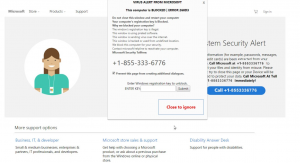 This article has been created with the main idea to help you understand what is the “This Computer is BLOCKED” tech support scam and how to remove the unwanted program causing them on your computer.
This article has been created with the main idea to help you understand what is the “This Computer is BLOCKED” tech support scam and how to remove the unwanted program causing them on your computer.
Yet another tech support scam has been found to roam around in the web. The scam has been detected by Twitter user @Takedownscammer. The scam, called “This Computer is BLOCKED” has been reported to display fake error messages, whose primary goal is to scare users into calling the tech support number. It may also lock the web browsers of victims and then show pop-up that Is very difficult to remove from victim PCs. If you have started seeing the “This Computer is BLOCKED” scam message on your machine, we recommend that you read this article and learn how you can remove those scamming messages thoroughly from your PC.

Threat Summary
| Name | "This Computer Is BLOCKED" Scam |
| Type | Fake Tech Support |
| Short Description | Displays a scamming message whose main goal is to get the victim to call the tech support scammers. |
| Symptoms | A fake Microsoft Web Page appears, headed “This computer is BLOCKED”. Aims to convince victims to call a fake tech support number. |
| Distribution Method | Likely caused by a redirect from a compromised website or a PUP installed on the victim PC. |
| Detection Tool |
See If Your System Has Been Affected by malware
Download
Malware Removal Tool
|
User Experience | Join Our Forum to Discuss "This Computer Is BLOCKED" Scam. |

This Computer is BLOCKED – Distribution Methods
The This Computer is BLOCKED page may start to appear as a result of several possible scenarios. One of them is if you have a PUP (potentially unwanted program), such as adware or browser hijacker that pretends to be a useful program, but comes standard with a lot of advertisements that are added, like browser redirects, pop-ups and banners, one of which may have led your browser to be locked by the “This Computer is BLOCKED” screen. Such programs can be recognized by several symptoms, the main of which include the general computer slowness as well as different types of advertisements appearing on your PC. These unwanted programs are usually spread via various different types of third-party programs downloaded for free from websites that bundle the installers with optional offers.
Another way via which you may have started seeing the “This Computer is BLOCKED” message is if you have visited a compromised website. In some scenarios, cyber-criminals aim to deliberately compromise WordPress sites with low security level and then use this to their benefit by injecting JavaScript code into the WordPress site, which causes web browser redirection to the scamming page, each time you visit the site in question.

“This Computer is BLOCKED” – Analysis
Once you visit the web page, your web browser may become locked and you may start seeing the following page:
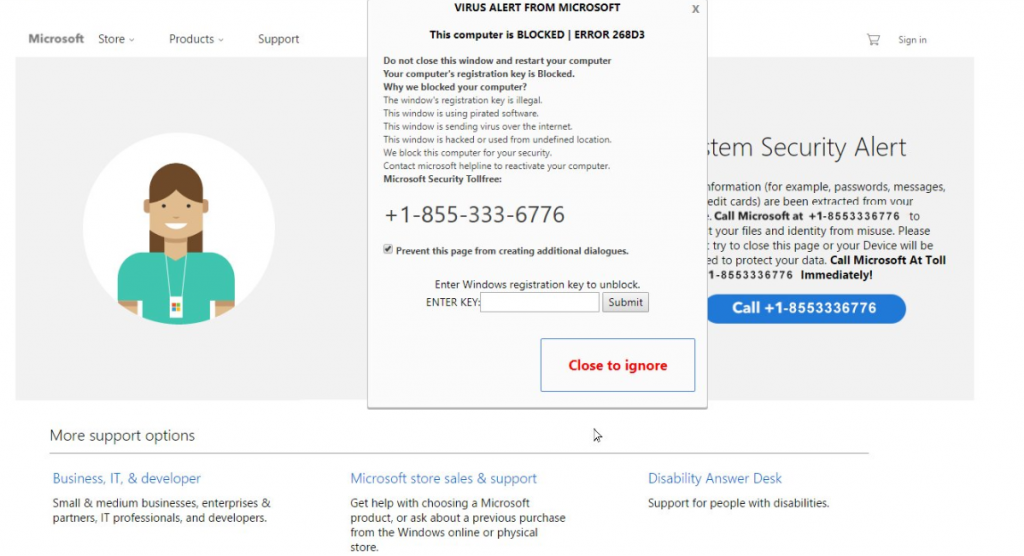
The web page also comes embedded with a pop-up that is extremely difficult to close, because it has a script which makes it reopen each time you close it. The pop-up has the following text:
VIRUS ALERT FROM MICROSOFT x
Microsoft Store Products Support “3 “Mp‘m’ b BLOCKED l ERROR 25803 W Sign in
Do not close this window and restart your computer
Your computer‘s registration key is Blocked.
Why we blocked your computer?
The window‘s registration key is illegal.
This window is using pirated software.
This WlfldOW IS sending Virus over the mternet.
This window is hacked or used from undefined location.
We block this computer for your security
Contact microsoft helpline to reactivate you computer.
Microsoft Security Tolfree: +1-855-333-6776
When the tech support number itself is called, users are contacted with tech support “employees” with an Indian accent that often ask victims to give them remote access to their computers. In addition to this, the scammers may also request the victim to pay them a lot of money in order to fix an issue on their PC – an issue that positively does not exist. In addition to this, we have done a check up on the scammers themselves by checking if the number has been reported anywhere and the following reports have come to our attention in relation to 855-333-6776:
Charles
This company is operating a technical support call center that scams customers. They place advertisements on high traffic websites that imply there is something wrong with a user’s computer. Fake pop ups claiming your computer is infected are used to reel in innocent victims. After convincing a user to pay over the phone, the ‘technician’ requests to have remote access to your computer (taking control of it) using logmeinrescue.com. Once logged into your computer, the remote technician will attempt to trick you by fabricating errors or even viruses on your computer.Clark Roda
He tricked me into paying him 350 CANADIAN DOLLARS.K
I fell , for the popups on the computer and called, my husband then took over because I was late going somewhere and thank God our credit card company declined the sale. We had someone clean the computer the next day and they didn’t do anything. Again thankful that this computer is used solely for school work.

Remove “This Computer is BLOCKED” Scam PUP and Stop Ads
In case you continue to see advertisements showing the “This Computer is BLOCKED” web page or similar such, we recommend that you remove any programs that might be causing these pop-ups to appear and then installing an adblocked for future protection. One way to try and remove the “This Computer is BLOCKED” is by following the removal instructions underneath this article. They have been created to help you delete these pop-ups either manually or automatically from your PC. Be advised that the best method you can try according to security professionals is to download and run a system scan with an advanced anti-malware software. Such program aims to automatically detect and remove any programs that might be causing such web pages and intrusive ads to appear on your machine.
- Windows
- Mac OS X
- Google Chrome
- Mozilla Firefox
- Microsoft Edge
- Safari
- Internet Explorer
- Stop Push Pop-ups
How to Remove "This Computer Is BLOCKED" Scam from Windows.
Step 1: Scan for "This Computer Is BLOCKED" Scam with SpyHunter Anti-Malware Tool



Step 2: Boot Your PC In Safe Mode





Step 3: Uninstall "This Computer Is BLOCKED" Scam and related software from Windows
Here is a method in few easy steps that should be able to uninstall most programs. No matter if you are using Windows 10, 8, 7, Vista or XP, those steps will get the job done. Dragging the program or its folder to the recycle bin can be a very bad decision. If you do that, bits and pieces of the program are left behind, and that can lead to unstable work of your PC, errors with the file type associations and other unpleasant activities. The proper way to get a program off your computer is to Uninstall it. To do that:


 Follow the instructions above and you will successfully uninstall most programs.
Follow the instructions above and you will successfully uninstall most programs.
Step 4: Clean Any registries, Created by "This Computer Is BLOCKED" Scam on Your PC.
The usually targeted registries of Windows machines are the following:
- HKEY_LOCAL_MACHINE\Software\Microsoft\Windows\CurrentVersion\Run
- HKEY_CURRENT_USER\Software\Microsoft\Windows\CurrentVersion\Run
- HKEY_LOCAL_MACHINE\Software\Microsoft\Windows\CurrentVersion\RunOnce
- HKEY_CURRENT_USER\Software\Microsoft\Windows\CurrentVersion\RunOnce
You can access them by opening the Windows registry editor and deleting any values, created by "This Computer Is BLOCKED" Scam there. This can happen by following the steps underneath:


 Tip: To find a virus-created value, you can right-click on it and click "Modify" to see which file it is set to run. If this is the virus file location, remove the value.
Tip: To find a virus-created value, you can right-click on it and click "Modify" to see which file it is set to run. If this is the virus file location, remove the value.
Video Removal Guide for "This Computer Is BLOCKED" Scam (Windows).
Get rid of "This Computer Is BLOCKED" Scam from Mac OS X.
Step 1: Uninstall "This Computer Is BLOCKED" Scam and remove related files and objects





Your Mac will then show you a list of items that start automatically when you log in. Look for any suspicious apps identical or similar to "This Computer Is BLOCKED" Scam. Check the app you want to stop from running automatically and then select on the Minus (“-“) icon to hide it.
- Go to Finder.
- In the search bar type the name of the app that you want to remove.
- Above the search bar change the two drop down menus to “System Files” and “Are Included” so that you can see all of the files associated with the application you want to remove. Bear in mind that some of the files may not be related to the app so be very careful which files you delete.
- If all of the files are related, hold the ⌘+A buttons to select them and then drive them to “Trash”.
In case you cannot remove "This Computer Is BLOCKED" Scam via Step 1 above:
In case you cannot find the virus files and objects in your Applications or other places we have shown above, you can manually look for them in the Libraries of your Mac. But before doing this, please read the disclaimer below:



You can repeat the same procedure with the following other Library directories:
→ ~/Library/LaunchAgents
/Library/LaunchDaemons
Tip: ~ is there on purpose, because it leads to more LaunchAgents.
Step 2: Scan for and remove "This Computer Is BLOCKED" Scam files from your Mac
When you are facing problems on your Mac as a result of unwanted scripts and programs such as "This Computer Is BLOCKED" Scam, the recommended way of eliminating the threat is by using an anti-malware program. SpyHunter for Mac offers advanced security features along with other modules that will improve your Mac’s security and protect it in the future.
Video Removal Guide for "This Computer Is BLOCKED" Scam (Mac)
Remove "This Computer Is BLOCKED" Scam from Google Chrome.
Step 1: Start Google Chrome and open the drop menu

Step 2: Move the cursor over "Tools" and then from the extended menu choose "Extensions"

Step 3: From the opened "Extensions" menu locate the unwanted extension and click on its "Remove" button.

Step 4: After the extension is removed, restart Google Chrome by closing it from the red "X" button at the top right corner and start it again.
Erase "This Computer Is BLOCKED" Scam from Mozilla Firefox.
Step 1: Start Mozilla Firefox. Open the menu window:

Step 2: Select the "Add-ons" icon from the menu.

Step 3: Select the unwanted extension and click "Remove"

Step 4: After the extension is removed, restart Mozilla Firefox by closing it from the red "X" button at the top right corner and start it again.
Uninstall "This Computer Is BLOCKED" Scam from Microsoft Edge.
Step 1: Start Edge browser.
Step 2: Open the drop menu by clicking on the icon at the top right corner.

Step 3: From the drop menu select "Extensions".

Step 4: Choose the suspected malicious extension you want to remove and then click on the gear icon.

Step 5: Remove the malicious extension by scrolling down and then clicking on Uninstall.

Remove "This Computer Is BLOCKED" Scam from Safari
Step 1: Start the Safari app.
Step 2: After hovering your mouse cursor to the top of the screen, click on the Safari text to open its drop down menu.
Step 3: From the menu, click on "Preferences".

Step 4: After that, select the 'Extensions' Tab.

Step 5: Click once on the extension you want to remove.
Step 6: Click 'Uninstall'.

A pop-up window will appear asking for confirmation to uninstall the extension. Select 'Uninstall' again, and the "This Computer Is BLOCKED" Scam will be removed.
Eliminate "This Computer Is BLOCKED" Scam from Internet Explorer.
Step 1: Start Internet Explorer.
Step 2: Click on the gear icon labeled 'Tools' to open the drop menu and select 'Manage Add-ons'

Step 3: In the 'Manage Add-ons' window.

Step 4: Select the extension you want to remove and then click 'Disable'. A pop-up window will appear to inform you that you are about to disable the selected extension, and some more add-ons might be disabled as well. Leave all the boxes checked, and click 'Disable'.

Step 5: After the unwanted extension has been removed, restart Internet Explorer by closing it from the red 'X' button located at the top right corner and start it again.
Remove Push Notifications from Your Browsers
Turn Off Push Notifications from Google Chrome
To disable any Push Notices from Google Chrome browser, please follow the steps below:
Step 1: Go to Settings in Chrome.

Step 2: In Settings, select “Advanced Settings”:

Step 3: Click “Content Settings”:

Step 4: Open “Notifications”:

Step 5: Click the three dots and choose Block, Edit or Remove options:

Remove Push Notifications on Firefox
Step 1: Go to Firefox Options.

Step 2: Go to “Settings”, type “notifications” in the search bar and click "Settings":

Step 3: Click “Remove” on any site you wish notifications gone and click “Save Changes”

Stop Push Notifications on Opera
Step 1: In Opera, press ALT+P to go to Settings.

Step 2: In Setting search, type “Content” to go to Content Settings.

Step 3: Open Notifications:

Step 4: Do the same as you did with Google Chrome (explained below):

Eliminate Push Notifications on Safari
Step 1: Open Safari Preferences.

Step 2: Choose the domain from where you like push pop-ups gone and change to "Deny" from "Allow".
"This Computer Is BLOCKED" Scam-FAQ
What Is "This Computer Is BLOCKED" Scam?
The "This Computer Is BLOCKED" Scam threat is adware or browser redirect virus.
It may slow your computer down significantly and display advertisements. The main idea is for your information to likely get stolen or more ads to appear on your device.
The creators of such unwanted apps work with pay-per-click schemes to get your computer to visit risky or different types of websites that may generate them funds. This is why they do not even care what types of websites show up on the ads. This makes their unwanted software indirectly risky for your OS.
What Are the Symptoms of "This Computer Is BLOCKED" Scam?
There are several symptoms to look for when this particular threat and also unwanted apps in general are active:
Symptom #1: Your computer may become slow and have poor performance in general.
Symptom #2: You have toolbars, add-ons or extensions on your web browsers that you don't remember adding.
Symptom #3: You see all types of ads, like ad-supported search results, pop-ups and redirects to randomly appear.
Symptom #4: You see installed apps on your Mac running automatically and you do not remember installing them.
Symptom #5: You see suspicious processes running in your Task Manager.
If you see one or more of those symptoms, then security experts recommend that you check your computer for viruses.
What Types of Unwanted Programs Are There?
According to most malware researchers and cyber-security experts, the threats that can currently affect your device can be rogue antivirus software, adware, browser hijackers, clickers, fake optimizers and any forms of PUPs.
What to Do If I Have a "virus" like "This Computer Is BLOCKED" Scam?
With few simple actions. First and foremost, it is imperative that you follow these steps:
Step 1: Find a safe computer and connect it to another network, not the one that your Mac was infected in.
Step 2: Change all of your passwords, starting from your email passwords.
Step 3: Enable two-factor authentication for protection of your important accounts.
Step 4: Call your bank to change your credit card details (secret code, etc.) if you have saved your credit card for online shopping or have done online activities with your card.
Step 5: Make sure to call your ISP (Internet provider or carrier) and ask them to change your IP address.
Step 6: Change your Wi-Fi password.
Step 7: (Optional): Make sure to scan all of the devices connected to your network for viruses and repeat these steps for them if they are affected.
Step 8: Install anti-malware software with real-time protection on every device you have.
Step 9: Try not to download software from sites you know nothing about and stay away from low-reputation websites in general.
If you follow these recommendations, your network and all devices will become significantly more secure against any threats or information invasive software and be virus free and protected in the future too.
How Does "This Computer Is BLOCKED" Scam Work?
Once installed, "This Computer Is BLOCKED" Scam can collect data using trackers. This data is about your web browsing habits, such as the websites you visit and the search terms you use. It is then used to target you with ads or to sell your information to third parties.
"This Computer Is BLOCKED" Scam can also download other malicious software onto your computer, such as viruses and spyware, which can be used to steal your personal information and show risky ads, that may redirect to virus sites or scams.
Is "This Computer Is BLOCKED" Scam Malware?
The truth is that PUPs (adware, browser hijackers) are not viruses, but may be just as dangerous since they may show you and redirect you to malware websites and scam pages.
Many security experts classify potentially unwanted programs as malware. This is because of the unwanted effects that PUPs can cause, such as displaying intrusive ads and collecting user data without the user’s knowledge or consent.
About the "This Computer Is BLOCKED" Scam Research
The content we publish on SensorsTechForum.com, this "This Computer Is BLOCKED" Scam how-to removal guide included, is the outcome of extensive research, hard work and our team’s devotion to help you remove the specific, adware-related problem, and restore your browser and computer system.
How did we conduct the research on "This Computer Is BLOCKED" Scam?
Please note that our research is based on independent investigation. We are in contact with independent security researchers, thanks to which we receive daily updates on the latest malware, adware, and browser hijacker definitions.
Furthermore, the research behind the "This Computer Is BLOCKED" Scam threat is backed with VirusTotal.
To better understand this online threat, please refer to the following articles which provide knowledgeable details.













