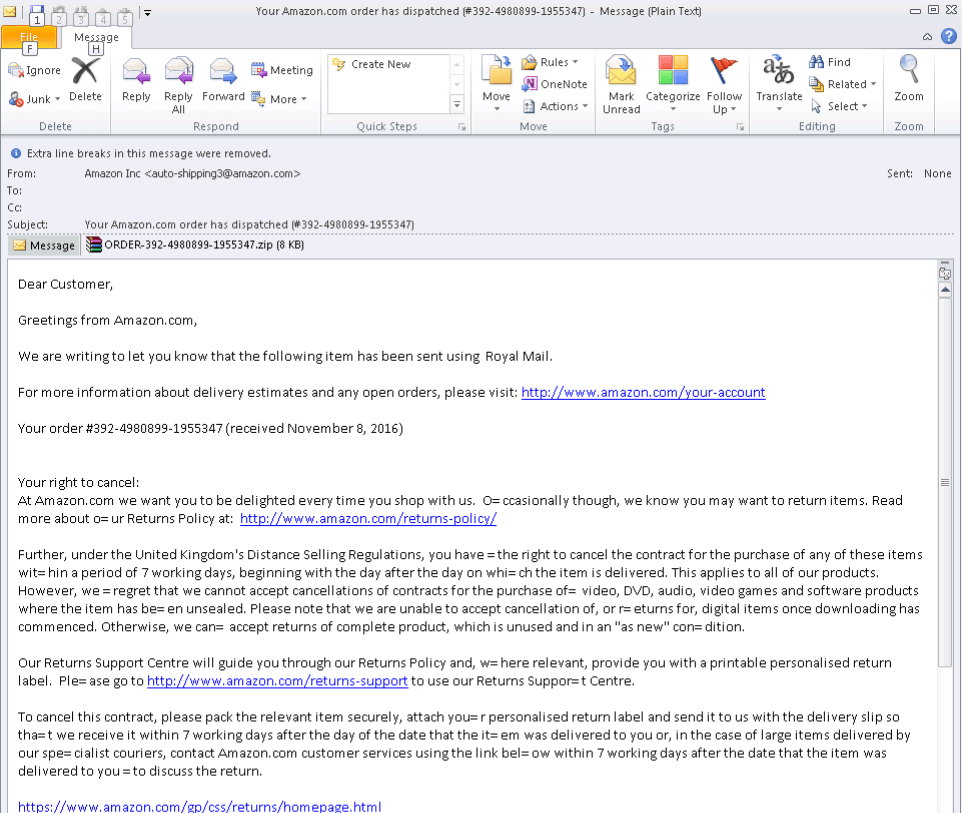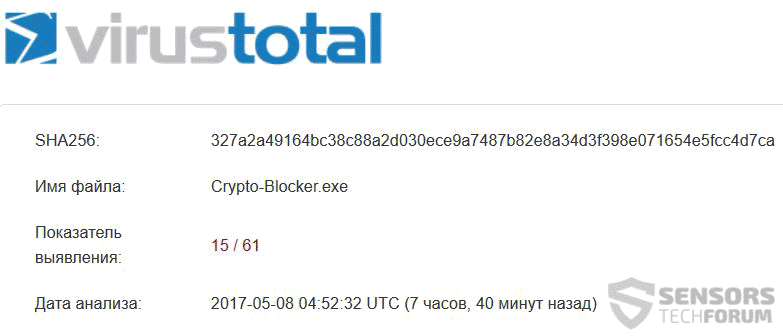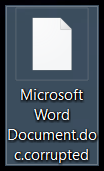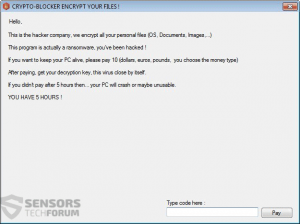 This article aims to help you remove CRYPTO-BLOCKER ransomware and restore files that have been encrypted with the .corrupted file extension.
This article aims to help you remove CRYPTO-BLOCKER ransomware and restore files that have been encrypted with the .corrupted file extension.
The .corrupted file encryption malware, known as CRYPTO-BLOCKER was detected at the beginning of May 2017. The virus encrypts the files on the infected computers and adds it’s custom file extension – .corrupted to the encrypted files. The .corrupted file virus then demands from victims the sum of 10 dollars or euros for 5 hours in order to restore encrypted files. In case your computer has been infected by this ransomware virus it is recommended to read this article carefully.

Threat Summary
| Name | CRYPTO-BLOCKER |
| Type | Ransomware |
| Short Description | The .corrupted ransomware encrypts files on your computer system and it shows a ransom note, demanding 10 USD or EUR to be paid in 5 hours. |
| Symptoms | This ransomware virus will encrypt your files and place the .corrupted extension on each one of them. |
| Distribution Method | Spam Emails, Email Attachments |
| Detection Tool |
See If Your System Has Been Affected by malware
Download
Malware Removal Tool
|
User Experience | Join Our Forum to Discuss CRYPTO-BLOCKER. |
| Data Recovery Tool | Windows Data Recovery by Stellar Phoenix Notice! This product scans your drive sectors to recover lost files and it may not recover 100% of the encrypted files, but only few of them, depending on the situation and whether or not you have reformatted your drive. |

CRYPTO-BLOCKER – How Does Infect
The distribution process of .corrupted file ransomware is performed in multiple methods. The primary method of those may be via e-mail spam messages. Such junk e-mail may contain convincing statements that aim to get potential victims to open e-mail attachments or click on web links that lead to malicious sites. In both chases the victim is deceived that it is of utmost importance to open the document, similar to what the example below displays:
After the victim opens the malicious file, the infection by CRYPTO-BLOCKER is inevitable, meaning that the virus will drop the malicious files on the victim’s computer, including the malicious executable, detected in VirusTotal to be the following:
Other methods by which this infection process can take place is if the malicious file is directly uploaded on Torrent websites in an archive, posing as a key generator, part of a game installation or other license activators.

.corrupted Ransomware – In-Depth
Once .corrupted ransomware has caused an infection of the victim’s computer, multiple different files, including it’s main Crypto-Blocker.exe file may be dropped on various Windows folders:
- %AppData%
- %Roaming%
- %Local%
- %LocalLow%
After the files are dropped on the victim’s computer, one of them may create a registry value to run the encryption process on system boot. The targeted Windows registry key for this may be the following:
→“HKEY_LOCAL_MACHINE\Software\Microsoft\Windows\CurrentVersion\Run”
After this has been performed, the CRYPTO-BLOCKER .corrupted ransomware infection may additionally delete the shadow copies to eliminate chances of restoring your files via programs via System Restore or shadow explorer software:
→vssadmin.exe delete shadows /all /Quiet

.corrupted File Virus – Encryption Process
For the encryption of this virus to be executed, it takes advantage of one very particular encryption algorithm, widely used by ransomware makers – the Advanced Encryption Standard also known as AES cipher.
In addition to this, the ransomware virus also targets very specific files for encryption. For this variant, CRYPTO-BLOCKER may look for the following files to encrypt them:
“PNG .PSD .PSPIMAGE .TGA .THM .TIF .TIFF .YUV .AI .EPS .PS .SVG .INDD .PCT .PDF .XLR .XLS .XLSX .ACCDB .DB .DBF .MDB .PDB .SQL .APK .APP .BAT .CGI .COM .EXE .GADGET .JAR .PIF .WSF .DEM .GAM .NES .ROM .SAV CAD Files .DWG .DXF GIS Files .GPX .KML .KMZ .ASP .ASPX .CER .CFM .CSR .CSS .HTM .HTML .JS .JSP .PHP .RSS .XHTML. DOC .DOCX .LOG .MSG .ODT .PAGES .RTF .TEX .TXT .WPD .WPS .CSV .DAT .GED .KEY .KEYCHAIN”
After it detects that files with the above-mentioned types are present on the computer, the ransomware encrypts blocks of data of those files, making them non-readable. The files appear like the following:
In addition to adding the .corrupted file extension to the data, the ransomware also drops the following ransom note, named “CRYPTO-BLOCKER ENCRYPT YOUR FILES!”:
Hello, {User}
This is the hacker company, we encrypt all your personal files (OS, Documents, Images,…)
This program is actually a ransomware, you’ve been hacked !
If you want to keep your PC alive, please pay 10 (dollars, euros, pounds, you choose the money type)
After paying, get your decryption key, this virus close by itself.
If you didnt pay after 5 hours then… your PC will crash or maybe unusable.
YOU HAVE 5 HOURS!
Type code here:

Remove CRYPTO-BLOCKER and Revert .corrupted Files
Before actually proceeding with the removal process of this ransomware infection, the CRYPTO-BLOCKER encrypted files should be copied onto another drive, just in case.
Then, we recommend following the instructions below in order to get rid of this ransomware virus’ files. For maximum effectiveness when removing CRYPTO-BLOCKER, we recommend focusing on removing the virus automatically with an advanced anti-malware software. This will ensure the full removal of this infection plus the future protection of your system with active support.
In case you are not willing to pay the 10 dollars or euros ransom, you can try restoring your files, by following the alternative tools for file recovery in step “2. Restore files encrypted by CRYPTO-BLOCKER” below. They are not likely to restore all of your files, but most of them may surely be recovered.
- Step 1
- Step 2
- Step 3
- Step 4
- Step 5
Step 1: Scan for CRYPTO-BLOCKER with SpyHunter Anti-Malware Tool



Ransomware Automatic Removal - Video Guide
Step 2: Uninstall CRYPTO-BLOCKER and related malware from Windows
Here is a method in few easy steps that should be able to uninstall most programs. No matter if you are using Windows 10, 8, 7, Vista or XP, those steps will get the job done. Dragging the program or its folder to the recycle bin can be a very bad decision. If you do that, bits and pieces of the program are left behind, and that can lead to unstable work of your PC, errors with the file type associations and other unpleasant activities. The proper way to get a program off your computer is to Uninstall it. To do that:


 Follow the instructions above and you will successfully delete most unwanted and malicious programs.
Follow the instructions above and you will successfully delete most unwanted and malicious programs.
Step 3: Clean any registries, created by CRYPTO-BLOCKER on your computer.
The usually targeted registries of Windows machines are the following:
- HKEY_LOCAL_MACHINE\Software\Microsoft\Windows\CurrentVersion\Run
- HKEY_CURRENT_USER\Software\Microsoft\Windows\CurrentVersion\Run
- HKEY_LOCAL_MACHINE\Software\Microsoft\Windows\CurrentVersion\RunOnce
- HKEY_CURRENT_USER\Software\Microsoft\Windows\CurrentVersion\RunOnce
You can access them by opening the Windows registry editor and deleting any values, created by CRYPTO-BLOCKER there. This can happen by following the steps underneath:


 Tip: To find a virus-created value, you can right-click on it and click "Modify" to see which file it is set to run. If this is the virus file location, remove the value.
Tip: To find a virus-created value, you can right-click on it and click "Modify" to see which file it is set to run. If this is the virus file location, remove the value.
Before starting "Step 4", please boot back into Normal mode, in case you are currently in Safe Mode.
This will enable you to install and use SpyHunter 5 successfully.
Step 4: Boot Your PC In Safe Mode to isolate and remove CRYPTO-BLOCKER





Step 5: Try to Restore Files Encrypted by CRYPTO-BLOCKER.
Method 1: Use STOP Decrypter by Emsisoft.
Not all variants of this ransomware can be decrypted for free, but we have added the decryptor used by researchers that is often updated with the variants which become eventually decrypted. You can try and decrypt your files using the instructions below, but if they do not work, then unfortunately your variant of the ransomware virus is not decryptable.
Follow the instructions below to use the Emsisoft decrypter and decrypt your files for free. You can download the Emsisoft decryption tool linked here and then follow the steps provided below:
1 Right-click on the decrypter and click on Run as Administrator as shown below:

2. Agree with the license terms:

3. Click on "Add Folder" and then add the folders where you want files decrypted as shown underneath:

4. Click on "Decrypt" and wait for your files to be decoded.

Note: Credit for the decryptor goes to Emsisoft researchers who have made the breakthrough with this virus.
Method 2: Use data recovery software
Ransomware infections and CRYPTO-BLOCKER aim to encrypt your files using an encryption algorithm which may be very difficult to decrypt. This is why we have suggested a data recovery method that may help you go around direct decryption and try to restore your files. Bear in mind that this method may not be 100% effective but may also help you a little or a lot in different situations.
Simply click on the link and on the website menus on the top, choose Data Recovery - Data Recovery Wizard for Windows or Mac (depending on your OS), and then download and run the tool.
CRYPTO-BLOCKER-FAQ
What is CRYPTO-BLOCKER Ransomware?
CRYPTO-BLOCKER is a ransomware infection - the malicious software that enters your computer silently and blocks either access to the computer itself or encrypt your files.
Many ransomware viruses use sophisticated encryption algorithms to make your files inaccessible. The goal of ransomware infections is to demand that you pay a ransom payment to get access to your files back.
What Does CRYPTO-BLOCKER Ransomware Do?
Ransomware in general is a malicious software that is designed to block access to your computer or files until a ransom is paid.
Ransomware viruses can also damage your system, corrupt data and delete files, resulting in the permanent loss of important files.
How Does CRYPTO-BLOCKER Infect?
Via several ways.CRYPTO-BLOCKER Ransomware infects computers by being sent via phishing emails, containing virus attachment. This attachment is usually masked as an important document, like an invoice, bank document or even a plane ticket and it looks very convincing to users.
Another way you may become a victim of CRYPTO-BLOCKER is if you download a fake installer, crack or patch from a low reputation website or if you click on a virus link. Many users report getting a ransomware infection by downloading torrents.
How to Open .CRYPTO-BLOCKER files?
You can't without a decryptor. At this point, the .CRYPTO-BLOCKER files are encrypted. You can only open them once they are decrypted using a specific decryption key for the particular algorithm.
What to Do If a Decryptor Does Not Work?
Do not panic, and backup the files. If a decryptor did not decrypt your .CRYPTO-BLOCKER files successfully, then do not despair, because this virus is still new.
Can I Restore ".CRYPTO-BLOCKER" Files?
Yes, sometimes files can be restored. We have suggested several file recovery methods that could work if you want to restore .CRYPTO-BLOCKER files.
These methods are in no way 100% guaranteed that you will be able to get your files back. But if you have a backup, your chances of success are much greater.
How To Get Rid of CRYPTO-BLOCKER Virus?
The safest way and the most efficient one for the removal of this ransomware infection is the use a professional anti-malware program.
It will scan for and locate CRYPTO-BLOCKER ransomware and then remove it without causing any additional harm to your important .CRYPTO-BLOCKER files.
Can I Report Ransomware to Authorities?
In case your computer got infected with a ransomware infection, you can report it to the local Police departments. It can help authorities worldwide track and determine the perpetrators behind the virus that has infected your computer.
Below, we have prepared a list with government websites, where you can file a report in case you are a victim of a cybercrime:
Cyber-security authorities, responsible for handling ransomware attack reports in different regions all over the world:
Germany - Offizielles Portal der deutschen Polizei
United States - IC3 Internet Crime Complaint Centre
United Kingdom - Action Fraud Police
France - Ministère de l'Intérieur
Italy - Polizia Di Stato
Spain - Policía Nacional
Netherlands - Politie
Poland - Policja
Portugal - Polícia Judiciária
Greece - Cyber Crime Unit (Hellenic Police)
India - Mumbai Police - CyberCrime Investigation Cell
Australia - Australian High Tech Crime Center
Reports may be responded to in different timeframes, depending on your local authorities.
Can You Stop Ransomware from Encrypting Your Files?
Yes, you can prevent ransomware. The best way to do this is to ensure your computer system is updated with the latest security patches, use a reputable anti-malware program and firewall, backup your important files frequently, and avoid clicking on malicious links or downloading unknown files.
Can CRYPTO-BLOCKER Ransomware Steal Your Data?
Yes, in most cases ransomware will steal your information. It is a form of malware that steals data from a user's computer, encrypts it, and then demands a ransom in order to decrypt it.
In many cases, the malware authors or attackers will threaten to delete the data or publish it online unless the ransom is paid.
Can Ransomware Infect WiFi?
Yes, ransomware can infect WiFi networks, as malicious actors can use it to gain control of the network, steal confidential data, and lock out users. If a ransomware attack is successful, it could lead to a loss of service and/or data, and in some cases, financial losses.
Should I Pay Ransomware?
No, you should not pay ransomware extortionists. Paying them only encourages criminals and does not guarantee that the files or data will be restored. The better approach is to have a secure backup of important data and be vigilant about security in the first place.
What Happens If I Don't Pay Ransom?
If you don't pay the ransom, the hackers may still have access to your computer, data, or files and may continue to threaten to expose or delete them, or even use them to commit cybercrimes. In some cases, they may even continue to demand additional ransom payments.
Can a Ransomware Attack Be Detected?
Yes, ransomware can be detected. Anti-malware software and other advanced security tools can detect ransomware and alert the user when it is present on a machine.
It is important to stay up-to-date on the latest security measures and to keep security software updated to ensure ransomware can be detected and prevented.
Do Ransomware Criminals Get Caught?
Yes, ransomware criminals do get caught. Law enforcement agencies, such as the FBI, Interpol and others have been successful in tracking down and prosecuting ransomware criminals in the US and other countries. As ransomware threats continue to increase, so does the enforcement activity.
About the CRYPTO-BLOCKER Research
The content we publish on SensorsTechForum.com, this CRYPTO-BLOCKER how-to removal guide included, is the outcome of extensive research, hard work and our team’s devotion to help you remove the specific malware and restore your encrypted files.
How did we conduct the research on this ransomware?
Our research is based on an independent investigation. We are in contact with independent security researchers, and as such, we receive daily updates on the latest malware and ransomware definitions.
Furthermore, the research behind the CRYPTO-BLOCKER ransomware threat is backed with VirusTotal and the NoMoreRansom project.
To better understand the ransomware threat, please refer to the following articles which provide knowledgeable details.
As a site that has been dedicated to providing free removal instructions for ransomware and malware since 2014, SensorsTechForum’s recommendation is to only pay attention to trustworthy sources.
How to recognize trustworthy sources:
- Always check "About Us" web page.
- Profile of the content creator.
- Make sure that real people are behind the site and not fake names and profiles.
- Verify Facebook, LinkedIn and Twitter personal profiles.