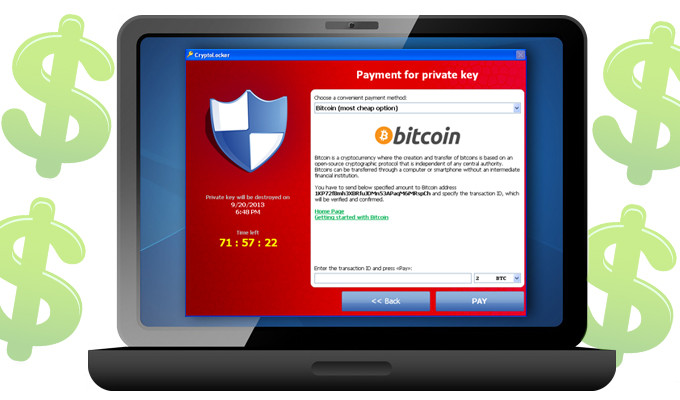Created in 2013, CryptoLocker is a ransomware that targets all Windows versions. Through asymmetric encryption, certain files available on the user’s PC are encrypted, and a ransom message is displayed. The sum requested for the decryption of the files is between $100 and $300 and it comes with a timer that threatens to delete the encryption key in case the money is not paid in the next 72 hours via Bitcoins or MoneyPak vouchers.
How Does CryptoLocker Infect the User’s PC?
CryptoLocker enters the user’s PC through an email attachment. The corrupted file is disguised as an email message concerning account charge alert, missing package delivery, or other customer support issues from a popular company.
The file has a .zip attachment and by opening it, the user lets the ransomware in and infects the computer. The .zip files are offered in the form of normal PDF files, which can easily mislead the user.
The Encryption of the CryptoLocker
CryptoLocker is usually distributed via an attachment, which is downloaded by the user. Then it saves itself on the PC to the root of the %AppData% or %LocalAppData% folder path, where the program settings are stored, along with temporary files created by applications. CryptoLocker creates a file in the registry, which is automatically launched as soon as the user logs in.
Then the CryptoLocker deceits all the files with an .EXE extension on the user’s computer and thus next time the executable is launched the program attempts to delete the Shadow Volume Copies on the victim’s PC, so that it wouldn’t be able to restore the files that are encrypted. Once the Shadow Volume Copies are deleted, the .EXE are being restored to the Windows defaults.
CryptoLocker uses asymmetric encryption. This means that it requires a public and private key. It finds the Command & Control server to get the public key for the encryption of files that are encrypted. CryptoLocker ransomware can encrypt files with the following extensions: *.odt, *.ods, *.odp, *.odm, *.odc, *.odb, *.doc, *.docx, *.docm, *.wps, *.xls, *.xlsx, *.xlsm, *.xlsb, *.xlk, *.ppt, *.pptx, *.pptm, *.mdb, *.accdb, *.pst, *.dwg, *.dxf, *.dxg, *.wpd, *.rtf, *.wb2, *.mdf, *.dbf, *.psd, *.pdd, *.pdf, *.eps, *.ai, *.indd, *.cdr, *.jpg, *.jpe, *.jpg, *.dng, *.3fr, *.arw, *.srf, *.sr2, *.bay, *.crw, *.cr2, *.dcr, *.kdc, *.erf, *.mef, *.mrw, *.nef, *.nrw, *.orf, *.raf, *.raw, *.rwl, *.rw2, *.r3d, *.ptx, *.pef, *.srw, *.x3f, *.der, *.cer, *.crt, *.pem, *.pfx, *.p12, *.p7b, *.p7c.
Once the files are encrypted, the PC user receives a ransom message on the screen. In case the user does not transfer the required payment, the encryption key stored on the C&C server is destroyed between 24 and 72 hours from receiving the message.
The cyber criminals claim that the code for the encryption is generated on the infected computer itself, which means that if the decryption key is deleted, then the data cannot be restored. In the last versions of CryptoLocker, the cyber criminals present an option for uploading the infected file to a website, provided by CryptoLocker, offering an attempt to decrypt it. The result might be reported to the user within 24 hours after the upload, but then the decryption price is raised to 10 BTC.
How to React If Your Computer Is Infected with CryptoLocker?
Users who find out that their PC is infected with CryptoLocker should immediately disconnect it from the Internet in order to stop further encryption. Many of the users who have paid the ransom inform that a new message appears on the screen confirming that the verification process has been started. This process goes on for up to 3-4 hours. When it is completed, an automatic decryption of the files starts. In some cases, a message appears that certain files cannot be decrypted.
Preventing a CryptoLocker Infection
In order to prevent CryptoLocker Infection on their computers, the users should:
- Use a password protection in case of file-sharing
- Remove services and programs that are not needed
- Block or remove email attachments that distribute infections
- Use a firewall for incoming connections
- Disable the automatic launching of .exe files
The Return of CryptoLocker
During a massive operation called “Operation Tovar” led by the FBI, the US Department of Justice, Europol and the NCA, at the beginning of June 2014, the communication between Gameover Zeus and its C&C servers has been disconnected. Through a combination of Gameover Zeus and CryptoLocker botnets, the cyber criminals were targeting users all over the world, affecting around 500,000 computers before the successful operation.
The cyber criminals were using Gameover Zeus to infect the computers of the users with CryptoLocker and then display the ransom message to the victims. New versions of the ransomware appeared shortly after that with an improved code. Among them are New CryptoLocker, CryptoDefense, CryptoWall, DirCrypt. They are expected to create new networks of infected computers. In some of the new versions, the user gets instructions for the payment in text-files in the encrypted folders, while in others the payment is requested through TOR anonymity network which hides and protects the cyber criminals’ identity.
Remove CryptoLocker automatically with Spy Hunter Malware – Removal Tool.
You may want to clean your system with a powerful anti-malware solution. For future reference, always remember to back up important files so that ransomware consequences are decreased to the minimum. For that purpose, an external storage device may be used, as well as a cloud service.

Spy Hunter scanner will only detect the threat. If you want the threat to be automatically removed, you need to purchase the full version of the anti-malware tool.Find Out More About SpyHunter Anti-Malware Tool / How to Uninstall SpyHunter
- Step 1
- Step 2
- Step 3
- Step 4
- Step 5
Step 1: Scan for CryptoLocker with SpyHunter Anti-Malware Tool



Ransomware Automatic Removal - Video Guide
Step 2: Uninstall CryptoLocker and related malware from Windows
Here is a method in few easy steps that should be able to uninstall most programs. No matter if you are using Windows 10, 8, 7, Vista or XP, those steps will get the job done. Dragging the program or its folder to the recycle bin can be a very bad decision. If you do that, bits and pieces of the program are left behind, and that can lead to unstable work of your PC, errors with the file type associations and other unpleasant activities. The proper way to get a program off your computer is to Uninstall it. To do that:


 Follow the instructions above and you will successfully delete most unwanted and malicious programs.
Follow the instructions above and you will successfully delete most unwanted and malicious programs.
Step 3: Clean any registries, created by CryptoLocker on your computer.
The usually targeted registries of Windows machines are the following:
- HKEY_LOCAL_MACHINE\Software\Microsoft\Windows\CurrentVersion\Run
- HKEY_CURRENT_USER\Software\Microsoft\Windows\CurrentVersion\Run
- HKEY_LOCAL_MACHINE\Software\Microsoft\Windows\CurrentVersion\RunOnce
- HKEY_CURRENT_USER\Software\Microsoft\Windows\CurrentVersion\RunOnce
You can access them by opening the Windows registry editor and deleting any values, created by CryptoLocker there. This can happen by following the steps underneath:


 Tip: To find a virus-created value, you can right-click on it and click "Modify" to see which file it is set to run. If this is the virus file location, remove the value.
Tip: To find a virus-created value, you can right-click on it and click "Modify" to see which file it is set to run. If this is the virus file location, remove the value.
Before starting "Step 4", please boot back into Normal mode, in case you are currently in Safe Mode.
This will enable you to install and use SpyHunter 5 successfully.
Step 4: Boot Your PC In Safe Mode to isolate and remove CryptoLocker





Step 5: Try to Restore Files Encrypted by CryptoLocker.
Method 1: Use STOP Decrypter by Emsisoft.
Not all variants of this ransomware can be decrypted for free, but we have added the decryptor used by researchers that is often updated with the variants which become eventually decrypted. You can try and decrypt your files using the instructions below, but if they do not work, then unfortunately your variant of the ransomware virus is not decryptable.
Follow the instructions below to use the Emsisoft decrypter and decrypt your files for free. You can download the Emsisoft decryption tool linked here and then follow the steps provided below:
1 Right-click on the decrypter and click on Run as Administrator as shown below:

2. Agree with the license terms:

3. Click on "Add Folder" and then add the folders where you want files decrypted as shown underneath:

4. Click on "Decrypt" and wait for your files to be decoded.

Note: Credit for the decryptor goes to Emsisoft researchers who have made the breakthrough with this virus.
Method 2: Use data recovery software
Ransomware infections and CryptoLocker aim to encrypt your files using an encryption algorithm which may be very difficult to decrypt. This is why we have suggested a data recovery method that may help you go around direct decryption and try to restore your files. Bear in mind that this method may not be 100% effective but may also help you a little or a lot in different situations.
Simply click on the link and on the website menus on the top, choose Data Recovery - Data Recovery Wizard for Windows or Mac (depending on your OS), and then download and run the tool.
CryptoLocker-FAQ
What is CryptoLocker Ransomware?
CryptoLocker is a ransomware infection - the malicious software that enters your computer silently and blocks either access to the computer itself or encrypt your files.
Many ransomware viruses use sophisticated encryption algorithms to make your files inaccessible. The goal of ransomware infections is to demand that you pay a ransom payment to get access to your files back.
What Does CryptoLocker Ransomware Do?
Ransomware in general is a malicious software that is designed to block access to your computer or files until a ransom is paid.
Ransomware viruses can also damage your system, corrupt data and delete files, resulting in the permanent loss of important files.
How Does CryptoLocker Infect?
Via several ways.CryptoLocker Ransomware infects computers by being sent via phishing emails, containing virus attachment. This attachment is usually masked as an important document, like an invoice, bank document or even a plane ticket and it looks very convincing to users.
Another way you may become a victim of CryptoLocker is if you download a fake installer, crack or patch from a low reputation website or if you click on a virus link. Many users report getting a ransomware infection by downloading torrents.
How to Open .CryptoLocker files?
You can't without a decryptor. At this point, the .CryptoLocker files are encrypted. You can only open them once they are decrypted using a specific decryption key for the particular algorithm.
What to Do If a Decryptor Does Not Work?
Do not panic, and backup the files. If a decryptor did not decrypt your .CryptoLocker files successfully, then do not despair, because this virus is still new.
Can I Restore ".CryptoLocker" Files?
Yes, sometimes files can be restored. We have suggested several file recovery methods that could work if you want to restore .CryptoLocker files.
These methods are in no way 100% guaranteed that you will be able to get your files back. But if you have a backup, your chances of success are much greater.
How To Get Rid of CryptoLocker Virus?
The safest way and the most efficient one for the removal of this ransomware infection is the use a professional anti-malware program.
It will scan for and locate CryptoLocker ransomware and then remove it without causing any additional harm to your important .CryptoLocker files.
Can I Report Ransomware to Authorities?
In case your computer got infected with a ransomware infection, you can report it to the local Police departments. It can help authorities worldwide track and determine the perpetrators behind the virus that has infected your computer.
Below, we have prepared a list with government websites, where you can file a report in case you are a victim of a cybercrime:
Cyber-security authorities, responsible for handling ransomware attack reports in different regions all over the world:
Germany - Offizielles Portal der deutschen Polizei
United States - IC3 Internet Crime Complaint Centre
United Kingdom - Action Fraud Police
France - Ministère de l'Intérieur
Italy - Polizia Di Stato
Spain - Policía Nacional
Netherlands - Politie
Poland - Policja
Portugal - Polícia Judiciária
Greece - Cyber Crime Unit (Hellenic Police)
India - Mumbai Police - CyberCrime Investigation Cell
Australia - Australian High Tech Crime Center
Reports may be responded to in different timeframes, depending on your local authorities.
Can You Stop Ransomware from Encrypting Your Files?
Yes, you can prevent ransomware. The best way to do this is to ensure your computer system is updated with the latest security patches, use a reputable anti-malware program and firewall, backup your important files frequently, and avoid clicking on malicious links or downloading unknown files.
Can CryptoLocker Ransomware Steal Your Data?
Yes, in most cases ransomware will steal your information. It is a form of malware that steals data from a user's computer, encrypts it, and then demands a ransom in order to decrypt it.
In many cases, the malware authors or attackers will threaten to delete the data or publish it online unless the ransom is paid.
Can Ransomware Infect WiFi?
Yes, ransomware can infect WiFi networks, as malicious actors can use it to gain control of the network, steal confidential data, and lock out users. If a ransomware attack is successful, it could lead to a loss of service and/or data, and in some cases, financial losses.
Should I Pay Ransomware?
No, you should not pay ransomware extortionists. Paying them only encourages criminals and does not guarantee that the files or data will be restored. The better approach is to have a secure backup of important data and be vigilant about security in the first place.
What Happens If I Don't Pay Ransom?
If you don't pay the ransom, the hackers may still have access to your computer, data, or files and may continue to threaten to expose or delete them, or even use them to commit cybercrimes. In some cases, they may even continue to demand additional ransom payments.
Can a Ransomware Attack Be Detected?
Yes, ransomware can be detected. Anti-malware software and other advanced security tools can detect ransomware and alert the user when it is present on a machine.
It is important to stay up-to-date on the latest security measures and to keep security software updated to ensure ransomware can be detected and prevented.
Do Ransomware Criminals Get Caught?
Yes, ransomware criminals do get caught. Law enforcement agencies, such as the FBI, Interpol and others have been successful in tracking down and prosecuting ransomware criminals in the US and other countries. As ransomware threats continue to increase, so does the enforcement activity.
About the CryptoLocker Research
The content we publish on SensorsTechForum.com, this CryptoLocker how-to removal guide included, is the outcome of extensive research, hard work and our team’s devotion to help you remove the specific malware and restore your encrypted files.
How did we conduct the research on this ransomware?
Our research is based on an independent investigation. We are in contact with independent security researchers, and as such, we receive daily updates on the latest malware and ransomware definitions.
Furthermore, the research behind the CryptoLocker ransomware threat is backed with VirusTotal and the NoMoreRansom project.
To better understand the ransomware threat, please refer to the following articles which provide knowledgeable details.
As a site that has been dedicated to providing free removal instructions for ransomware and malware since 2014, SensorsTechForum’s recommendation is to only pay attention to trustworthy sources.
How to recognize trustworthy sources:
- Always check "About Us" web page.
- Profile of the content creator.
- Make sure that real people are behind the site and not fake names and profiles.
- Verify Facebook, LinkedIn and Twitter personal profiles.