Digital Protection Does Not Protect – It Infects
Digital Protection is a rogue anti-malware program designed to display fake security alert messages on your screen solely to trick you into purchasing its full version.
Threat Summary
| Name | Digital Protection |
| Type | PUP / Adware / Malware |
| Detection Tool |
See If Your System Has Been Affected by malware
Download
Malware Removal Tool
|
What Does Digital Protection Do to Your PC?
Digital Protection enters your system via Trojans camouflaged like legitimate Windows infection alerts. Once in your system, it will disable or even damage your anti-virus applications such as Avast!, Agnitum Outpost Security Suite, AntiVir, AVG8, Avira AntiVir, F-Secure, Malwarebytes’ Anti-Malware, NOT32 and Norton Internet Security currently on your PC. Every time your PC reboots, the fake program will simulate system scans, and will start displaying alerts stating that your PC is infected with viruses that are not, in fact, present in your system.
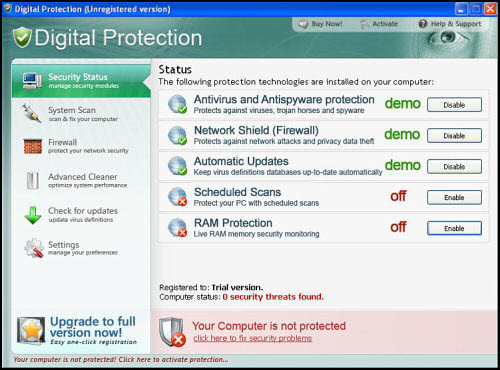
A typical message states that you have been infected by the bogus virus “PORN.perversion.RIO.” Other messages Digital Protection generates look like they come from the Windows Security Center. The rogue anti-virus program is capable of preventing other programs from running, displaying alerts that they have been infected too.
Here are some examples of Digital Protection’s messages:
Danger!
Unauthorized person tries to steal your passwords and private information. Click on the message to prevent identity theft.
or
A security threat detected on your computer! This malicious program may steal your private data. Click on the message to ensure the protection of your computer.
or
There is unauthorized anti-virus software detected on your computer. It is recommended you to remove it, otherwise it could conflict with Digital Protection. Press ‘OK’ to remove.
and more. The rogue program can also redirect your browser should you attempt to access the Web. It will also block the access to websites offering malware removal and support.
The purpose behind Digital Protect is to scare you into purchasing its full version that promises to perform a full system scan, and take care of your system’s virus infections. Once you complete the payment, however, nothing happens because Digital Protection has no real capability of detecting and removing viruses – especially if those viruses have never been there on the first place.
How to Remove Digital Protection
It is clear by now that Digital Protection is not a legitimate anti-malware program – it fabricates fake security messages, blocks your real anti-malware tools and tricks you into paying for a non-existent “full version.” Thus, its removal is a must.
You can remove Digital Protection simply by following the steps below.
Manual Versus Automated Removal Methods
While manual detection offers a firsthand check, it might not catch all adware and browser-hijacking components, especially those hidden within the system. Automated detection methods, using tools like antivirus programs, provide a more thorough approach. They scan the device’s files and memory for known adware signatures and behaviors, offering a comprehensive method to identify and remove unwanted software. For users seeking a reliable solution for adware removal, SpyHunter can be a powerful ally in combating threats like Digital Protection, ensuring your device’s security and performance are not compromised.
If you’re an experienced user and prefer a hands-on approach, you can attempt to remove the extension manually. However, proceed with caution, as manual removal involves altering system settings and registry entries, which can have unintended consequences if not done correctly.
- Uninstall suspicious applications: Start by removing any recently installed or unknown applications from your system.
- Clean your browsers: Remove suspicious extensions, reset your browser settings to default, and clear the cache to eliminate any adware residue.
- Scan for residual files: Look for and delete any leftover files or folders associated with Searchmana.com in your system directories.
Keep in mind that manual removal does not guarantee complete eradication of all adware components, and using a dedicated tool like SpyHunter may still be necessary for a thorough cleanup.
Why Opt for a Professional Adware Removal Tool?
Selecting a professional adware removal tool is essential for effectively and safely eliminating unwanted programs that cause redirects to Digital Protection. Tools like SpyHunter are designed to swiftly identify, isolate, and remove intrusive software, ensuring complete eradication.
SpyHunter excels as a vital resource in combating adware and browser hijackers. Its comprehensive scanning process can uncover adware components that standard antivirus programs might overlook. With a focus on precision, SpyHunter can detect and neutralize the specific threats posed by adware. Its intuitive interface simplifies the removal process, making it accessible to users of all technical levels.
Adding SpyHunter to your security arsenal not only cleans your device of current adware but also strengthens its defenses, safeguarding against future threats and protecting your personal information.
Preparation before removing Digital Protection.
Before starting the actual removal process, we recommend that you do the following preparation steps.
- Make sure you have these instructions always open and in front of your eyes.
- Do a backup of all of your files, even if they could be damaged. You should back up your data with a cloud backup solution and insure your files against any type of loss, even from the most severe threats.
- Be patient as this could take a while.
- Scan for Malware
- Fix Registries
- Remove Virus Files
Step 1: Scan for Digital Protection with SpyHunter Anti-Malware Tool



Step 2: Clean any registries, created by Digital Protection on your computer.
The usually targeted registries of Windows machines are the following:
- HKEY_LOCAL_MACHINE\Software\Microsoft\Windows\CurrentVersion\Run
- HKEY_CURRENT_USER\Software\Microsoft\Windows\CurrentVersion\Run
- HKEY_LOCAL_MACHINE\Software\Microsoft\Windows\CurrentVersion\RunOnce
- HKEY_CURRENT_USER\Software\Microsoft\Windows\CurrentVersion\RunOnce
You can access them by opening the Windows registry editor and deleting any values, created by Digital Protection there. This can happen by following the steps underneath:


 Tip: To find a virus-created value, you can right-click on it and click "Modify" to see which file it is set to run. If this is the virus file location, remove the value.
Tip: To find a virus-created value, you can right-click on it and click "Modify" to see which file it is set to run. If this is the virus file location, remove the value.Step 3: Find virus files created by Digital Protection on your PC.
1.For Windows 8, 8.1 and 10.
For Newer Windows Operating Systems
1: On your keyboard press + R and write explorer.exe in the Run text box and then click on the Ok button.

2: Click on your PC from the quick access bar. This is usually an icon with a monitor and its name is either “My Computer”, “My PC” or “This PC” or whatever you have named it.

3: Navigate to the search box in the top-right of your PC's screen and type “fileextension:” and after which type the file extension. If you are looking for malicious executables, an example may be "fileextension:exe". After doing that, leave a space and type the file name you believe the malware has created. Here is how it may appear if your file has been found:

N.B. We recommend to wait for the green loading bar in the navigation box to fill up in case the PC is looking for the file and hasn't found it yet.
2.For Windows XP, Vista, and 7.
For Older Windows Operating Systems
In older Windows OS's the conventional approach should be the effective one:
1: Click on the Start Menu icon (usually on your bottom-left) and then choose the Search preference.

2: After the search window appears, choose More Advanced Options from the search assistant box. Another way is by clicking on All Files and Folders.

3: After that type the name of the file you are looking for and click on the Search button. This might take some time after which results will appear. If you have found the malicious file, you may copy or open its location by right-clicking on it.
Now you should be able to discover any file on Windows as long as it is on your hard drive and is not concealed via special software.
Digital Protection FAQ
What Does Digital Protection Trojan Do?
The Digital Protection Trojan is a malicious computer program designed to disrupt, damage, or gain unauthorized access to a computer system. It can be used to steal sensitive data, gain control over a system, or launch other malicious activities.
Can Trojans Steal Passwords?
Yes, Trojans, like Digital Protection, can steal passwords. These malicious programs are designed to gain access to a user's computer, spy on victims and steal sensitive information such as banking details and passwords.
Can Digital Protection Trojan Hide Itself?
Yes, it can. A Trojan can use various techniques to mask itself, including rootkits, encryption, and obfuscation, to hide from security scanners and evade detection.
Can a Trojan be Removed by Factory Reset?
Yes, a Trojan can be removed by factory resetting your device. This is because it will restore the device to its original state, eliminating any malicious software that may have been installed. Bear in mind that there are more sophisticated Trojans that leave backdoors and reinfect even after a factory reset.
Can Digital Protection Trojan Infect WiFi?
Yes, it is possible for a Trojan to infect WiFi networks. When a user connects to the infected network, the Trojan can spread to other connected devices and can access sensitive information on the network.
Can Trojans Be Deleted?
Yes, Trojans can be deleted. This is typically done by running a powerful anti-virus or anti-malware program that is designed to detect and remove malicious files. In some cases, manual deletion of the Trojan may also be necessary.
Can Trojans Steal Files?
Yes, Trojans can steal files if they are installed on a computer. This is done by allowing the malware author or user to gain access to the computer and then steal the files stored on it.
Which Anti-Malware Can Remove Trojans?
Anti-malware programs such as SpyHunter are capable of scanning for and removing Trojans from your computer. It is important to keep your anti-malware up to date and regularly scan your system for any malicious software.
Can Trojans Infect USB?
Yes, Trojans can infect USB devices. USB Trojans typically spread through malicious files downloaded from the internet or shared via email, allowing the hacker to gain access to a user's confidential data.
About the Digital Protection Research
The content we publish on SensorsTechForum.com, this Digital Protection how-to removal guide included, is the outcome of extensive research, hard work and our team’s devotion to help you remove the specific trojan problem.
How did we conduct the research on Digital Protection?
Please note that our research is based on an independent investigation. We are in contact with independent security researchers, thanks to which we receive daily updates on the latest malware definitions, including the various types of trojans (backdoor, downloader, infostealer, ransom, etc.)
Furthermore, the research behind the Digital Protection threat is backed with VirusTotal.
To better understand the threat posed by trojans, please refer to the following articles which provide knowledgeable details.


