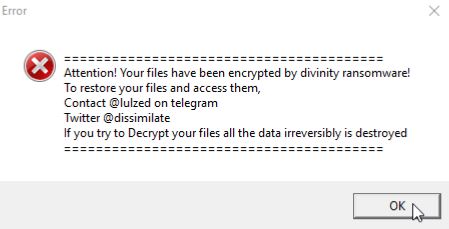Divinity Virus Files
Divinity is the name given to a new iteration of Xorist ransomware. The malicious program has been reported to be currently infecting computer systems and personal files.
Soon after it corrupts important system settings, the Divinity virus locks personal files by appending an extension of the same name to them. As a result, corrupted files remain inaccessible for an unspecified period of time.
Sadly, the recovery of .divinity files isn’t possible by the removal of the malicious extension. A special decryption tool that can revert their code back to the original state should be utilized. Since want to earn profits by spreading their malicious software, they try to force victims to transfer a ransom fee.
All their requirements can be read in a file called HOW TO DECRYPT FILES.txt. From a security perspective, we recommend against ransom payment. Funding cybercriminals’ operations isn’t a good choice, as well.
Keep reading and find out how to isolate Divinity ransomware on the infected system, how to remove malicious files, and how to secure the PC.

Divinity Virus Summary
| Name | Divinity also known as Trojan.Ransom.AIG, Generic.Ransom.Xorist.3A8F21EF, Gen:Variant.Graftor.774109 |
| Type | Ransomware, Cryptovirus |
| Ransom Note | HOW TO DECRYPT FILES.txt + Desktop wallpaper |
| Short Description | Severe malware that is designed to encrypt valualbe files stored on compromised computers so that it can then extort ransom fee from victims. |
| Symptoms | Files are encrypted and their names are transformed by the malicious extension .divinity Ransom message extorts a payment for files recovery. |
| Distribution Method | Spam Emails, Email Attachments, Freeware Installers, Torrents |
| Detection Tool |
See If Your System Has Been Affected by Malware Download
Malware Removal Tool
|
Divinity Ransomware in Detail
The Divinity ransomware is a computer infection that may try to obtain access to operating systems by being disguised as an email attachmanet file, software update notification, advertisement, download button on bogus site, or torrent file.
Spam emails are the most popular method so far. They usually contain URL address that open bogus web pages with malicious scripts. Malicious file attachments can be featured too. Another trait is the writing style. The email sender and address may pose as representatives of big companies but the text message may be filled with logical errors and typos. So, even when an email appears to be sent by your bank, telecom, internet provider, or any governmental structure, please don’t just rush into interacting with its content.
The moment the Divinity virus, strain of Xorist ransomware, loads on a target operating system, it initiates a long sequence of malicious operations. The successful completion of malicious operations enables the ransomware to evade detection, misuse system functionalities, and eventually encode valuable personal files.
All changes applied to your files by the ransomware prevent you from using them normally. They remain inaccessible until their code is reverted back to its original state. Unfortunately, the information stored by the following files of yours may be locked:
- Audio files;
- Video files;
- Image files;
- Backup files;
- Document files;
- Banking credentials, etc.
A trait that can help you understand a file is encrypted by Divinity Xorist ransomware is an extension of the same name appended to its original name. Hence, a file which is originally named 1.jpg is likely to be renamed to 1.jpg.divinity.
Adding entries to the “run keys” in the Registry is another malicious operation performed by the Divinity virus. So every time a user of the infected machine logs in, the ransomware will be executed automatically. under the context of the user and will have the account’s associated permissions level.
The following Windows system run keys may misused by the cryptovirus:
HKEY_CURRENT_USER\Software\Microsoft\Windows\CurrentVersion\Run
HKEY_CURRENT_USER\Software\Microsoft\Windows\CurrentVersion\RunOnce
HKEY_LOCAL_MACHINE\Software\Microsoft\Windows\CurrentVersion\Run
HKEY_LOCAL_MACHINE\Software\Microsoft\Windows\CurrentVersion\RunOnce
After encryption, the Divinity ransomware creates a ransom note inside a text file. The note is named HOW TO DECRYPT FILES.txt. You can see how the note looks like and what it reads right below:
========================================
Attention! Your files have been encrypted by divinity ransomware!
To restore your files and access them,
Contact @lulzed on telegram
Twitter @dissimilate
If you try to Decrypt your files all the data irreversibly is destroyed
========================================
Plus, Divinity ransomware changes the desktop wallpaper.
We know that you need to restore .divinity files but we advise against transferring money to cybercriminals. Your files may not get recovered, and nobody could give you a guarantee for that. Adding to that, giving money to cybercriminals will most likely motivate them to create new ransomware viruses or commit different criminal activities.
For the sake of your security, we recommend that you clean your computer from present malicious files and wait for an eventual release of a free decryption tool. Meanwhile, you may want to consider the help of alternative data recovery methods.

Remove Divinity Virus Files
Divinity virus is a threat that has highly complex code. It heavily damages essential system settings and valuable data. So the only way to use your infected system securely again is to remove all malicious files and objects created by this ransomware. For this purpose, you could follow our step-by-step removal guide.
In the event that you want to attempt to restore .divinity files with the help of alternative data recovery methods, do check the step – Try to Restore Files Encrypted by Divinity Virus. We remind you to back up all encrypted files to an external drive before you begin with the recovery process.
- Step 1
- Step 2
- Step 3
- Step 4
- Step 5
Step 1: Scan for Divinity Virus with SpyHunter Anti-Malware Tool



Ransomware Automatic Removal - Video Guide
Step 2: Uninstall Divinity Virus and related malware from Windows
Here is a method in few easy steps that should be able to uninstall most programs. No matter if you are using Windows 10, 8, 7, Vista or XP, those steps will get the job done. Dragging the program or its folder to the recycle bin can be a very bad decision. If you do that, bits and pieces of the program are left behind, and that can lead to unstable work of your PC, errors with the file type associations and other unpleasant activities. The proper way to get a program off your computer is to Uninstall it. To do that:


 Follow the instructions above and you will successfully delete most unwanted and malicious programs.
Follow the instructions above and you will successfully delete most unwanted and malicious programs.
Step 3: Clean any registries, created by Divinity Virus on your computer.
The usually targeted registries of Windows machines are the following:
- HKEY_LOCAL_MACHINE\Software\Microsoft\Windows\CurrentVersion\Run
- HKEY_CURRENT_USER\Software\Microsoft\Windows\CurrentVersion\Run
- HKEY_LOCAL_MACHINE\Software\Microsoft\Windows\CurrentVersion\RunOnce
- HKEY_CURRENT_USER\Software\Microsoft\Windows\CurrentVersion\RunOnce
You can access them by opening the Windows registry editor and deleting any values, created by Divinity Virus there. This can happen by following the steps underneath:


 Tip: To find a virus-created value, you can right-click on it and click "Modify" to see which file it is set to run. If this is the virus file location, remove the value.
Tip: To find a virus-created value, you can right-click on it and click "Modify" to see which file it is set to run. If this is the virus file location, remove the value.
Before starting "Step 4", please boot back into Normal mode, in case you are currently in Safe Mode.
This will enable you to install and use SpyHunter 5 successfully.
Step 4: Boot Your PC In Safe Mode to isolate and remove Divinity Virus





Step 5: Try to Restore Files Encrypted by Divinity Virus.
Method 1: Use STOP Decrypter by Emsisoft.
Not all variants of this ransomware can be decrypted for free, but we have added the decryptor used by researchers that is often updated with the variants which become eventually decrypted. You can try and decrypt your files using the instructions below, but if they do not work, then unfortunately your variant of the ransomware virus is not decryptable.
Follow the instructions below to use the Emsisoft decrypter and decrypt your files for free. You can download the Emsisoft decryption tool linked here and then follow the steps provided below:
1 Right-click on the decrypter and click on Run as Administrator as shown below:

2. Agree with the license terms:

3. Click on "Add Folder" and then add the folders where you want files decrypted as shown underneath:

4. Click on "Decrypt" and wait for your files to be decoded.

Note: Credit for the decryptor goes to Emsisoft researchers who have made the breakthrough with this virus.
Method 2: Use data recovery software
Ransomware infections and Divinity Virus aim to encrypt your files using an encryption algorithm which may be very difficult to decrypt. This is why we have suggested a data recovery method that may help you go around direct decryption and try to restore your files. Bear in mind that this method may not be 100% effective but may also help you a little or a lot in different situations.
Simply click on the link and on the website menus on the top, choose Data Recovery - Data Recovery Wizard for Windows or Mac (depending on your OS), and then download and run the tool.
Divinity Virus-FAQ
What is Divinity Virus Ransomware?
Divinity Virus is a ransomware infection - the malicious software that enters your computer silently and blocks either access to the computer itself or encrypt your files.
Many ransomware viruses use sophisticated encryption algorithms to make your files inaccessible. The goal of ransomware infections is to demand that you pay a ransom payment to get access to your files back.
What Does Divinity Virus Ransomware Do?
Ransomware in general is a malicious software that is designed to block access to your computer or files until a ransom is paid.
Ransomware viruses can also damage your system, corrupt data and delete files, resulting in the permanent loss of important files.
How Does Divinity Virus Infect?
Via several ways.Divinity Virus Ransomware infects computers by being sent via phishing emails, containing virus attachment. This attachment is usually masked as an important document, like an invoice, bank document or even a plane ticket and it looks very convincing to users.
Another way you may become a victim of Divinity Virus is if you download a fake installer, crack or patch from a low reputation website or if you click on a virus link. Many users report getting a ransomware infection by downloading torrents.
How to Open .Divinity Virus files?
You can't without a decryptor. At this point, the .Divinity Virus files are encrypted. You can only open them once they are decrypted using a specific decryption key for the particular algorithm.
What to Do If a Decryptor Does Not Work?
Do not panic, and backup the files. If a decryptor did not decrypt your .Divinity Virus files successfully, then do not despair, because this virus is still new.
Can I Restore ".Divinity Virus" Files?
Yes, sometimes files can be restored. We have suggested several file recovery methods that could work if you want to restore .Divinity Virus files.
These methods are in no way 100% guaranteed that you will be able to get your files back. But if you have a backup, your chances of success are much greater.
How To Get Rid of Divinity Virus Virus?
The safest way and the most efficient one for the removal of this ransomware infection is the use a professional anti-malware program.
It will scan for and locate Divinity Virus ransomware and then remove it without causing any additional harm to your important .Divinity Virus files.
Can I Report Ransomware to Authorities?
In case your computer got infected with a ransomware infection, you can report it to the local Police departments. It can help authorities worldwide track and determine the perpetrators behind the virus that has infected your computer.
Below, we have prepared a list with government websites, where you can file a report in case you are a victim of a cybercrime:
Cyber-security authorities, responsible for handling ransomware attack reports in different regions all over the world:
Germany - Offizielles Portal der deutschen Polizei
United States - IC3 Internet Crime Complaint Centre
United Kingdom - Action Fraud Police
France - Ministère de l'Intérieur
Italy - Polizia Di Stato
Spain - Policía Nacional
Netherlands - Politie
Poland - Policja
Portugal - Polícia Judiciária
Greece - Cyber Crime Unit (Hellenic Police)
India - Mumbai Police - CyberCrime Investigation Cell
Australia - Australian High Tech Crime Center
Reports may be responded to in different timeframes, depending on your local authorities.
Can You Stop Ransomware from Encrypting Your Files?
Yes, you can prevent ransomware. The best way to do this is to ensure your computer system is updated with the latest security patches, use a reputable anti-malware program and firewall, backup your important files frequently, and avoid clicking on malicious links or downloading unknown files.
Can Divinity Virus Ransomware Steal Your Data?
Yes, in most cases ransomware will steal your information. It is a form of malware that steals data from a user's computer, encrypts it, and then demands a ransom in order to decrypt it.
In many cases, the malware authors or attackers will threaten to delete the data or publish it online unless the ransom is paid.
Can Ransomware Infect WiFi?
Yes, ransomware can infect WiFi networks, as malicious actors can use it to gain control of the network, steal confidential data, and lock out users. If a ransomware attack is successful, it could lead to a loss of service and/or data, and in some cases, financial losses.
Should I Pay Ransomware?
No, you should not pay ransomware extortionists. Paying them only encourages criminals and does not guarantee that the files or data will be restored. The better approach is to have a secure backup of important data and be vigilant about security in the first place.
What Happens If I Don't Pay Ransom?
If you don't pay the ransom, the hackers may still have access to your computer, data, or files and may continue to threaten to expose or delete them, or even use them to commit cybercrimes. In some cases, they may even continue to demand additional ransom payments.
Can a Ransomware Attack Be Detected?
Yes, ransomware can be detected. Anti-malware software and other advanced security tools can detect ransomware and alert the user when it is present on a machine.
It is important to stay up-to-date on the latest security measures and to keep security software updated to ensure ransomware can be detected and prevented.
Do Ransomware Criminals Get Caught?
Yes, ransomware criminals do get caught. Law enforcement agencies, such as the FBI, Interpol and others have been successful in tracking down and prosecuting ransomware criminals in the US and other countries. As ransomware threats continue to increase, so does the enforcement activity.
About the Divinity Virus Research
The content we publish on SensorsTechForum.com, this Divinity Virus how-to removal guide included, is the outcome of extensive research, hard work and our team’s devotion to help you remove the specific malware and restore your encrypted files.
How did we conduct the research on this ransomware?
Our research is based on an independent investigation. We are in contact with independent security researchers, and as such, we receive daily updates on the latest malware and ransomware definitions.
Furthermore, the research behind the Divinity Virus ransomware threat is backed with VirusTotal and the NoMoreRansom project.
To better understand the ransomware threat, please refer to the following articles which provide knowledgeable details.
As a site that has been dedicated to providing free removal instructions for ransomware and malware since 2014, SensorsTechForum’s recommendation is to only pay attention to trustworthy sources.
How to recognize trustworthy sources:
- Always check "About Us" web page.
- Profile of the content creator.
- Make sure that real people are behind the site and not fake names and profiles.
- Verify Facebook, LinkedIn and Twitter personal profiles.