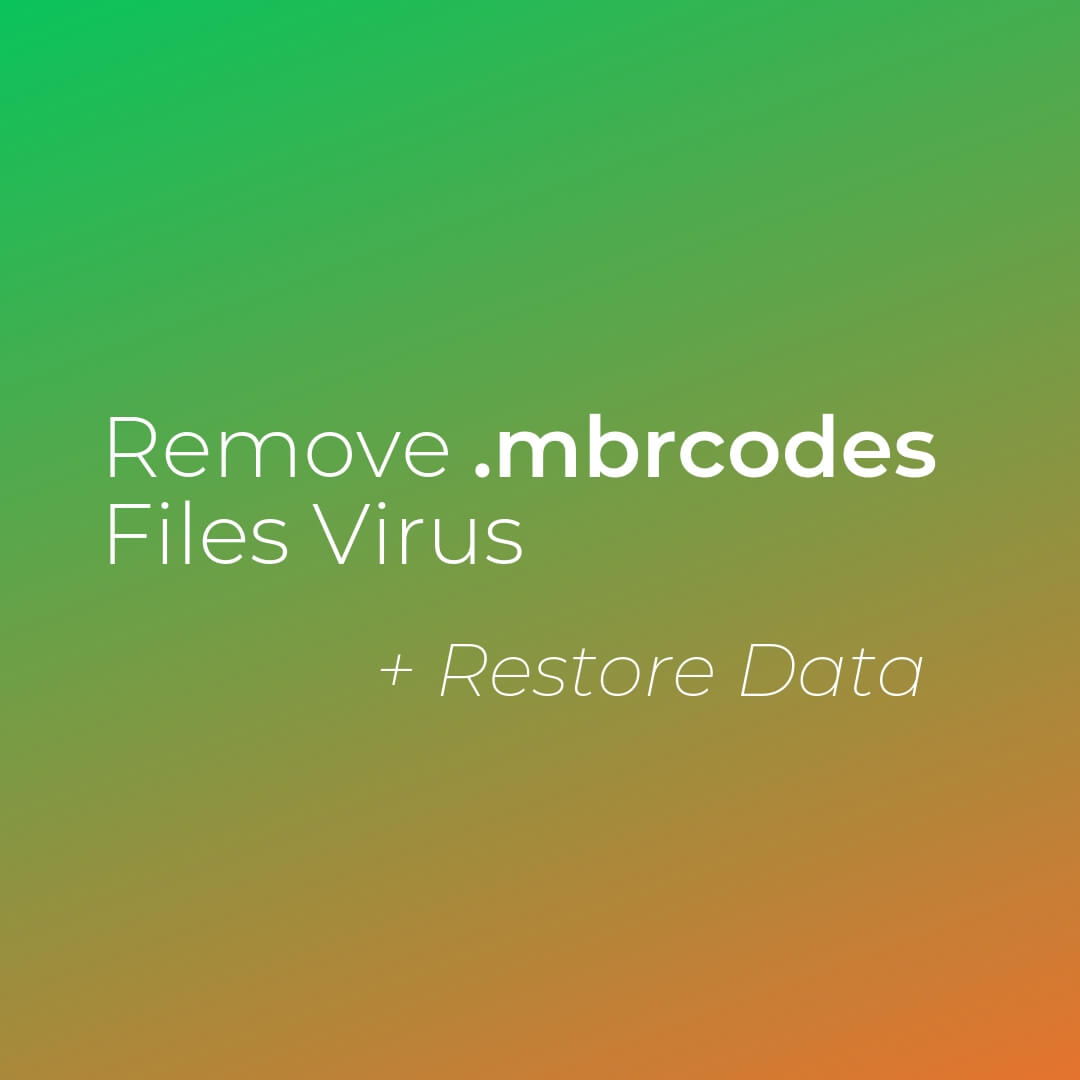In this article, you will find more information about .mbrcodes files virus as well as a step-by-step guide on how to remove malicious files from an infected system and how to potentially recover files encrypted by this ransomware.
A crypto virus dubbed .mbrcodes files virus has been detected in active attack campaigns. It is designed to plague computer systems in order to lock a list of target files and extort a ransom fee for their decryption. The presence of this threat could be recognized by the appearance of an extension of the same name in corrupted files’ names. Unfortunately, you won’t be able to open these files until you apply a method that could revert their code back to its original state.

Threat Summary
| Name | .mbrcodes Files Virus |
| Type | Ransomware, Cryptovirus |
| Short Description | Encrypts target files stored on infected computers, marks them with .mbrcodes extension and insists on ransom payment. |
| Symptoms | Important files are encoded and renamed with .mbrcodes extension. You cannot open them. Hackers demand a ransom payment. |
| Distribution Method | Spam Emails, Email Attachments, Infected Installers |
| Detection Tool |
See If Your System Has Been Affected by malware
Download
Malware Removal Tool
|
User Experience | Join Our Forum to Discuss .mbrcodes Files Virus. |
| Data Recovery Tool | Windows Data Recovery by Stellar Phoenix Notice! This product scans your drive sectors to recover lost files and it may not recover 100% of the encrypted files, but only few of them, depending on the situation and whether or not you have reformatted your drive. |

.mbrcodes Files Virus (Xorist) – Distribution
The last could be explained by the fact that their purpose is to trick you into opening the corrupted file on your device as this action triggers the execution of ransomware payload. A variety of common file types such as documents, PDFs, images could be transformed into carriers of ransomware code.
These files are often presented as the following:
- Invoices coming from reputable sites, like PayPal, eBay, etc.
- Documents from that appear to be sent from your bank.
- An online order confirmation note.
- Receipt for a purchase.
- Others.
Malware authors may be also using compromised software installers and infected websites to spread this nasty ransomware infection. These methods enable them to add the ransomware payload to an app installer or inject it into a web page. Both cases could result in an automatic and unnoticed execution of this payload directly on your system.

.mbrcodes Files Virus (Xorist) – Overview
As identified by security researchers, this ransomware named after its associated extension .mbrcodes files virus belongs to [wplinkpreview url=”https://sensorstechforum.com/remove-xorist-ransomware-variants-and-restore-your-encrypted-files/”]Xorist threat family.
The moment .mbrcodes cryptovirus loads its payload file on a target system, it becomes able to pass through several infection stages. At first, the threat is likely to create a bunch of additional malicious files needed for the attack. It is likely that .mbrcodes will place some of these files in the following folders:
- %AppData%
- %Local%
- %LocalLow%
- %Roaming%
- %Temp%
By executing these files in a predefined order, .mbrcodes Xorist performs a variety of malicious transformations that affect the settings of some major system components. Among these components is likely to be the Registry Editor as it stores very important settings that control overall system performance.
The end of the infection process is marked by the automatic load of a ransom message on the screen. Since this message is written in Portuguese, it is likely that most of the launched attack campaigns will be targeting counties where this language is the official one. The text of this message is stored in a file named HOW TO DECRYPT FILES.txt. Once you open it you will see the following message:
Seus arquivos foram compactados!
Para recupera-los, voce precisa de uma chave de segurança.
Caso tenha real interesse na recuperação deles envie seu código para consulta: 14rescryptedsadfg
Para o email: mbrcodes@india.com
alterações no sistema operacional resultará imediatamente na perca total dos dados!
Seu contato será respondido o mais rápido possível.
With the help of an automatic translate tool it becomes clear that in English the same message claims:
Your files have been compressed!
To recover them, you need a security key.
If you have a real interest in their recovery send your code for consultation: 14rescryptedsadfg
For the email: mbrcodes@india.com
changes to the operating system will immediately result in total loss of data!
Your contact will be responded to as soon as possible.
Apparently, this message has two goals. On one hand, it aims to inform you about the presence of .mbrcodes and its impacts. On the other hand, it attempts to trick you into sending an email message to hackers so they can send you back in further instructions on how to pay a demanded ransom.
Beware that many users whose data and systems were affected by ransomware have never received a decryption tool even after a successful ransom payment. Furthermore, there are many registered cases of users who received completely broken decrypters that cannot restore their corrupted files. So our advice is to consider the help of alternative data recovery methods once you remove this ransomware from your system.

.mbrcodes Files Virus (Xorist) – Encryption Process
Similar to previous iterations of Xorist ransomware, .mbrcodes is likely to utilize the cipher algorithm XOR or TEA in order to encode parts of the code of target files.
During the encoding process .mbrcodes files virus is likely to scan infected system for all files that are stored with one of the extensions presented below. Whenever the threat detects a match, it encodes the file and makes it completely inaccessible:
→.zip, .rar, .7z, .tar, .gzip, .jpg, .jpeg, .psd, .cdr, .dwg, .max, .bmp, .gif, .png, .doc, .docx, .xls, .xlsx, .ppt, .pptx, .txt, .pdf, .djvu, .htm, .html, .mdb, .cer, .p12, .pfx, .kwm, .pwm, .1cd, .md, .mdf, .dbf, .odt, .vob, .ifo, .lnk, .torrent, .mov, .m2v, .3gp, .mpeg, .mpg, .flv, .avi, .mp4, .wmv, .divx, .mkv, .mp3, .wav, .flac, .ape, .wma, .ac3
Following encryption, all corrupted files contain the extension .mbrcodes in their names. You won’t be able to open any of these files. The good news is that specialists from Kaspersky team have released a free decryption tool that works for some previous versions of Xorist ransomware. So this tool may be also working for .mbrcodes files. Check the guide below and find a download link to this potential remedy.

Remove .mbrcodes Files Virus (Xorist) and Restore Data
The so-called .mbrcodes files virus is a threat with highly complex code designed to corrupt both system settings and valuable data. So the only way to use your system in a secure manner again is to remove all malicious files and objects created by the ransomware. For the purpose, we prepared a removal guide that reveals how to clean and secure your system step by step. In addition, you will find several alternative data recovery approaches that may be helpful in attempting to restore files encrypted by Xorist .mbrcodes ransomware. We need to remind you to back up all encrypted files to an external drive before the recovery process.
- Step 1
- Step 2
- Step 3
- Step 4
- Step 5
Step 1: Scan for .mbrcodes Files Virus with SpyHunter Anti-Malware Tool



Ransomware Automatic Removal - Video Guide
Step 2: Uninstall .mbrcodes Files Virus and related malware from Windows
Here is a method in few easy steps that should be able to uninstall most programs. No matter if you are using Windows 10, 8, 7, Vista or XP, those steps will get the job done. Dragging the program or its folder to the recycle bin can be a very bad decision. If you do that, bits and pieces of the program are left behind, and that can lead to unstable work of your PC, errors with the file type associations and other unpleasant activities. The proper way to get a program off your computer is to Uninstall it. To do that:


 Follow the instructions above and you will successfully delete most unwanted and malicious programs.
Follow the instructions above and you will successfully delete most unwanted and malicious programs.
Step 3: Clean any registries, created by .mbrcodes Files Virus on your computer.
The usually targeted registries of Windows machines are the following:
- HKEY_LOCAL_MACHINE\Software\Microsoft\Windows\CurrentVersion\Run
- HKEY_CURRENT_USER\Software\Microsoft\Windows\CurrentVersion\Run
- HKEY_LOCAL_MACHINE\Software\Microsoft\Windows\CurrentVersion\RunOnce
- HKEY_CURRENT_USER\Software\Microsoft\Windows\CurrentVersion\RunOnce
You can access them by opening the Windows registry editor and deleting any values, created by .mbrcodes Files Virus there. This can happen by following the steps underneath:


 Tip: To find a virus-created value, you can right-click on it and click "Modify" to see which file it is set to run. If this is the virus file location, remove the value.
Tip: To find a virus-created value, you can right-click on it and click "Modify" to see which file it is set to run. If this is the virus file location, remove the value.
Before starting "Step 4", please boot back into Normal mode, in case you are currently in Safe Mode.
This will enable you to install and use SpyHunter 5 successfully.
Step 4: Boot Your PC In Safe Mode to isolate and remove .mbrcodes Files Virus





Step 5: Try to Restore Files Encrypted by .mbrcodes Files Virus.
Method 1: Use STOP Decrypter by Emsisoft.
Not all variants of this ransomware can be decrypted for free, but we have added the decryptor used by researchers that is often updated with the variants which become eventually decrypted. You can try and decrypt your files using the instructions below, but if they do not work, then unfortunately your variant of the ransomware virus is not decryptable.
Follow the instructions below to use the Emsisoft decrypter and decrypt your files for free. You can download the Emsisoft decryption tool linked here and then follow the steps provided below:
1 Right-click on the decrypter and click on Run as Administrator as shown below:

2. Agree with the license terms:

3. Click on "Add Folder" and then add the folders where you want files decrypted as shown underneath:

4. Click on "Decrypt" and wait for your files to be decoded.

Note: Credit for the decryptor goes to Emsisoft researchers who have made the breakthrough with this virus.
Method 2: Use data recovery software
Ransomware infections and .mbrcodes Files Virus aim to encrypt your files using an encryption algorithm which may be very difficult to decrypt. This is why we have suggested a data recovery method that may help you go around direct decryption and try to restore your files. Bear in mind that this method may not be 100% effective but may also help you a little or a lot in different situations.
Simply click on the link and on the website menus on the top, choose Data Recovery - Data Recovery Wizard for Windows or Mac (depending on your OS), and then download and run the tool.
.mbrcodes Files Virus-FAQ
What is .mbrcodes Files Virus Ransomware?
.mbrcodes Files Virus is a ransomware infection - the malicious software that enters your computer silently and blocks either access to the computer itself or encrypt your files.
Many ransomware viruses use sophisticated encryption algorithms to make your files inaccessible. The goal of ransomware infections is to demand that you pay a ransom payment to get access to your files back.
What Does .mbrcodes Files Virus Ransomware Do?
Ransomware in general is a malicious software that is designed to block access to your computer or files until a ransom is paid.
Ransomware viruses can also damage your system, corrupt data and delete files, resulting in the permanent loss of important files.
How Does .mbrcodes Files Virus Infect?
Via several ways..mbrcodes Files Virus Ransomware infects computers by being sent via phishing emails, containing virus attachment. This attachment is usually masked as an important document, like an invoice, bank document or even a plane ticket and it looks very convincing to users.
Another way you may become a victim of .mbrcodes Files Virus is if you download a fake installer, crack or patch from a low reputation website or if you click on a virus link. Many users report getting a ransomware infection by downloading torrents.
How to Open ..mbrcodes Files Virus files?
You can't without a decryptor. At this point, the ..mbrcodes Files Virus files are encrypted. You can only open them once they are decrypted using a specific decryption key for the particular algorithm.
What to Do If a Decryptor Does Not Work?
Do not panic, and backup the files. If a decryptor did not decrypt your ..mbrcodes Files Virus files successfully, then do not despair, because this virus is still new.
Can I Restore "..mbrcodes Files Virus" Files?
Yes, sometimes files can be restored. We have suggested several file recovery methods that could work if you want to restore ..mbrcodes Files Virus files.
These methods are in no way 100% guaranteed that you will be able to get your files back. But if you have a backup, your chances of success are much greater.
How To Get Rid of .mbrcodes Files Virus Virus?
The safest way and the most efficient one for the removal of this ransomware infection is the use a professional anti-malware program.
It will scan for and locate .mbrcodes Files Virus ransomware and then remove it without causing any additional harm to your important ..mbrcodes Files Virus files.
Can I Report Ransomware to Authorities?
In case your computer got infected with a ransomware infection, you can report it to the local Police departments. It can help authorities worldwide track and determine the perpetrators behind the virus that has infected your computer.
Below, we have prepared a list with government websites, where you can file a report in case you are a victim of a cybercrime:
Cyber-security authorities, responsible for handling ransomware attack reports in different regions all over the world:
Germany - Offizielles Portal der deutschen Polizei
United States - IC3 Internet Crime Complaint Centre
United Kingdom - Action Fraud Police
France - Ministère de l'Intérieur
Italy - Polizia Di Stato
Spain - Policía Nacional
Netherlands - Politie
Poland - Policja
Portugal - Polícia Judiciária
Greece - Cyber Crime Unit (Hellenic Police)
India - Mumbai Police - CyberCrime Investigation Cell
Australia - Australian High Tech Crime Center
Reports may be responded to in different timeframes, depending on your local authorities.
Can You Stop Ransomware from Encrypting Your Files?
Yes, you can prevent ransomware. The best way to do this is to ensure your computer system is updated with the latest security patches, use a reputable anti-malware program and firewall, backup your important files frequently, and avoid clicking on malicious links or downloading unknown files.
Can .mbrcodes Files Virus Ransomware Steal Your Data?
Yes, in most cases ransomware will steal your information. It is a form of malware that steals data from a user's computer, encrypts it, and then demands a ransom in order to decrypt it.
In many cases, the malware authors or attackers will threaten to delete the data or publish it online unless the ransom is paid.
Can Ransomware Infect WiFi?
Yes, ransomware can infect WiFi networks, as malicious actors can use it to gain control of the network, steal confidential data, and lock out users. If a ransomware attack is successful, it could lead to a loss of service and/or data, and in some cases, financial losses.
Should I Pay Ransomware?
No, you should not pay ransomware extortionists. Paying them only encourages criminals and does not guarantee that the files or data will be restored. The better approach is to have a secure backup of important data and be vigilant about security in the first place.
What Happens If I Don't Pay Ransom?
If you don't pay the ransom, the hackers may still have access to your computer, data, or files and may continue to threaten to expose or delete them, or even use them to commit cybercrimes. In some cases, they may even continue to demand additional ransom payments.
Can a Ransomware Attack Be Detected?
Yes, ransomware can be detected. Anti-malware software and other advanced security tools can detect ransomware and alert the user when it is present on a machine.
It is important to stay up-to-date on the latest security measures and to keep security software updated to ensure ransomware can be detected and prevented.
Do Ransomware Criminals Get Caught?
Yes, ransomware criminals do get caught. Law enforcement agencies, such as the FBI, Interpol and others have been successful in tracking down and prosecuting ransomware criminals in the US and other countries. As ransomware threats continue to increase, so does the enforcement activity.
About the .mbrcodes Files Virus Research
The content we publish on SensorsTechForum.com, this .mbrcodes Files Virus how-to removal guide included, is the outcome of extensive research, hard work and our team’s devotion to help you remove the specific malware and restore your encrypted files.
How did we conduct the research on this ransomware?
Our research is based on an independent investigation. We are in contact with independent security researchers, and as such, we receive daily updates on the latest malware and ransomware definitions.
Furthermore, the research behind the .mbrcodes Files Virus ransomware threat is backed with VirusTotal and the NoMoreRansom project.
To better understand the ransomware threat, please refer to the following articles which provide knowledgeable details.
As a site that has been dedicated to providing free removal instructions for ransomware and malware since 2014, SensorsTechForum’s recommendation is to only pay attention to trustworthy sources.
How to recognize trustworthy sources:
- Always check "About Us" web page.
- Profile of the content creator.
- Make sure that real people are behind the site and not fake names and profiles.
- Verify Facebook, LinkedIn and Twitter personal profiles.