What is Divx_Installer.dmg Adware
Divx_Installer.dmg is the name of an adware application that may create web browser reroutes to various different sites, some of which may ultimately be malicious. The main idea of this application is to make you trust it to be likely a legit Divx_Installer.dmg whereas it might enter your computer precisely by posing as such. The main point of such applications is simple. They might start to do numerous types of unwanted activities on your web browser, like adjusting its settings to display different kinds of ads on your Mac.
Divx_Installer.dmg is the name of an app, classified as an adware that may show up on Mac devices. We have seen numerous applications like it with time. This kind of unwanted program might be spread on your computer by being distributed to numerous different types of software distribution sites where they may look like reputable applications. They could be bundled to other programs, posing as “extra”, included in the installation.
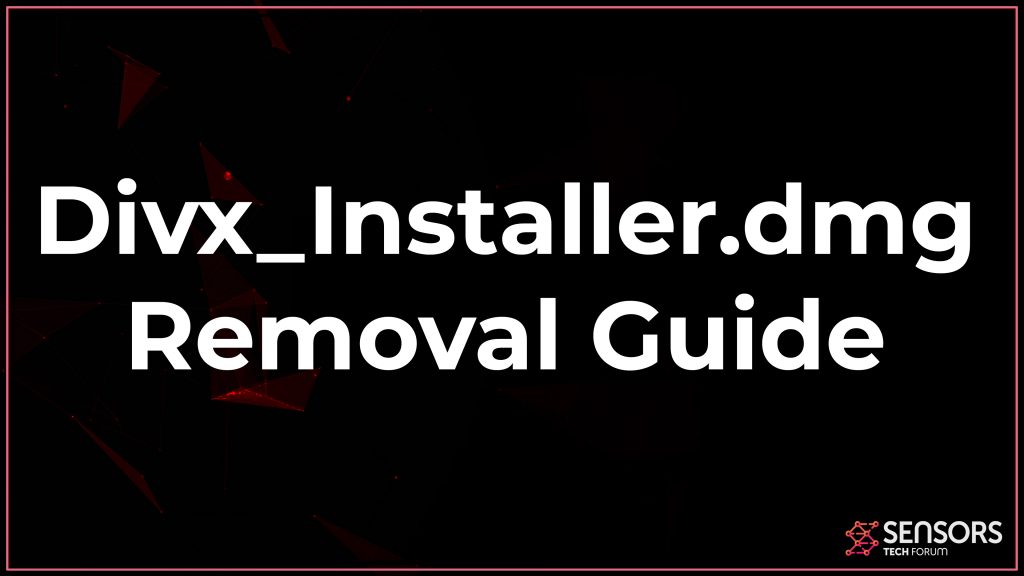
Divx_Installer.dmg Details
| Name | Divx_Installer.dmg, also known as MacOS:InstallCore-CV [Adw], PUA:Win32/Vigua.A, InstallCore (PUA), Riskware.OSX.InstallMiez.1!c, PUP.MacOS.InstallMiez.YL, PUA:Win32/Vigua.A |
| Type | Browser Hijacker/Adware for Mac |
| Short Description | Aims to modify the settings on your web browser in order to get it to cause browser redirects and display different advertisements. |
| Symptoms | Your web browser begins to display various types of online advertisements, which results in slowing down of your machine. |
| Distribution Method | Bundled downloads. Web pages which may advertise it. |
| Detection Tool |
See If Your System Has Been Affected by malware
Download
Malware Removal Tool
|
Divx_Installer.dmg Infection Mac – Description
Divx_Installer.dmg could be spread onto your Mac via numerous different attacks. It could be downloaded from a website that markets it as an apparently legitimate software application, but then again it could additionally be included as offer of some kind to the installers of other applications. There, Divx_Installer.dmg could be promoted as a valuable DivX codec to relatively improve video watching in some way.
The main files that have been reported in relation to this adware are the following:
/var/folders/h7/q_jbkm8d2wv_ltw_6w72cx740000gn/C/mds/mdsDirectory.db_
/var/folders/h7/q_jbkm8d2wv_ltw_6w72cx740000gn/C/mds/mdsObject.db_
/Users/user1/Library/Saved Application State/com.Divx.Installer.savedState/data.data
/Users/user1/Library/Saved Application State/com.Divx.Installer.savedState/windows.plist
/var/folders/h7/q_jbkm8d2wv_ltw_6w72cx740000gn/C/mds/mdsDirectory.db
/var/folders/h7/q_jbkm8d2wv_ltw_6w72cx740000gn/C/mds/mdsObject.db
/var/db/systemstats/A66DD831-8DB9-49C7-85C6-87F3F660A041.spindump.events.XXXXXX.stats
/Users/user1/Library/Logs/talagent.log
As soon as Divx_Installer.dmg is installed on your Mac, it can start to use different types of tracking technologies. These trackers could be utilized to collect info from your computer. Such can be cookies, browser trackers, and other types of unwanted items.
The data that can be traked from your Mac as a result of having Divx_Installer.dmg installed on may be:
- What you open.
- Where you click on your web browser.
- What you search while on your online search engine.
- Where you do your online purchasing.
Along with this, the Divx_Installer.dmg can additionally display different kinds of ads on your Mac, such as:
- Browser redirects.
- Ad-supported search results.
- Pop-ups.
- Banners.
- Push alerts.
These ads could lead you to multiple various kinds of undesirable sites, and possibly risky ones, several of which might end up being virus-infected websites or fraud sites that are extremely bad for your Mac and the information in it.
Remove Divx_Installer.dmg from Your Mac
Divx_Installer.dmg is the name of an application that should be removed from your Mac as quickly as possible. Security experts advise following the elimination steps that are under this write-up. They have been created with the purpose to help you remove this threat whichever way suits you best. For effective removal, be advised that security professionals highly recommend that you download and install plus scan your Mac, preferably via an anti-malware software that is reputable. Such a program aims to check for all high-risk plus infection files on your computer and ensure they are gone from it permanently.
Steps to Prepare Before Removal:
Before starting to follow the steps below, be advised that you should first do the following preparations:
- Backup your files in case the worst happens.
- Make sure to have a device with these instructions on standy.
- Arm yourself with patience.
- 1. Scan for Mac Malware
- 2. Uninstall Risky Apps
- 3. Clean Your Browsers
Step 1: Scan for and remove Divx_Installer.dmg files from your Mac
When you are facing problems on your Mac as a result of unwanted scripts and programs such as Divx_Installer.dmg, the recommended way of eliminating the threat is by using an anti-malware program. SpyHunter for Mac offers advanced security features along with other modules that will improve your Mac’s security and protect it in the future.

Quick and Easy Mac Malware Video Removal Guide
Bonus Step: How to Make Your Mac Run Faster?
Mac machines maintain probably the fastest operating system out there. Still, Macs do become slow and sluggish sometimes. The video guide below examines all of the possible problems that may lead to your Mac being slower than usual as well as all of the steps that can help you to speed up your Mac.
Step 2: Uninstall Divx_Installer.dmg and remove related files and objects
1. Hit the ⇧+⌘+U keys to open Utilities. Another way is to click on “Go” and then click “Utilities”, like the image below shows:

2. Find Activity Monitor and double-click it:

3. In the Activity Monitor look for any suspicious processes, belonging or related to Divx_Installer.dmg:


4. Click on the "Go" button again, but this time select Applications. Another way is with the ⇧+⌘+A buttons.
5. In the Applications menu, look for any suspicious app or an app with a name, similar or identical to Divx_Installer.dmg. If you find it, right-click on the app and select “Move to Trash”.

6. Select Accounts, after which click on the Login Items preference. Your Mac will then show you a list of items that start automatically when you log in. Look for any suspicious apps identical or similar to Divx_Installer.dmg. Check the app you want to stop from running automatically and then select on the Minus (“-“) icon to hide it.
7. Remove any leftover files that might be related to this threat manually by following the sub-steps below:
- Go to Finder.
- In the search bar type the name of the app that you want to remove.
- Above the search bar change the two drop down menus to “System Files” and “Are Included” so that you can see all of the files associated with the application you want to remove. Bear in mind that some of the files may not be related to the app so be very careful which files you delete.
- If all of the files are related, hold the ⌘+A buttons to select them and then drive them to “Trash”.
In case you cannot remove Divx_Installer.dmg via Step 1 above:
In case you cannot find the virus files and objects in your Applications or other places we have shown above, you can manually look for them in the Libraries of your Mac. But before doing this, please read the disclaimer below:
1. Click on "Go" and Then "Go to Folder" as shown underneath:

2. Type in "/Library/LauchAgents/" and click Ok:

3. Delete all of the virus files that have similar or the same name as Divx_Installer.dmg. If you believe there is no such file, do not delete anything.

You can repeat the same procedure with the following other Library directories:
→ ~/Library/LaunchAgents
/Library/LaunchDaemons
Tip: ~ is there on purpose, because it leads to more LaunchAgents.
Step 3: Remove Divx_Installer.dmg – related extensions from Safari / Chrome / Firefox









Divx_Installer.dmg-FAQ
What is Divx_Installer.dmg on your Mac?
The Divx_Installer.dmg threat is probably a potentially unwanted app. There is also a chance it could be related to Mac malware. If so, such apps tend to slow your Mac down significantly and display advertisements. They could also use cookies and other trackers to obtain browsing information from the installed web browsers on your Mac.
Can Macs Get Viruses?
Yes. As much as any other device, Apple computers do get malware. Apple devices may not be a frequent target by malware authors, but rest assured that almost all of the Apple devices can become infected with a threat.
What Types of Mac Threats Are There?
According to most malware researchers and cyber-security experts, the types of threats that can currently infect your Mac can be rogue antivirus programs, adware or hijackers (PUPs), Trojan horses, ransomware and crypto-miner malware.
What To Do If I Have a Mac Virus, Like Divx_Installer.dmg?
Do not panic! You can easily get rid of most Mac threats by firstly isolating them and then removing them. One recommended way to do that is by using a reputable malware removal software that can take care of the removal automatically for you.
There are many Mac anti-malware apps out there that you can choose from. SpyHunter for Mac is one of the reccomended Mac anti-malware apps, that can scan for free and detect any viruses. This saves time for manual removal that you would otherwise have to do.
How to Secure My Data from Divx_Installer.dmg?
With few simple actions. First and foremost, it is imperative that you follow these steps:
Step 1: Find a safe computer and connect it to another network, not the one that your Mac was infected in.
Step 2: Change all of your passwords, starting from your e-mail passwords.
Step 3: Enable two-factor authentication for protection of your important accounts.
Step 4: Call your bank to change your credit card details (secret code, etc.) if you have saved your credit card for online shopping or have done online activiites with your card.
Step 5: Make sure to call your ISP (Internet provider or carrier) and ask them to change your IP address.
Step 6: Change your Wi-Fi password.
Step 7: (Optional): Make sure to scan all of the devices connected to your network for viruses and repeat these steps for them if they are affected.
Step 8: Install anti-malware software with real-time protection on every device you have.
Step 9: Try not to download software from sites you know nothing about and stay away from low-reputation websites in general.
If you follow these reccomendations, your network and Apple devices will become significantly more safe against any threats or information invasive software and be virus free and protected in the future too.
More tips you can find on our MacOS Virus section, where you can also ask any questions and comment about your Mac problems.
About the Divx_Installer.dmg Research
The content we publish on SensorsTechForum.com, this Divx_Installer.dmg how-to removal guide included, is the outcome of extensive research, hard work and our team’s devotion to help you remove the specific macOS issue.
How did we conduct the research on Divx_Installer.dmg?
Please note that our research is based on an independent investigation. We are in contact with independent security researchers, thanks to which we receive daily updates on the latest malware definitions, including the various types of Mac threats, especially adware and potentially unwanted apps (PUAs).
Furthermore, the research behind the Divx_Installer.dmg threat is backed with VirusTotal.
To better understand the threat posed by Mac malware, please refer to the following articles which provide knowledgeable details.













