What Is DriverUpdate?
DriverUpdate seems to be a useful tool that claims it can help you find the latest updates for your drivers and download and install them automatically. But in reality, this software does more than that. It is believed to be one of those rogue programs that not only asks you to purchase its full version, but also downloads more utilities which may fill up your PC with various advertisements. The program may also trigger undesired scans with detections. If you have DriverUpdate and want to remove it from your computer, we suggest that you read this article thoroughly.
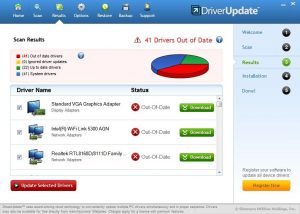
Image Source: PCMag
DriverUpdate Details
| Name | DriverUpdate |
| Type | Rogue Software / PUP |
| Short Description | Displays automated scans for drivers and pretends that your drivers are outdated so that you can buy it’s full version. |
| Symptoms | Your computer may start to experience slowdowns in performance and you may begin to see different ads on your web browsers. |
| Distribution Method | Bundled downloads. Web pages which may advertise it. |
| Detection Tool |
See If Your System Has Been Affected by malware
Download
Malware Removal Tool
|
DriverUpdate – How Did I Get It?
Similar to other suspicious programs of it’s type, Driver Update may be slithered onto your computer as a result of being bundled to the installer of a third-party app. Some websites who offer free software often change the setups of those programs as a form of aggressively pushing apps, like Driver Update on victim computers. The setups may include an installation step to add Driver Update as a free extra to your current installation but often these steps tend to be well-hidden within the “Advanced” or “Custom” installation options. The installation step may appear like the image underneath shows:
DriverUpdate – More Information
As soon as the DriverUpdate software is installed on your PC, the program may run an automated scan and display results, stating that your drivers are outdated:
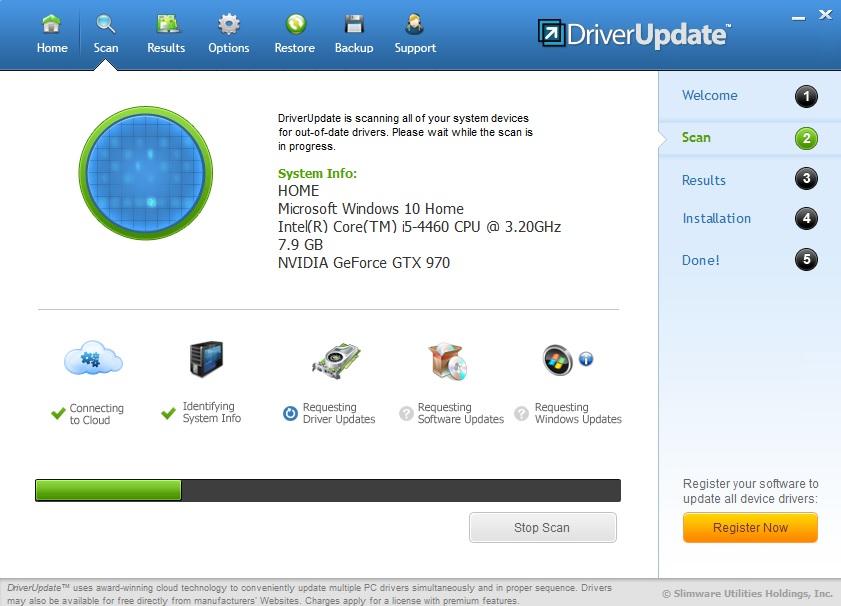 Image Source: PCMag
Image Source: PCMag
What Do Users Say about DriverUpdate?
According to reputable sources, the DriverUpdate program is not a virus and is definitely not dangerous for your computer. The software is capable of detecting outdated drivers and even color codes them in order to show you which drivers are essential for installation. The bad news here is that DriverUpdate wants you to pay to update the drivers automatically. And while PCMag and other reputable sources claim this program is useful, some users have detected misleading practices in its activity:
Thomas Westfall 6 months ago
I got involved with Slimware Utilities update almost exclusively because it was reviewed well by PC Mag. It was a bad experience. You pay for the product and they load it with the warnings that they may have to access a lot of information. However, once you are loading a tech begins to tell you that you once they locate issues they may have to have a “tech” work on the problem, which means you are buying a program that will locate issues so that you can pay more to solve the issues. I was just looking for driver updates on Windows 7. When it became clear that this was not what it purported to be, I told the tech I was not going further and was not going to provide the kind of personal information they were asking and wanted to stop the sale. Well, I got a nice note saying sorry we will miss you, but they charged my Paypal account anyhow. So I paid $30 to have a short conversation with someone who wanted to sell me more products. We all know when to stop and back away from something and I did, but nevertheless I have nothing and was charged for full amount for a 12 month subscription which they collect immediately even though you are charged by the month. Since they were telling me good bye, sorry you are leaving in the half hour once would think that 12 months did not expire. If you advertise a product, by the month, then collect the whole year’s amount and keep it when the customer cancels it while it is in progress of loading. Slimware has some issues with being honest with the people who tries to use them. I am disappointed and disappointed that they have the endorsement of PC mag.
From what we see here from one unsatisfied user, instead of helping him update his drivers, the program asked him to pay $30 to contact a tech support team that advertised more products from the same publisher – Slimware Utilities.
Another user was extremely frustrated that a pop-up on his compter asking to download a driver update, because his Windows drivers are outdated appeared on his browser. Technically it is impossible for a browser pop-up to advertise this software and this is why the user has written the following comment:
Ever met an SP? a year ago
I found this review after seeing this software advertised via a pop-up that said, complete with generated alert box that required my action to cancel it, “Warning, driver update required! Click here to download.” Now I know my way around a computer, so I could immediately tell that this advert was a lie. It’s technically impossible for a web advert to tell whether my computer actually does have any out-of-date drivers on it, so by asserting that it knew my computer did, the ad was lying.But I found this review and read that this is nevertheless apparently a legitimate piece of software. That’s all well and good, but if the software really is legitimate and useful, why can’t it convince its potential customers to buy it without lying to them?
More importantly for our current purposes, though, why is this website handing out recommendations to pieces of software that are advertised by means of lies, without even mentioning that in the review? I’m sorry to say that this severely undermines the credibility of this website.
What Else Does the Program Do?
In addition to this, users have also reported multiple different types of advertisements that were related to this program, such as:
- Pop-ups.
- Browser redirects.
- Online search results that were ad-supported.
- Changed home pages and new tab pages.
- Taken over banner spaces on the websites you visit.
So the bottom line is that it is not strongly recommended to use DriverUpdate, partially because the program comes standard with a lot of hidden “features” that may make your computer more sluggish than updated and more to it than that, it is always recommended to update your drivers manually, mainly because these types of programs may sometimes install drivers that may make your PC more unstable than before. And not only this, but DriverUpdate is also the type of software that displays third-party ads to websites which you cannot possible know if they are risky for you or legitimate. This is the main reason why it is strongly recommended to remove this potentially unwanted program from your computer.
Remove DriverUpdate Completely
If you feel convinced that you should remove the DriverUpdate program from your system, it is strongly reccomended to follow the removal instructions underneath this article. If the manual removal instructions do not work for the DriverUpdate PUP, we would suggest that you remove this rogue sofware automtaically. According to security experts, the best way of doing that is by using a powerful anti-malware software, that is capable of removing those PUPs and rogue programs, like DriverUpdate.
- Windows
- Mac OS X
- Google Chrome
- Mozilla Firefox
- Microsoft Edge
- Safari
- Internet Explorer
- Stop Push Pop-ups
How to Remove DriverUpdate from Windows.
Step 1: Scan for DriverUpdate with SpyHunter Anti-Malware Tool



Step 2: Boot Your PC In Safe Mode





Step 3: Uninstall DriverUpdate and related software from Windows
Uninstall Steps for Windows 11



Uninstall Steps for Windows 10 and Older Versions
Here is a method in few easy steps that should be able to uninstall most programs. No matter if you are using Windows 10, 8, 7, Vista or XP, those steps will get the job done. Dragging the program or its folder to the recycle bin can be a very bad decision. If you do that, bits and pieces of the program are left behind, and that can lead to unstable work of your PC, errors with the file type associations and other unpleasant activities. The proper way to get a program off your computer is to Uninstall it. To do that:


 Follow the instructions above and you will successfully uninstall most programs.
Follow the instructions above and you will successfully uninstall most programs.
Step 4: Clean Any registries, Created by DriverUpdate on Your PC.
The usually targeted registries of Windows machines are the following:
- HKEY_LOCAL_MACHINE\Software\Microsoft\Windows\CurrentVersion\Run
- HKEY_CURRENT_USER\Software\Microsoft\Windows\CurrentVersion\Run
- HKEY_LOCAL_MACHINE\Software\Microsoft\Windows\CurrentVersion\RunOnce
- HKEY_CURRENT_USER\Software\Microsoft\Windows\CurrentVersion\RunOnce
You can access them by opening the Windows registry editor and deleting any values, created by DriverUpdate there. This can happen by following the steps underneath:


 Tip: To find a virus-created value, you can right-click on it and click "Modify" to see which file it is set to run. If this is the virus file location, remove the value.
Tip: To find a virus-created value, you can right-click on it and click "Modify" to see which file it is set to run. If this is the virus file location, remove the value.
Video Removal Guide for DriverUpdate (Windows).
Get rid of DriverUpdate from Mac OS X.
Step 1: Uninstall DriverUpdate and remove related files and objects





Your Mac will then show you a list of items that start automatically when you log in. Look for any suspicious apps identical or similar to DriverUpdate. Check the app you want to stop from running automatically and then select on the Minus (“-“) icon to hide it.
- Go to Finder.
- In the search bar type the name of the app that you want to remove.
- Above the search bar change the two drop down menus to “System Files” and “Are Included” so that you can see all of the files associated with the application you want to remove. Bear in mind that some of the files may not be related to the app so be very careful which files you delete.
- If all of the files are related, hold the ⌘+A buttons to select them and then drive them to “Trash”.
In case you cannot remove DriverUpdate via Step 1 above:
In case you cannot find the virus files and objects in your Applications or other places we have shown above, you can manually look for them in the Libraries of your Mac. But before doing this, please read the disclaimer below:



You can repeat the same procedure with the following other Library directories:
→ ~/Library/LaunchAgents
/Library/LaunchDaemons
Tip: ~ is there on purpose, because it leads to more LaunchAgents.
Step 2: Scan for and remove DriverUpdate files from your Mac
When you are facing problems on your Mac as a result of unwanted scripts and programs such as DriverUpdate, the recommended way of eliminating the threat is by using an anti-malware program. SpyHunter for Mac offers advanced security features along with other modules that will improve your Mac’s security and protect it in the future.
Video Removal Guide for DriverUpdate (Mac)
Remove DriverUpdate from Google Chrome.
Step 1: Start Google Chrome and open the drop menu

Step 2: Move the cursor over "Tools" and then from the extended menu choose "Extensions"

Step 3: From the opened "Extensions" menu locate the unwanted extension and click on its "Remove" button.

Step 4: After the extension is removed, restart Google Chrome by closing it from the red "X" button at the top right corner and start it again.
Erase DriverUpdate from Mozilla Firefox.
Step 1: Start Mozilla Firefox. Open the menu window:

Step 2: Select the "Add-ons" icon from the menu.

Step 3: Select the unwanted extension and click "Remove"

Step 4: After the extension is removed, restart Mozilla Firefox by closing it from the red "X" button at the top right corner and start it again.
Uninstall DriverUpdate from Microsoft Edge.
Step 1: Start Edge browser.
Step 2: Open the drop menu by clicking on the icon at the top right corner.

Step 3: From the drop menu select "Extensions".

Step 4: Choose the suspected malicious extension you want to remove and then click on the gear icon.

Step 5: Remove the malicious extension by scrolling down and then clicking on Uninstall.

Remove DriverUpdate from Safari
Step 1: Start the Safari app.
Step 2: After hovering your mouse cursor to the top of the screen, click on the Safari text to open its drop down menu.
Step 3: From the menu, click on "Preferences".

Step 4: After that, select the 'Extensions' Tab.

Step 5: Click once on the extension you want to remove.
Step 6: Click 'Uninstall'.

A pop-up window will appear asking for confirmation to uninstall the extension. Select 'Uninstall' again, and the DriverUpdate will be removed.
Eliminate DriverUpdate from Internet Explorer.
Step 1: Start Internet Explorer.
Step 2: Click on the gear icon labeled 'Tools' to open the drop menu and select 'Manage Add-ons'

Step 3: In the 'Manage Add-ons' window.

Step 4: Select the extension you want to remove and then click 'Disable'. A pop-up window will appear to inform you that you are about to disable the selected extension, and some more add-ons might be disabled as well. Leave all the boxes checked, and click 'Disable'.

Step 5: After the unwanted extension has been removed, restart Internet Explorer by closing it from the red 'X' button located at the top right corner and start it again.
Remove Push Notifications from Your Browsers
Turn Off Push Notifications from Google Chrome
To disable any Push Notices from Google Chrome browser, please follow the steps below:
Step 1: Go to Settings in Chrome.

Step 2: In Settings, select “Advanced Settings”:

Step 3: Click “Content Settings”:

Step 4: Open “Notifications”:

Step 5: Click the three dots and choose Block, Edit or Remove options:

Remove Push Notifications on Firefox
Step 1: Go to Firefox Options.

Step 2: Go to “Settings”, type “notifications” in the search bar and click "Settings":

Step 3: Click “Remove” on any site you wish notifications gone and click “Save Changes”

Stop Push Notifications on Opera
Step 1: In Opera, press ALT+P to go to Settings.

Step 2: In Setting search, type “Content” to go to Content Settings.

Step 3: Open Notifications:

Step 4: Do the same as you did with Google Chrome (explained below):

Eliminate Push Notifications on Safari
Step 1: Open Safari Preferences.

Step 2: Choose the domain from where you like push pop-ups gone and change to "Deny" from "Allow".
DriverUpdate-FAQ
What Is DriverUpdate?
The DriverUpdate threat is adware or browser redirect virus.
It may slow your computer down significantly and display advertisements. The main idea is for your information to likely get stolen or more ads to appear on your device.
The creators of such unwanted apps work with pay-per-click schemes to get your computer to visit risky or different types of websites that may generate them funds. This is why they do not even care what types of websites show up on the ads. This makes their unwanted software indirectly risky for your OS.
What Are the Symptoms of DriverUpdate?
There are several symptoms to look for when this particular threat and also unwanted apps in general are active:
Symptom #1: Your computer may become slow and have poor performance in general.
Symptom #2: You have toolbars, add-ons or extensions on your web browsers that you don't remember adding.
Symptom #3: You see all types of ads, like ad-supported search results, pop-ups and redirects to randomly appear.
Symptom #4: You see installed apps on your Mac running automatically and you do not remember installing them.
Symptom #5: You see suspicious processes running in your Task Manager.
If you see one or more of those symptoms, then security experts recommend that you check your computer for viruses.
What Types of Unwanted Programs Are There?
According to most malware researchers and cyber-security experts, the threats that can currently affect your device can be rogue antivirus software, adware, browser hijackers, clickers, fake optimizers and any forms of PUPs.
What to Do If I Have a "virus" like DriverUpdate?
With few simple actions. First and foremost, it is imperative that you follow these steps:
Step 1: Find a safe computer and connect it to another network, not the one that your Mac was infected in.
Step 2: Change all of your passwords, starting from your email passwords.
Step 3: Enable two-factor authentication for protection of your important accounts.
Step 4: Call your bank to change your credit card details (secret code, etc.) if you have saved your credit card for online shopping or have done online activities with your card.
Step 5: Make sure to call your ISP (Internet provider or carrier) and ask them to change your IP address.
Step 6: Change your Wi-Fi password.
Step 7: (Optional): Make sure to scan all of the devices connected to your network for viruses and repeat these steps for them if they are affected.
Step 8: Install anti-malware software with real-time protection on every device you have.
Step 9: Try not to download software from sites you know nothing about and stay away from low-reputation websites in general.
If you follow these recommendations, your network and all devices will become significantly more secure against any threats or information invasive software and be virus free and protected in the future too.
How Does DriverUpdate Work?
Once installed, DriverUpdate can collect data using trackers. This data is about your web browsing habits, such as the websites you visit and the search terms you use. It is then used to target you with ads or to sell your information to third parties.
DriverUpdate can also download other malicious software onto your computer, such as viruses and spyware, which can be used to steal your personal information and show risky ads, that may redirect to virus sites or scams.
Is DriverUpdate Malware?
The truth is that PUPs (adware, browser hijackers) are not viruses, but may be just as dangerous since they may show you and redirect you to malware websites and scam pages.
Many security experts classify potentially unwanted programs as malware. This is because of the unwanted effects that PUPs can cause, such as displaying intrusive ads and collecting user data without the user’s knowledge or consent.
About the DriverUpdate Research
The content we publish on SensorsTechForum.com, this DriverUpdate how-to removal guide included, is the outcome of extensive research, hard work and our team’s devotion to help you remove the specific, adware-related problem, and restore your browser and computer system.
How did we conduct the research on DriverUpdate?
Please note that our research is based on independent investigation. We are in contact with independent security researchers, thanks to which we receive daily updates on the latest malware, adware, and browser hijacker definitions.
Furthermore, the research behind the DriverUpdate threat is backed with VirusTotal.
To better understand this online threat, please refer to the following articles which provide knowledgeable details.


