What Is Elementary Unit Mac?
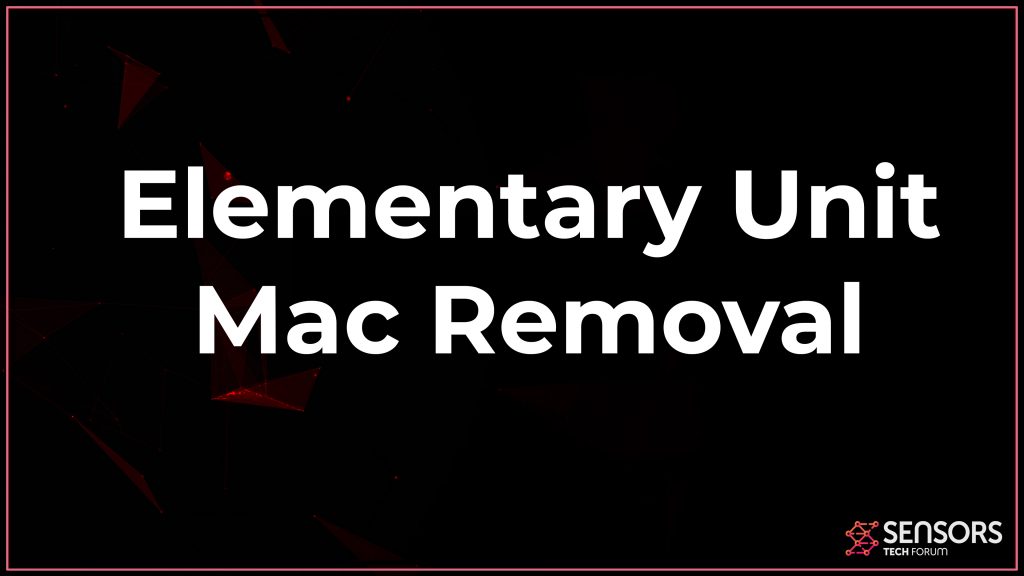 This post is created to notify people who have been affected Elementary Unit adware concerning the impacts it can led to on their Macs. It also aims to assist with the removal of this potentially undesirable program.
This post is created to notify people who have been affected Elementary Unit adware concerning the impacts it can led to on their Macs. It also aims to assist with the removal of this potentially undesirable program.
Elementary Unit is a program specifically created for schemes and black marketing. This is why it is considered to be a possibly undesirable program of an adware kind. When started on a Mac it does specific changes in order to access web browsers and start showing different web ads. In addition, it is thought to gather details from impacted web browsers and send data to its unidentified developers. If you wish to secure your Mac you need to get rid of Elementary Unit adware from it asap.
Considering that Elementary Unit is thought to be a possibly unwanted program or adware, it is likely to be added to Mac devices with the help of risky practices. A lot of these tactics intend to fool you into mounting the program by your will. Moreover, you often do it without seeing the process. So for this to happen normally are used compromised installations of free software, free third-party apps where this software is added “as a free extra” or low reputation web sites.

Elementary Unit Summary
| Name | Elementary Unit |
| Type | Potentially Unwanted Application for Mac |
| Short Description | May seem like a normal program but could install adware, show redirects, modify your web browser and also ask you to pay for licensed versions of apps you do not remember installing. |
| Symptoms | Your web browser begins to display various types of online advertisements, which results in slowing down of your machine. Fake scans or redirects to pages that may lock your browser could also occur |
| Distribution Method | Bundled downloads. Web pages which may advertise it. |
| Detection Tool |
See If Your System Has Been Affected by malware
Download
Malware Removal Tool
|
User Experience | Join Our Forum to Discuss Elementary Unit. |
Elementary Unit Adware – Description
When websites are used to spread this program your Mac may be at risk just by seeing them. This is done using a drive-by attack that permits hackers to directly set up the configuration code of their programs right into the source code of sites so that they can drop it straight on your Mac. In most cases, such web pages could be set to show phony software update notices which in fact are a pretext to set up the adware on the device.
Being adware, Elementary Unit is made to affect you with as many online ads as possible. So as soon as started on your Mac the adware might introduce many changes of settings of your often-used browsers that will definitely make it feasible for the generation of lot of risky ads. The program could be created to affect the preferences of all web browsers including Mozilla Firefox, Google Chrome, the new Edge or Safari.
A few of the advertisements delivered by the adware may have text like:
- Powered by Elementary Unit
- Ad by Elementary Unit
- Advertisements by Elementary Unit
- Provided to you by Elementary Unit
Since they can be pop-ups, banners, in-text links, scroll boxes, video clips, photos or other, all these advertisements can generate profits for adware’s developers whoever they are.
However, all these ads can provide an extreme risk to your Mac, on one hand, and they can also make your web browser sluggish which may result in a bad searching experience. On the other hand, a few of them could land you on a malicious website created by hackers.
One more issue that might take place while Elementary Unit is operating on your Mac is information harvesting. With the help of countless surveillance cookies and objects, the program might attempt to acquire sensitive data from your affected browsers and send it to its servers.
If you wish to stop this adware program from showing irritating ads and obtaining delicate information, your best bet is to eliminate all associated files from impacted browsers and your computer.

Remove Elementary Unit Adware from Mac
In order to eliminate Elementary Unit adware and all linked files to it from your Mac, you must complete all the removal guides shown in the elimination manual below. It provides both hands-on and also automatic instructions that can help you to clean up your Mac and protect it in the future. In case you have more concerns or require extra support, do not hesitate to leave a comment or send us an e-mail. Our SensorsTechForum.com support team aims to always respond fast and help people out.
Steps to Prepare Before Removal:
Before starting to follow the steps below, be advised that you should first do the following preparations:
- Backup your files in case the worst happens.
- Make sure to have a device with these instructions on standy.
- Arm yourself with patience.
- 1. Scan for Mac Malware
- 2. Uninstall Risky Apps
- 3. Clean Your Browsers
Step 1: Scan for and remove Elementary Unit files from your Mac
When you are facing problems on your Mac as a result of unwanted scripts and programs such as Elementary Unit, the recommended way of eliminating the threat is by using an anti-malware program. SpyHunter for Mac offers advanced security features along with other modules that will improve your Mac’s security and protect it in the future.

Quick and Easy Mac Malware Video Removal Guide
Bonus Step: How to Make Your Mac Run Faster?
Mac machines maintain probably the fastest operating system out there. Still, Macs do become slow and sluggish sometimes. The video guide below examines all of the possible problems that may lead to your Mac being slower than usual as well as all of the steps that can help you to speed up your Mac.
Step 2: Uninstall Elementary Unit and remove related files and objects
1. Hit the ⇧+⌘+U keys to open Utilities. Another way is to click on “Go” and then click “Utilities”, like the image below shows:

2. Find Activity Monitor and double-click it:

3. In the Activity Monitor look for any suspicious processes, belonging or related to Elementary Unit:


4. Click on the "Go" button again, but this time select Applications. Another way is with the ⇧+⌘+A buttons.
5. In the Applications menu, look for any suspicious app or an app with a name, similar or identical to Elementary Unit. If you find it, right-click on the app and select “Move to Trash”.

6. Select Accounts, after which click on the Login Items preference. Your Mac will then show you a list of items that start automatically when you log in. Look for any suspicious apps identical or similar to Elementary Unit. Check the app you want to stop from running automatically and then select on the Minus (“-“) icon to hide it.
7. Remove any leftover files that might be related to this threat manually by following the sub-steps below:
- Go to Finder.
- In the search bar type the name of the app that you want to remove.
- Above the search bar change the two drop down menus to “System Files” and “Are Included” so that you can see all of the files associated with the application you want to remove. Bear in mind that some of the files may not be related to the app so be very careful which files you delete.
- If all of the files are related, hold the ⌘+A buttons to select them and then drive them to “Trash”.
In case you cannot remove Elementary Unit via Step 1 above:
In case you cannot find the virus files and objects in your Applications or other places we have shown above, you can manually look for them in the Libraries of your Mac. But before doing this, please read the disclaimer below:
1. Click on "Go" and Then "Go to Folder" as shown underneath:

2. Type in "/Library/LauchAgents/" and click Ok:

3. Delete all of the virus files that have similar or the same name as Elementary Unit. If you believe there is no such file, do not delete anything.

You can repeat the same procedure with the following other Library directories:
→ ~/Library/LaunchAgents
/Library/LaunchDaemons
Tip: ~ is there on purpose, because it leads to more LaunchAgents.
Step 3: Remove Elementary Unit – related extensions from Safari / Chrome / Firefox









Elementary Unit-FAQ
What is Elementary Unit on your Mac?
The Elementary Unit threat is probably a potentially unwanted app. There is also a chance it could be related to Mac malware. If so, such apps tend to slow your Mac down significantly and display advertisements. They could also use cookies and other trackers to obtain browsing information from the installed web browsers on your Mac.
Can Macs Get Viruses?
Yes. As much as any other device, Apple computers do get malware. Apple devices may not be a frequent target by malware authors, but rest assured that almost all of the Apple devices can become infected with a threat.
What Types of Mac Threats Are There?
According to most malware researchers and cyber-security experts, the types of threats that can currently infect your Mac can be rogue antivirus programs, adware or hijackers (PUPs), Trojan horses, ransomware and crypto-miner malware.
What To Do If I Have a Mac Virus, Like Elementary Unit?
Do not panic! You can easily get rid of most Mac threats by firstly isolating them and then removing them. One recommended way to do that is by using a reputable malware removal software that can take care of the removal automatically for you.
There are many Mac anti-malware apps out there that you can choose from. SpyHunter for Mac is one of the reccomended Mac anti-malware apps, that can scan for free and detect any viruses. This saves time for manual removal that you would otherwise have to do.
How to Secure My Data from Elementary Unit?
With few simple actions. First and foremost, it is imperative that you follow these steps:
Step 1: Find a safe computer and connect it to another network, not the one that your Mac was infected in.
Step 2: Change all of your passwords, starting from your e-mail passwords.
Step 3: Enable two-factor authentication for protection of your important accounts.
Step 4: Call your bank to change your credit card details (secret code, etc.) if you have saved your credit card for online shopping or have done online activiites with your card.
Step 5: Make sure to call your ISP (Internet provider or carrier) and ask them to change your IP address.
Step 6: Change your Wi-Fi password.
Step 7: (Optional): Make sure to scan all of the devices connected to your network for viruses and repeat these steps for them if they are affected.
Step 8: Install anti-malware software with real-time protection on every device you have.
Step 9: Try not to download software from sites you know nothing about and stay away from low-reputation websites in general.
If you follow these reccomendations, your network and Apple devices will become significantly more safe against any threats or information invasive software and be virus free and protected in the future too.
More tips you can find on our MacOS Virus section, where you can also ask any questions and comment about your Mac problems.
About the Elementary Unit Research
The content we publish on SensorsTechForum.com, this Elementary Unit how-to removal guide included, is the outcome of extensive research, hard work and our team’s devotion to help you remove the specific macOS issue.
How did we conduct the research on Elementary Unit?
Please note that our research is based on an independent investigation. We are in contact with independent security researchers, thanks to which we receive daily updates on the latest malware definitions, including the various types of Mac threats, especially adware and potentially unwanted apps (PUAs).
Furthermore, the research behind the Elementary Unit threat is backed with VirusTotal.
To better understand the threat posed by Mac malware, please refer to the following articles which provide knowledgeable details.


