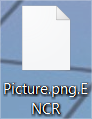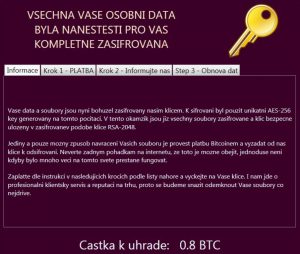 Article created to help you remove the CzechoSlovak ransomware infection and restore .ENCR files encrypted by this ransomware filelocker infection.
Article created to help you remove the CzechoSlovak ransomware infection and restore .ENCR files encrypted by this ransomware filelocker infection.
A virus created for the Chech speaking users, calling itself FileLocker has been reported by malware researchers to roam around the web and infect users. The virus uses the AES-256 and RSA ciphers to convert important documents into types of files that are no longer openable. The ransomware infection is also reported to leave behind a ransom note in which a message extorts users to pay a hefty ransom fee in order to get the files back. In case you have been infected by this ransomware, recommendations are to read this article thoroughly.

Threat Summary
| Name |
.ENCR FileLocker |
| Type | Ransomware |
| Short Description | The malware encrypts users files using a strong encryption algorithm, making direct decryption possible only via a unique decryption key available to the cyber-criminals. |
| Symptoms | The user may witness ransom notes and “instructions” linking to a web page and a decryptor. Changed file names and the file-extension .ENCR has been used. |
| Distribution Method | Via an Exploit kit, Dll file attack, malicious JavaScript or a drive-by download of the malware itself in an obfuscated manner. |
| Detection Tool |
See If Your System Has Been Affected by malware
Download
Malware Removal Tool
|
| User Experience | Join our forum to Discuss .ENCR FileLocker. |
| Data Recovery Tool | Windows Data Recovery by Stellar Phoenix Notice! This product scans your drive sectors to recover lost files and it may not recover 100% of the encrypted files, but only few of them, depending on the situation and whether or not you have reformatted your drive. |

.ENCR FileLocker – How Does It Infect
For this particular ransomware infection to get into your computer the cyber-criminals may use malicious e-mail spam containing malicious file attachments, fake updates and also fake installers of programs found in shady websites. Whatever the case may be, once a malicious executable containing this virus is opened, it connects to a remote host and downloads it’s malicious files onto the computer of the user:
→ %User’s Profile%\Documents\UserFilesLocker.exe
%User’s Profile%\Desktop\__encrypt.pinfo
%User’s Profile%\Documents\__encrypt.pinfo

.ENCR FileLocker Post-Infection Activity
After being infected with this ransomware virus, it may connect to multiple hosts to transfer information from the infected computer.
→ uradvlady.eu
financnasprava.digital
www.easycoin.cz
www.localbitcoins.com
www.simplecoin.cz
vlastnou.hlavou@mailfence.com
Then, the .ENCR FileLocker ransomware performs encryption via the AES cipher and then uses RSA in combination to generate unique decryption keys. The files which it targets for encryption are usually often used types of files:
→ .asf, .avi, .cer, .div, .dll, .exe, .flv, .inf, .ini, .jpg, .mkv, .mng, .mov, .mp3, .mp4, .mpeg, .mpg, .ogg, .ogv, .pkg, .qt, .rm, .rmvb, .run, .sh, .txt, .webm, .wmw, .xvid, .yuv
Since the .ENCR FileLocker encrypts executable files, it chooses very carefully the folders in which it encodes data:
- Desktop.
- Documents.
- Downloads.
- Favorites.
- Music.
- Pictures.
- SavedGames.
- SavedSearches.
- Videos.
After the encryption process is complete, this ransomware virus adds the .ENCR file extension to the encrypted files, making them appear like the following:
The virus also drops a ransom note, written entirely in Czech. In it, it demands bitcoins and threatens to increase the ransom if the payoff is not conducted in time:
“VŠECHNA VAŠE OSOBNI DATA BYLA NANESTESTI PRO VAS KOMPLETNE ZASIFROVANA
Informace
Krok 1 – PLATBA
Krok 2 – Informujte nas
Step 3 – Obnova dat
Vaše data a soubory jsou nyni bohužel zašifrovaný našim klicem. K šifrováni byl použit unikatni AES-256 key generovaný na tomto pocitaci. V tento okamžik jsou jiz všechny soubory zašifrované a klic bezpecne uloženy v zasifrovane v podobě klice RSA-2048.
Jediný a pouze mozny způsob navraceni Vašich souboru je provést platbu Bitcoinem a vyzadat od nas klice k odsifrovani. Neverte zadnym pohádkám na internetu, ze toto je mozne obejit, jednoduše neni kdyby bylo mnoho veci na tomto svete přestane fungovat.
Zaplatte dle instrukci v následujících krocích podle listy nahoře a vyčkejte na Vaše klice. I nam jde o profesionální klientsky servis a reputaci na trhu, proto se budeme snažit odemknout Vaše soubory co nejdříve.
Castka k uhrade: 0.8 BTC
Castka k uhrade: 2.1 BTC (another variant)”

Remove .ENCR FileLocker and Try Decrypting Your Files
For the removal of this ransomware infection, advices are to focus on backing up the encrypted files prior to the removal. Then you can delete the .ENCR FileLocker by following the removal instructions posted below. They are methodologically arranged to help you remove this ransomware. In case you do not have enough experience in the removal of this ransomware infection, we recommend downloading an advanced anti-malware software. It will help you perform the removal automatically and swiftly.
In case you are looking for methods to restore your files in case they have been encrypted by this ransomware infection, we recommend checking the alternative file decryption methods below in step “2. Restore files encrypted by .ENCR FileLocker”. They may not be 100% effective but at least some of the important files might be recovered.
- Step 1
- Step 2
- Step 3
- Step 4
- Step 5
Step 1: Scan for .ENCR FileLocker with SpyHunter Anti-Malware Tool



Ransomware Automatic Removal - Video Guide
Step 2: Uninstall .ENCR FileLocker and related malware from Windows
Here is a method in few easy steps that should be able to uninstall most programs. No matter if you are using Windows 10, 8, 7, Vista or XP, those steps will get the job done. Dragging the program or its folder to the recycle bin can be a very bad decision. If you do that, bits and pieces of the program are left behind, and that can lead to unstable work of your PC, errors with the file type associations and other unpleasant activities. The proper way to get a program off your computer is to Uninstall it. To do that:


 Follow the instructions above and you will successfully delete most unwanted and malicious programs.
Follow the instructions above and you will successfully delete most unwanted and malicious programs.
Step 3: Clean any registries, created by .ENCR FileLocker on your computer.
The usually targeted registries of Windows machines are the following:
- HKEY_LOCAL_MACHINE\Software\Microsoft\Windows\CurrentVersion\Run
- HKEY_CURRENT_USER\Software\Microsoft\Windows\CurrentVersion\Run
- HKEY_LOCAL_MACHINE\Software\Microsoft\Windows\CurrentVersion\RunOnce
- HKEY_CURRENT_USER\Software\Microsoft\Windows\CurrentVersion\RunOnce
You can access them by opening the Windows registry editor and deleting any values, created by .ENCR FileLocker there. This can happen by following the steps underneath:


 Tip: To find a virus-created value, you can right-click on it and click "Modify" to see which file it is set to run. If this is the virus file location, remove the value.
Tip: To find a virus-created value, you can right-click on it and click "Modify" to see which file it is set to run. If this is the virus file location, remove the value.
Before starting "Step 4", please boot back into Normal mode, in case you are currently in Safe Mode.
This will enable you to install and use SpyHunter 5 successfully.
Step 4: Boot Your PC In Safe Mode to isolate and remove .ENCR FileLocker





Step 5: Try to Restore Files Encrypted by .ENCR FileLocker.
Method 1: Use STOP Decrypter by Emsisoft.
Not all variants of this ransomware can be decrypted for free, but we have added the decryptor used by researchers that is often updated with the variants which become eventually decrypted. You can try and decrypt your files using the instructions below, but if they do not work, then unfortunately your variant of the ransomware virus is not decryptable.
Follow the instructions below to use the Emsisoft decrypter and decrypt your files for free. You can download the Emsisoft decryption tool linked here and then follow the steps provided below:
1 Right-click on the decrypter and click on Run as Administrator as shown below:

2. Agree with the license terms:

3. Click on "Add Folder" and then add the folders where you want files decrypted as shown underneath:

4. Click on "Decrypt" and wait for your files to be decoded.

Note: Credit for the decryptor goes to Emsisoft researchers who have made the breakthrough with this virus.
Method 2: Use data recovery software
Ransomware infections and .ENCR FileLocker aim to encrypt your files using an encryption algorithm which may be very difficult to decrypt. This is why we have suggested a data recovery method that may help you go around direct decryption and try to restore your files. Bear in mind that this method may not be 100% effective but may also help you a little or a lot in different situations.
Simply click on the link and on the website menus on the top, choose Data Recovery - Data Recovery Wizard for Windows or Mac (depending on your OS), and then download and run the tool.
.ENCR FileLocker-FAQ
What is .ENCR FileLocker Ransomware?
.ENCR FileLocker is a ransomware infection - the malicious software that enters your computer silently and blocks either access to the computer itself or encrypt your files.
Many ransomware viruses use sophisticated encryption algorithms to make your files inaccessible. The goal of ransomware infections is to demand that you pay a ransom payment to get access to your files back.
What Does .ENCR FileLocker Ransomware Do?
Ransomware in general is a malicious software that is designed to block access to your computer or files until a ransom is paid.
Ransomware viruses can also damage your system, corrupt data and delete files, resulting in the permanent loss of important files.
How Does .ENCR FileLocker Infect?
Via several ways..ENCR FileLocker Ransomware infects computers by being sent via phishing emails, containing virus attachment. This attachment is usually masked as an important document, like an invoice, bank document or even a plane ticket and it looks very convincing to users.
Another way you may become a victim of .ENCR FileLocker is if you download a fake installer, crack or patch from a low reputation website or if you click on a virus link. Many users report getting a ransomware infection by downloading torrents.
How to Open ..ENCR FileLocker files?
You can't without a decryptor. At this point, the ..ENCR FileLocker files are encrypted. You can only open them once they are decrypted using a specific decryption key for the particular algorithm.
What to Do If a Decryptor Does Not Work?
Do not panic, and backup the files. If a decryptor did not decrypt your ..ENCR FileLocker files successfully, then do not despair, because this virus is still new.
Can I Restore "..ENCR FileLocker" Files?
Yes, sometimes files can be restored. We have suggested several file recovery methods that could work if you want to restore ..ENCR FileLocker files.
These methods are in no way 100% guaranteed that you will be able to get your files back. But if you have a backup, your chances of success are much greater.
How To Get Rid of .ENCR FileLocker Virus?
The safest way and the most efficient one for the removal of this ransomware infection is the use a professional anti-malware program.
It will scan for and locate .ENCR FileLocker ransomware and then remove it without causing any additional harm to your important ..ENCR FileLocker files.
Can I Report Ransomware to Authorities?
In case your computer got infected with a ransomware infection, you can report it to the local Police departments. It can help authorities worldwide track and determine the perpetrators behind the virus that has infected your computer.
Below, we have prepared a list with government websites, where you can file a report in case you are a victim of a cybercrime:
Cyber-security authorities, responsible for handling ransomware attack reports in different regions all over the world:
Germany - Offizielles Portal der deutschen Polizei
United States - IC3 Internet Crime Complaint Centre
United Kingdom - Action Fraud Police
France - Ministère de l'Intérieur
Italy - Polizia Di Stato
Spain - Policía Nacional
Netherlands - Politie
Poland - Policja
Portugal - Polícia Judiciária
Greece - Cyber Crime Unit (Hellenic Police)
India - Mumbai Police - CyberCrime Investigation Cell
Australia - Australian High Tech Crime Center
Reports may be responded to in different timeframes, depending on your local authorities.
Can You Stop Ransomware from Encrypting Your Files?
Yes, you can prevent ransomware. The best way to do this is to ensure your computer system is updated with the latest security patches, use a reputable anti-malware program and firewall, backup your important files frequently, and avoid clicking on malicious links or downloading unknown files.
Can .ENCR FileLocker Ransomware Steal Your Data?
Yes, in most cases ransomware will steal your information. It is a form of malware that steals data from a user's computer, encrypts it, and then demands a ransom in order to decrypt it.
In many cases, the malware authors or attackers will threaten to delete the data or publish it online unless the ransom is paid.
Can Ransomware Infect WiFi?
Yes, ransomware can infect WiFi networks, as malicious actors can use it to gain control of the network, steal confidential data, and lock out users. If a ransomware attack is successful, it could lead to a loss of service and/or data, and in some cases, financial losses.
Should I Pay Ransomware?
No, you should not pay ransomware extortionists. Paying them only encourages criminals and does not guarantee that the files or data will be restored. The better approach is to have a secure backup of important data and be vigilant about security in the first place.
What Happens If I Don't Pay Ransom?
If you don't pay the ransom, the hackers may still have access to your computer, data, or files and may continue to threaten to expose or delete them, or even use them to commit cybercrimes. In some cases, they may even continue to demand additional ransom payments.
Can a Ransomware Attack Be Detected?
Yes, ransomware can be detected. Anti-malware software and other advanced security tools can detect ransomware and alert the user when it is present on a machine.
It is important to stay up-to-date on the latest security measures and to keep security software updated to ensure ransomware can be detected and prevented.
Do Ransomware Criminals Get Caught?
Yes, ransomware criminals do get caught. Law enforcement agencies, such as the FBI, Interpol and others have been successful in tracking down and prosecuting ransomware criminals in the US and other countries. As ransomware threats continue to increase, so does the enforcement activity.
About the .ENCR FileLocker Research
The content we publish on SensorsTechForum.com, this .ENCR FileLocker how-to removal guide included, is the outcome of extensive research, hard work and our team’s devotion to help you remove the specific malware and restore your encrypted files.
How did we conduct the research on this ransomware?
Our research is based on an independent investigation. We are in contact with independent security researchers, and as such, we receive daily updates on the latest malware and ransomware definitions.
Furthermore, the research behind the .ENCR FileLocker ransomware threat is backed with VirusTotal and the NoMoreRansom project.
To better understand the ransomware threat, please refer to the following articles which provide knowledgeable details.
As a site that has been dedicated to providing free removal instructions for ransomware and malware since 2014, SensorsTechForum’s recommendation is to only pay attention to trustworthy sources.
How to recognize trustworthy sources:
- Always check "About Us" web page.
- Profile of the content creator.
- Make sure that real people are behind the site and not fake names and profiles.
- Verify Facebook, LinkedIn and Twitter personal profiles.