What Is F.TXT.js?
This is an article which is created to explain what the F.TXT.js virus is, and how you can get rid of ads that ask you to download it on your computer.
F.TXT.js is the name of an application that may appear on your Mac without you authorizing it. These types of applications could begin to display different types of advertisements, such as pop-ups, browser redirects or other forms of ads. The end outcome of this is that the F.TXT.js may present a screen that asks you to download it on your computer. This screen is the main one responsible for these types of pop-ups asking you to download and run F.TXT.js on your Mac.
The main way via which apps like F.TXT.js could end up on your Mac is by being added as a free extra to other free software. Such additions could end up displaying F.TXT.js on your machine. These are widely known as bundled programs and a big bunch of them are classified as a PUP (potentially unwanted program). Most PUPs like the one that is displaying F.TXT.js pop-ups may not be directly harmful, but they do aim to show you a lot of advertisements and a big part of those ads could lead to sites that are risky.
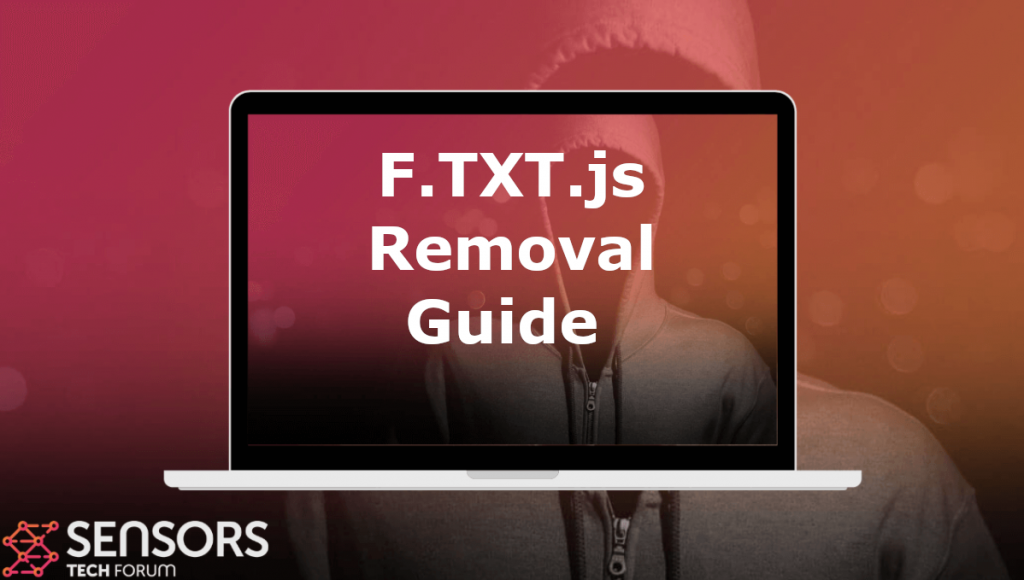
Threat Summary
| Name | F.TXT.js |
| Type | Adware on Mac |
| Short Description | Pretends to be a legitimate application, but in reality may aggressively show advertisements. |
| Symptoms | Your web browser begins to display various types of online advertisements, which results in slowing down of your Mac. |
| Distribution Method | Bundled downloads. Web pages which may advertise it. |
| Detection Tool |
See If Your System Has Been Affected by malware
Download
Malware Removal Tool
|
F.TXT.js Pop-up – Description
Bundling is not the only way via which the F.TXT.js could end up being on your computer. Other techniques that could be used to slither on your Mac is likely via visiting a suspicious websites that asks you to download this virus-like application on your computer.
Not only this, but the software that may be causing F.TXT.js to appear on your computer could also employ different tracking technologies used to obtain information from you. Such trackers could be from different types, like:
- Tags.
- Geo-locators.
- Cookies.
- Pixels.
What Does F.TXT.js Do?
The primary objective of the unwanted app which causes redirects to pages that ask you to download F.TXT.js on your computer is just that. It aims to show you different redirects to different suspicious pages, some of which may contain viruses, like in this case the F.TXT.js (js being JavaScript, often used by malware). Another scenarios is if the software causes ads that lead to fake tech support websites that ask you to call a scam artist who poses as a technician or visit fake phishing pages that pose as the legitimate web pages of sites from the likes of Facebook, GMail and so on.
The ads that may see on your computer if you see this software could be of the following types:
- On the internet search results.
- Highlighted text ads.
- Pop-ups.
- Banners.
Besides the current dangers to which you may be exposed because of this JS file, other dangers could also appear, such as:
- Redirecting you to a site that might download numerous undesirable programs to your Mac which act to fix viruses but rather just want you to pay their qualified versions.
- Checking out a scamming website that may ask you to call a fake tech support number which is generally the scammers’ method to your data.
- Obtaining your Mac contaminated with malware.
Is F.TXT.js a Mac Virus?
No, F.TXT.js is not a virus. It is a highly suspicious file, likely caused by adware that tries to trick you into downloading malicious software or subscribing to unwanted services.
Is F.TXT.js Dangerous?
Yes, the file can be dangerous. It is designed to trick you into downloading malicious software or revealing personal information. If you fall for it, you may be at risk of having your personal information stolen or your Mac infected with malware.
This threat may contain tracking objects, which can be used to obtain information of different types, even including personally identifiable such:
- IP and Mac addresses.
- Your mouse movements.
- The browsing history from your browser.
- What searches you have made.
- Your bookmarked websites.
- What you have visited.
- Your mouse clicks.
- Different personally identifiable information you may type.
How to Protect Your Mac from F.TXT.js
To protect your device from malicious software, follow the tips below:
- Make sure System Is Infected is fully removed using professional software.
- Change all your passwords from a safe device.
- Enable two-factor logins.
- Call your bank to change all credit card information if you use your Mac for online payments.
- Change your Wi-Fi password.
- Install a reputable anti-malware protection app on all your devices.
- Do not download apps from unknown sources.
Get Rid Of F.TXT.js Adware from Your Mac
To remove this unwanted app from your Mac thoroughly, we strongly recommend that you follow the removal steps underneath this article. If manual removal does not seem to help, then we recommend that you focus on removing F.TXT.js automatically from your Mac, preferably by using an advanced malware removal software. Such program has been created with the main idea to help you get rid of virus apps, like F.TXT.js from your Mac by scanning for the files related to this unwanted program.
Steps to Prepare Before Removal:
Before starting to follow the steps below, be advised that you should first do the following preparations:
- Backup your files in case the worst happens.
- Make sure to have a device with these instructions on standy.
- Arm yourself with patience.
- 1. Scan for Mac Malware
- 2. Uninstall Risky Apps
- 3. Clean Your Browsers
Step 1: Scan for and remove F.TXT.js files from your Mac
When you are facing problems on your Mac as a result of unwanted scripts and programs such as F.TXT.js, the recommended way of eliminating the threat is by using an anti-malware program. SpyHunter for Mac offers advanced security features along with other modules that will improve your Mac’s security and protect it in the future.

Quick and Easy Mac Malware Video Removal Guide
Bonus Step: How to Make Your Mac Run Faster?
Mac machines maintain probably the fastest operating system out there. Still, Macs do become slow and sluggish sometimes. The video guide below examines all of the possible problems that may lead to your Mac being slower than usual as well as all of the steps that can help you to speed up your Mac.
Step 2: Uninstall F.TXT.js and remove related files and objects
1. Hit the ⇧+⌘+U keys to open Utilities. Another way is to click on “Go” and then click “Utilities”, like the image below shows:

2. Find Activity Monitor and double-click it:

3. In the Activity Monitor look for any suspicious processes, belonging or related to F.TXT.js:


4. Click on the "Go" button again, but this time select Applications. Another way is with the ⇧+⌘+A buttons.
5. In the Applications menu, look for any suspicious app or an app with a name, similar or identical to F.TXT.js. If you find it, right-click on the app and select “Move to Trash”.

6. Select Accounts, after which click on the Login Items preference. Your Mac will then show you a list of items that start automatically when you log in. Look for any suspicious apps identical or similar to F.TXT.js. Check the app you want to stop from running automatically and then select on the Minus (“-“) icon to hide it.
7. Remove any leftover files that might be related to this threat manually by following the sub-steps below:
- Go to Finder.
- In the search bar type the name of the app that you want to remove.
- Above the search bar change the two drop down menus to “System Files” and “Are Included” so that you can see all of the files associated with the application you want to remove. Bear in mind that some of the files may not be related to the app so be very careful which files you delete.
- If all of the files are related, hold the ⌘+A buttons to select them and then drive them to “Trash”.
In case you cannot remove F.TXT.js via Step 1 above:
In case you cannot find the virus files and objects in your Applications or other places we have shown above, you can manually look for them in the Libraries of your Mac. But before doing this, please read the disclaimer below:
1. Click on "Go" and Then "Go to Folder" as shown underneath:

2. Type in "/Library/LauchAgents/" and click Ok:

3. Delete all of the virus files that have similar or the same name as F.TXT.js. If you believe there is no such file, do not delete anything.

You can repeat the same procedure with the following other Library directories:
→ ~/Library/LaunchAgents
/Library/LaunchDaemons
Tip: ~ is there on purpose, because it leads to more LaunchAgents.
Step 3: Remove F.TXT.js – related extensions from Safari / Chrome / Firefox









F.TXT.js-FAQ
What is F.TXT.js on your Mac?
The F.TXT.js threat is probably a potentially unwanted app. There is also a chance it could be related to Mac malware. If so, such apps tend to slow your Mac down significantly and display advertisements. They could also use cookies and other trackers to obtain browsing information from the installed web browsers on your Mac.
Can Macs Get Viruses?
Yes. As much as any other device, Apple computers do get malware. Apple devices may not be a frequent target by malware authors, but rest assured that almost all of the Apple devices can become infected with a threat.
What Types of Mac Threats Are There?
According to most malware researchers and cyber-security experts, the types of threats that can currently infect your Mac can be rogue antivirus programs, adware or hijackers (PUPs), Trojan horses, ransomware and crypto-miner malware.
What To Do If I Have a Mac Virus, Like F.TXT.js?
Do not panic! You can easily get rid of most Mac threats by firstly isolating them and then removing them. One recommended way to do that is by using a reputable malware removal software that can take care of the removal automatically for you.
There are many Mac anti-malware apps out there that you can choose from. SpyHunter for Mac is one of the reccomended Mac anti-malware apps, that can scan for free and detect any viruses. This saves time for manual removal that you would otherwise have to do.
How to Secure My Data from F.TXT.js?
With few simple actions. First and foremost, it is imperative that you follow these steps:
Step 1: Find a safe computer and connect it to another network, not the one that your Mac was infected in.
Step 2: Change all of your passwords, starting from your e-mail passwords.
Step 3: Enable two-factor authentication for protection of your important accounts.
Step 4: Call your bank to change your credit card details (secret code, etc.) if you have saved your credit card for online shopping or have done online activiites with your card.
Step 5: Make sure to call your ISP (Internet provider or carrier) and ask them to change your IP address.
Step 6: Change your Wi-Fi password.
Step 7: (Optional): Make sure to scan all of the devices connected to your network for viruses and repeat these steps for them if they are affected.
Step 8: Install anti-malware software with real-time protection on every device you have.
Step 9: Try not to download software from sites you know nothing about and stay away from low-reputation websites in general.
If you follow these reccomendations, your network and Apple devices will become significantly more safe against any threats or information invasive software and be virus free and protected in the future too.
More tips you can find on our MacOS Virus section, where you can also ask any questions and comment about your Mac problems.
About the F.TXT.js Research
The content we publish on SensorsTechForum.com, this F.TXT.js how-to removal guide included, is the outcome of extensive research, hard work and our team’s devotion to help you remove the specific macOS issue.
How did we conduct the research on F.TXT.js?
Please note that our research is based on an independent investigation. We are in contact with independent security researchers, thanks to which we receive daily updates on the latest malware definitions, including the various types of Mac threats, especially adware and potentially unwanted apps (PUAs).
Furthermore, the research behind the F.TXT.js threat is backed with VirusTotal.
To better understand the threat posed by Mac malware, please refer to the following articles which provide knowledgeable details.













