This article has been created in order to explain what are the pop-ups appearing alongside Facebook and how to remove the software that may be causing the Facebook Apple pop-up scam on your Mac.
SIDENOTE: This post was originally published in August 2018. But we gave it an update in August 2019.
A new scamming pop-ups have been detected by Apple users to appear while they are browsing on Facebook. The pop-ups appear in different types, often many of which are leading users to call fake tech support numbers. Some of the pop-ups have been reported by users that they have received a reward and they should immediately enter their credentials in a fill-out form. The pop-up may also appear on mobile Apple devices. After carefully analyzing it, we have detected it to display primarily scamming messages from the type of the $1000 Amazon Gift Card scam, which are likely caused by an ad-supported program on the user’s Mac. If you see Facebook pop-ups on your Apple device, we strongly suggest that you read this article as it aims to help you remove the Facebook Apple Pop-up Scam from your Mac.
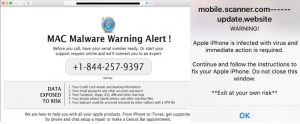
Threat Summary
| Name | Facebook Apple Pop-up Scam |
| Type | PUP/Adware/Scamming pop-up |
| Short Description | Scamming pop-ups that claim you have become a winner of a prize or ask you to call a number. End goal is to either call or enter your sensitive data. |
| Symptoms | You may start to see pop-ups that claim to be from Visa, Wallmart, Apple or Amazon. |
| Distribution Method | Via an ad-supported software, via rogue adware program. |
| Detection Tool |
See If Your System Has Been Affected by malware
Download
Combo Cleaner
|
User Experience | Join Our Forum to Discuss Facebook Apple Pop-up Scam. |
Facebook Apple Pop-up Scam – Distribution
The main way via which this scamming redirect message is spread onto the computers of victims is by being introduced as a result of an unwnated program that is directly installed on the user’s computer. Such suspicious software often finds its way on users computer by:
- Being added to the installers of other free apps.
- By being advertised as a legitimate browser extension or an app for your Mac.
Once users accept the Facebook Apple Pop-up – causing software on their computer, it is immediately added. Once there, the software may start to heavily modify the settings on your Mac, primarily focusing on your web browser, since it already has permissions over it.
Facebook Apple Pop-up Scam – Activity & Purpose
Once on your computer, the pop-ups may display different messages. We have detected the main family of pop-ups to show the following message:
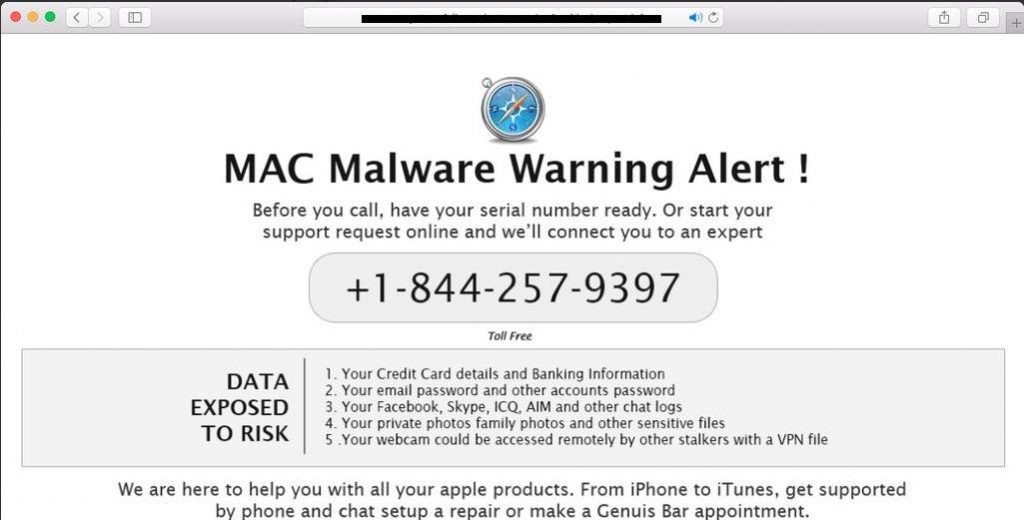
Once there, the Facebook Apple Pop-up scam may also display messages that your Apple device is infected with malware and you need to act immediaely to fix the issue:
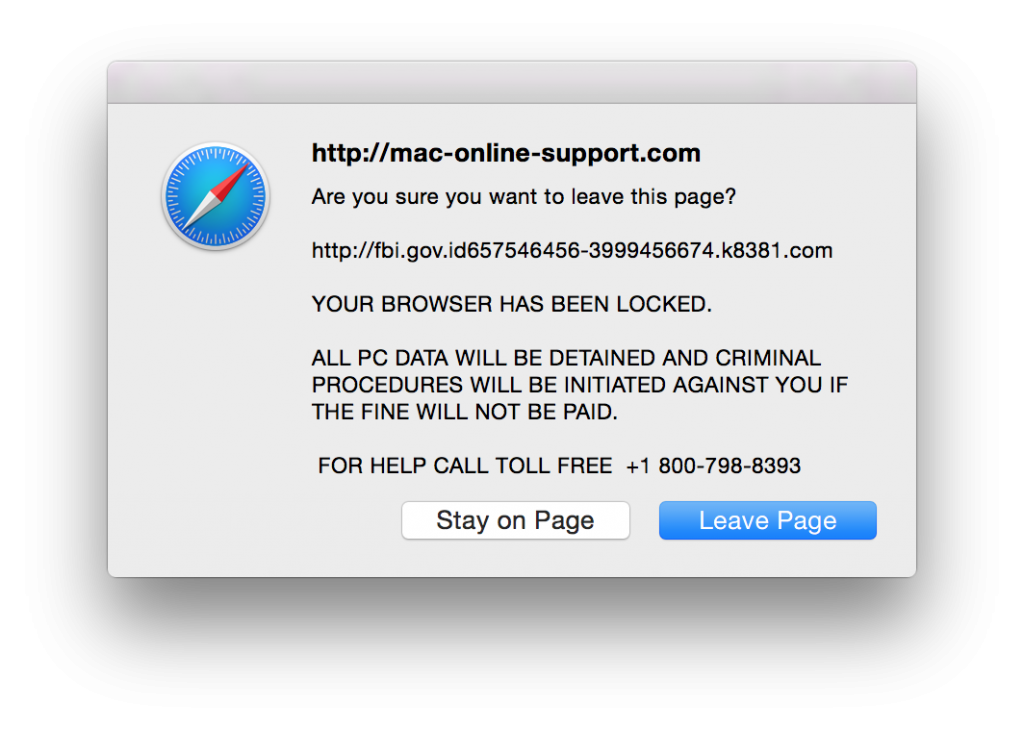
Furthermore, scammers have also started to show similar messages on other Apple devices via Facebook as well, like the scam claiming that your iPhone is infected:
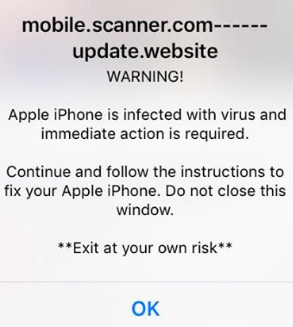
Furthermore, the scamming software has also grown to show Facebook promotional offers, like the following “Dear Facebook user” message:
Dear Facebook user, congratulations!
We would like to thank you for your loyalty to Facebook and thus we offer you an exclusive chance to get an iPhone 8 today – {DATE}. All you have to do is choose the correct git box. Good luck!
The software which may be causing these pop-ups to appear on Macs may also display other forms of advertisemetns such as:
- Browser redirects.
- Ad-supported search results.
- Online banners.
- Highlighted text ads on the sites you visit.
This may ultimately lead you not only to pop-ups, like the scamming Facebook Apple Pop-ups above, but may also lead you to fake phishing pages that may ask you to enter your login credentials. Another danger which is likely associated with this unwanted program is believed to be the possible redirection to sites that may use different tracking technologies on your Mac that can be from the following types:
- Tracking cookies.
- Flash cookies.
- Web cookies.
- Session cookies.
- Tags.
- Geo-locators.
- Pixels.>
These may be used to obtain different information from your Mac, such as:
- Extract information you search for online to attack you with targeted ads.
- Obtain data about your Apple ID.
- Obtain geographical and language data.
- Extract information regarding any protection software on your Mac.
Usually programs, like the Facebook Apple Pop-up scam often aim to show such pop-ups and redirects in order to generate profits to their vendors. The bad news here is that they may also lead you to potentially unsafe sites and even malicious sites, that may result in malware infection on your Mac. This is why, the removal of these programs is highly advisable.
How to Remove Facebook Apple Pop-up Scamming Software from Your Mac
If you want to remove this software from your Mac it is strongly reccomended that you focus on downloading and installing an advanced anti-malware software. Such program aims to scan your Mac for all types of malicious objects and apps that may be related to the Facebook Apple Pop-ups and make sure that they are gone from your Mac permanently. In the same time, such specific anti-malware tool is always automatically updated to ensure that your Mac remains protected in the future too.
Steps to Prepare Before Removal:
Before starting to follow the steps below, be advised that you should first do the following preparations:
- Backup your files in case the worst happens.
- Make sure to have a device with these instructions on standy.
- Arm yourself with patience.
- 1. Scan for Mac Malware
- 2. Uninstall Risky Apps
- 3. Clean Your Browsers
Step 1: Scan for and remove Facebook Apple Pop-up Scam files from your Mac
When you are facing problems on your Mac as a result of unwanted scripts and programs such as Facebook Apple Pop-up Scam, the recommended way of eliminating the threat is by using an anti-malware program. SpyHunter for Mac offers advanced security features along with other modules that will improve your Mac’s security and protect it in the future.

Quick and Easy Mac Malware Video Removal Guide
Bonus Step: How to Make Your Mac Run Faster?
Mac machines maintain probably the fastest operating system out there. Still, Macs do become slow and sluggish sometimes. The video guide below examines all of the possible problems that may lead to your Mac being slower than usual as well as all of the steps that can help you to speed up your Mac.
Step 2: Uninstall Facebook Apple Pop-up Scam and remove related files and objects
1. Hit the ⇧+⌘+U keys to open Utilities. Another way is to click on “Go” and then click “Utilities”, like the image below shows:

2. Find Activity Monitor and double-click it:

3. In the Activity Monitor look for any suspicious processes, belonging or related to Facebook Apple Pop-up Scam:


4. Click on the "Go" button again, but this time select Applications. Another way is with the ⇧+⌘+A buttons.
5. In the Applications menu, look for any suspicious app or an app with a name, similar or identical to Facebook Apple Pop-up Scam. If you find it, right-click on the app and select “Move to Trash”.

6. Select Accounts, after which click on the Login Items preference. Your Mac will then show you a list of items that start automatically when you log in. Look for any suspicious apps identical or similar to Facebook Apple Pop-up Scam. Check the app you want to stop from running automatically and then select on the Minus (“-“) icon to hide it.
7. Remove any leftover files that might be related to this threat manually by following the sub-steps below:
- Go to Finder.
- In the search bar type the name of the app that you want to remove.
- Above the search bar change the two drop down menus to “System Files” and “Are Included” so that you can see all of the files associated with the application you want to remove. Bear in mind that some of the files may not be related to the app so be very careful which files you delete.
- If all of the files are related, hold the ⌘+A buttons to select them and then drive them to “Trash”.
In case you cannot remove Facebook Apple Pop-up Scam via Step 1 above:
In case you cannot find the virus files and objects in your Applications or other places we have shown above, you can manually look for them in the Libraries of your Mac. But before doing this, please read the disclaimer below:
1. Click on "Go" and Then "Go to Folder" as shown underneath:

2. Type in "/Library/LauchAgents/" and click Ok:

3. Delete all of the virus files that have similar or the same name as Facebook Apple Pop-up Scam. If you believe there is no such file, do not delete anything.

You can repeat the same procedure with the following other Library directories:
→ ~/Library/LaunchAgents
/Library/LaunchDaemons
Tip: ~ is there on purpose, because it leads to more LaunchAgents.
Step 3: Remove Facebook Apple Pop-up Scam – related extensions from Safari / Chrome / Firefox









Facebook Apple Pop-up Scam-FAQ
What is Facebook Apple Pop-up Scam on your Mac?
The Facebook Apple Pop-up Scam threat is probably a potentially unwanted app. There is also a chance it could be related to Mac malware. If so, such apps tend to slow your Mac down significantly and display advertisements. They could also use cookies and other trackers to obtain browsing information from the installed web browsers on your Mac.
Can Macs Get Viruses?
Yes. As much as any other device, Apple computers do get malware. Apple devices may not be a frequent target by malware authors, but rest assured that almost all of the Apple devices can become infected with a threat.
What Types of Mac Threats Are There?
According to most malware researchers and cyber-security experts, the types of threats that can currently infect your Mac can be rogue antivirus programs, adware or hijackers (PUPs), Trojan horses, ransomware and crypto-miner malware.
What To Do If I Have a Mac Virus, Like Facebook Apple Pop-up Scam?
Do not panic! You can easily get rid of most Mac threats by firstly isolating them and then removing them. One recommended way to do that is by using a reputable malware removal software that can take care of the removal automatically for you.
There are many Mac anti-malware apps out there that you can choose from. SpyHunter for Mac is one of the reccomended Mac anti-malware apps, that can scan for free and detect any viruses. This saves time for manual removal that you would otherwise have to do.
How to Secure My Data from Facebook Apple Pop-up Scam?
With few simple actions. First and foremost, it is imperative that you follow these steps:
Step 1: Find a safe computer and connect it to another network, not the one that your Mac was infected in.
Step 2: Change all of your passwords, starting from your e-mail passwords.
Step 3: Enable two-factor authentication for protection of your important accounts.
Step 4: Call your bank to change your credit card details (secret code, etc.) if you have saved your credit card for online shopping or have done online activiites with your card.
Step 5: Make sure to call your ISP (Internet provider or carrier) and ask them to change your IP address.
Step 6: Change your Wi-Fi password.
Step 7: (Optional): Make sure to scan all of the devices connected to your network for viruses and repeat these steps for them if they are affected.
Step 8: Install anti-malware software with real-time protection on every device you have.
Step 9: Try not to download software from sites you know nothing about and stay away from low-reputation websites in general.
If you follow these reccomendations, your network and Apple devices will become significantly more safe against any threats or information invasive software and be virus free and protected in the future too.
More tips you can find on our MacOS Virus section, where you can also ask any questions and comment about your Mac problems.
About the Facebook Apple Pop-up Scam Research
The content we publish on SensorsTechForum.com, this Facebook Apple Pop-up Scam how-to removal guide included, is the outcome of extensive research, hard work and our team’s devotion to help you remove the specific macOS issue.
How did we conduct the research on Facebook Apple Pop-up Scam?
Please note that our research is based on an independent investigation. We are in contact with independent security researchers, thanks to which we receive daily updates on the latest malware definitions, including the various types of Mac threats, especially adware and potentially unwanted apps (PUAs).
Furthermore, the research behind the Facebook Apple Pop-up Scam threat is backed with VirusTotal.
To better understand the threat posed by Mac malware, please refer to the following articles which provide knowledgeable details.


