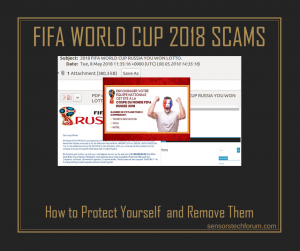 This article has been created with the purpose to help you by explaining how to spot and remove the FIFA World Cup Russia 2018 scam from your computer and protect your PC against future scams of this type as well.
This article has been created with the purpose to help you by explaining how to spot and remove the FIFA World Cup Russia 2018 scam from your computer and protect your PC against future scams of this type as well.
The FIFA World Cup Russia 2018 is approaching and alongside it, the scams are also becoming more and more widespread. The scams can be seen on different places, but they primarily exist in the form of fake lottery notifications that the user has won a prize of some sort. The bad news here is that the scams may also be displayed as advertisements, caused by an unwanted program that may be residing on your computer. This is why, we advise you to read this article in case you have started seeing the FIFA World Cup Russia 2018 scam messages to appear on your computer.

Threat Summary
| Name | FIFA World Cup Russia 2018 Scam |
| Type | Scam/PUP |
| Short Description | Scamming messages of different types, likely appearing via spam e-mails or caused by potentially unwanted program on your PC. |
| Symptoms | Your web browser begins to display various types of online advertisements, including the scamming messages to start appearing, claiming you have won a ticket to the World Cup 2018 final. |
| Distribution Method | Via unwanted software or e-mail spam messages. |
| Detection Tool |
See If Your System Has Been Affected by malware
Download
Malware Removal Tool
|
User Experience | Join Our Forum to Discuss FIFA World Cup Russia 2018 Scam. |

Fifa World Cup 2018 Scam – How Did I Start Seeing It
There are two main methods which these scammers use in order to spread the scamming messages and both of those methods are effective against victims.
Method 1: Via Phishing E-mails
The e-mails are an often target of the cyber-criminals who spread those scamming messages, since the messages are mainly oriented towards tricingg victims into believing tthey have won a lot of money or other Fifa promotional awards. IN Return, the cyber-criminals request the vicitms to enter their personal infromation, such as:
- Names.
- Age.
- Sex.
- Country.
- Address.
- Cell Phone.
- Occupation.
Here is how such scam email appears like:
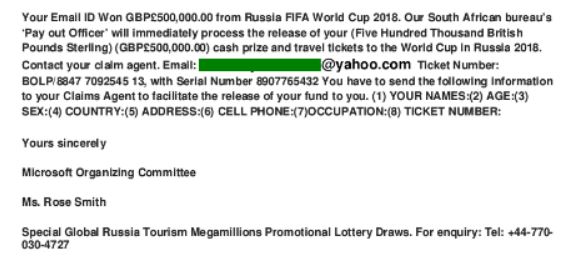
While some e-mails asks to contact a phone number (+44-770-030-4727), others often ask victims to simply respond, but one thing is for sure – all of the phishing e-mails that are sent request for the personal information of the victim.
Method 2 – Via Unwanted Software
Most potentially unwanted programs tend to display different advertisements on victims’ computers, such as:
Browser redirects, pop-ups and other forms of messages you may see are related to having a potentially unwanted program on your computer. Such PUPs are believed to be the following:
- Browser Hijackers.
- Adware programs.
- Redirection Trojans (Trojan.Clicker).
These types of unwanted programs may perform various different types of other activities on your computer, including that they may obtain your information via different ways.
Such programs often find their ways on your computer via bundled setups or even as a result of being installed as a browser extension from a web page advertising them. Often users who install free programs tend to add such programs unknowingly on the victim’s computer by being in one of the installation steps on the program you might have installed from a third-party software providing site.

Fifa World Cup Russia 2018 Scam – What Does It Do
The scam posing as a winner notification aims to trick victims that they have won huge sum of money often thousands and even millions of British pounds or other currency. It may aim for different things, but most often those are to extract personal information from you or get you to call a tech support number. Some of the scamming messages even offer fake Ticket Giveaways to get the victims to enter their financial and/or personal information.

In additon to this, some of the spam messages led to a website, which advertised tickets for World Cup games, which were at extremely high price and what is more, those websites may not even be real.
Scammers also aim to try and to extract information from victims by using a fake account of FIFA, but that data does not go anywhere near FIFA and is instead transferred to scammer accounts. An example of this is the fake GDPR-related scam that tasks you to update your FIFA CLUB account by entering user names as well as passwords:
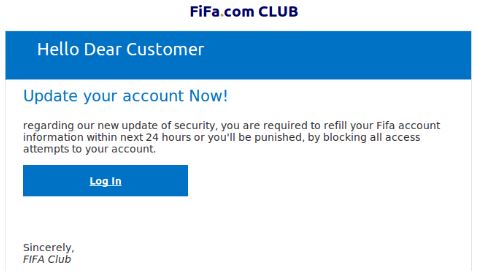
Cybercriminals also aim to target Visa clients, the tournament’s official sponsor by assuming te victims have Visa cards and asking them to enter their financial information to win a Visa-provided award:

In addition to this, the scams were also detected to pose as they are legitimate types of e-mails that come from airlines as an automatic enrollment in a giveaway for free tickets to the World Cup 2018.
And what is worse is tha the cyber-crooks also invest a lot on registering fake domain names with cheap SSL certificates they use which contain specific words, like “World Cup 2018”, “FIFA”, “Russia” and other words that are related to the major championship. The crooks also use ready HTML5 templates which are prepared as a backup, if their main domains are blocked, according to Securelist:
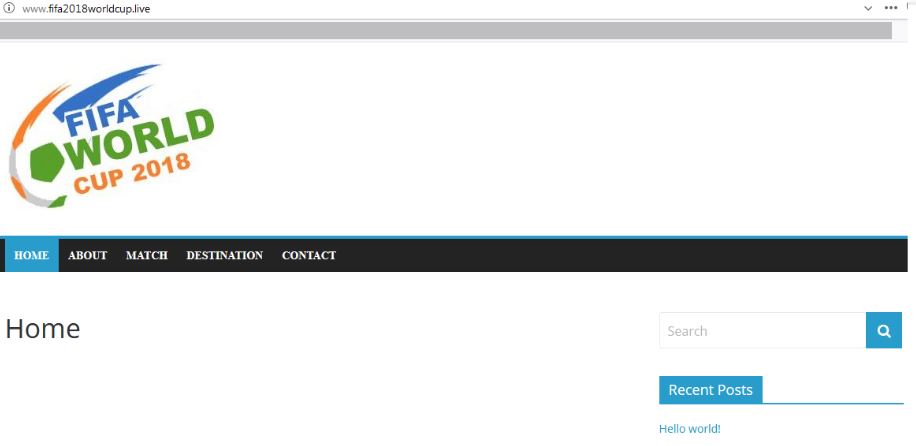
Another one of those scamming messages is also believed to be various different types of scams spreading e-mail attachments. They appear like the image below displays and may even infection your computer with adware, ransomware, worms, Trojans and other viruses and malware.
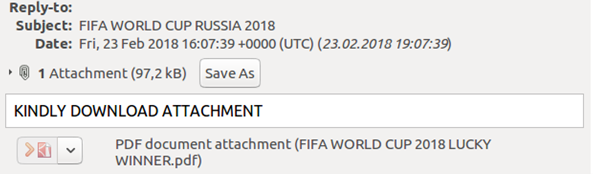
This is why, security experts warn users, regarding the upcoming World Cup to ony buy tickets from the offical website of FIFA and the official FIFA offics and also they advise users to get spearate bank account which they only use for spending money as the other ones do not appear to be legitimate. In the list of protection tips, experts also advise to always check the links and notifications and see if they come from reputable and known sources instead of diving in and if you suspect that a website is fake, do not use it.

Remove FIFA World Cup 2018 Scam from Your Computer and Protect Your PC and Smartphone
If you see pop-ups on your PC and smartphone that are related to FIFA World Cup 2018, we do recommend that you immediately check your device for malware, using the instructions underneath. If you have a smartphone and keep seeing pop-ups and other advertisements, we also advise that you backup the data in your smartphone (pictures, videos, music, contacts), after which follow the smartphone instructions underneath to factory reset your smartphone and hence clear it from any malware or adware. If you have a PC, we recommend that you manually or automatically check for any software that may cause those messages to keep appearing. Since manual check is often not a guarantee, for maximum effectiveness, security experts strongly recommend to perform a scan using an advanced anti-malware software. It will help you to detect and remove all of the threats on your computer so that it remains clear against any infections that might occur in the future as well.
PC Removal Instructions:
Manually delete FIFA World Cup Russia 2018 Scam from Windows and your browser
Note! Substantial notification about the FIFA World Cup Russia 2018 Scam threat: Manual removal of FIFA World Cup Russia 2018 Scam requires interference with system files and registries. Thus, it can cause damage to your PC. Even if your computer skills are not at a professional level, don’t worry. You can do the removal yourself just in 5 minutes, using a malware removal tool.
Automatically remove FIFA World Cup Russia 2018 Scam by downloading an advanced anti-malware program
Smartphone and Tablet Removal Instructions:
- Windows
- Mac OS X
- Google Chrome
- Mozilla Firefox
- Microsoft Edge
- Safari
- Internet Explorer
- Stop Push Pop-ups
How to Remove FIFA World Cup Russia 2018 Scam from Windows.
Step 1: Scan for FIFA World Cup Russia 2018 Scam with SpyHunter Anti-Malware Tool



Step 2: Boot Your PC In Safe Mode





Step 3: Uninstall FIFA World Cup Russia 2018 Scam and related software from Windows
Uninstall Steps for Windows 11



Uninstall Steps for Windows 10 and Older Versions
Here is a method in few easy steps that should be able to uninstall most programs. No matter if you are using Windows 10, 8, 7, Vista or XP, those steps will get the job done. Dragging the program or its folder to the recycle bin can be a very bad decision. If you do that, bits and pieces of the program are left behind, and that can lead to unstable work of your PC, errors with the file type associations and other unpleasant activities. The proper way to get a program off your computer is to Uninstall it. To do that:


 Follow the instructions above and you will successfully uninstall most programs.
Follow the instructions above and you will successfully uninstall most programs.
Step 4: Clean Any registries, Created by FIFA World Cup Russia 2018 Scam on Your PC.
The usually targeted registries of Windows machines are the following:
- HKEY_LOCAL_MACHINE\Software\Microsoft\Windows\CurrentVersion\Run
- HKEY_CURRENT_USER\Software\Microsoft\Windows\CurrentVersion\Run
- HKEY_LOCAL_MACHINE\Software\Microsoft\Windows\CurrentVersion\RunOnce
- HKEY_CURRENT_USER\Software\Microsoft\Windows\CurrentVersion\RunOnce
You can access them by opening the Windows registry editor and deleting any values, created by FIFA World Cup Russia 2018 Scam there. This can happen by following the steps underneath:


 Tip: To find a virus-created value, you can right-click on it and click "Modify" to see which file it is set to run. If this is the virus file location, remove the value.
Tip: To find a virus-created value, you can right-click on it and click "Modify" to see which file it is set to run. If this is the virus file location, remove the value.
Video Removal Guide for FIFA World Cup Russia 2018 Scam (Windows).
Get rid of FIFA World Cup Russia 2018 Scam from Mac OS X.
Step 1: Uninstall FIFA World Cup Russia 2018 Scam and remove related files and objects





Your Mac will then show you a list of items that start automatically when you log in. Look for any suspicious apps identical or similar to FIFA World Cup Russia 2018 Scam. Check the app you want to stop from running automatically and then select on the Minus (“-“) icon to hide it.
- Go to Finder.
- In the search bar type the name of the app that you want to remove.
- Above the search bar change the two drop down menus to “System Files” and “Are Included” so that you can see all of the files associated with the application you want to remove. Bear in mind that some of the files may not be related to the app so be very careful which files you delete.
- If all of the files are related, hold the ⌘+A buttons to select them and then drive them to “Trash”.
In case you cannot remove FIFA World Cup Russia 2018 Scam via Step 1 above:
In case you cannot find the virus files and objects in your Applications or other places we have shown above, you can manually look for them in the Libraries of your Mac. But before doing this, please read the disclaimer below:



You can repeat the same procedure with the following other Library directories:
→ ~/Library/LaunchAgents
/Library/LaunchDaemons
Tip: ~ is there on purpose, because it leads to more LaunchAgents.
Step 2: Scan for and remove FIFA World Cup Russia 2018 Scam files from your Mac
When you are facing problems on your Mac as a result of unwanted scripts and programs such as FIFA World Cup Russia 2018 Scam, the recommended way of eliminating the threat is by using an anti-malware program. SpyHunter for Mac offers advanced security features along with other modules that will improve your Mac’s security and protect it in the future.
Video Removal Guide for FIFA World Cup Russia 2018 Scam (Mac)
Remove FIFA World Cup Russia 2018 Scam from Google Chrome.
Step 1: Start Google Chrome and open the drop menu

Step 2: Move the cursor over "Tools" and then from the extended menu choose "Extensions"

Step 3: From the opened "Extensions" menu locate the unwanted extension and click on its "Remove" button.

Step 4: After the extension is removed, restart Google Chrome by closing it from the red "X" button at the top right corner and start it again.
Erase FIFA World Cup Russia 2018 Scam from Mozilla Firefox.
Step 1: Start Mozilla Firefox. Open the menu window:

Step 2: Select the "Add-ons" icon from the menu.

Step 3: Select the unwanted extension and click "Remove"

Step 4: After the extension is removed, restart Mozilla Firefox by closing it from the red "X" button at the top right corner and start it again.
Uninstall FIFA World Cup Russia 2018 Scam from Microsoft Edge.
Step 1: Start Edge browser.
Step 2: Open the drop menu by clicking on the icon at the top right corner.

Step 3: From the drop menu select "Extensions".

Step 4: Choose the suspected malicious extension you want to remove and then click on the gear icon.

Step 5: Remove the malicious extension by scrolling down and then clicking on Uninstall.

Remove FIFA World Cup Russia 2018 Scam from Safari
Step 1: Start the Safari app.
Step 2: After hovering your mouse cursor to the top of the screen, click on the Safari text to open its drop down menu.
Step 3: From the menu, click on "Preferences".

Step 4: After that, select the 'Extensions' Tab.

Step 5: Click once on the extension you want to remove.
Step 6: Click 'Uninstall'.

A pop-up window will appear asking for confirmation to uninstall the extension. Select 'Uninstall' again, and the FIFA World Cup Russia 2018 Scam will be removed.
Eliminate FIFA World Cup Russia 2018 Scam from Internet Explorer.
Step 1: Start Internet Explorer.
Step 2: Click on the gear icon labeled 'Tools' to open the drop menu and select 'Manage Add-ons'

Step 3: In the 'Manage Add-ons' window.

Step 4: Select the extension you want to remove and then click 'Disable'. A pop-up window will appear to inform you that you are about to disable the selected extension, and some more add-ons might be disabled as well. Leave all the boxes checked, and click 'Disable'.

Step 5: After the unwanted extension has been removed, restart Internet Explorer by closing it from the red 'X' button located at the top right corner and start it again.
Remove Push Notifications from Your Browsers
Turn Off Push Notifications from Google Chrome
To disable any Push Notices from Google Chrome browser, please follow the steps below:
Step 1: Go to Settings in Chrome.

Step 2: In Settings, select “Advanced Settings”:

Step 3: Click “Content Settings”:

Step 4: Open “Notifications”:

Step 5: Click the three dots and choose Block, Edit or Remove options:

Remove Push Notifications on Firefox
Step 1: Go to Firefox Options.

Step 2: Go to “Settings”, type “notifications” in the search bar and click "Settings":

Step 3: Click “Remove” on any site you wish notifications gone and click “Save Changes”

Stop Push Notifications on Opera
Step 1: In Opera, press ALT+P to go to Settings.

Step 2: In Setting search, type “Content” to go to Content Settings.

Step 3: Open Notifications:

Step 4: Do the same as you did with Google Chrome (explained below):

Eliminate Push Notifications on Safari
Step 1: Open Safari Preferences.

Step 2: Choose the domain from where you like push pop-ups gone and change to "Deny" from "Allow".
FIFA World Cup Russia 2018 Scam-FAQ
What Is FIFA World Cup Russia 2018 Scam?
The FIFA World Cup Russia 2018 Scam threat is adware or browser redirect virus.
It may slow your computer down significantly and display advertisements. The main idea is for your information to likely get stolen or more ads to appear on your device.
The creators of such unwanted apps work with pay-per-click schemes to get your computer to visit risky or different types of websites that may generate them funds. This is why they do not even care what types of websites show up on the ads. This makes their unwanted software indirectly risky for your OS.
What Are the Symptoms of FIFA World Cup Russia 2018 Scam?
There are several symptoms to look for when this particular threat and also unwanted apps in general are active:
Symptom #1: Your computer may become slow and have poor performance in general.
Symptom #2: You have toolbars, add-ons or extensions on your web browsers that you don't remember adding.
Symptom #3: You see all types of ads, like ad-supported search results, pop-ups and redirects to randomly appear.
Symptom #4: You see installed apps on your Mac running automatically and you do not remember installing them.
Symptom #5: You see suspicious processes running in your Task Manager.
If you see one or more of those symptoms, then security experts recommend that you check your computer for viruses.
What Types of Unwanted Programs Are There?
According to most malware researchers and cyber-security experts, the threats that can currently affect your device can be rogue antivirus software, adware, browser hijackers, clickers, fake optimizers and any forms of PUPs.
What to Do If I Have a "virus" like FIFA World Cup Russia 2018 Scam?
With few simple actions. First and foremost, it is imperative that you follow these steps:
Step 1: Find a safe computer and connect it to another network, not the one that your Mac was infected in.
Step 2: Change all of your passwords, starting from your email passwords.
Step 3: Enable two-factor authentication for protection of your important accounts.
Step 4: Call your bank to change your credit card details (secret code, etc.) if you have saved your credit card for online shopping or have done online activities with your card.
Step 5: Make sure to call your ISP (Internet provider or carrier) and ask them to change your IP address.
Step 6: Change your Wi-Fi password.
Step 7: (Optional): Make sure to scan all of the devices connected to your network for viruses and repeat these steps for them if they are affected.
Step 8: Install anti-malware software with real-time protection on every device you have.
Step 9: Try not to download software from sites you know nothing about and stay away from low-reputation websites in general.
If you follow these recommendations, your network and all devices will become significantly more secure against any threats or information invasive software and be virus free and protected in the future too.
How Does FIFA World Cup Russia 2018 Scam Work?
Once installed, FIFA World Cup Russia 2018 Scam can collect data using trackers. This data is about your web browsing habits, such as the websites you visit and the search terms you use. It is then used to target you with ads or to sell your information to third parties.
FIFA World Cup Russia 2018 Scam can also download other malicious software onto your computer, such as viruses and spyware, which can be used to steal your personal information and show risky ads, that may redirect to virus sites or scams.
Is FIFA World Cup Russia 2018 Scam Malware?
The truth is that PUPs (adware, browser hijackers) are not viruses, but may be just as dangerous since they may show you and redirect you to malware websites and scam pages.
Many security experts classify potentially unwanted programs as malware. This is because of the unwanted effects that PUPs can cause, such as displaying intrusive ads and collecting user data without the user’s knowledge or consent.
About the FIFA World Cup Russia 2018 Scam Research
The content we publish on SensorsTechForum.com, this FIFA World Cup Russia 2018 Scam how-to removal guide included, is the outcome of extensive research, hard work and our team’s devotion to help you remove the specific, adware-related problem, and restore your browser and computer system.
How did we conduct the research on FIFA World Cup Russia 2018 Scam?
Please note that our research is based on independent investigation. We are in contact with independent security researchers, thanks to which we receive daily updates on the latest malware, adware, and browser hijacker definitions.
Furthermore, the research behind the FIFA World Cup Russia 2018 Scam threat is backed with VirusTotal.
To better understand this online threat, please refer to the following articles which provide knowledgeable details.
















 1. Install SpyHunter to scan for and remove FIFA World Cup Russia 2018 Scam.
1. Install SpyHunter to scan for and remove FIFA World Cup Russia 2018 Scam.

















 STOPZilla Anti Malware
STOPZilla Anti Malware





