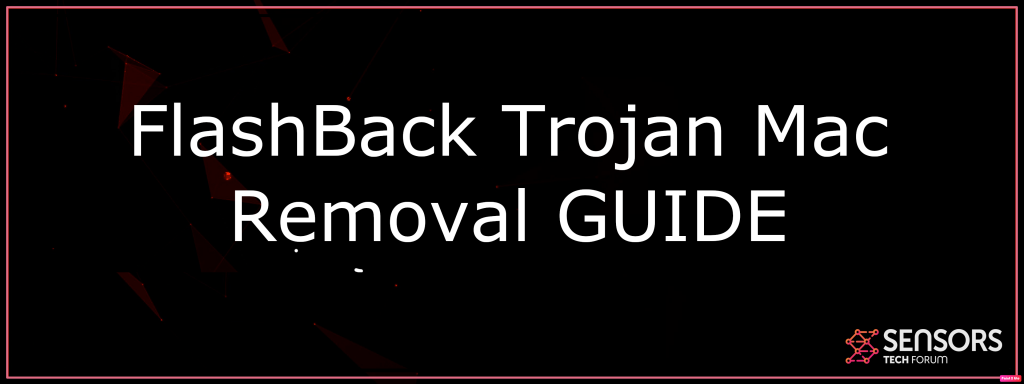What Is Flashback Trojan
A Trojan that is referred to as Flashback Trojan has been recognized by researchers to infect Macs on numerous locations throughout the globe. The Trojan is very organized in its activities, rerouting the web traffic of the target Mac via a malicious host using a third-party proxy. It is normally active when you may be using financial or other sites or apps where credit card data is involved.
Flashback Trojan Mac
Comparable to Banload Infostealer, this Trojan is mostly spread through destructive macros in e-mail add-ons, and also what is even worse is that the majority of users get infected while opening fake documents. Given that a user often tends to trust files with .docx, .doc, .pdf, .ppt as well as various other Microsoft Office files, they commonly do not have the expertise that such documents may have harmful macros. And also frequently the emails might appear like vital subjects such as:
- Your PayPal invoice.
- Your Amazon gift card is ready.
- The funds have been moved to your ebay.com account.
After the file is opened and also the victim chooses the “Enable” editing option, the harmful macro may carry out a script attack that may either directly release the payload of the Trojan or link to a remote host and also download the obfuscated virus.

Threat Summary
| Name | Flashback |
| Type | Browser Hijacker |
| Short Description | Aims to modify the settings on your web browser in order to get it to cause browser redirects and display different advertisements. |
| Symptoms | Your web browser begins to display various types of online advertisements, which results in slowing down of your PC. |
| Distribution Method | Bundled downloads. Web pages which may advertise it. |
| Detection Tool |
See If Your System Has Been Affected by malware
Download
Malware Removal Tool
|
User Experience | Join Our Forum to Discuss Flashback. |
Flashback Trojan — How Does It Work
The idea of information-stealing Trojans is not a new one when we talk about cyber-security. Malware researchers have reported that after it has infected your Mac, the Trojan may replace key settings in it that allow it to assume administrator rights.
The trojan may run scripts of the hosts that may contain a checklist of internet sites that are set as parameters to gather data and the way it works is that it is triggered each time the user visits the site from that listing. The outcome of this is that the trojan may steal your:
- Full name.
- Address.
- Credit card data.
- Other personally identifiable information.
But these may not be the only consequences of having Flashback trojan. It’s virus modules may perform the following activities on your Mac:
- Steal the passwords you have saved on your web browser.
- Download other viruses without permission.
- Take multiple screenshots.
- Obtain your AppleID and account names.
- Log the keystrokes you type.
- Activate your Mac camera.

Remove Flashback Trojan Entirely
In case your antivirus software program has detected this or any other info stealer variations, we strongly recommend to instantly change all your financial credentials — financial data, usernames, passwords as well as other information, considering that there is a good chance it might currently be endangered.
After that, you ought to back up the information on your Mac. Experts additionally suggest making use of anti-malware software to assist you with scanning and also finding any other malware besides what may be downloaded via the connected hosts. We have prepared technical steps for removal listed below that might help to delete Flashback Trojan.
Steps to Prepare Before Removal:
Before starting to follow the steps below, be advised that you should first do the following preparations:
- Backup your files in case the worst happens.
- Make sure to have a device with these instructions on standy.
- Arm yourself with patience.
- 1. Scan for Mac Malware
- 2. Uninstall Risky Apps
- 3. Clean Your Browsers
Step 1: Scan for and remove Flashback files from your Mac
When you are facing problems on your Mac as a result of unwanted scripts and programs such as Flashback, the recommended way of eliminating the threat is by using an anti-malware program. SpyHunter for Mac offers advanced security features along with other modules that will improve your Mac’s security and protect it in the future.

Quick and Easy Mac Malware Video Removal Guide
Bonus Step: How to Make Your Mac Run Faster?
Mac machines maintain probably the fastest operating system out there. Still, Macs do become slow and sluggish sometimes. The video guide below examines all of the possible problems that may lead to your Mac being slower than usual as well as all of the steps that can help you to speed up your Mac.
Step 2: Uninstall Flashback and remove related files and objects
1. Hit the ⇧+⌘+U keys to open Utilities. Another way is to click on “Go” and then click “Utilities”, like the image below shows:

2. Find Activity Monitor and double-click it:

3. In the Activity Monitor look for any suspicious processes, belonging or related to Flashback:


4. Click on the "Go" button again, but this time select Applications. Another way is with the ⇧+⌘+A buttons.
5. In the Applications menu, look for any suspicious app or an app with a name, similar or identical to Flashback. If you find it, right-click on the app and select “Move to Trash”.

6. Select Accounts, after which click on the Login Items preference. Your Mac will then show you a list of items that start automatically when you log in. Look for any suspicious apps identical or similar to Flashback. Check the app you want to stop from running automatically and then select on the Minus (“-“) icon to hide it.
7. Remove any leftover files that might be related to this threat manually by following the sub-steps below:
- Go to Finder.
- In the search bar type the name of the app that you want to remove.
- Above the search bar change the two drop down menus to “System Files” and “Are Included” so that you can see all of the files associated with the application you want to remove. Bear in mind that some of the files may not be related to the app so be very careful which files you delete.
- If all of the files are related, hold the ⌘+A buttons to select them and then drive them to “Trash”.
In case you cannot remove Flashback via Step 1 above:
In case you cannot find the virus files and objects in your Applications or other places we have shown above, you can manually look for them in the Libraries of your Mac. But before doing this, please read the disclaimer below:
1. Click on "Go" and Then "Go to Folder" as shown underneath:

2. Type in "/Library/LauchAgents/" and click Ok:

3. Delete all of the virus files that have similar or the same name as Flashback. If you believe there is no such file, do not delete anything.

You can repeat the same procedure with the following other Library directories:
→ ~/Library/LaunchAgents
/Library/LaunchDaemons
Tip: ~ is there on purpose, because it leads to more LaunchAgents.
Step 3: Remove Flashback – related extensions from Safari / Chrome / Firefox









Flashback-FAQ
What is Flashback on your Mac?
The Flashback threat is probably a potentially unwanted app. There is also a chance it could be related to Mac malware. If so, such apps tend to slow your Mac down significantly and display advertisements. They could also use cookies and other trackers to obtain browsing information from the installed web browsers on your Mac.
Can Macs Get Viruses?
Yes. As much as any other device, Apple computers do get malware. Apple devices may not be a frequent target by malware authors, but rest assured that almost all of the Apple devices can become infected with a threat.
What Types of Mac Threats Are There?
According to most malware researchers and cyber-security experts, the types of threats that can currently infect your Mac can be rogue antivirus programs, adware or hijackers (PUPs), Trojan horses, ransomware and crypto-miner malware.
What To Do If I Have a Mac Virus, Like Flashback?
Do not panic! You can easily get rid of most Mac threats by firstly isolating them and then removing them. One recommended way to do that is by using a reputable malware removal software that can take care of the removal automatically for you.
There are many Mac anti-malware apps out there that you can choose from. SpyHunter for Mac is one of the reccomended Mac anti-malware apps, that can scan for free and detect any viruses. This saves time for manual removal that you would otherwise have to do.
How to Secure My Data from Flashback?
With few simple actions. First and foremost, it is imperative that you follow these steps:
Step 1: Find a safe computer and connect it to another network, not the one that your Mac was infected in.
Step 2: Change all of your passwords, starting from your e-mail passwords.
Step 3: Enable two-factor authentication for protection of your important accounts.
Step 4: Call your bank to change your credit card details (secret code, etc.) if you have saved your credit card for online shopping or have done online activiites with your card.
Step 5: Make sure to call your ISP (Internet provider or carrier) and ask them to change your IP address.
Step 6: Change your Wi-Fi password.
Step 7: (Optional): Make sure to scan all of the devices connected to your network for viruses and repeat these steps for them if they are affected.
Step 8: Install anti-malware software with real-time protection on every device you have.
Step 9: Try not to download software from sites you know nothing about and stay away from low-reputation websites in general.
If you follow these reccomendations, your network and Apple devices will become significantly more safe against any threats or information invasive software and be virus free and protected in the future too.
More tips you can find on our MacOS Virus section, where you can also ask any questions and comment about your Mac problems.
About the Flashback Research
The content we publish on SensorsTechForum.com, this Flashback how-to removal guide included, is the outcome of extensive research, hard work and our team’s devotion to help you remove the specific macOS issue.
How did we conduct the research on Flashback?
Please note that our research is based on an independent investigation. We are in contact with independent security researchers, thanks to which we receive daily updates on the latest malware definitions, including the various types of Mac threats, especially adware and potentially unwanted apps (PUAs).
Furthermore, the research behind the Flashback threat is backed with VirusTotal.
To better understand the threat posed by Mac malware, please refer to the following articles which provide knowledgeable details.