What Is Infostealer.Banload Trojan
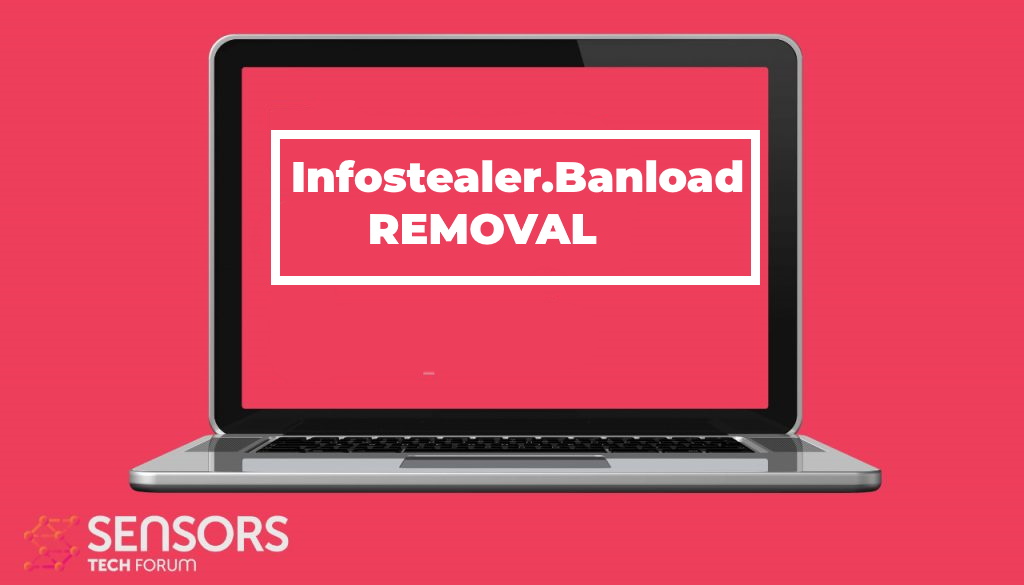 Infostealer.Banload is a Password Stealer Trojan horse. It opens a backdoor on a compromised computer system and aims to steal important, personal information such as account names and passwords. It could also download other malicious files on a computer, modify various settings and steal personal information.
Infostealer.Banload is a Password Stealer Trojan horse. It opens a backdoor on a compromised computer system and aims to steal important, personal information such as account names and passwords. It could also download other malicious files on a computer, modify various settings and steal personal information.

Infostealer.Banload Summary
| Name | Infostealer.Banload |
| Type | Trojan |
| Short Description | Aims to steal data from your computer and run different malware actions. |
| Symptoms | Your computer may behave strangely and new files may be dropped in several Windows Directories. |
| Distribution Method | Common infection methods including phishing messages and malware-infected files. |
| Detection Tool |
See If Your System Has Been Affected by malware
Download
Malware Removal Tool
|
User Experience | Join Our Forum to Discuss Infostealer.Banload. |
Banload Trojan October 2020 Update
The Banload Trojan has received a new update in September 2020, following a discovery of the new attack campaign. It appears that the hacking group behind it is actively targeting computer users in Brazil. This is done by spoofing Vivo, a large telecom operator in the country. The criminals have created a hacker-controlled site that is being advertised to the targets.
There are several popular distribution methods that are used to send this site to the victims. This includes the use of hacker-controlled sites that also includes advertising networks, redirects, and other related resources.
The Trojan files can also be carried over file-sharing networks and carrier files. The executable files will have different names, in most of the cases, they will be randomly generated.
One of the new additions added to the new version of the Banload Trojan is the security bypass. The malware will search for installed security engines of applications like anti-virus engines, firewalls, intrusion detection systems and etc. This will precede the actual Trojan connection — it will establish a persistent connection to the hacker-controlled servers. This will allow hackers to have full control of the computer hosts.
Consequences of such infections can lead to the following:
- Complete System Takeover — The hackers will be able to fully take over the computers from the victim users.
- Files Theft — All accessible data can be transferred to the criminals.
- Additional Virus Infections — Thanks to the ability to modify esssential settings and computer options the Banload Trojan can be used as as mechanism for installing other threats. They may be file encrypting ransomware or other common categories.
Infostealer.Banload Trojan – Virus Infection Methods
There are a number of ways you could get infected with the “Infostealer.Banload” Trojan horse. One of the most common distribution methods is reported to be through email attachments. Another common way is to execute the malicious program manually, being tricked that it is some useful program. Thus, without realizing, you are getting the Stealer Trojan inserted into your system.
You might have been infected with the Trojan from a targeted attack by downloading an attachment from a spam email. Files that can be used to spread various threats such as the Infostealer.Banload, more often than not, have these extensions: .bat, .exe, .vbs, .pif, .scr and other executable ones. You could also get infected via some plugin, extension, popup banner, or a site with malicious content on it.
Infostealer.Banload Trojan – Virus Capabilities
The Infostealer.Banload is classified as a Password Stealer Trojan horse. It does just that. It opens a backdoor on a compromised computer system and aims to steal Usernames and Passwords.
The Trojan may create the following file, once executed:
→C:\ProgramData\nutray.exe
Also, the Trojan will create a registry entry for that same file:
→HKEY_CURRENT_USER\Software\Microsoft\Windows\CurrentVersion\Run\”COM+” = “%SystemDrive%\ProgramData\nutray.exe”
After being nested into a compromised computer, and setting a process for loading with the Start-up of Windows via the above registry entry, the Trojan will open the back door. That will lead to one or both of these remote locations:
•smartcell.webcindario.com/acess
•marmitariakisabor.com/oficial/acess
After the backdoor has access to the infected machine, it can execute certain actions such as downloading potentially malicious files, modifying different settings, and sending sensitive information from browser pages with banking-related strings on them, such as account names and passwords. The Trojan may also log keystrokes to record the particular order of keys you press, so it may steal passwords this way along with other data.
This proves that the Infostealer.Banload Trojan has dangerous capabilities, including a two-way backdoor to remote locations selected by the malware creator, who can steal very sensitive and personal information from the targeted system.
Infostealer.Banload Trojan – Virus Removal GUIDE
In order to fully remove this infection from your computer system, recommendations are to try the automatic removal guidelines below. They are particularly created in order to assist you separate this malware first of all and after that remove it’s destructive files. If you lack the experience in malware removal, the best method and most reliable one according to safety professionals is to use an innovative anti-malware software program. Such will not just immediately get rid of the Infostealer.Banload infection from your computer system, yet will certainly additionally ensure that your computer system remains shielded versus future infections.
Preparation before removing Infostealer.Banload.
Before starting the actual removal process, we recommend that you do the following preparation steps.
- Make sure you have these instructions always open and in front of your eyes.
- Do a backup of all of your files, even if they could be damaged. You should back up your data with a cloud backup solution and insure your files against any type of loss, even from the most severe threats.
- Be patient as this could take a while.
- Scan for Malware
- Fix Registries
- Remove Virus Files
Step 1: Scan for Infostealer.Banload with SpyHunter Anti-Malware Tool



Step 2: Clean any registries, created by Infostealer.Banload on your computer.
The usually targeted registries of Windows machines are the following:
- HKEY_LOCAL_MACHINE\Software\Microsoft\Windows\CurrentVersion\Run
- HKEY_CURRENT_USER\Software\Microsoft\Windows\CurrentVersion\Run
- HKEY_LOCAL_MACHINE\Software\Microsoft\Windows\CurrentVersion\RunOnce
- HKEY_CURRENT_USER\Software\Microsoft\Windows\CurrentVersion\RunOnce
You can access them by opening the Windows registry editor and deleting any values, created by Infostealer.Banload there. This can happen by following the steps underneath:


 Tip: To find a virus-created value, you can right-click on it and click "Modify" to see which file it is set to run. If this is the virus file location, remove the value.
Tip: To find a virus-created value, you can right-click on it and click "Modify" to see which file it is set to run. If this is the virus file location, remove the value.Step 3: Find virus files created by Infostealer.Banload on your PC.
1.For Windows 8, 8.1 and 10.
For Newer Windows Operating Systems
1: On your keyboard press + R and write explorer.exe in the Run text box and then click on the Ok button.

2: Click on your PC from the quick access bar. This is usually an icon with a monitor and its name is either “My Computer”, “My PC” or “This PC” or whatever you have named it.

3: Navigate to the search box in the top-right of your PC's screen and type “fileextension:” and after which type the file extension. If you are looking for malicious executables, an example may be "fileextension:exe". After doing that, leave a space and type the file name you believe the malware has created. Here is how it may appear if your file has been found:

N.B. We recommend to wait for the green loading bar in the navigation box to fill up in case the PC is looking for the file and hasn't found it yet.
2.For Windows XP, Vista, and 7.
For Older Windows Operating Systems
In older Windows OS's the conventional approach should be the effective one:
1: Click on the Start Menu icon (usually on your bottom-left) and then choose the Search preference.

2: After the search window appears, choose More Advanced Options from the search assistant box. Another way is by clicking on All Files and Folders.

3: After that type the name of the file you are looking for and click on the Search button. This might take some time after which results will appear. If you have found the malicious file, you may copy or open its location by right-clicking on it.
Now you should be able to discover any file on Windows as long as it is on your hard drive and is not concealed via special software.
Infostealer.Banload FAQ
What Does Infostealer.Banload Trojan Do?
The Infostealer.Banload Trojan is a malicious computer program designed to disrupt, damage, or gain unauthorized access to a computer system. It can be used to steal sensitive data, gain control over a system, or launch other malicious activities.
Can Trojans Steal Passwords?
Yes, Trojans, like Infostealer.Banload, can steal passwords. These malicious programs are designed to gain access to a user's computer, spy on victims and steal sensitive information such as banking details and passwords.
Can Infostealer.Banload Trojan Hide Itself?
Yes, it can. A Trojan can use various techniques to mask itself, including rootkits, encryption, and obfuscation, to hide from security scanners and evade detection.
Can a Trojan be Removed by Factory Reset?
Yes, a Trojan can be removed by factory resetting your device. This is because it will restore the device to its original state, eliminating any malicious software that may have been installed. Bear in mind that there are more sophisticated Trojans that leave backdoors and reinfect even after a factory reset.
Can Infostealer.Banload Trojan Infect WiFi?
Yes, it is possible for a Trojan to infect WiFi networks. When a user connects to the infected network, the Trojan can spread to other connected devices and can access sensitive information on the network.
Can Trojans Be Deleted?
Yes, Trojans can be deleted. This is typically done by running a powerful anti-virus or anti-malware program that is designed to detect and remove malicious files. In some cases, manual deletion of the Trojan may also be necessary.
Can Trojans Steal Files?
Yes, Trojans can steal files if they are installed on a computer. This is done by allowing the malware author or user to gain access to the computer and then steal the files stored on it.
Which Anti-Malware Can Remove Trojans?
Anti-malware programs such as SpyHunter are capable of scanning for and removing Trojans from your computer. It is important to keep your anti-malware up to date and regularly scan your system for any malicious software.
Can Trojans Infect USB?
Yes, Trojans can infect USB devices. USB Trojans typically spread through malicious files downloaded from the internet or shared via email, allowing the hacker to gain access to a user's confidential data.
About the Infostealer.Banload Research
The content we publish on SensorsTechForum.com, this Infostealer.Banload how-to removal guide included, is the outcome of extensive research, hard work and our team’s devotion to help you remove the specific trojan problem.
How did we conduct the research on Infostealer.Banload?
Please note that our research is based on an independent investigation. We are in contact with independent security researchers, thanks to which we receive daily updates on the latest malware definitions, including the various types of trojans (backdoor, downloader, infostealer, ransom, etc.)
Furthermore, the research behind the Infostealer.Banload threat is backed with VirusTotal.
To better understand the threat posed by trojans, please refer to the following articles which provide knowledgeable details.


