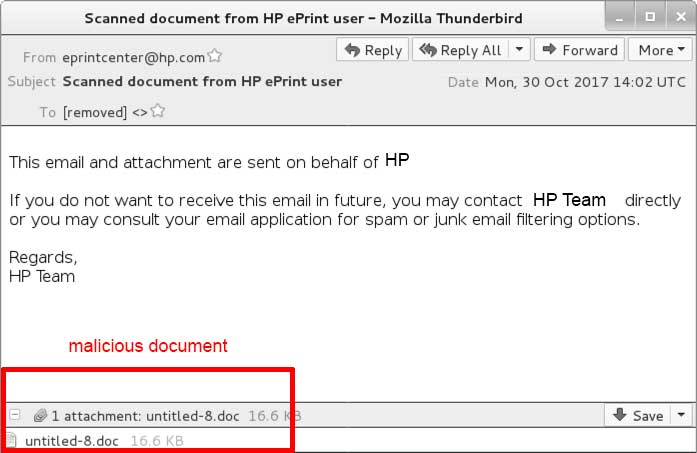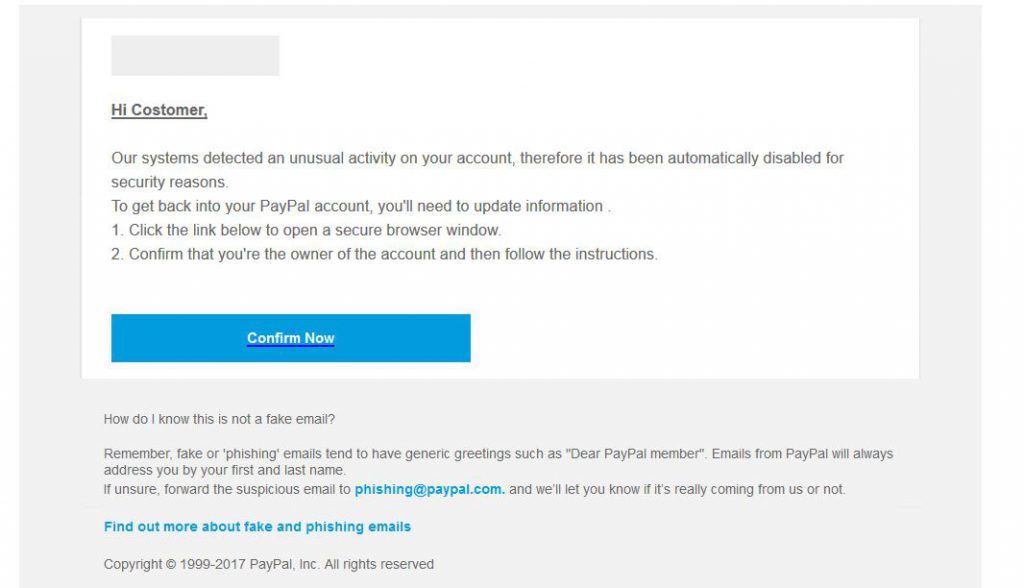This article has been created in order to explain what is the Downloader.Miner Trojan and how to remove this malware completely from your computer.
This article has been created in order to explain what is the Downloader.Miner Trojan and how to remove this malware completely from your computer.
A new Trojan horse that is also a cryptocurrency miner has been detected by Symantec malware researchers recently. The malware aims to create a process, which aims to mine for anonymous cryptocurrencies, like Monero and BitCoin at the expense of your computer’s resources. As a result of this, not only does the Downloader.Miner Trojan overuse the components of your computer, but the program may also break some of the components in your PC as a result of running actively in it. If you have seen detections of Downloader.Miner Trojan on your PC and want to make sure this threat is fully gone from it, we advise that you read the following article.

Threat Summary
| Name | Downloader.Miner Trojan |
| Type | Trojan Horse/CryptoCurrency Miner |
| Short Description | Silently infects your computer after which begins to mine for cryptocurrencies via a fake executable process.. |
| Symptoms | A fake version of svchost.exe running actively in your Task Manager. |
| Distribution Method | Malicious web links, Malicious Files, Malicious E-Mails |
| Detection Tool |
See If Your System Has Been Affected by malware
Download
Malware Removal Tool
|
User Experience | Join Our Forum to Discuss Downloader.Miner Trojan. |

Downloader.Miner – How Does It Infect
The primary methods of infection which can be conducted in association with Downloader.Miner may involve both malicious web links and malicious files. Such can both be included in spammed e-mail messages, whose primary purpose is to fool inexperienced users into opening them. An example of such cunningly designed spam e-mail can be seen below:
Besides e-mail attachments, the spammed e-mails that may carry around the infection file of the Downloader.Miner Trojan may also exist in the form of a malicious link to which the user is redirected via one or more redirects after clicking on it. Such links can exist on suspicious websites and can even be sent to you via e-mail, like the fake PayPal e-mail underneath:
In addition to this, the Downloader.Miner Trojan may also be uploaded on suspicious software providing websites, pretending to be:
- Keygen.
- Game patch or crack.
- Software license activator.
- Fake setup of a driver or other type of program.

Downloader.Miner – More Information and Analysis
Downloader.Miner is another one of those silent online threats that may exist in different forms and whose primary purpose is to mine silently for cryptocurrencies and generate profits to cyber-criminals at the user’s expence. This procedure may result in multiple negative consequences on your computer, including that your CPU and GPU (video card and processor) may break down completely.
Once the Downloader.Miner has been executed on your computer, the program creates the following files on your Windows directory:
- %Microsoft%\svchost.exe
- %Microsoft%\svchost.exe.exe
In addition to this, the program may also created the following Windows Registry sub-keys and add registry value strings with data on them:
→ HKEY_LOCAL_MACHINE\SYSTEM\CurrentControlSet\Services\SvcHost Service Host
HKEY_LOCAL_MACHINE\SOFTWARE\Microsoft\Windows\Run\25 70 7D 5A 00 00 00 00
The Trojan horse may also use it’s Trojanized svchost.exe process in order to connect to a randomly named domain and download the following .wsf file on the infected computer system:
→ m.wsf
The Downloader.Miner also deletes the following file in the %Temp% folder:
→ %Temp%\F.tmp.exe
In addition to this, the Downloader.Miner also runs a crypto miner program which may have started out as a legitimate mining app, connecting you to a pool, but it’s code may have been altered so that it serves it’s malicious purposes. The mining procedure may be performed by the fake svchost.exe process which may be using over 90% of your CPU and may also overuse your GPU in order to mine for cryptocurrencies. These types of cryptocurrencies are anonymous ones, like Monero and Bitcoin, which are primarily used for malicious purposes nowadays. The side effects of this mining operations are the cyber-criminals behind this virus to become rich with the increasing number of PC’s they infect while your computer begins to stutter, freeze and it may even break down due to the components` overusage.

Remove Downloader.Miner Effectively from Windows
In order to fully get rid of this cryptocurrency miner Trojan, we advise you to follow the removal instructions underneath this article. They are made so that they help you to isolate and then delete the Downloader.Miner Trojan either manually or automatically. If manual removal represents difficulty for you, experts always advise to perform the removal automatically by running an anti-malware scan via specific software on your PC. Such anti-malware program aims to make sure that the Downloader.Miner is fully gone and your Windows OS stays safe against any future malware infections.
Preparation before removing Downloader.Miner Trojan.
Before starting the actual removal process, we recommend that you do the following preparation steps.
- Make sure you have these instructions always open and in front of your eyes.
- Do a backup of all of your files, even if they could be damaged. You should back up your data with a cloud backup solution and insure your files against any type of loss, even from the most severe threats.
- Be patient as this could take a while.
- Scan for Malware
- Fix Registries
- Remove Virus Files
Step 1: Scan for Downloader.Miner Trojan with SpyHunter Anti-Malware Tool



Step 2: Clean any registries, created by Downloader.Miner Trojan on your computer.
The usually targeted registries of Windows machines are the following:
- HKEY_LOCAL_MACHINE\Software\Microsoft\Windows\CurrentVersion\Run
- HKEY_CURRENT_USER\Software\Microsoft\Windows\CurrentVersion\Run
- HKEY_LOCAL_MACHINE\Software\Microsoft\Windows\CurrentVersion\RunOnce
- HKEY_CURRENT_USER\Software\Microsoft\Windows\CurrentVersion\RunOnce
You can access them by opening the Windows registry editor and deleting any values, created by Downloader.Miner Trojan there. This can happen by following the steps underneath:


 Tip: To find a virus-created value, you can right-click on it and click "Modify" to see which file it is set to run. If this is the virus file location, remove the value.
Tip: To find a virus-created value, you can right-click on it and click "Modify" to see which file it is set to run. If this is the virus file location, remove the value.Step 3: Find virus files created by Downloader.Miner Trojan on your PC.
1.For Windows 8, 8.1 and 10.
For Newer Windows Operating Systems
1: On your keyboard press + R and write explorer.exe in the Run text box and then click on the Ok button.

2: Click on your PC from the quick access bar. This is usually an icon with a monitor and its name is either “My Computer”, “My PC” or “This PC” or whatever you have named it.

3: Navigate to the search box in the top-right of your PC's screen and type “fileextension:” and after which type the file extension. If you are looking for malicious executables, an example may be "fileextension:exe". After doing that, leave a space and type the file name you believe the malware has created. Here is how it may appear if your file has been found:

N.B. We recommend to wait for the green loading bar in the navigation box to fill up in case the PC is looking for the file and hasn't found it yet.
2.For Windows XP, Vista, and 7.
For Older Windows Operating Systems
In older Windows OS's the conventional approach should be the effective one:
1: Click on the Start Menu icon (usually on your bottom-left) and then choose the Search preference.

2: After the search window appears, choose More Advanced Options from the search assistant box. Another way is by clicking on All Files and Folders.

3: After that type the name of the file you are looking for and click on the Search button. This might take some time after which results will appear. If you have found the malicious file, you may copy or open its location by right-clicking on it.
Now you should be able to discover any file on Windows as long as it is on your hard drive and is not concealed via special software.
Downloader.Miner Trojan FAQ
What Does Downloader.Miner Trojan Trojan Do?
The Downloader.Miner Trojan Trojan is a malicious computer program designed to disrupt, damage, or gain unauthorized access to a computer system. It can be used to steal sensitive data, gain control over a system, or launch other malicious activities.
Can Trojans Steal Passwords?
Yes, Trojans, like Downloader.Miner Trojan, can steal passwords. These malicious programs are designed to gain access to a user's computer, spy on victims and steal sensitive information such as banking details and passwords.
Can Downloader.Miner Trojan Trojan Hide Itself?
Yes, it can. A Trojan can use various techniques to mask itself, including rootkits, encryption, and obfuscation, to hide from security scanners and evade detection.
Can a Trojan be Removed by Factory Reset?
Yes, a Trojan can be removed by factory resetting your device. This is because it will restore the device to its original state, eliminating any malicious software that may have been installed. Bear in mind that there are more sophisticated Trojans that leave backdoors and reinfect even after a factory reset.
Can Downloader.Miner Trojan Trojan Infect WiFi?
Yes, it is possible for a Trojan to infect WiFi networks. When a user connects to the infected network, the Trojan can spread to other connected devices and can access sensitive information on the network.
Can Trojans Be Deleted?
Yes, Trojans can be deleted. This is typically done by running a powerful anti-virus or anti-malware program that is designed to detect and remove malicious files. In some cases, manual deletion of the Trojan may also be necessary.
Can Trojans Steal Files?
Yes, Trojans can steal files if they are installed on a computer. This is done by allowing the malware author or user to gain access to the computer and then steal the files stored on it.
Which Anti-Malware Can Remove Trojans?
Anti-malware programs such as SpyHunter are capable of scanning for and removing Trojans from your computer. It is important to keep your anti-malware up to date and regularly scan your system for any malicious software.
Can Trojans Infect USB?
Yes, Trojans can infect USB devices. USB Trojans typically spread through malicious files downloaded from the internet or shared via email, allowing the hacker to gain access to a user's confidential data.
About the Downloader.Miner Trojan Research
The content we publish on SensorsTechForum.com, this Downloader.Miner Trojan how-to removal guide included, is the outcome of extensive research, hard work and our team’s devotion to help you remove the specific trojan problem.
How did we conduct the research on Downloader.Miner Trojan?
Please note that our research is based on an independent investigation. We are in contact with independent security researchers, thanks to which we receive daily updates on the latest malware definitions, including the various types of trojans (backdoor, downloader, infostealer, ransom, etc.)
Furthermore, the research behind the Downloader.Miner Trojan threat is backed with VirusTotal.
To better understand the threat posed by trojans, please refer to the following articles which provide knowledgeable details.