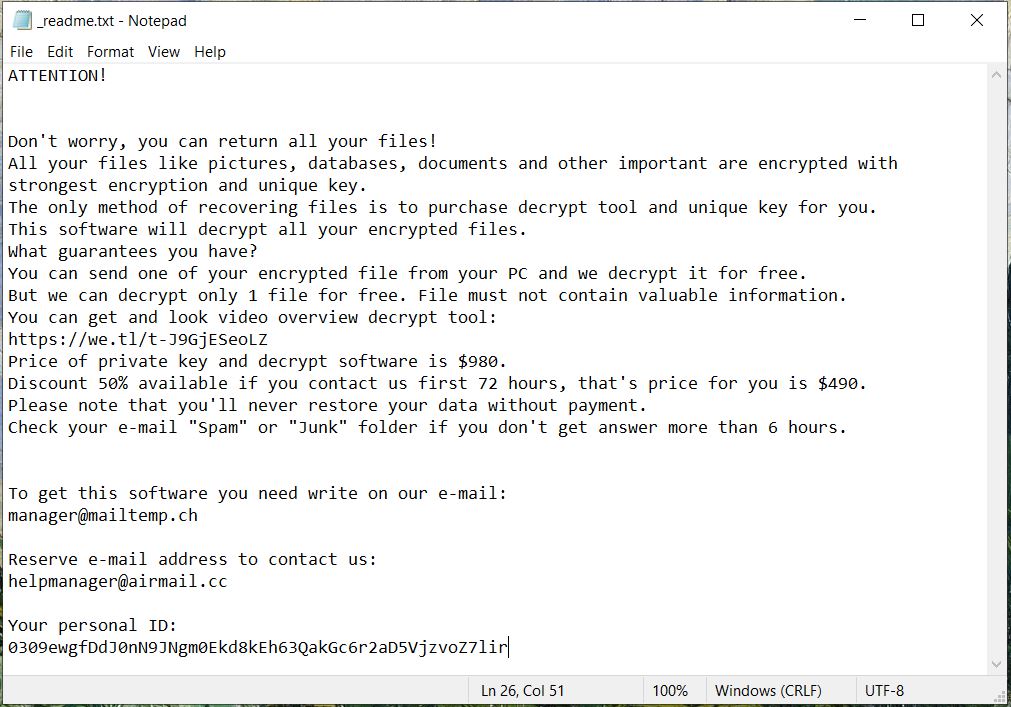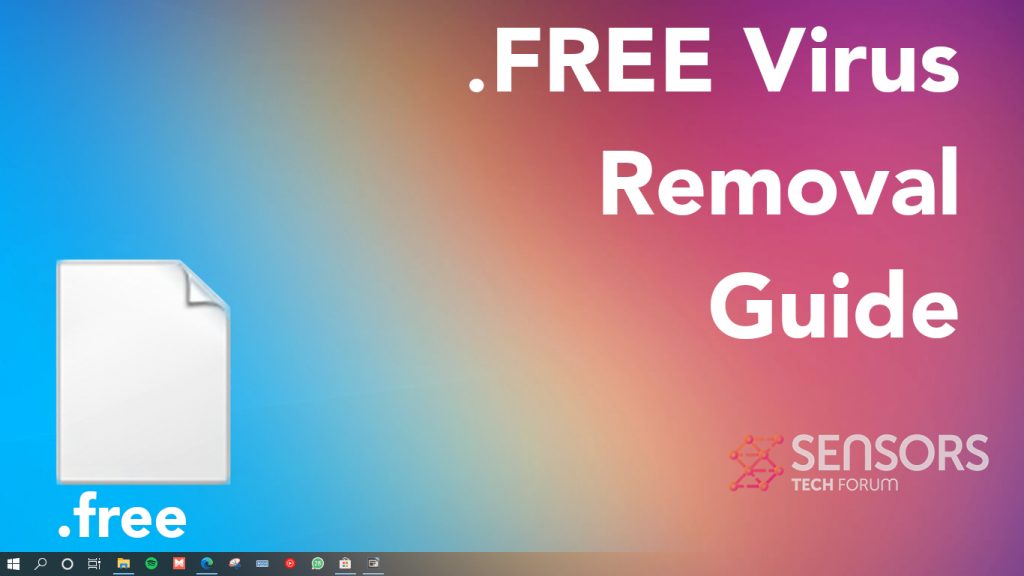 Do you want to learn more about the Free virus infection?
Do you want to learn more about the Free virus infection?
What is Free Virus
In the unfortunate event that you have just realised that Free virus infected your PC and data, don’t let anxiety overwhelm you as there are secure ways to deal with this problem.
First, let’s start by saying that Free is a ransomware infection developed to cause serious damage to computer systems and encode personal files. It belongs to the STOP Ransomware family of threats. Why is this important? Because this information makes it easier for you to search for updates for the decryption tool.
Free malware primarily aims to encrypt files on your computer without being detected. That’s why it runs malicious files and objects that try to evade active security measures and misuse system functionalities. Following encryption, the ransomware creates its ransom note _readme.txt to instruct victims on how they could act to obtain the decryption tool and key.
The instructions in this article will help you to remove Free from your infected computer system and show you how to potentially restore .free files.

Free Summary
| Name | Free |
| Type | Ransomware, Cryptovirus |
| Malicious Extension | .free |
| Ransom Demanding Note | _readme.txt |
| Short Description | Developed to encrypt personal files and force victims to pay a ransom for a specific decryption tool. A variant of the STOP Ransomware virus family. |
| Symptoms | Files that store important data are encrypted and renamed with the .free malicious extension. A file names _readme.txt shows as a ransom note that insists on a ransom payment. |
| Distribution Method | Spam Emails, Email Attachments, Executable Files, Torrents |
| Detection Tool |
See If Your System Has Been Affected by malware
Download
Malware Removal Tool
|
Free Ransomware – Infection In Detail
Free ransomware virus enters computer systems just like its predecessors – Koom Virus and Rigd Virus. Those STOP ransomware strains are all distributed via the following methods:
- Files attached to various legitimate-like e-mail messages. Malicious attachments could be presented as important documents, order confirmations, bank records, etc.
- Various bogus site where Free virus infection payload appear as a useful program or a crack for licensed software.
The infection begins the moment you happen to open the malicious installer of Free virus. The threat passes through a few attack stages, first of which is the creation of additional malicious files and objects. Its traits could be found in the following specific system folders:
- %LocalLow%
- %Roaming%
- %AppData%
- %Temp%
Windows Registry changes, as well as shadow volume copies elimination, are likely to occur after the sequential execution of created malicious files.
.free Files
What this ransomware aims to achieve is to persuade its victims to pay a hefty ransom fee to hackers. That’s why Free virus features a built-in cipher module designed to encrypt target personal files. Essential system files won’t be damaged by ransomware because this will prevent the system from working correctly. Still, the presence of all malicious files will keep it vulnerable to additional malware attacks.
The reason why you cannot open and use .free files is the strong AES encryption cipher they have been locked by. This encryption, also known as Advanced Encryption Standard, aims to replace data from your original file with data from the cipher.
The files that could be corrupted in case that your computer is compromised by Free virus ransomware are:
- Pictures.
- Videos.
- Databases.
- Archives.
- Audio files.
- Photoshop files.
- Documents of all types.
- Presentations.
Ransom Demanding Note
At the end of the attack, Free virus reveals that it demands money to be paid to the crooks standing behind the vicious campaigns.
The ransomware adds the _readme.txt ransom note file and shows it on the screen to inform the following:
Note that the free decryption tool released by Emsisoft works with STOP ransomware variants that use OFFLINE KEYS to lock files. If your data is locked with an ONLINE KEY, decryption with this tool will be impossible. Emsisoft decryptor cannot decrypt files encrypted with the ONLINE KEY due to the type of encryption used by the criminals.
That being said means that the only other reliable alternative for victims whose files have been encoded with an ONLINE KEY is to backup/save encrypted data and keep it until a possible future solution is available. For the decryption of all .free files you should keep following the news about any updates for this STOP ransomware strain or run the decryptor on regular basis to check if Emsisoft has been able to obtain and add the private key for the specific threat variant.
All victims have one more option and it is to try the help of alternative data recovery methods which does not guarantee 100% efficiency but could retrieve some of the files.
You should NOT under any circumstances pay any ransom sum to cybercriminals. This action does not guarantee recovery of your .free files.

Remove Free Virus Ransomware and Try to Restore Files
For the complete removal of Free ransomware from infected computers, you should fulfull a few steps which you could find in the instructions below. The instructions are made to help you delete all of the Free malicious files. Note that if you want to save time and be sure that all harmful files and objects are gone forever, you should consider completing the automatic steps in this guide. They show how you can use a malware removal tool tested to be working for the entire removal of ransomware threats like Free virus. Another benefit of using the help of professional anti-malware software is that it will keep your system protected from now on.
- Step 1
- Step 2
- Step 3
- Step 4
- Step 5
Step 1: Scan for Free virus with SpyHunter Anti-Malware Tool



Ransomware Automatic Removal - Video Guide
Step 2: Uninstall Free virus and related malware from Windows
Here is a method in few easy steps that should be able to uninstall most programs. No matter if you are using Windows 10, 8, 7, Vista or XP, those steps will get the job done. Dragging the program or its folder to the recycle bin can be a very bad decision. If you do that, bits and pieces of the program are left behind, and that can lead to unstable work of your PC, errors with the file type associations and other unpleasant activities. The proper way to get a program off your computer is to Uninstall it. To do that:


 Follow the instructions above and you will successfully delete most unwanted and malicious programs.
Follow the instructions above and you will successfully delete most unwanted and malicious programs.
Step 3: Clean any registries, created by Free virus on your computer.
The usually targeted registries of Windows machines are the following:
- HKEY_LOCAL_MACHINE\Software\Microsoft\Windows\CurrentVersion\Run
- HKEY_CURRENT_USER\Software\Microsoft\Windows\CurrentVersion\Run
- HKEY_LOCAL_MACHINE\Software\Microsoft\Windows\CurrentVersion\RunOnce
- HKEY_CURRENT_USER\Software\Microsoft\Windows\CurrentVersion\RunOnce
You can access them by opening the Windows registry editor and deleting any values, created by Free virus there. This can happen by following the steps underneath:


 Tip: To find a virus-created value, you can right-click on it and click "Modify" to see which file it is set to run. If this is the virus file location, remove the value.
Tip: To find a virus-created value, you can right-click on it and click "Modify" to see which file it is set to run. If this is the virus file location, remove the value.
Before starting "Step 4", please boot back into Normal mode, in case you are currently in Safe Mode.
This will enable you to install and use SpyHunter 5 successfully.
Step 4: Boot Your PC In Safe Mode to isolate and remove Free virus





Step 5: Try to Restore Files Encrypted by Free virus.
Method 1: Use STOP Decrypter by Emsisoft.
Not all variants of this ransomware can be decrypted for free, but we have added the decryptor used by researchers that is often updated with the variants which become eventually decrypted. You can try and decrypt your files using the instructions below, but if they do not work, then unfortunately your variant of the ransomware virus is not decryptable.
Follow the instructions below to use the Emsisoft decrypter and decrypt your files for free. You can download the Emsisoft decryption tool linked here and then follow the steps provided below:
1 Right-click on the decrypter and click on Run as Administrator as shown below:

2. Agree with the license terms:

3. Click on "Add Folder" and then add the folders where you want files decrypted as shown underneath:

4. Click on "Decrypt" and wait for your files to be decoded.

Note: Credit for the decryptor goes to Emsisoft researchers who have made the breakthrough with this virus.
Method 2: Use data recovery software
Ransomware infections and Free virus aim to encrypt your files using an encryption algorithm which may be very difficult to decrypt. This is why we have suggested a data recovery method that may help you go around direct decryption and try to restore your files. Bear in mind that this method may not be 100% effective but may also help you a little or a lot in different situations.
Simply click on the link and on the website menus on the top, choose Data Recovery - Data Recovery Wizard for Windows or Mac (depending on your OS), and then download and run the tool.
Free virus-FAQ
What is Free virus Ransomware?
Free virus is a ransomware infection - the malicious software that enters your computer silently and blocks either access to the computer itself or encrypt your files.
Many ransomware viruses use sophisticated encryption algorithms to make your files inaccessible. The goal of ransomware infections is to demand that you pay a ransom payment to get access to your files back.
What Does Free virus Ransomware Do?
Ransomware in general is a malicious software that is designed to block access to your computer or files until a ransom is paid.
Ransomware viruses can also damage your system, corrupt data and delete files, resulting in the permanent loss of important files.
How Does Free virus Infect?
Via several ways.Free virus Ransomware infects computers by being sent via phishing emails, containing virus attachment. This attachment is usually masked as an important document, like an invoice, bank document or even a plane ticket and it looks very convincing to users.
Another way you may become a victim of Free virus is if you download a fake installer, crack or patch from a low reputation website or if you click on a virus link. Many users report getting a ransomware infection by downloading torrents.
How to Open .Free virus files?
You can't without a decryptor. At this point, the .Free virus files are encrypted. You can only open them once they are decrypted using a specific decryption key for the particular algorithm.
What to Do If a Decryptor Does Not Work?
Do not panic, and backup the files. If a decryptor did not decrypt your .Free virus files successfully, then do not despair, because this virus is still new.
Can I Restore ".Free virus" Files?
Yes, sometimes files can be restored. We have suggested several file recovery methods that could work if you want to restore .Free virus files.
These methods are in no way 100% guaranteed that you will be able to get your files back. But if you have a backup, your chances of success are much greater.
How To Get Rid of Free virus Virus?
The safest way and the most efficient one for the removal of this ransomware infection is the use a professional anti-malware program.
It will scan for and locate Free virus ransomware and then remove it without causing any additional harm to your important .Free virus files.
Can I Report Ransomware to Authorities?
In case your computer got infected with a ransomware infection, you can report it to the local Police departments. It can help authorities worldwide track and determine the perpetrators behind the virus that has infected your computer.
Below, we have prepared a list with government websites, where you can file a report in case you are a victim of a cybercrime:
Cyber-security authorities, responsible for handling ransomware attack reports in different regions all over the world:
Germany - Offizielles Portal der deutschen Polizei
United States - IC3 Internet Crime Complaint Centre
United Kingdom - Action Fraud Police
France - Ministère de l'Intérieur
Italy - Polizia Di Stato
Spain - Policía Nacional
Netherlands - Politie
Poland - Policja
Portugal - Polícia Judiciária
Greece - Cyber Crime Unit (Hellenic Police)
India - Mumbai Police - CyberCrime Investigation Cell
Australia - Australian High Tech Crime Center
Reports may be responded to in different timeframes, depending on your local authorities.
Can You Stop Ransomware from Encrypting Your Files?
Yes, you can prevent ransomware. The best way to do this is to ensure your computer system is updated with the latest security patches, use a reputable anti-malware program and firewall, backup your important files frequently, and avoid clicking on malicious links or downloading unknown files.
Can Free virus Ransomware Steal Your Data?
Yes, in most cases ransomware will steal your information. It is a form of malware that steals data from a user's computer, encrypts it, and then demands a ransom in order to decrypt it.
In many cases, the malware authors or attackers will threaten to delete the data or publish it online unless the ransom is paid.
Can Ransomware Infect WiFi?
Yes, ransomware can infect WiFi networks, as malicious actors can use it to gain control of the network, steal confidential data, and lock out users. If a ransomware attack is successful, it could lead to a loss of service and/or data, and in some cases, financial losses.
Should I Pay Ransomware?
No, you should not pay ransomware extortionists. Paying them only encourages criminals and does not guarantee that the files or data will be restored. The better approach is to have a secure backup of important data and be vigilant about security in the first place.
What Happens If I Don't Pay Ransom?
If you don't pay the ransom, the hackers may still have access to your computer, data, or files and may continue to threaten to expose or delete them, or even use them to commit cybercrimes. In some cases, they may even continue to demand additional ransom payments.
Can a Ransomware Attack Be Detected?
Yes, ransomware can be detected. Anti-malware software and other advanced security tools can detect ransomware and alert the user when it is present on a machine.
It is important to stay up-to-date on the latest security measures and to keep security software updated to ensure ransomware can be detected and prevented.
Do Ransomware Criminals Get Caught?
Yes, ransomware criminals do get caught. Law enforcement agencies, such as the FBI, Interpol and others have been successful in tracking down and prosecuting ransomware criminals in the US and other countries. As ransomware threats continue to increase, so does the enforcement activity.
About the Free virus Research
The content we publish on SensorsTechForum.com, this Free virus how-to removal guide included, is the outcome of extensive research, hard work and our team’s devotion to help you remove the specific malware and restore your encrypted files.
How did we conduct the research on this ransomware?
Our research is based on an independent investigation. We are in contact with independent security researchers, and as such, we receive daily updates on the latest malware and ransomware definitions.
Furthermore, the research behind the Free virus ransomware threat is backed with VirusTotal and the NoMoreRansom project.
To better understand the ransomware threat, please refer to the following articles which provide knowledgeable details.
As a site that has been dedicated to providing free removal instructions for ransomware and malware since 2014, SensorsTechForum’s recommendation is to only pay attention to trustworthy sources.
How to recognize trustworthy sources:
- Always check "About Us" web page.
- Profile of the content creator.
- Make sure that real people are behind the site and not fake names and profiles.
- Verify Facebook, LinkedIn and Twitter personal profiles.