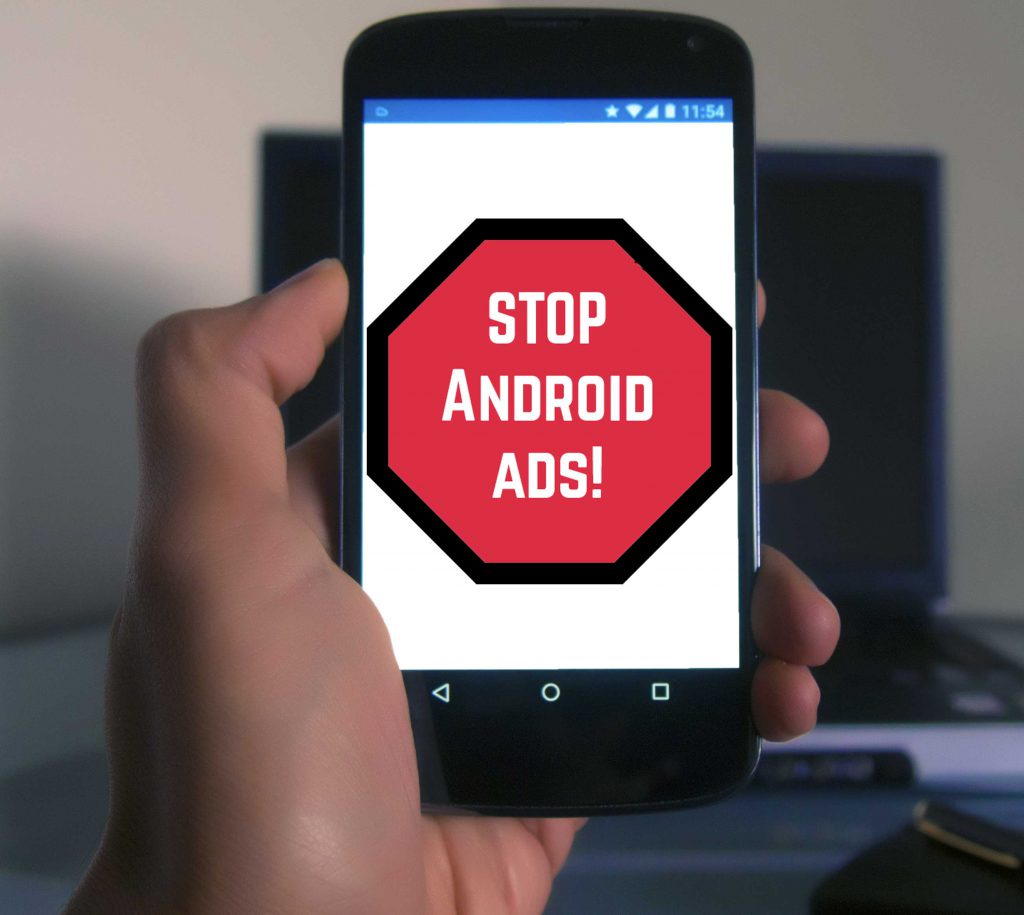 This article aims to show you how you can completely block off advertisements on your Android device, whether it is a smartphone, a tablet, or even on your Android computer.
This article aims to show you how you can completely block off advertisements on your Android device, whether it is a smartphone, a tablet, or even on your Android computer.
Since ads are the main way of making money for app developers, many apps support them. This is okay, up until the point that some applications become outright annoying. This is why many companies rushed to developing advertisement blockers, including the most popular one in the industry – Adblock Plus. However, unlike on a PC, the ad-blocking programs which are available nowadays run constantly to block advertisements and they need quite the power from your phone to do it. This results in your battery being drained too fast. So, this is why we have decided to research on the matter and found a new ad-blocking app which uses your DNS to filter out traffic. This approach results in absolutely all advertisements coming from Google Ads and other third-parties to be completely blocked off from all of your Android applications.
How It Works and How to Do It
The software which we will be using for this tutorial is named DNS66. It’s primary purpose is to stop adverts on your non-rooted android device without draining excess battery. The application is completely free and you can download it from it’s official repository.
To download DNS66, simply tap with your Android device on the button below:
The latest version (0.5.8) is compatible with versions of Android 5.0 and newer. Due to the newer operating system implementations the app asks for several permissions which are the following:
- android.permission.INTERNET
- android.permission.ACCESS_NETWORK_STATE
- android.permission.RECEIVE_BOOT_COMPLETED
- android.permission.WRITE_EXTERNAL_STORAGE
- android.permission.READ_EXTERNAL_STORAGE
Any other instances may be malware copies or fake apps distributed by hackers.
When you visit the web page, simply scroll down and you will find a highlighted text, called download.apk, like the image below shows. Simply tap on it to download it.
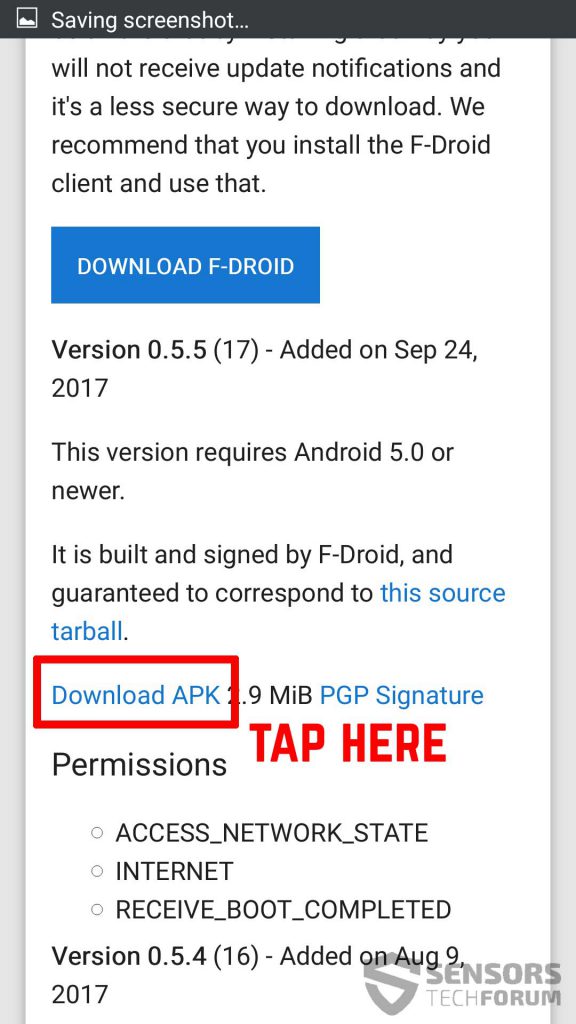
When the download is complete, either open it from your notifications or locate the following file in your File Browser of your smartphone or tablet:
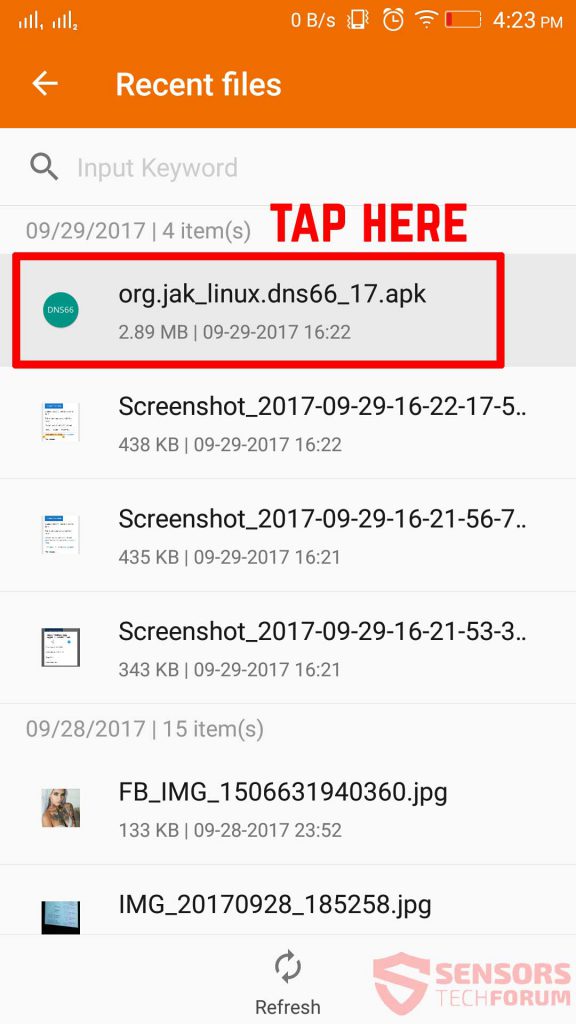
Since the file will not be installed, because it Is not featured in Google Play store, you should go to your Settings-Security and from there enable installation from unknown sources. Only then you can install the app:
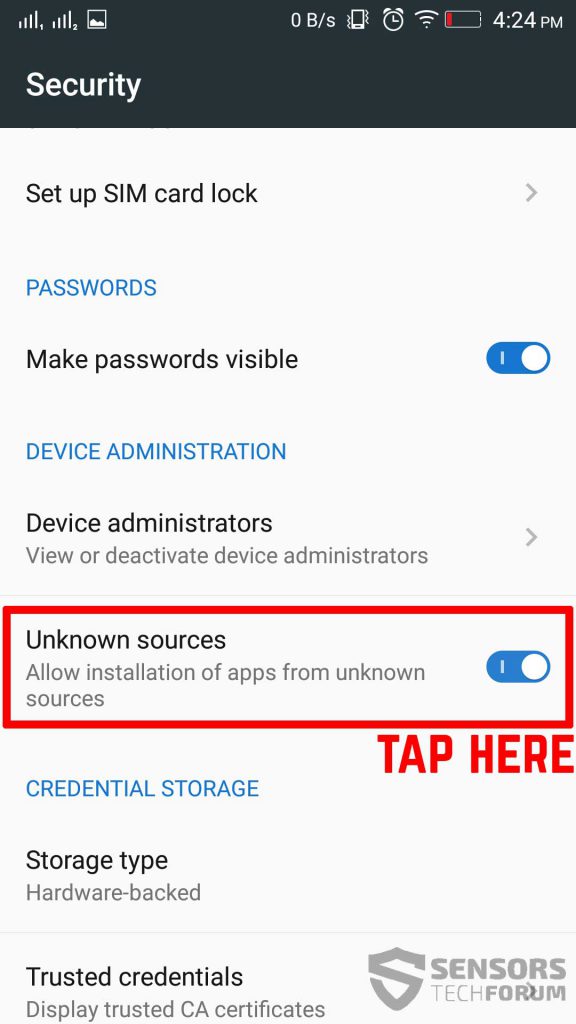
Then simply open the app again and tap on Install after which wait for the installation process to complete. After the process is completed and you open the DNS66 app, you will see a Start button along with some settings which you can tamper with, according to your preferences. Simply tap on the start button to begin the operation of ad-blocking:
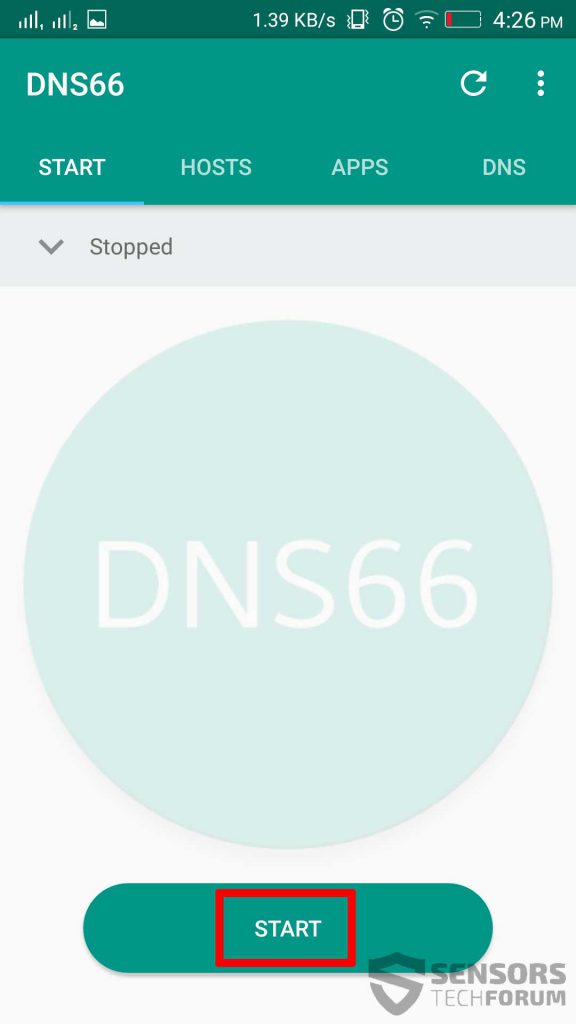
Be advised that the app may also ask you to download a hosts file that enables you to block ads. This will appear in the form of a pop-up. To do this, simply accept it and download the hosts file and the service will start immediately. Be advised that you can also set which system apps to exclude from ad-blocking as well:
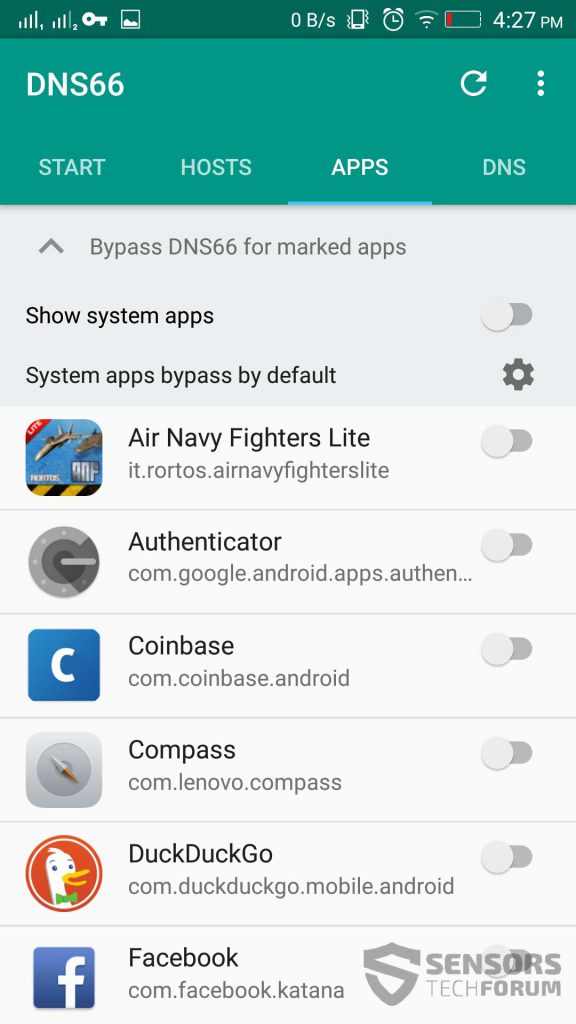
You can recognize that the DNS66 program is running on your computer by the key icon on the top of your Android device. It looks like the following:
![]()
Conclusion
This application did well on our tests since we have downloaded multiple apps that have a lot of ads which pop-out automatically in the form of banners at the bottom of the screen, videos and many other types. The app was successful in blocking those, which is exactly what we were going for. We hope this tutorial has helped you and if you have any suggestions, recommendations or advices for the usage of other apps for ad-blocking, please comment in the comment section below, or discuss DNS66 in our forum.




los anuncios de abajo de las aplicaciones no los ha quitado tengo un huawei mate 10 no se si tendrá algo que ver
Does not work, will not DL the dns hosts lists. Internet connected but all host lists failed to DL, even thogh you can manually brows to the lists. Think I could just edit the hosts file?
Change the url manually to https and it will work.
Instale y active el programa DNS66, pero me sigue apareciendo publicidad en mi pantalla de bloqueo del teléfono inteligente. Que más puedo hacer para eliminar estos anuncios
Hi, is anything similar to dns66 but runs on PC’s available? Thanks.