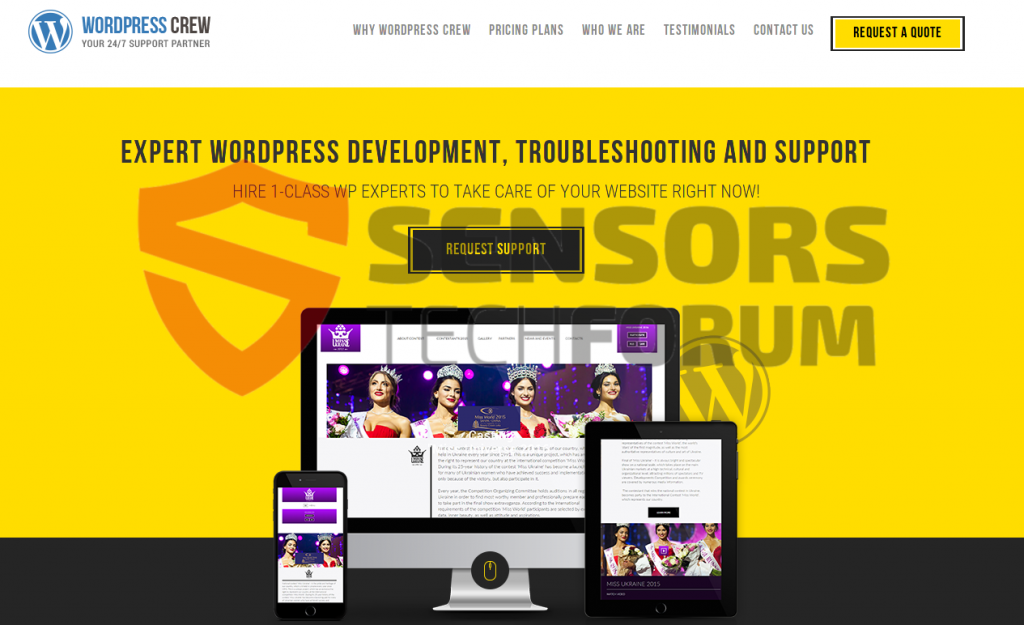WordPress-crew referrer spam is a type of spam aiming to drive hoax traffic to third-party websites. The site itself leads to a WordPress management service that is shady and does not have any privacy policies. This spam is mainly seen on the comment sections in websites as well as forum comments. The spam may not be dangerous for website publishers but It may cause some headaches mainly regarding analytics data. It is highly recommended to follow the instructions after the article to block out the spam from your analytics, WordPress and server.
| Name | Wordpress-crew(.)net Referrer Spam |
| Type | Malicious domain being spammed by Referrer Spams |
| Short Description | The domain may do various dangerous or unhealthy deeds to the PC activities. |
| Symptoms | The user may witness fake Java Update downloads as well as redirects to other potentially harmful domains. |
| Distribution Method | Via clicking on any WordPress-crew(.)net links (For example WordPress-crew(.)net/asiudg983/). By being redirected to it via a PUP (Potentially Unwanted Program) causing pop-ups and redirects on the PC. |
| Detection Tool | Download Malware Removal Tool, to See If Your System Has Been Affected by malware |
| User Experience | Join our forum to discuss about WordPress-crew(.)net Referrer Spam. |
WordPress-crew(.)net Referral Spam – More About It
This type of spam is also familiar as log bombing and it is done to satisfy various third-party interests:
- Generating hoax traffic to the competition, affiliates, vendors or other third-parties.
- Infecting as many users as possible via third-party links(for example 2047129Wordpress-crew(.)net or wordpress-crew(.)net/sd2088d2/) that may cause redirects.
- Massive devaluation of the analytics statistics of the website (Targeted massive spam attacks) making research based on those impossible.
- Link users to a phishing website that resembles reputable sites like Alibaba, eBay, Amazon, etc.
Spammers that are utilizing referrer spam for their interests is primarily aim to generate traffic to other websites which are basically their clients. A warning has been given that the WordPress-crew(.)net referral spam threat is as real as the net cyber threat and it should not be taken lightly. Fact is the cold days of the year are the peak of such spam attacks because there are more users in front of their computers.
When it comes to referrer spam, two main types exist so far:
Type 1: Web Crawlers
Crawlers or spiders conduct their spam in waves and they have the ability to devaluate the statistical data of underdeveloped or small websites very fast. What is more, this spam may cause fast fluctuations in statistical charts such as the traffic chards and corrupt the data for the period of time since it started its spam campaign. This makes the data utterly useless and impossible to be used for research. And if the server supporting the website has a low traffic capacity and the spam is from multiple domains on a massive scale and targets the specific website it may even reach its traffic limit which may result in many negative consequences.
However, the good news is that there are very little targeted and massive attacks confirmed and most spammers usually back away after they have been flagged since the software basically ‘crawls’ from website to website.
But bear in mind that there are persistent spammers as well who instead of stopping immediately, may attempt to develop their spam and use different technologies to remain persistent and evade flagging to continue spreading their spam.
Type 2: Ghost Referrer Spam
This is the more widely chosen spam strategy because of several different advantages over the more simplistic crawler spam. The goal of this particular spam as its name suggests it is to remain anonymous and undetected, just like a ghost, so that it can spam your favorite website for longer periods. Ben Davis, an expert from vidget.com, researching primarily spam has indicated that this type of spam may have technologies that enable it to not even be present on the site it spams. This is very effective because it may skip all of the captcha enterings and bot checkers.
There have even been situations where spammers have taken advantage by sniffing out information via the free HTTP information that passes through. All of its features combined are clear indication of the sophistication of this attack. In the hands of experienced cyber crook may even have the power to mask the whole HTTP session, targeting specific data it wants to corrupt. This spam attack may also have the capability of influencing how search results appear.
The WordPress-crew(.)net Domain
.
If we take a look the domain itself in detail it will be quickly noticed that it is advertised as a wordpress assisting site, promising certain features regarding site protection:
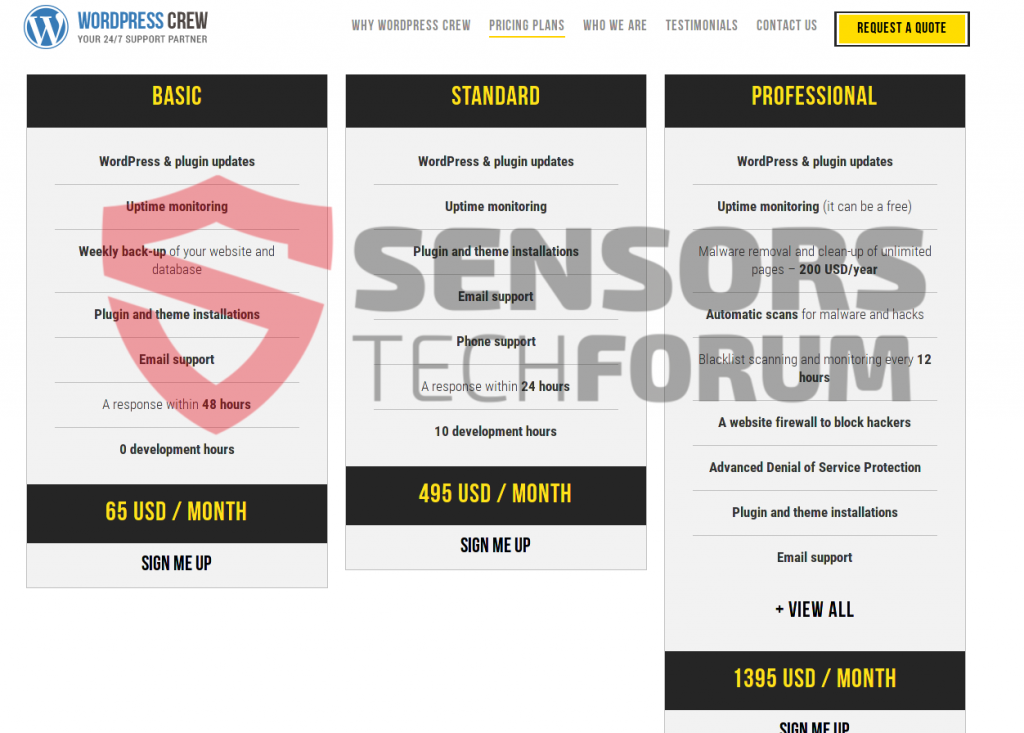
The website even has a manager who to contact, however it lacks any privacy policy or terms and conditions in it:
This site most likely belongs to the spammers themselves and it may advertise its web links as redirects to third-party sites. Since some redirects may prove to be malicious in the sense of them being either scams or malware infested, it is highly recommended to block it out from your servers, in google analytics and wordpress. Users are also advised not to open any web links containing the “wordpress-crew(.)net” domain since they might be redirected and hence have their PCs infected. This is why we advise users to seek out a specific anti-malware program featuring active protection that may block any incoming intrusions by WordPress-crew(.)net redirects.
WordPress-crew(.)net Referrer Spam – Protecting Yourself
In order to filter this spam and protect your website from it, you should follow the methods outlined below plus the methods that are presented below:
Method 1: Filtering Get-Your-Social-Buttons(.)Info in Google Analytics:
Step 1: Click on the ‘Admin’ tab on your GA web page.
Step 2: Choose which ‘View’ is to be filtered and then click the ‘Filters’ button.
Step 3: Click on ‘New Filter’.
Step 4: Write a name, such as ‘Spam Referrals’.
Step 5: On Filter Type choose Custom Filter –>Exclude Filter –> Field: Campaign Source–> Filter Pattern. Then on the Pattern, enter the domain name – WordPress-crew(.)ne
Step 6: Select Views to Apply Filter.
Step 7: Save the filter, by clicking on the ‘Save’ button.
Make sure you check out the methods from this article to help you to further block out this referrer spam from Google Analytics!
We have also researched other methods to remove this spam:
Method 2: Block it from your server.
In case you have a server that is an Apache HTTP Server, you may want to try the following commands to block Get-Your-Social-Buttons(.)Info and Sharebutton(.)to domains in the .htaccess file: RewriteCond %{HTTP_REFERER} ^https://.*Wordpress-crew \-for\-website\.info/ [NC,OR]
RewriteCond %{HTTP_REFERER} ^https://.*Wordpress-crew \.org/ [NC,OR]
RewriteCond %{HTTP_REFERER} ^https://.*Wordpress-crew \.net/ [NC,OR]
RewriteCond %{HTTP_REFERER} ^https://.*Wordpress-crew \.to/ [NC,OR]
RewriteCond %{HTTP_REFERER} ^https://.*Wordpress-crew \-for\-website\.to/ [NC,OR]
RewriteRule ^(.*)$ – [F,L]
RewriteEngine on
RewriteCond %{HTTP_REFERER} ^https://.*Wordpress-crew \.info/ [NC,OR]
Also, have a look at the link below to get to know other spam URLs being blacklisted from other servers:
https://perishablepress.com/blacklist/ultimate-referrer-blacklist.txt
Disclaimer:This type of domain blocking for servers in an Apache environment has not been fully tested and it should be done by experienced professionals. Backup is always recommended.
Method 3 – Via WordPress
There is another method, which uses WordPress plugins to block referrer spams from websites. We have currently seen one particular plugin reported to work, called WP-Ban. You can research and find others that are efficient as this one. WP-Ban has the ability to block users based on their IP address and other information such as the URL.
In case you are a user and you keep experiencing redirects to this annoying site or other forms of spam ads, we highly recommend you to use an advanced anti-malware software in order to determine whether or not your computer has been compromised by threats like WordPress-crew(.)net.

Spy Hunter scanner will only detect the threat. If you want the threat to be automatically removed, you need to purchase the full version of the anti-malware tool.Find Out More About SpyHunter Anti-Malware Tool / How to Uninstall SpyHunter
- Windows
- Mac OS X
- Google Chrome
- Mozilla Firefox
- Microsoft Edge
- Safari
- Internet Explorer
- Stop Push Pop-ups
How to Remove Wordpress-crew(.)net Referrer Spam from Windows.
Step 1: Scan for Wordpress-crew(.)net Referrer Spam with SpyHunter Anti-Malware Tool



Step 2: Boot Your PC In Safe Mode





Step 3: Uninstall Wordpress-crew(.)net Referrer Spam and related software from Windows
Uninstall Steps for Windows 11



Uninstall Steps for Windows 10 and Older Versions
Here is a method in few easy steps that should be able to uninstall most programs. No matter if you are using Windows 10, 8, 7, Vista or XP, those steps will get the job done. Dragging the program or its folder to the recycle bin can be a very bad decision. If you do that, bits and pieces of the program are left behind, and that can lead to unstable work of your PC, errors with the file type associations and other unpleasant activities. The proper way to get a program off your computer is to Uninstall it. To do that:


 Follow the instructions above and you will successfully uninstall most programs.
Follow the instructions above and you will successfully uninstall most programs.
Step 4: Clean Any registries, Created by Wordpress-crew(.)net Referrer Spam on Your PC.
The usually targeted registries of Windows machines are the following:
- HKEY_LOCAL_MACHINE\Software\Microsoft\Windows\CurrentVersion\Run
- HKEY_CURRENT_USER\Software\Microsoft\Windows\CurrentVersion\Run
- HKEY_LOCAL_MACHINE\Software\Microsoft\Windows\CurrentVersion\RunOnce
- HKEY_CURRENT_USER\Software\Microsoft\Windows\CurrentVersion\RunOnce
You can access them by opening the Windows registry editor and deleting any values, created by Wordpress-crew(.)net Referrer Spam there. This can happen by following the steps underneath:


 Tip: To find a virus-created value, you can right-click on it and click "Modify" to see which file it is set to run. If this is the virus file location, remove the value.
Tip: To find a virus-created value, you can right-click on it and click "Modify" to see which file it is set to run. If this is the virus file location, remove the value.
Video Removal Guide for Wordpress-crew(.)net Referrer Spam (Windows).
Get rid of Wordpress-crew(.)net Referrer Spam from Mac OS X.
Step 1: Uninstall Wordpress-crew(.)net Referrer Spam and remove related files and objects





Your Mac will then show you a list of items that start automatically when you log in. Look for any suspicious apps identical or similar to Wordpress-crew(.)net Referrer Spam. Check the app you want to stop from running automatically and then select on the Minus (“-“) icon to hide it.
- Go to Finder.
- In the search bar type the name of the app that you want to remove.
- Above the search bar change the two drop down menus to “System Files” and “Are Included” so that you can see all of the files associated with the application you want to remove. Bear in mind that some of the files may not be related to the app so be very careful which files you delete.
- If all of the files are related, hold the ⌘+A buttons to select them and then drive them to “Trash”.
In case you cannot remove Wordpress-crew(.)net Referrer Spam via Step 1 above:
In case you cannot find the virus files and objects in your Applications or other places we have shown above, you can manually look for them in the Libraries of your Mac. But before doing this, please read the disclaimer below:



You can repeat the same procedure with the following other Library directories:
→ ~/Library/LaunchAgents
/Library/LaunchDaemons
Tip: ~ is there on purpose, because it leads to more LaunchAgents.
Step 2: Scan for and remove Wordpress-crew(.)net Referrer Spam files from your Mac
When you are facing problems on your Mac as a result of unwanted scripts and programs such as Wordpress-crew(.)net Referrer Spam, the recommended way of eliminating the threat is by using an anti-malware program. SpyHunter for Mac offers advanced security features along with other modules that will improve your Mac’s security and protect it in the future.
Video Removal Guide for Wordpress-crew(.)net Referrer Spam (Mac)
Remove Wordpress-crew(.)net Referrer Spam from Google Chrome.
Step 1: Start Google Chrome and open the drop menu

Step 2: Move the cursor over "Tools" and then from the extended menu choose "Extensions"

Step 3: From the opened "Extensions" menu locate the unwanted extension and click on its "Remove" button.

Step 4: After the extension is removed, restart Google Chrome by closing it from the red "X" button at the top right corner and start it again.
Erase Wordpress-crew(.)net Referrer Spam from Mozilla Firefox.
Step 1: Start Mozilla Firefox. Open the menu window:

Step 2: Select the "Add-ons" icon from the menu.

Step 3: Select the unwanted extension and click "Remove"

Step 4: After the extension is removed, restart Mozilla Firefox by closing it from the red "X" button at the top right corner and start it again.
Uninstall Wordpress-crew(.)net Referrer Spam from Microsoft Edge.
Step 1: Start Edge browser.
Step 2: Open the drop menu by clicking on the icon at the top right corner.

Step 3: From the drop menu select "Extensions".

Step 4: Choose the suspected malicious extension you want to remove and then click on the gear icon.

Step 5: Remove the malicious extension by scrolling down and then clicking on Uninstall.

Remove Wordpress-crew(.)net Referrer Spam from Safari
Step 1: Start the Safari app.
Step 2: After hovering your mouse cursor to the top of the screen, click on the Safari text to open its drop down menu.
Step 3: From the menu, click on "Preferences".

Step 4: After that, select the 'Extensions' Tab.

Step 5: Click once on the extension you want to remove.
Step 6: Click 'Uninstall'.

A pop-up window will appear asking for confirmation to uninstall the extension. Select 'Uninstall' again, and the Wordpress-crew(.)net Referrer Spam will be removed.
Eliminate Wordpress-crew(.)net Referrer Spam from Internet Explorer.
Step 1: Start Internet Explorer.
Step 2: Click on the gear icon labeled 'Tools' to open the drop menu and select 'Manage Add-ons'

Step 3: In the 'Manage Add-ons' window.

Step 4: Select the extension you want to remove and then click 'Disable'. A pop-up window will appear to inform you that you are about to disable the selected extension, and some more add-ons might be disabled as well. Leave all the boxes checked, and click 'Disable'.

Step 5: After the unwanted extension has been removed, restart Internet Explorer by closing it from the red 'X' button located at the top right corner and start it again.
Remove Push Notifications from Your Browsers
Turn Off Push Notifications from Google Chrome
To disable any Push Notices from Google Chrome browser, please follow the steps below:
Step 1: Go to Settings in Chrome.

Step 2: In Settings, select “Advanced Settings”:

Step 3: Click “Content Settings”:

Step 4: Open “Notifications”:

Step 5: Click the three dots and choose Block, Edit or Remove options:

Remove Push Notifications on Firefox
Step 1: Go to Firefox Options.

Step 2: Go to “Settings”, type “notifications” in the search bar and click "Settings":

Step 3: Click “Remove” on any site you wish notifications gone and click “Save Changes”

Stop Push Notifications on Opera
Step 1: In Opera, press ALT+P to go to Settings.

Step 2: In Setting search, type “Content” to go to Content Settings.

Step 3: Open Notifications:

Step 4: Do the same as you did with Google Chrome (explained below):

Eliminate Push Notifications on Safari
Step 1: Open Safari Preferences.

Step 2: Choose the domain from where you like push pop-ups gone and change to "Deny" from "Allow".
Wordpress-crew(.)net Referrer Spam-FAQ
What Is Wordpress-crew(.)net Referrer Spam?
The Wordpress-crew(.)net Referrer Spam threat is adware or browser redirect virus.
It may slow your computer down significantly and display advertisements. The main idea is for your information to likely get stolen or more ads to appear on your device.
The creators of such unwanted apps work with pay-per-click schemes to get your computer to visit risky or different types of websites that may generate them funds. This is why they do not even care what types of websites show up on the ads. This makes their unwanted software indirectly risky for your OS.
What Are the Symptoms of Wordpress-crew(.)net Referrer Spam?
There are several symptoms to look for when this particular threat and also unwanted apps in general are active:
Symptom #1: Your computer may become slow and have poor performance in general.
Symptom #2: You have toolbars, add-ons or extensions on your web browsers that you don't remember adding.
Symptom #3: You see all types of ads, like ad-supported search results, pop-ups and redirects to randomly appear.
Symptom #4: You see installed apps on your Mac running automatically and you do not remember installing them.
Symptom #5: You see suspicious processes running in your Task Manager.
If you see one or more of those symptoms, then security experts recommend that you check your computer for viruses.
What Types of Unwanted Programs Are There?
According to most malware researchers and cyber-security experts, the threats that can currently affect your device can be rogue antivirus software, adware, browser hijackers, clickers, fake optimizers and any forms of PUPs.
What to Do If I Have a "virus" like Wordpress-crew(.)net Referrer Spam?
With few simple actions. First and foremost, it is imperative that you follow these steps:
Step 1: Find a safe computer and connect it to another network, not the one that your Mac was infected in.
Step 2: Change all of your passwords, starting from your email passwords.
Step 3: Enable two-factor authentication for protection of your important accounts.
Step 4: Call your bank to change your credit card details (secret code, etc.) if you have saved your credit card for online shopping or have done online activities with your card.
Step 5: Make sure to call your ISP (Internet provider or carrier) and ask them to change your IP address.
Step 6: Change your Wi-Fi password.
Step 7: (Optional): Make sure to scan all of the devices connected to your network for viruses and repeat these steps for them if they are affected.
Step 8: Install anti-malware software with real-time protection on every device you have.
Step 9: Try not to download software from sites you know nothing about and stay away from low-reputation websites in general.
If you follow these recommendations, your network and all devices will become significantly more secure against any threats or information invasive software and be virus free and protected in the future too.
How Does Wordpress-crew(.)net Referrer Spam Work?
Once installed, Wordpress-crew(.)net Referrer Spam can collect data using trackers. This data is about your web browsing habits, such as the websites you visit and the search terms you use. It is then used to target you with ads or to sell your information to third parties.
Wordpress-crew(.)net Referrer Spam can also download other malicious software onto your computer, such as viruses and spyware, which can be used to steal your personal information and show risky ads, that may redirect to virus sites or scams.
Is Wordpress-crew(.)net Referrer Spam Malware?
The truth is that PUPs (adware, browser hijackers) are not viruses, but may be just as dangerous since they may show you and redirect you to malware websites and scam pages.
Many security experts classify potentially unwanted programs as malware. This is because of the unwanted effects that PUPs can cause, such as displaying intrusive ads and collecting user data without the user’s knowledge or consent.
About the Wordpress-crew(.)net Referrer Spam Research
The content we publish on SensorsTechForum.com, this Wordpress-crew(.)net Referrer Spam how-to removal guide included, is the outcome of extensive research, hard work and our team’s devotion to help you remove the specific, adware-related problem, and restore your browser and computer system.
How did we conduct the research on Wordpress-crew(.)net Referrer Spam?
Please note that our research is based on independent investigation. We are in contact with independent security researchers, thanks to which we receive daily updates on the latest malware, adware, and browser hijacker definitions.
Furthermore, the research behind the Wordpress-crew(.)net Referrer Spam threat is backed with VirusTotal.
To better understand this online threat, please refer to the following articles which provide knowledgeable details.