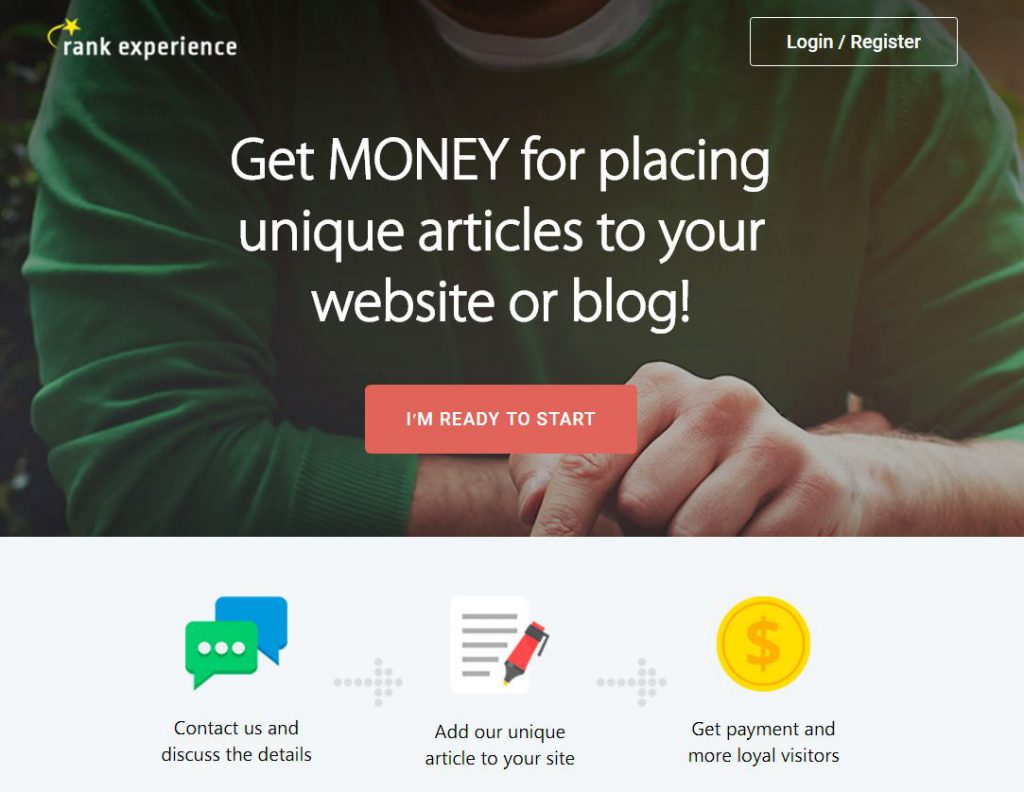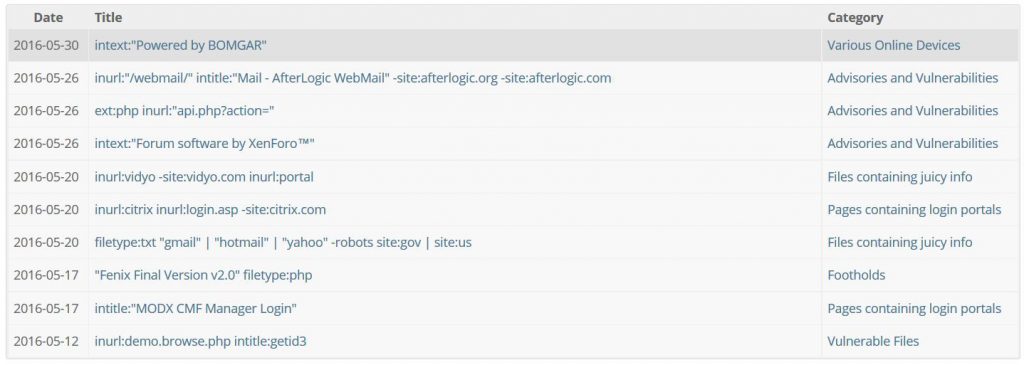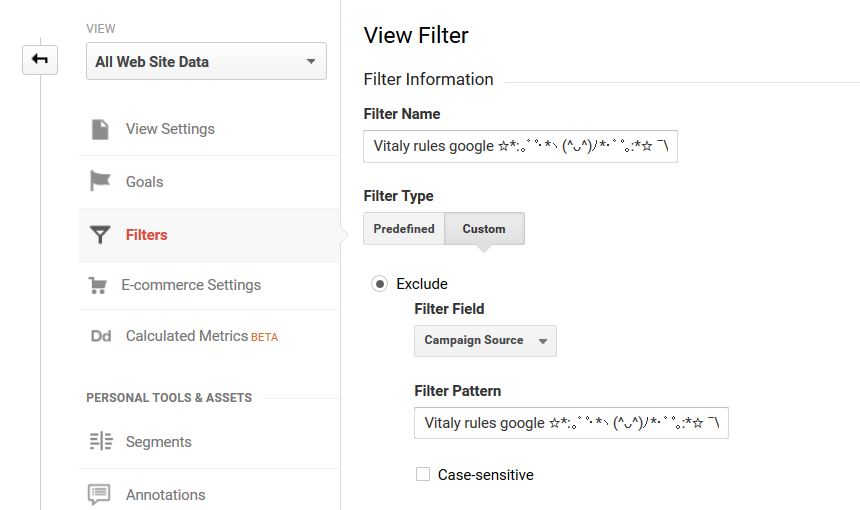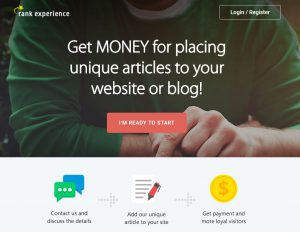 This article has been made to help you stop referral traffic coming from seojokes.net on your website and block further referrer spam messages in the future as well.
This article has been made to help you stop referral traffic coming from seojokes.net on your website and block further referrer spam messages in the future as well.
Complaints by site publishers have recently increased about referral traffic coming in from a website, known as seojokes.net. The spam may be contained either in messages posted on various places on the site, such as comment sections or replies on a forum or any other places. Whatever the case may be, the Seojokes.net referrer spam is reported to quickly devaluate Google Analytics statistics, plus the web links may affect the users on your website. This is the main reason why spam security experts strongly recommend to completely block off the seojokes.net referrer spam from your website, instructions for which you can find if you read the article below.

Seojokes.net Referrer Spam – How Does It Work?
The spam, related with sending web links from the domain name seookes.net can possibly originate from two primary spam bots.
Web Crawlers Also Known as Spiders
Another name for this type of referrer spam is “spiders” and the main reason for that is that they crawl like such from a web site to a web site, looking for a target site to spam. The sites they look for are usually sites with no captcha or lower overall spam security. Once they locate such a website, the spam bots have the ability to drop spammed URLs in the same time and very quickly to spike your traffic. However, do not be concerned, since this type of spam may also be blocked quite easily and it usually stops after being blocked once on your website, because the spam bots operate on many websites simultaneously and they risk being flagged and permanently shut down. So their only option to remain live and spamming for as long as possible is to quickly stop the spamming process after some time.
Ghost Referrer Spam
This spam is more dangerous than the previous two and just like it name suggests, once it has targeted your site, it may remain for longer periods of time, just like a ghost. The signs of this spam being on your site, may be a very similar site traffic each day, for example ~500 users each day, even on the weekends, when the traffic should be lower. This is because such spamming software relies on the free HTTP protocols and via those it may connect to the website it wants to spam without being logically connected to it with an IP address that you can ban. Not only the statistics on your Google Analytics is ruined as a result of using this spam, but it may also change popular posts and other key aspects of your site, targeting specific statistics. Being the more sophisticated type of spam, more advanced measures are required to block it.

The Seojokes.net Referrer Spam Site – More Information
The domain Seojokes.net is not a real domain by itself meaning that instead of visiting it when a user on your site clicks on it’s URL, they are transferred to a third-party website via a web browser redirect. The site is called rankexperience.com and looks like the following:
The site is reported to be based in Netherlands initially, but it’s real location is concealed, so it is not known whether this site is safe to work with or not, although we assume that any site connected to a referral traffic is potentially unsafe.
In addition to this, the referral spam itself, related to seojokes.net may also be associate with a Google technique, known as “dorking”. This technique basically means that the spamming software may look for specific info on your website which makes it appear in google. It helps the spam bot to filter websites which to spam, based on specific criteria and items. Here is how several Google Dorking commands, related to vulnerabilities and other weaknesses appear like:
The end goal for those dorking commands may be to look for different vulnerabilities on your website, such as:
- Vulnerable website files.
- Opportunities, allowing hackers to gain access to web servers related to the site which are unsecured.
- Sites containing secret directories with vital data.
- Error messages.
- Vulnerability and network logs.
- Various online devices.
- Information, regarding the web server of the website.
- Files that have usernames or passwords in them.
- Files with passwords.

How to Block Seojokes.net Referrer Traffic
Since this type of referrer spam is primarily connected with multiple different risks, including the devaluation of your site’s statistics, it being flagged as spamming site and banned from google or the risk to your users as well. This is the primary reason we advise you not to underestimate this spam and act immediately. You can follow the instructions below in order to block the Seojokes.net referrer spam from different locations on your website.
- Windows
- Mac OS X
- Google Chrome
- Mozilla Firefox
- Microsoft Edge
- Safari
- Internet Explorer
- Stop Push Pop-ups
How to Remove Seojokes.net Referrer Spam from Windows.
Step 1: Scan for Seojokes.net Referrer Spam with SpyHunter Anti-Malware Tool



Step 2: Boot Your PC In Safe Mode





Step 3: Uninstall Seojokes.net Referrer Spam and related software from Windows
Here is a method in few easy steps that should be able to uninstall most programs. No matter if you are using Windows 10, 8, 7, Vista or XP, those steps will get the job done. Dragging the program or its folder to the recycle bin can be a very bad decision. If you do that, bits and pieces of the program are left behind, and that can lead to unstable work of your PC, errors with the file type associations and other unpleasant activities. The proper way to get a program off your computer is to Uninstall it. To do that:


 Follow the instructions above and you will successfully uninstall most programs.
Follow the instructions above and you will successfully uninstall most programs.
Step 4: Clean Any registries, Created by Seojokes.net Referrer Spam on Your PC.
The usually targeted registries of Windows machines are the following:
- HKEY_LOCAL_MACHINE\Software\Microsoft\Windows\CurrentVersion\Run
- HKEY_CURRENT_USER\Software\Microsoft\Windows\CurrentVersion\Run
- HKEY_LOCAL_MACHINE\Software\Microsoft\Windows\CurrentVersion\RunOnce
- HKEY_CURRENT_USER\Software\Microsoft\Windows\CurrentVersion\RunOnce
You can access them by opening the Windows registry editor and deleting any values, created by Seojokes.net Referrer Spam there. This can happen by following the steps underneath:


 Tip: To find a virus-created value, you can right-click on it and click "Modify" to see which file it is set to run. If this is the virus file location, remove the value.
Tip: To find a virus-created value, you can right-click on it and click "Modify" to see which file it is set to run. If this is the virus file location, remove the value.
Video Removal Guide for Seojokes.net Referrer Spam (Windows).
Get rid of Seojokes.net Referrer Spam from Mac OS X.
Step 1: Uninstall Seojokes.net Referrer Spam and remove related files and objects





Your Mac will then show you a list of items that start automatically when you log in. Look for any suspicious apps identical or similar to Seojokes.net Referrer Spam. Check the app you want to stop from running automatically and then select on the Minus (“-“) icon to hide it.
- Go to Finder.
- In the search bar type the name of the app that you want to remove.
- Above the search bar change the two drop down menus to “System Files” and “Are Included” so that you can see all of the files associated with the application you want to remove. Bear in mind that some of the files may not be related to the app so be very careful which files you delete.
- If all of the files are related, hold the ⌘+A buttons to select them and then drive them to “Trash”.
In case you cannot remove Seojokes.net Referrer Spam via Step 1 above:
In case you cannot find the virus files and objects in your Applications or other places we have shown above, you can manually look for them in the Libraries of your Mac. But before doing this, please read the disclaimer below:



You can repeat the same procedure with the following other Library directories:
→ ~/Library/LaunchAgents
/Library/LaunchDaemons
Tip: ~ is there on purpose, because it leads to more LaunchAgents.
Step 2: Scan for and remove Seojokes.net Referrer Spam files from your Mac
When you are facing problems on your Mac as a result of unwanted scripts and programs such as Seojokes.net Referrer Spam, the recommended way of eliminating the threat is by using an anti-malware program. SpyHunter for Mac offers advanced security features along with other modules that will improve your Mac’s security and protect it in the future.
Video Removal Guide for Seojokes.net Referrer Spam (Mac)
Remove Seojokes.net Referrer Spam from Google Chrome.
Step 1: Start Google Chrome and open the drop menu

Step 2: Move the cursor over "Tools" and then from the extended menu choose "Extensions"

Step 3: From the opened "Extensions" menu locate the unwanted extension and click on its "Remove" button.

Step 4: After the extension is removed, restart Google Chrome by closing it from the red "X" button at the top right corner and start it again.
Erase Seojokes.net Referrer Spam from Mozilla Firefox.
Step 1: Start Mozilla Firefox. Open the menu window:

Step 2: Select the "Add-ons" icon from the menu.

Step 3: Select the unwanted extension and click "Remove"

Step 4: After the extension is removed, restart Mozilla Firefox by closing it from the red "X" button at the top right corner and start it again.
Uninstall Seojokes.net Referrer Spam from Microsoft Edge.
Step 1: Start Edge browser.
Step 2: Open the drop menu by clicking on the icon at the top right corner.

Step 3: From the drop menu select "Extensions".

Step 4: Choose the suspected malicious extension you want to remove and then click on the gear icon.

Step 5: Remove the malicious extension by scrolling down and then clicking on Uninstall.

Remove Seojokes.net Referrer Spam from Safari
Step 1: Start the Safari app.
Step 2: After hovering your mouse cursor to the top of the screen, click on the Safari text to open its drop down menu.
Step 3: From the menu, click on "Preferences".

Step 4: After that, select the 'Extensions' Tab.

Step 5: Click once on the extension you want to remove.
Step 6: Click 'Uninstall'.

A pop-up window will appear asking for confirmation to uninstall the extension. Select 'Uninstall' again, and the Seojokes.net Referrer Spam will be removed.
Eliminate Seojokes.net Referrer Spam from Internet Explorer.
Step 1: Start Internet Explorer.
Step 2: Click on the gear icon labeled 'Tools' to open the drop menu and select 'Manage Add-ons'

Step 3: In the 'Manage Add-ons' window.

Step 4: Select the extension you want to remove and then click 'Disable'. A pop-up window will appear to inform you that you are about to disable the selected extension, and some more add-ons might be disabled as well. Leave all the boxes checked, and click 'Disable'.

Step 5: After the unwanted extension has been removed, restart Internet Explorer by closing it from the red 'X' button located at the top right corner and start it again.
Remove Push Notifications from Your Browsers
Turn Off Push Notifications from Google Chrome
To disable any Push Notices from Google Chrome browser, please follow the steps below:
Step 1: Go to Settings in Chrome.

Step 2: In Settings, select “Advanced Settings”:

Step 3: Click “Content Settings”:

Step 4: Open “Notifications”:

Step 5: Click the three dots and choose Block, Edit or Remove options:

Remove Push Notifications on Firefox
Step 1: Go to Firefox Options.

Step 2: Go to “Settings”, type “notifications” in the search bar and click "Settings":

Step 3: Click “Remove” on any site you wish notifications gone and click “Save Changes”

Stop Push Notifications on Opera
Step 1: In Opera, press ALT+P to go to Settings.

Step 2: In Setting search, type “Content” to go to Content Settings.

Step 3: Open Notifications:

Step 4: Do the same as you did with Google Chrome (explained below):

Eliminate Push Notifications on Safari
Step 1: Open Safari Preferences.

Step 2: Choose the domain from where you like push pop-ups gone and change to "Deny" from "Allow".
Seojokes.net Referrer Spam-FAQ
What Is Seojokes.net Referrer Spam?
The Seojokes.net Referrer Spam threat is adware or browser redirect virus.
It may slow your computer down significantly and display advertisements. The main idea is for your information to likely get stolen or more ads to appear on your device.
The creators of such unwanted apps work with pay-per-click schemes to get your computer to visit risky or different types of websites that may generate them funds. This is why they do not even care what types of websites show up on the ads. This makes their unwanted software indirectly risky for your OS.
What Are the Symptoms of Seojokes.net Referrer Spam?
There are several symptoms to look for when this particular threat and also unwanted apps in general are active:
Symptom #1: Your computer may become slow and have poor performance in general.
Symptom #2: You have toolbars, add-ons or extensions on your web browsers that you don't remember adding.
Symptom #3: You see all types of ads, like ad-supported search results, pop-ups and redirects to randomly appear.
Symptom #4: You see installed apps on your Mac running automatically and you do not remember installing them.
Symptom #5: You see suspicious processes running in your Task Manager.
If you see one or more of those symptoms, then security experts recommend that you check your computer for viruses.
What Types of Unwanted Programs Are There?
According to most malware researchers and cyber-security experts, the threats that can currently affect your device can be rogue antivirus software, adware, browser hijackers, clickers, fake optimizers and any forms of PUPs.
What to Do If I Have a "virus" like Seojokes.net Referrer Spam?
With few simple actions. First and foremost, it is imperative that you follow these steps:
Step 1: Find a safe computer and connect it to another network, not the one that your Mac was infected in.
Step 2: Change all of your passwords, starting from your email passwords.
Step 3: Enable two-factor authentication for protection of your important accounts.
Step 4: Call your bank to change your credit card details (secret code, etc.) if you have saved your credit card for online shopping or have done online activities with your card.
Step 5: Make sure to call your ISP (Internet provider or carrier) and ask them to change your IP address.
Step 6: Change your Wi-Fi password.
Step 7: (Optional): Make sure to scan all of the devices connected to your network for viruses and repeat these steps for them if they are affected.
Step 8: Install anti-malware software with real-time protection on every device you have.
Step 9: Try not to download software from sites you know nothing about and stay away from low-reputation websites in general.
If you follow these recommendations, your network and all devices will become significantly more secure against any threats or information invasive software and be virus free and protected in the future too.
How Does Seojokes.net Referrer Spam Work?
Once installed, Seojokes.net Referrer Spam can collect data using trackers. This data is about your web browsing habits, such as the websites you visit and the search terms you use. It is then used to target you with ads or to sell your information to third parties.
Seojokes.net Referrer Spam can also download other malicious software onto your computer, such as viruses and spyware, which can be used to steal your personal information and show risky ads, that may redirect to virus sites or scams.
Is Seojokes.net Referrer Spam Malware?
The truth is that PUPs (adware, browser hijackers) are not viruses, but may be just as dangerous since they may show you and redirect you to malware websites and scam pages.
Many security experts classify potentially unwanted programs as malware. This is because of the unwanted effects that PUPs can cause, such as displaying intrusive ads and collecting user data without the user’s knowledge or consent.
About the Seojokes.net Referrer Spam Research
The content we publish on SensorsTechForum.com, this Seojokes.net Referrer Spam how-to removal guide included, is the outcome of extensive research, hard work and our team’s devotion to help you remove the specific, adware-related problem, and restore your browser and computer system.
How did we conduct the research on Seojokes.net Referrer Spam?
Please note that our research is based on independent investigation. We are in contact with independent security researchers, thanks to which we receive daily updates on the latest malware, adware, and browser hijacker definitions.
Furthermore, the research behind the Seojokes.net Referrer Spam threat is backed with VirusTotal.
To better understand this online threat, please refer to the following articles which provide knowledgeable details.