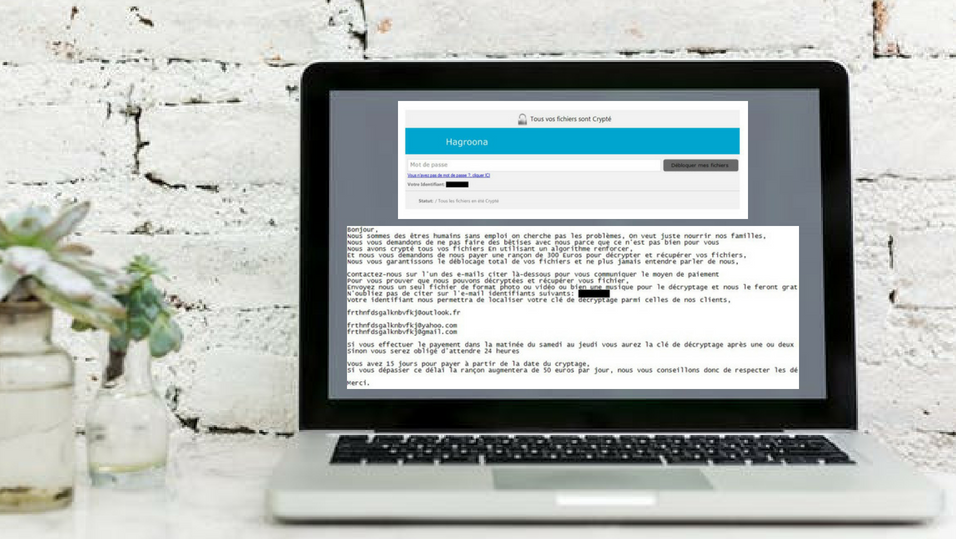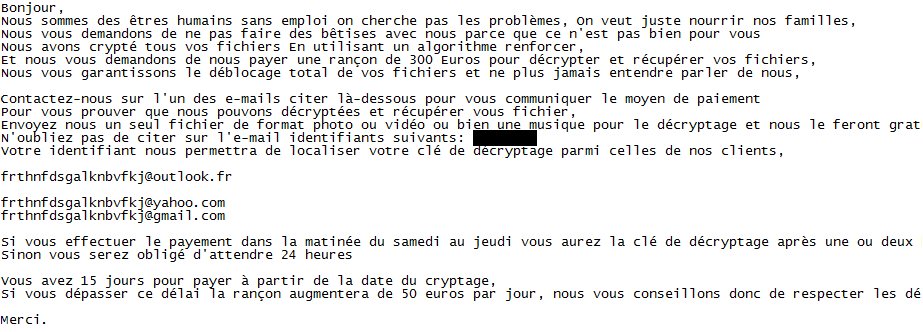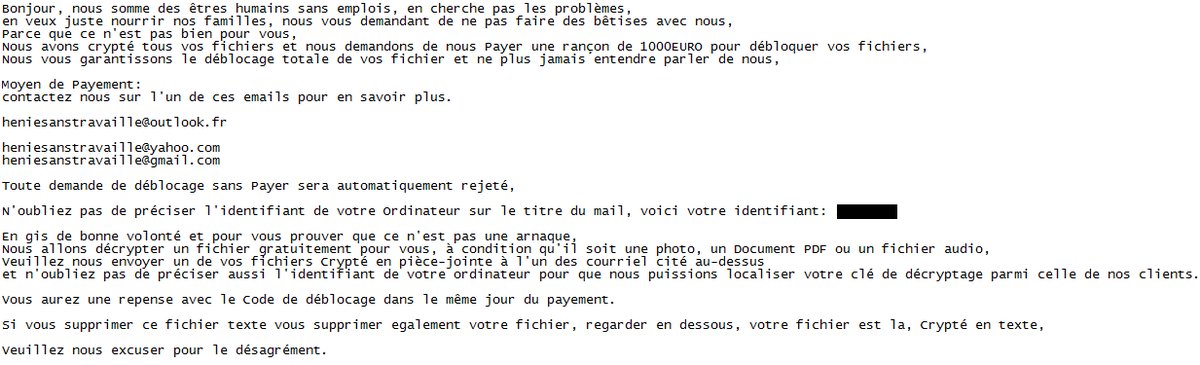This is an article that provides specific details on JobCrypter ransomware infection as well as a step-by-step removal followed by alternative data recovery approaches.
JobCrypter is a ransomware that plagues computer systems in order to encode predefined types of files stored on them. So once it gains access to and starts its malicious files it utilizes strong cipher algorithm to modify the code of files that store valuable data. Upon encryption corrupted files could not be opened nor restored without the help of an efficient recovery solution. They could be all recognized by the distinctive extension .css that stands at the end of their original names. In addition, a ransom message written in French urges victims to pay a ransom of 1000 EURO in exchange for a decryption solution possessed by hackers.

Threat Summary
| Name | JobCrypter |
| Type | Ransomware, Cryptovirus |
| Short Description | A data locker ransomware that utilizes strong cihper algorithm to encrypt target files stored on the infected computer and this way restricts the acccess to them. |
| Symptoms | Valuable files are locked and renamed with the .css extension. Hackers demand a ransom to be paid. |
| Distribution Method | Spam Emails, Email Attachments |
| Detection Tool |
See If Your System Has Been Affected by malware
Download
Malware Removal Tool
|
User Experience | Join Our Forum to Discuss JobCrypter. |
| Data Recovery Tool | Windows Data Recovery by Stellar Phoenix Notice! This product scans your drive sectors to recover lost files and it may not recover 100% of the encrypted files, but only few of them, depending on the situation and whether or not you have reformatted your drive. |

JobCrypter Ransomware – Distribution
One of the most preferred ways for the distribution of ransomware like JobCrypter is via email spam messages. This method allows bad actors to spoof the email address and sender hoping that you will follow the instructions provided by the text message. So beware even if you see emails that are seemingly sent by the names of representatives of legitimate services like your favorite website or your internet provider, any logistics company, your bank or even any governmental institution as they may carry the ransomware payload. As of their text messages they usually attempt to provoke a sense of urgency that makes you more prone to interact with the corrupted elements immediately. Corrupted elements could be either attached files of various types (Microsoft Office files, PDFs, images, etc.) or clickable in-text links. A single interaction with any of the provided compromised elements results in the automatic download of the ransomware to your system.
For the sake of your security, before you open a dubious file on your PC you could use a free online file extractor to check the security level of the file. Tools of this kind scan the code of each uploaded file for specific malicious traits. After, the scan you could see whether the uploaded file contains malicious elements or not. The information could help you to refrain from opening corrupted files on your PC.

JobCrypter Ransomware – Overview
At first JobCrypter ransomware needs to establish and execute all malicious files that support the infection process. Files and objects associated with this threat could have names different than JobCrypter and here are some of the possible folders that may be used for their storage:
- %AppData%
- %Local%
- %LocalLow%
- %Roaming%
- %Temp%
- %Windows%
When files are executed various modifications that affect essential system settings enable the threat to evade detection and attain persistent presence. One of the ways for JobCrypter ransomware to triggers its infection files on each system start is by manipulating the functionalities of specific registry keys stored in the Windows Registry Editor. So in case of infection with this threat, the keys Run and RunOnce may store some malicious values. The reason why these keys are often targets of ransomware is their main function to execute all files and objects needed for the regular system performance.
Following encryption, which is reviewed in detail in the next paragraph, this crypto virus drops a ransom note file to inform victims about its presence and impact. The note displays a message in French that looks like the following:
Its main purpose is to blackmail you into paying hackers the demanded ransom which at this point is not clearly defined. No matter what they promise in this message it is wiser not to contact them at the provided email – frthnfdsgalknbvfkj@outlook.fr nor to pay them the ransom. Keep reading to learn what could help you to restore .css files.
Update! Recent submissions of JobCrypt samples analyzed by security experts reveal that hackers demand each victim to transfer them a ransom of € 1000 in order to recieve the specific decryption key. Additional changes are noticed in the ransom note text where the contact emails are changed to:
- heniesanstravaille@outlook(.)fr
- heniesanstravaille@yahoo(.)com
- heniesanstravaille@gmail(.)com

JobCrypter Ransomware – Encryption Process
As a primary purpose of JobCrypter ransomware could be pointed out the encryption of predefined types of files stored on the compromised host. Only after the completion of this infection stage hackers are able to blackmail victims into paying ransom for a decryption solution that is supposedly able to restore corrupted data.
For data encryption, JobCrypter utilizes a strong cipher algorithm that modifies major parts of files’ code and generates a unique key that could revert back the original code. The process aims to restrict the access to valuable information stored by corrupted files. As of the files that may be infected by JobCrypter ransomware they are likely to be all of the following:
- Audio files
- Video files
- Document files
- Image files
- Backup files
- Banking credentials, etc
Upon encryption, the ransomware marks all corrupted files with the distinctive extension .css as an indicator that the access to them is blocked. Even though, hackers claim that the unique decryption key generated during the encryption stage is working and able to restore .css files their promises should not be taken for granted. There is real chance that the key they possess is broken due to bugs in their ransomware code. Furthermore, they may not contact you at all even after a successful payment of the ransom.
The good news is that there are alternative data recovery approaches that are tested to help in the restoration of corrupted files. Some of them are listed in the guide that follows. In addition, according to the security researcher Michael Gillespie, the code of the threat is crackable and he could provide help for data decryption.

Remove JobCrypter Ransomware and Restore .css Files
Below you could find how to remove JobCrypter step by step. To remove the ransomware manually you need to have a bit of technical experience and ability to recognize traits of malware files. Beware that ransomware is a threat with highly complex code that plagues not only your files but your whole system. So as recommended by security researchers you need to utilize an advanced anti-malware tool for its complete removal. Such a tool will keep your system protected against devastating threats like JobCrypter and other kinds of malware that endanger your online security.
After you remove the ransomware make sure to check the “Restore Files” step listed in the guide below. But before you take any further actions, don’t forget to back up all encrypted files to an external drive in order to prevent their irreversible loss.
- Step 1
- Step 2
- Step 3
- Step 4
- Step 5
Step 1: Scan for JobCrypter with SpyHunter Anti-Malware Tool



Ransomware Automatic Removal - Video Guide
Step 2: Uninstall JobCrypter and related malware from Windows
Here is a method in few easy steps that should be able to uninstall most programs. No matter if you are using Windows 10, 8, 7, Vista or XP, those steps will get the job done. Dragging the program or its folder to the recycle bin can be a very bad decision. If you do that, bits and pieces of the program are left behind, and that can lead to unstable work of your PC, errors with the file type associations and other unpleasant activities. The proper way to get a program off your computer is to Uninstall it. To do that:


 Follow the instructions above and you will successfully delete most unwanted and malicious programs.
Follow the instructions above and you will successfully delete most unwanted and malicious programs.
Step 3: Clean any registries, created by JobCrypter on your computer.
The usually targeted registries of Windows machines are the following:
- HKEY_LOCAL_MACHINE\Software\Microsoft\Windows\CurrentVersion\Run
- HKEY_CURRENT_USER\Software\Microsoft\Windows\CurrentVersion\Run
- HKEY_LOCAL_MACHINE\Software\Microsoft\Windows\CurrentVersion\RunOnce
- HKEY_CURRENT_USER\Software\Microsoft\Windows\CurrentVersion\RunOnce
You can access them by opening the Windows registry editor and deleting any values, created by JobCrypter there. This can happen by following the steps underneath:


 Tip: To find a virus-created value, you can right-click on it and click "Modify" to see which file it is set to run. If this is the virus file location, remove the value.
Tip: To find a virus-created value, you can right-click on it and click "Modify" to see which file it is set to run. If this is the virus file location, remove the value.
Before starting "Step 4", please boot back into Normal mode, in case you are currently in Safe Mode.
This will enable you to install and use SpyHunter 5 successfully.
Step 4: Boot Your PC In Safe Mode to isolate and remove JobCrypter





Step 5: Try to Restore Files Encrypted by JobCrypter.
Method 1: Use STOP Decrypter by Emsisoft.
Not all variants of this ransomware can be decrypted for free, but we have added the decryptor used by researchers that is often updated with the variants which become eventually decrypted. You can try and decrypt your files using the instructions below, but if they do not work, then unfortunately your variant of the ransomware virus is not decryptable.
Follow the instructions below to use the Emsisoft decrypter and decrypt your files for free. You can download the Emsisoft decryption tool linked here and then follow the steps provided below:
1 Right-click on the decrypter and click on Run as Administrator as shown below:

2. Agree with the license terms:

3. Click on "Add Folder" and then add the folders where you want files decrypted as shown underneath:

4. Click on "Decrypt" and wait for your files to be decoded.

Note: Credit for the decryptor goes to Emsisoft researchers who have made the breakthrough with this virus.
Method 2: Use data recovery software
Ransomware infections and JobCrypter aim to encrypt your files using an encryption algorithm which may be very difficult to decrypt. This is why we have suggested a data recovery method that may help you go around direct decryption and try to restore your files. Bear in mind that this method may not be 100% effective but may also help you a little or a lot in different situations.
Simply click on the link and on the website menus on the top, choose Data Recovery - Data Recovery Wizard for Windows or Mac (depending on your OS), and then download and run the tool.
JobCrypter-FAQ
What is JobCrypter Ransomware?
JobCrypter is a ransomware infection - the malicious software that enters your computer silently and blocks either access to the computer itself or encrypt your files.
Many ransomware viruses use sophisticated encryption algorithms to make your files inaccessible. The goal of ransomware infections is to demand that you pay a ransom payment to get access to your files back.
What Does JobCrypter Ransomware Do?
Ransomware in general is a malicious software that is designed to block access to your computer or files until a ransom is paid.
Ransomware viruses can also damage your system, corrupt data and delete files, resulting in the permanent loss of important files.
How Does JobCrypter Infect?
Via several ways.JobCrypter Ransomware infects computers by being sent via phishing emails, containing virus attachment. This attachment is usually masked as an important document, like an invoice, bank document or even a plane ticket and it looks very convincing to users.
Another way you may become a victim of JobCrypter is if you download a fake installer, crack or patch from a low reputation website or if you click on a virus link. Many users report getting a ransomware infection by downloading torrents.
How to Open .JobCrypter files?
You can't without a decryptor. At this point, the .JobCrypter files are encrypted. You can only open them once they are decrypted using a specific decryption key for the particular algorithm.
What to Do If a Decryptor Does Not Work?
Do not panic, and backup the files. If a decryptor did not decrypt your .JobCrypter files successfully, then do not despair, because this virus is still new.
Can I Restore ".JobCrypter" Files?
Yes, sometimes files can be restored. We have suggested several file recovery methods that could work if you want to restore .JobCrypter files.
These methods are in no way 100% guaranteed that you will be able to get your files back. But if you have a backup, your chances of success are much greater.
How To Get Rid of JobCrypter Virus?
The safest way and the most efficient one for the removal of this ransomware infection is the use a professional anti-malware program.
It will scan for and locate JobCrypter ransomware and then remove it without causing any additional harm to your important .JobCrypter files.
Can I Report Ransomware to Authorities?
In case your computer got infected with a ransomware infection, you can report it to the local Police departments. It can help authorities worldwide track and determine the perpetrators behind the virus that has infected your computer.
Below, we have prepared a list with government websites, where you can file a report in case you are a victim of a cybercrime:
Cyber-security authorities, responsible for handling ransomware attack reports in different regions all over the world:
Germany - Offizielles Portal der deutschen Polizei
United States - IC3 Internet Crime Complaint Centre
United Kingdom - Action Fraud Police
France - Ministère de l'Intérieur
Italy - Polizia Di Stato
Spain - Policía Nacional
Netherlands - Politie
Poland - Policja
Portugal - Polícia Judiciária
Greece - Cyber Crime Unit (Hellenic Police)
India - Mumbai Police - CyberCrime Investigation Cell
Australia - Australian High Tech Crime Center
Reports may be responded to in different timeframes, depending on your local authorities.
Can You Stop Ransomware from Encrypting Your Files?
Yes, you can prevent ransomware. The best way to do this is to ensure your computer system is updated with the latest security patches, use a reputable anti-malware program and firewall, backup your important files frequently, and avoid clicking on malicious links or downloading unknown files.
Can JobCrypter Ransomware Steal Your Data?
Yes, in most cases ransomware will steal your information. It is a form of malware that steals data from a user's computer, encrypts it, and then demands a ransom in order to decrypt it.
In many cases, the malware authors or attackers will threaten to delete the data or publish it online unless the ransom is paid.
Can Ransomware Infect WiFi?
Yes, ransomware can infect WiFi networks, as malicious actors can use it to gain control of the network, steal confidential data, and lock out users. If a ransomware attack is successful, it could lead to a loss of service and/or data, and in some cases, financial losses.
Should I Pay Ransomware?
No, you should not pay ransomware extortionists. Paying them only encourages criminals and does not guarantee that the files or data will be restored. The better approach is to have a secure backup of important data and be vigilant about security in the first place.
What Happens If I Don't Pay Ransom?
If you don't pay the ransom, the hackers may still have access to your computer, data, or files and may continue to threaten to expose or delete them, or even use them to commit cybercrimes. In some cases, they may even continue to demand additional ransom payments.
Can a Ransomware Attack Be Detected?
Yes, ransomware can be detected. Anti-malware software and other advanced security tools can detect ransomware and alert the user when it is present on a machine.
It is important to stay up-to-date on the latest security measures and to keep security software updated to ensure ransomware can be detected and prevented.
Do Ransomware Criminals Get Caught?
Yes, ransomware criminals do get caught. Law enforcement agencies, such as the FBI, Interpol and others have been successful in tracking down and prosecuting ransomware criminals in the US and other countries. As ransomware threats continue to increase, so does the enforcement activity.
About the JobCrypter Research
The content we publish on SensorsTechForum.com, this JobCrypter how-to removal guide included, is the outcome of extensive research, hard work and our team’s devotion to help you remove the specific malware and restore your encrypted files.
How did we conduct the research on this ransomware?
Our research is based on an independent investigation. We are in contact with independent security researchers, and as such, we receive daily updates on the latest malware and ransomware definitions.
Furthermore, the research behind the JobCrypter ransomware threat is backed with VirusTotal and the NoMoreRansom project.
To better understand the ransomware threat, please refer to the following articles which provide knowledgeable details.
As a site that has been dedicated to providing free removal instructions for ransomware and malware since 2014, SensorsTechForum’s recommendation is to only pay attention to trustworthy sources.
How to recognize trustworthy sources:
- Always check "About Us" web page.
- Profile of the content creator.
- Make sure that real people are behind the site and not fake names and profiles.
- Verify Facebook, LinkedIn and Twitter personal profiles.