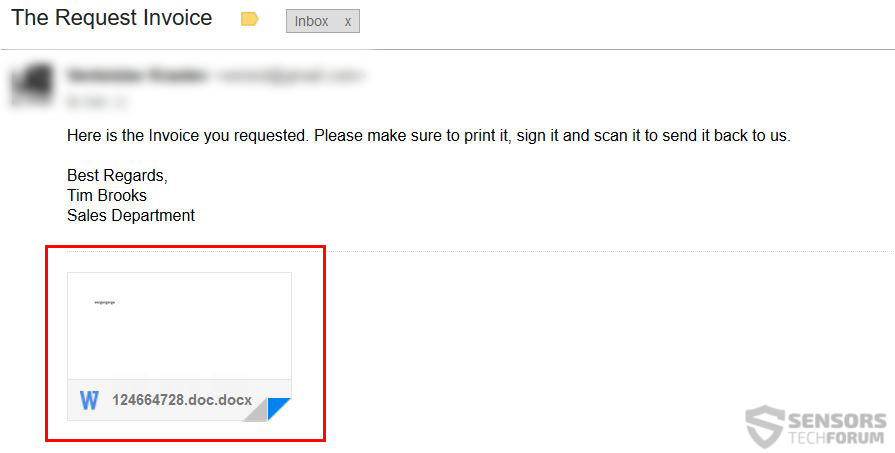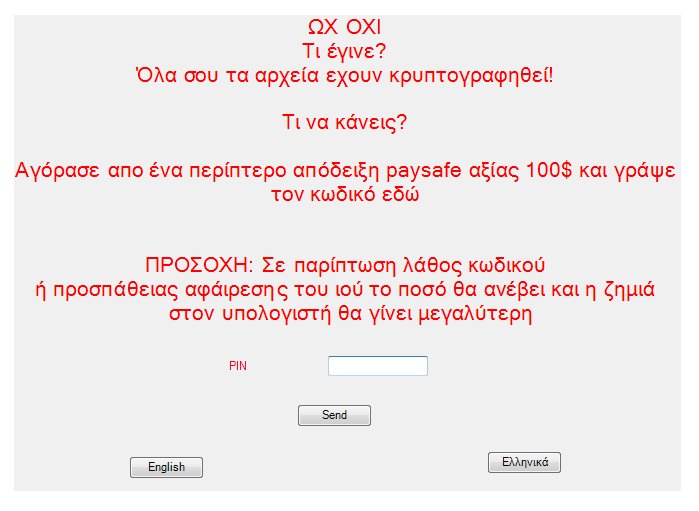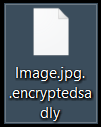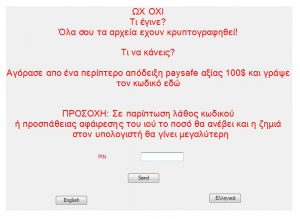 This article aims to help you by explaining how to remove Kerkoporta Ransomware and how to restore encrypted files.
This article aims to help you by explaining how to remove Kerkoporta Ransomware and how to restore encrypted files.
A new ransomware virus in Greek has appeared in the wild, infecting computers via different types of methods. The virus aims to encrypt the files on the infected computers and then add the .encryptedsadly file extensions to the encrypted machines. Named Keroporta ransomware, the malware has been created on Visual Studio 2017 environment. If your computer or server has been infected by Kerkoporta Ransomware, we strongly advise you to remove It immediately and try to restore your encrypted files by using the instructions in this article.

Threat Summary
| Name | Kerkoporta |
| Type | Ransomware, Cryptovirus |
| Short Description | Encrypts the files on the computers infected by it and then asks victims to pay $100 in ransom |
| Symptoms | The ransomware changes the wallpaper on your computer with the ransom note screen of it that has instructions in greek on how to pay $100. Files are encrypted with the added .encryptedsadly file extension. |
| Distribution Method | Spam Emails, Email Attachments, Executable files |
| Detection Tool |
See If Your System Has Been Affected by malware
Download
Malware Removal Tool
|
User Experience | Join Our Forum to Discuss Kerkoporta. |
| Data Recovery Tool | Windows Data Recovery by Stellar Phoenix Notice! This product scans your drive sectors to recover lost files and it may not recover 100% of the encrypted files, but only few of them, depending on the situation and whether or not you have reformatted your drive. |

Kerkoporta Ransomware – Spread
So far, the virus is believed to be infecting machines only in computers which are located in Greece, since it’s ransom note is written in greek exclusively. The virus can come on your computer as a result of a spammed e-mail message which may ask you to open an e-mail attachment. Usually such e-mail attachments are cleverly concealed to appear like legitimate:
- Documents.
- Invoices.
- Banking statements.
- Other.
The e-mails may also have cleverly typed messages that are convincing you these attachments are of great importance, like an invoice of something that you have not purchased but has been purchased from your PayPal account, for example, etc. Here is an example of how a spam e-mail, carrying Kerkoporta ransomware may look like:

Kerkoporta Ransomware – More Information
The malicious files carrying Kerkoporta ransomware may be of the following file types:
- Trojan.Downloaders.
- Trojan.Droppers.
- Extractors.
- Loaders.
Once these files are open, they may immediately drop the malicious payload of Kerkoporta ransomware on your computer. This results in the ransomware virus immediately being able to drop it’s payload files. These files may reside in the following Windows locations:
- %AppData%
- %Local%
- %LocalLow%
- %Roaming%
- %Temp%
After the malicious files dropped by Kerkoporta ransomware have already been situated on your computer, the ransomware becomes active on your computer. This results in the virus performing various actions, such as modify the volume shadow copies on your computer using administrative commands in Windows command prompt:
→ process call create “cmd.exe /c vssadmin.exe delete shadows /all /quiet & bcdedit.exe /set {default} recoveryenabled no & bcdedit.exe /set {default} bootstatuspolicy ignoreallfailures”
After this has been done, the malware may also begin to perform other activities on the victim’s PC, such as changing it’s wallpaper to the following ransom note in greek:
Message translated in English:
OH NO
What happened ?
All your personal files have been encrypted!
What to do ?
Buy an amazon gift card of 100$ type the code below and you will get your dectryption key on your email
WARNING: Any false credentials or attempts to remove the ransomware will result in further damage

Kerkoporta Ransomware – Encryption
The encryption of the important files on your computer is conducted with the aid of a specific file, responsible for it. It alters not the whole file, but only a portion of it (for example, it’s header) and this may result in the file becoming to appear like it is corrupt and cannot be opened via any program. As a result from the encryption, a unique decryption key is generated. This allows for the process to be reverse-engineered and the files to be decrypted again. However, the cyber-criminals are the only ones who have this decryption key and sell it to victims for $100. The files which may be targeted by Kerkoporta ransomware are believed to be the following file types:
→ “PNG .PSD .PSPIMAGE .TGA .THM .TIF .TIFF .YUV .AI .EPS .PS .SVG .INDD .PCT .PDF .XLR .XLS .XLSX .ACCDB .DB .DBF .MDB .PDB .SQL .APK .APP .BAT .CGI .COM .EXE .GADGET .JAR .PIF .WSF .DEM .GAM .NES .ROM .SAV CAD Files .DWG .DXF GIS Files .GPX .KML .KMZ .ASP .ASPX .CER .CFM .CSR .CSS .HTM .HTML .JS .JSP .PHP .RSS .XHTML. DOC .DOCX .LOG .MSG .ODT .PAGES .RTF .TEX .TXT .WPD .WPS .CSV .DAT .GED .KEY .KEYCHAIN .PPS .PPT .PPTX ..INI .PRF Encoded Files .HQX .MIM .UUE .7Z .CBR .DEB .GZ .PKG .RAR .RPM .SITX .TAR.GZ .ZIP .ZIPX .BIN .CUE .DMG .ISO .MDF .TOAST .VCD SDF .TAR .TAX2014 .TAX2015 .VCF .XML Audio Files .AIF .IFF .M3U .M4A .MID .MP3 .MPA .WAV .WMA Video Files .3G2 .3GP .ASF .AVI .FLV .M4V .MOV .MP4 .MPG .RM .SRT .SWF .VOB .WMV 3D .3DM .3DS .MAX .OBJ R.BMP .DDS .GIF .JPG ..CRX .PLUGIN .FNT .FON .OTF .TTF .CAB .CPL .CUR .DESKTHEMEPACK .DLL .DMP .DRV .ICNS .ICO .LNK .SYS .CFG”
After the encryption process has completed, the Kerkoporta ransomware infection leaves the files encoded with an added .encryptedsadly file extension, making them appear like the following:

Remove Kerkoporta Ransomware and Restore .encryptedsadly Files
In order to remove this ransomware infection fully from your computer, we recommend that you follow the removal instructions below. They are divided in manual and automatic removal instructions. According to experts the best way to remove the Kerkoporta ransomware infection is by using an advanced anti-malware tool to automatically scan for and remove all associated files and objects with this virus and protect your PC from other infections like Kerkoporta in the future too.
Furthermore, if you want to restore files that have been encrypted with the .encryptedsadly file extension, experts recommend that you try out the alternative methods for file recovery in step “2. Restore files encrypted by Kerkoporta” below. They are specifically created to help you restore as many files as possible without having to pay the ransom.
- Step 1
- Step 2
- Step 3
- Step 4
- Step 5
Step 1: Scan for Kerkoporta with SpyHunter Anti-Malware Tool



Ransomware Automatic Removal - Video Guide
Step 2: Uninstall Kerkoporta and related malware from Windows
Here is a method in few easy steps that should be able to uninstall most programs. No matter if you are using Windows 10, 8, 7, Vista or XP, those steps will get the job done. Dragging the program or its folder to the recycle bin can be a very bad decision. If you do that, bits and pieces of the program are left behind, and that can lead to unstable work of your PC, errors with the file type associations and other unpleasant activities. The proper way to get a program off your computer is to Uninstall it. To do that:


 Follow the instructions above and you will successfully delete most unwanted and malicious programs.
Follow the instructions above and you will successfully delete most unwanted and malicious programs.
Step 3: Clean any registries, created by Kerkoporta on your computer.
The usually targeted registries of Windows machines are the following:
- HKEY_LOCAL_MACHINE\Software\Microsoft\Windows\CurrentVersion\Run
- HKEY_CURRENT_USER\Software\Microsoft\Windows\CurrentVersion\Run
- HKEY_LOCAL_MACHINE\Software\Microsoft\Windows\CurrentVersion\RunOnce
- HKEY_CURRENT_USER\Software\Microsoft\Windows\CurrentVersion\RunOnce
You can access them by opening the Windows registry editor and deleting any values, created by Kerkoporta there. This can happen by following the steps underneath:


 Tip: To find a virus-created value, you can right-click on it and click "Modify" to see which file it is set to run. If this is the virus file location, remove the value.
Tip: To find a virus-created value, you can right-click on it and click "Modify" to see which file it is set to run. If this is the virus file location, remove the value.
Before starting "Step 4", please boot back into Normal mode, in case you are currently in Safe Mode.
This will enable you to install and use SpyHunter 5 successfully.
Step 4: Boot Your PC In Safe Mode to isolate and remove Kerkoporta





Step 5: Try to Restore Files Encrypted by Kerkoporta.
Method 1: Use STOP Decrypter by Emsisoft.
Not all variants of this ransomware can be decrypted for free, but we have added the decryptor used by researchers that is often updated with the variants which become eventually decrypted. You can try and decrypt your files using the instructions below, but if they do not work, then unfortunately your variant of the ransomware virus is not decryptable.
Follow the instructions below to use the Emsisoft decrypter and decrypt your files for free. You can download the Emsisoft decryption tool linked here and then follow the steps provided below:
1 Right-click on the decrypter and click on Run as Administrator as shown below:

2. Agree with the license terms:

3. Click on "Add Folder" and then add the folders where you want files decrypted as shown underneath:

4. Click on "Decrypt" and wait for your files to be decoded.

Note: Credit for the decryptor goes to Emsisoft researchers who have made the breakthrough with this virus.
Method 2: Use data recovery software
Ransomware infections and Kerkoporta aim to encrypt your files using an encryption algorithm which may be very difficult to decrypt. This is why we have suggested a data recovery method that may help you go around direct decryption and try to restore your files. Bear in mind that this method may not be 100% effective but may also help you a little or a lot in different situations.
Simply click on the link and on the website menus on the top, choose Data Recovery - Data Recovery Wizard for Windows or Mac (depending on your OS), and then download and run the tool.
Kerkoporta-FAQ
What is Kerkoporta Ransomware?
Kerkoporta is a ransomware infection - the malicious software that enters your computer silently and blocks either access to the computer itself or encrypt your files.
Many ransomware viruses use sophisticated encryption algorithms to make your files inaccessible. The goal of ransomware infections is to demand that you pay a ransom payment to get access to your files back.
What Does Kerkoporta Ransomware Do?
Ransomware in general is a malicious software that is designed to block access to your computer or files until a ransom is paid.
Ransomware viruses can also damage your system, corrupt data and delete files, resulting in the permanent loss of important files.
How Does Kerkoporta Infect?
Via several ways.Kerkoporta Ransomware infects computers by being sent via phishing emails, containing virus attachment. This attachment is usually masked as an important document, like an invoice, bank document or even a plane ticket and it looks very convincing to users.
Another way you may become a victim of Kerkoporta is if you download a fake installer, crack or patch from a low reputation website or if you click on a virus link. Many users report getting a ransomware infection by downloading torrents.
How to Open .Kerkoporta files?
You can't without a decryptor. At this point, the .Kerkoporta files are encrypted. You can only open them once they are decrypted using a specific decryption key for the particular algorithm.
What to Do If a Decryptor Does Not Work?
Do not panic, and backup the files. If a decryptor did not decrypt your .Kerkoporta files successfully, then do not despair, because this virus is still new.
Can I Restore ".Kerkoporta" Files?
Yes, sometimes files can be restored. We have suggested several file recovery methods that could work if you want to restore .Kerkoporta files.
These methods are in no way 100% guaranteed that you will be able to get your files back. But if you have a backup, your chances of success are much greater.
How To Get Rid of Kerkoporta Virus?
The safest way and the most efficient one for the removal of this ransomware infection is the use a professional anti-malware program.
It will scan for and locate Kerkoporta ransomware and then remove it without causing any additional harm to your important .Kerkoporta files.
Can I Report Ransomware to Authorities?
In case your computer got infected with a ransomware infection, you can report it to the local Police departments. It can help authorities worldwide track and determine the perpetrators behind the virus that has infected your computer.
Below, we have prepared a list with government websites, where you can file a report in case you are a victim of a cybercrime:
Cyber-security authorities, responsible for handling ransomware attack reports in different regions all over the world:
Germany - Offizielles Portal der deutschen Polizei
United States - IC3 Internet Crime Complaint Centre
United Kingdom - Action Fraud Police
France - Ministère de l'Intérieur
Italy - Polizia Di Stato
Spain - Policía Nacional
Netherlands - Politie
Poland - Policja
Portugal - Polícia Judiciária
Greece - Cyber Crime Unit (Hellenic Police)
India - Mumbai Police - CyberCrime Investigation Cell
Australia - Australian High Tech Crime Center
Reports may be responded to in different timeframes, depending on your local authorities.
Can You Stop Ransomware from Encrypting Your Files?
Yes, you can prevent ransomware. The best way to do this is to ensure your computer system is updated with the latest security patches, use a reputable anti-malware program and firewall, backup your important files frequently, and avoid clicking on malicious links or downloading unknown files.
Can Kerkoporta Ransomware Steal Your Data?
Yes, in most cases ransomware will steal your information. It is a form of malware that steals data from a user's computer, encrypts it, and then demands a ransom in order to decrypt it.
In many cases, the malware authors or attackers will threaten to delete the data or publish it online unless the ransom is paid.
Can Ransomware Infect WiFi?
Yes, ransomware can infect WiFi networks, as malicious actors can use it to gain control of the network, steal confidential data, and lock out users. If a ransomware attack is successful, it could lead to a loss of service and/or data, and in some cases, financial losses.
Should I Pay Ransomware?
No, you should not pay ransomware extortionists. Paying them only encourages criminals and does not guarantee that the files or data will be restored. The better approach is to have a secure backup of important data and be vigilant about security in the first place.
What Happens If I Don't Pay Ransom?
If you don't pay the ransom, the hackers may still have access to your computer, data, or files and may continue to threaten to expose or delete them, or even use them to commit cybercrimes. In some cases, they may even continue to demand additional ransom payments.
Can a Ransomware Attack Be Detected?
Yes, ransomware can be detected. Anti-malware software and other advanced security tools can detect ransomware and alert the user when it is present on a machine.
It is important to stay up-to-date on the latest security measures and to keep security software updated to ensure ransomware can be detected and prevented.
Do Ransomware Criminals Get Caught?
Yes, ransomware criminals do get caught. Law enforcement agencies, such as the FBI, Interpol and others have been successful in tracking down and prosecuting ransomware criminals in the US and other countries. As ransomware threats continue to increase, so does the enforcement activity.
About the Kerkoporta Research
The content we publish on SensorsTechForum.com, this Kerkoporta how-to removal guide included, is the outcome of extensive research, hard work and our team’s devotion to help you remove the specific malware and restore your encrypted files.
How did we conduct the research on this ransomware?
Our research is based on an independent investigation. We are in contact with independent security researchers, and as such, we receive daily updates on the latest malware and ransomware definitions.
Furthermore, the research behind the Kerkoporta ransomware threat is backed with VirusTotal and the NoMoreRansom project.
To better understand the ransomware threat, please refer to the following articles which provide knowledgeable details.
As a site that has been dedicated to providing free removal instructions for ransomware and malware since 2014, SensorsTechForum’s recommendation is to only pay attention to trustworthy sources.
How to recognize trustworthy sources:
- Always check "About Us" web page.
- Profile of the content creator.
- Make sure that real people are behind the site and not fake names and profiles.
- Verify Facebook, LinkedIn and Twitter personal profiles.