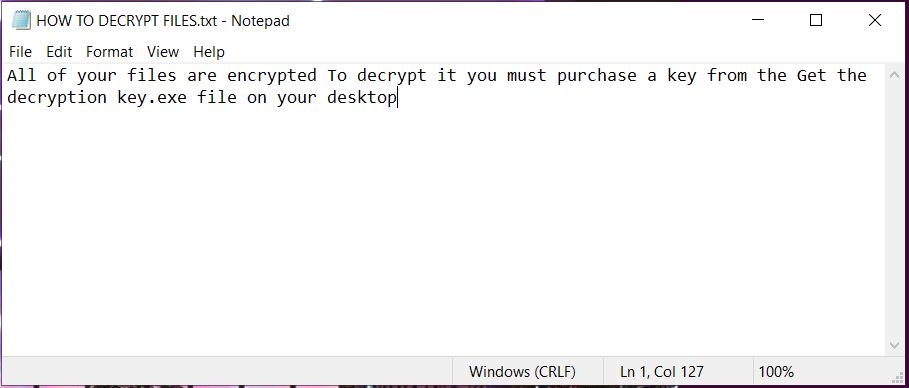In this article, you will find more information about LOCK ransomware virus as well as a step-by-step guide on how to remove malicious files from an infected system and how to potentially recover files encrypted by this ransomware.
LOCK Ransomware
The LOCK ransomware is malicious software that interferes with essential operating system’s settings in order to reach personal files and encrypt them. The moment it activates its built-in cipher module, the data corruption process begins. Following this process, most of your valuable files remain inaccessible. Hence, you cannot open and use files that are marked with the malicious extension .LOCK. According to the cybercriminals who stand behind the attacks with LOCK ransomware, victims should purchase a key from them to decrypt .LOCK files. We strongly advise against following their demands. Cybercriminals may not keep their promises.

Threat Summary
| Name | LOCK ransomware |
| Type | Ransomware, Cryptovirus |
| Short Description | Severe malware that is designed to encrypt valualbe files stored on the systems it infects. It extorts a ransom fee from victims. |
| Symptoms | Files are encrypted and renamed with the .LOCK malicious extension. A ransom message insits that victims should pay $300 in Bitcoin for the decryption of their encrypted files. |
| Distribution Method | Spam Emails, Email Attachments, Hacked Websites |
| Similar Malware | Exe, Major, Vaca |
| Detection Tool |
See If Your System Has Been Affected by malware
Download
Malware Removal Tool
|
User Experience | Join Our Forum to Discuss LOCK ransomware. |
| Data Recovery Tool | Windows Data Recovery by Stellar Phoenix Notice! This product scans your drive sectors to recover lost files and it may not recover 100% of the encrypted files, but only few of them, depending on the situation and whether or not you have reformatted your drive. |
LOCK Virus (Xorist Ransomware)
The payload file that triggers an infection with LOCK virus is most likely spread via spam email campaigns. Emails that attempt to deliver malicious code on users’ devices are often designed to impersonate representatives of well-known businesses, websites, and even governmental institutions. This way they make people more prone to start malicious code on their PCs.
To prevent falling victim to malicious emails, we recommend the following:
- Look for spell errors.
- Check the grammar.
- Pay attention to the email address – shoul it be considered as a legitimate or as a suspicious?
- Upload attached files to an online virus scanner like VirusTotal before opening them on your computer.
- Do the same with all links you see.
- Do not rush into following presented requirements.
As regards the malicious code that triggers LOCK ransomware, it may be disguised as a file attachment (a document; an image; an archive; a PDF) or as a URL address that opens a web page that hosts the malicious code and is set to download it with the help of a script.
In order to stay safe in future, we recommend that you also check our forum for several safety tips that could help you to keep ransomware infections like LOCK virus away from your computer operating system in future.
LOCK virus is yet another threat that accesses computer systems with the goal to encode valuable personal files and extort a ransom from victims. As identified by security researchers, this cryptovirus belongs to Xorist ransomware family.
When started on a computer operating system, LOCK ransomware will create a bunch of malicious files that support the attack. Analyses of its sample reveal that the threat uses the following folders for the storage of malicious files:
- %AppData%
- %Local%
- %LocalLow%
- %Roaming%
- %Temp%
The execution of these files leads to serious modifications that affect essential system settings. Most of the changes are implemented to support further malicious activities that will enable the ransomware to reach the main infection stage – data encryption.
Once it reaches this stage, LOCK ransomware activates a built-in encryption module that is designed to find all target files and encrypt them with the help of strong cipher algorithm. It is known that all of the files that belong to the following list are among the targets of LOCK ransomware virus:
→.1cd, .3gp, .7z, .ac3, .ape, .avi, .bmp, .cdr, .cer, .dbf, .divx, .djvu, .doc, .docx, .dwg, .flac, .flv, .gif, .gzip, .htm, .html, .ifo, .jpeg, .jpg, .kwm, .lnk, .m2v, .max, .md, .mdb, .mdf, .mkv, .mov, .mp3, .mp4, .mpeg, .mpg, .odt, .p12, .pdf, .pfx, .png, .ppt, .pptx, .psd, .pwm, .rar, .tar, .torrent, .txt, .vob, .wav, .wma, .wmv, .xls, .xlsx, .zip
This includes:
- Audio files;
- Video files;
- Document files;
- Image files;
- Backup files;
- Banking credentials, etc.
The LOCK’s ransom messages has a quite common name HOW TO DECRYPT FILES.txt. The ransomware drops this message with the goal to convince victims to pay a ransom fee for .gula files to hackers.
The text in LOCK ransomware’s ransom note states:
All of your files are encrypted
To decrypt it you must purchase a key from the Get the decryption key.exe file on your desktop
We know that if you are a victim of Gula ransomware you need to restore .LOCK files as soon as possible. However, we advise you to refrain from giving your money to cybercriminals.
The good news is that a fully composed free decryption tool for Xorist ransomware family was released by security researchers at Emsisoft. So victims could be able to decrypt all your LOCK files by simply downloading the tool from the official website of the company. All malicious entries have to be deleted from the infected system in order that it can be used safely again.

LOCK Ransomware Removal and Recovery Guide
LOCK ransomware is a threat with a highly complex code. It heavily damages essential system settings and valuable files. The only way to use securely your infected computer system again is to remove all malicious files and objects created by the ransomware. For the purpose, you should complete several removal steps. The illustrated ransomware removal guide below enables you to follow these steps and clean your system manually or automatically. If you don’t feel quite comfortable with the manual steps, it will be better to download the presented an advanced anti-malware tool as it will do the job for you.
In the event that you want to attempt to restore .LOCK files check step five – Try to Restore files encrypted by LOCK ransomware. It reveals reliable alternative data recovery methods. We remind you that copies of all encrypted files should be kept on an external drive. This measure will prevent their inevitable loss.
- Step 1
- Step 2
- Step 3
- Step 4
- Step 5
Step 1: Scan for LOCK ransomware with SpyHunter Anti-Malware Tool



Ransomware Automatic Removal - Video Guide
Step 2: Uninstall LOCK ransomware and related malware from Windows
Here is a method in few easy steps that should be able to uninstall most programs. No matter if you are using Windows 10, 8, 7, Vista or XP, those steps will get the job done. Dragging the program or its folder to the recycle bin can be a very bad decision. If you do that, bits and pieces of the program are left behind, and that can lead to unstable work of your PC, errors with the file type associations and other unpleasant activities. The proper way to get a program off your computer is to Uninstall it. To do that:


 Follow the instructions above and you will successfully delete most unwanted and malicious programs.
Follow the instructions above and you will successfully delete most unwanted and malicious programs.
Step 3: Clean any registries, created by LOCK ransomware on your computer.
The usually targeted registries of Windows machines are the following:
- HKEY_LOCAL_MACHINE\Software\Microsoft\Windows\CurrentVersion\Run
- HKEY_CURRENT_USER\Software\Microsoft\Windows\CurrentVersion\Run
- HKEY_LOCAL_MACHINE\Software\Microsoft\Windows\CurrentVersion\RunOnce
- HKEY_CURRENT_USER\Software\Microsoft\Windows\CurrentVersion\RunOnce
You can access them by opening the Windows registry editor and deleting any values, created by LOCK ransomware there. This can happen by following the steps underneath:


 Tip: To find a virus-created value, you can right-click on it and click "Modify" to see which file it is set to run. If this is the virus file location, remove the value.
Tip: To find a virus-created value, you can right-click on it and click "Modify" to see which file it is set to run. If this is the virus file location, remove the value.
Before starting "Step 4", please boot back into Normal mode, in case you are currently in Safe Mode.
This will enable you to install and use SpyHunter 5 successfully.
Step 4: Boot Your PC In Safe Mode to isolate and remove LOCK ransomware





Step 5: Try to Restore Files Encrypted by LOCK ransomware.
Method 1: Use STOP Decrypter by Emsisoft.
Not all variants of this ransomware can be decrypted for free, but we have added the decryptor used by researchers that is often updated with the variants which become eventually decrypted. You can try and decrypt your files using the instructions below, but if they do not work, then unfortunately your variant of the ransomware virus is not decryptable.
Follow the instructions below to use the Emsisoft decrypter and decrypt your files for free. You can download the Emsisoft decryption tool linked here and then follow the steps provided below:
1 Right-click on the decrypter and click on Run as Administrator as shown below:

2. Agree with the license terms:

3. Click on "Add Folder" and then add the folders where you want files decrypted as shown underneath:

4. Click on "Decrypt" and wait for your files to be decoded.

Note: Credit for the decryptor goes to Emsisoft researchers who have made the breakthrough with this virus.
Method 2: Use data recovery software
Ransomware infections and LOCK ransomware aim to encrypt your files using an encryption algorithm which may be very difficult to decrypt. This is why we have suggested a data recovery method that may help you go around direct decryption and try to restore your files. Bear in mind that this method may not be 100% effective but may also help you a little or a lot in different situations.
Simply click on the link and on the website menus on the top, choose Data Recovery - Data Recovery Wizard for Windows or Mac (depending on your OS), and then download and run the tool.
LOCK ransomware-FAQ
What is LOCK ransomware Ransomware?
LOCK ransomware is a ransomware infection - the malicious software that enters your computer silently and blocks either access to the computer itself or encrypt your files.
Many ransomware viruses use sophisticated encryption algorithms to make your files inaccessible. The goal of ransomware infections is to demand that you pay a ransom payment to get access to your files back.
What Does LOCK ransomware Ransomware Do?
Ransomware in general is a malicious software that is designed to block access to your computer or files until a ransom is paid.
Ransomware viruses can also damage your system, corrupt data and delete files, resulting in the permanent loss of important files.
How Does LOCK ransomware Infect?
Via several ways.LOCK ransomware Ransomware infects computers by being sent via phishing emails, containing virus attachment. This attachment is usually masked as an important document, like an invoice, bank document or even a plane ticket and it looks very convincing to users.
Another way you may become a victim of LOCK ransomware is if you download a fake installer, crack or patch from a low reputation website or if you click on a virus link. Many users report getting a ransomware infection by downloading torrents.
How to Open .LOCK ransomware files?
You can't without a decryptor. At this point, the .LOCK ransomware files are encrypted. You can only open them once they are decrypted using a specific decryption key for the particular algorithm.
What to Do If a Decryptor Does Not Work?
Do not panic, and backup the files. If a decryptor did not decrypt your .LOCK ransomware files successfully, then do not despair, because this virus is still new.
Can I Restore ".LOCK ransomware" Files?
Yes, sometimes files can be restored. We have suggested several file recovery methods that could work if you want to restore .LOCK ransomware files.
These methods are in no way 100% guaranteed that you will be able to get your files back. But if you have a backup, your chances of success are much greater.
How To Get Rid of LOCK ransomware Virus?
The safest way and the most efficient one for the removal of this ransomware infection is the use a professional anti-malware program.
It will scan for and locate LOCK ransomware ransomware and then remove it without causing any additional harm to your important .LOCK ransomware files.
Can I Report Ransomware to Authorities?
In case your computer got infected with a ransomware infection, you can report it to the local Police departments. It can help authorities worldwide track and determine the perpetrators behind the virus that has infected your computer.
Below, we have prepared a list with government websites, where you can file a report in case you are a victim of a cybercrime:
Cyber-security authorities, responsible for handling ransomware attack reports in different regions all over the world:
Germany - Offizielles Portal der deutschen Polizei
United States - IC3 Internet Crime Complaint Centre
United Kingdom - Action Fraud Police
France - Ministère de l'Intérieur
Italy - Polizia Di Stato
Spain - Policía Nacional
Netherlands - Politie
Poland - Policja
Portugal - Polícia Judiciária
Greece - Cyber Crime Unit (Hellenic Police)
India - Mumbai Police - CyberCrime Investigation Cell
Australia - Australian High Tech Crime Center
Reports may be responded to in different timeframes, depending on your local authorities.
Can You Stop Ransomware from Encrypting Your Files?
Yes, you can prevent ransomware. The best way to do this is to ensure your computer system is updated with the latest security patches, use a reputable anti-malware program and firewall, backup your important files frequently, and avoid clicking on malicious links or downloading unknown files.
Can LOCK ransomware Ransomware Steal Your Data?
Yes, in most cases ransomware will steal your information. It is a form of malware that steals data from a user's computer, encrypts it, and then demands a ransom in order to decrypt it.
In many cases, the malware authors or attackers will threaten to delete the data or publish it online unless the ransom is paid.
Can Ransomware Infect WiFi?
Yes, ransomware can infect WiFi networks, as malicious actors can use it to gain control of the network, steal confidential data, and lock out users. If a ransomware attack is successful, it could lead to a loss of service and/or data, and in some cases, financial losses.
Should I Pay Ransomware?
No, you should not pay ransomware extortionists. Paying them only encourages criminals and does not guarantee that the files or data will be restored. The better approach is to have a secure backup of important data and be vigilant about security in the first place.
What Happens If I Don't Pay Ransom?
If you don't pay the ransom, the hackers may still have access to your computer, data, or files and may continue to threaten to expose or delete them, or even use them to commit cybercrimes. In some cases, they may even continue to demand additional ransom payments.
Can a Ransomware Attack Be Detected?
Yes, ransomware can be detected. Anti-malware software and other advanced security tools can detect ransomware and alert the user when it is present on a machine.
It is important to stay up-to-date on the latest security measures and to keep security software updated to ensure ransomware can be detected and prevented.
Do Ransomware Criminals Get Caught?
Yes, ransomware criminals do get caught. Law enforcement agencies, such as the FBI, Interpol and others have been successful in tracking down and prosecuting ransomware criminals in the US and other countries. As ransomware threats continue to increase, so does the enforcement activity.
About the LOCK ransomware Research
The content we publish on SensorsTechForum.com, this LOCK ransomware how-to removal guide included, is the outcome of extensive research, hard work and our team’s devotion to help you remove the specific malware and restore your encrypted files.
How did we conduct the research on this ransomware?
Our research is based on an independent investigation. We are in contact with independent security researchers, and as such, we receive daily updates on the latest malware and ransomware definitions.
Furthermore, the research behind the LOCK ransomware ransomware threat is backed with VirusTotal and the NoMoreRansom project.
To better understand the ransomware threat, please refer to the following articles which provide knowledgeable details.
As a site that has been dedicated to providing free removal instructions for ransomware and malware since 2014, SensorsTechForum’s recommendation is to only pay attention to trustworthy sources.
How to recognize trustworthy sources:
- Always check "About Us" web page.
- Profile of the content creator.
- Make sure that real people are behind the site and not fake names and profiles.
- Verify Facebook, LinkedIn and Twitter personal profiles.