What Is “Mac File Opener will damage your computer” Pop-Up?
“Mac File Opener will damage your computer” is a nagging pop-up message that appears on macOS. The pop-up may either be associated with a legitimate application or it can be triggered by a potentially unwanted program. To make sure that the origin of the message is not threatening to your Mac, we advise you to read this article carefully.
We have been reporting similar pop-up alerts for quite some time now, and they have been associated with browser hijackers and potentially unwanted applications (PUAs), as well as numerous tech-support scams. Here are some of the more recent “will damage your computer” error messages (the list is much longer):
- Commandtohp.filter will damage your computer
- MajorDeviced Will Damage Your Computer
- Cisco will damage your computer
- Pulse secure will damage your computer
- VPNagentd will damage your computer
As you can see, macOS is prone to such pop-up messages. The reason for their appearance is that scammers often take advantage of legitimate companies to make users believe their computers are infected or broken in some way. We advise you to scan your macOS for any signs of unwanted programs.
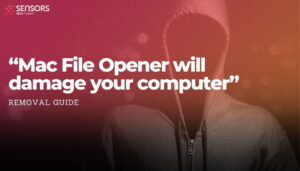
Threat Details
| Name | “Mac File Opener will damage your computer” |
| Type | Browser Hijacker, Redirect, PUA |
| Short Description | А suspicious pop-up warning in macOS. |
| Symptoms | Unwanted pop-ups may start appearing while you are browsing the web. A browser hijacker may be downloaded without your knowledge. |
| Distribution Method | Freeware Installations, Bundled Packages |
| Detection Tool |
See If Your System Has Been Affected by malware
Download
Malware Removal Tool
|
Why Do I see the “Mac File Opener will damage your computer” Pop-Up?
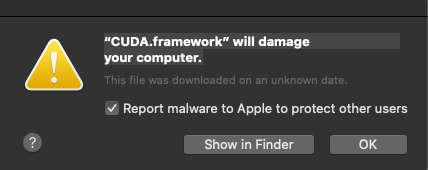
In most cases, intrusive, unwanted pop-ups stem from suspicious domains. There could be a number of suspicious domains rotating the scam. It is also possible that the pop-up message is triggered by a potentially unwanted app (PUA), that sneaked into your system without your knowledge. Previous cases of similar “will damage your computer” messages have been associated with Mac Cleanup Pro.
Mac Cleanup Pro has been distributed via freeware installers and bundled packages. In such packages, additional components for installation are not always disclosed properly (or at all), and you can get tricked into installing apps such as Mac Cleanup Pro. Sometimes this can be avoided if you check the Advanced or Custom option in an installation setup to see the full contents of what you are getting.
The bundling of software is done for monetization purposes, and is mostly popular among developers of adware (ad-supported software). Adware has proven to be very dangerous to users, even malicious, as seen in the Wajam adware case.
If you visited a suspicious website, you could also be witnessing fake alert messages about viruses and other issues detected on your Mac.
It is highly likely that messages such as “CUDA.framework will damage your computer” are promoting rogue security software. Rogue programs may be triggering the pop-ups as well, meaning that another distribution channel spreading the scam is, indeed, a rogue program.
To determine the cause of the “Mac File Opener will damage your computer” Pop-Up, check out the last paragraph of this article for instructions and a possible solution.
Is “Mac File Opener will damage your computer” a Virus?
Adware apps are not considered computer viruses. However, they are known to take users to suspicious pages. If you interact with any of the content “CUDA.framework will damage your computer” provides, you can unknowingly install a potentially unwanted app or a browser hijacker. If your homepage and new tab page are changed without your consent, you may already have a browser hijacker “attached” to your browser.
How to Remove “Mac File Opener will damage your computer”
To remove “Mac File Opener will damage your computer” and all its associated components, all you need to do is complete several removal steps. The instructions below provide both manual and automatic removal methods. To get rid of all the files installed by unwanted applications, we recommend that you combine the steps.
Lastly, keep in mind that the manual removal may be quite a complicated process that requires tech-savvy skills. If you don’t feel comfortable with the manual steps, you can rely on automatic removal.
Steps to Prepare Before Removal:
Before starting to follow the steps below, be advised that you should first do the following preparations:
- Backup your files in case the worst happens.
- Make sure to have a device with these instructions on standy.
- Arm yourself with patience.
- 1. Scan for Mac Malware
- 2. Uninstall Risky Apps
- 3. Clean Your Browsers
Step 1: Scan for and remove “Mac File Opener will damage your computer” files from your Mac
When you are facing problems on your Mac as a result of unwanted scripts and programs such as “Mac File Opener will damage your computer”, the recommended way of eliminating the threat is by using an anti-malware program. SpyHunter for Mac offers advanced security features along with other modules that will improve your Mac’s security and protect it in the future.

Quick and Easy Mac Malware Video Removal Guide
Bonus Step: How to Make Your Mac Run Faster?
Mac machines maintain probably the fastest operating system out there. Still, Macs do become slow and sluggish sometimes. The video guide below examines all of the possible problems that may lead to your Mac being slower than usual as well as all of the steps that can help you to speed up your Mac.
Step 2: Uninstall “Mac File Opener will damage your computer” and remove related files and objects
1. Hit the ⇧+⌘+U keys to open Utilities. Another way is to click on “Go” and then click “Utilities”, like the image below shows:

2. Find Activity Monitor and double-click it:

3. In the Activity Monitor look for any suspicious processes, belonging or related to “Mac File Opener will damage your computer”:


4. Click on the "Go" button again, but this time select Applications. Another way is with the ⇧+⌘+A buttons.
5. In the Applications menu, look for any suspicious app or an app with a name, similar or identical to “Mac File Opener will damage your computer”. If you find it, right-click on the app and select “Move to Trash”.

6. Select Accounts, after which click on the Login Items preference. Your Mac will then show you a list of items that start automatically when you log in. Look for any suspicious apps identical or similar to “Mac File Opener will damage your computer”. Check the app you want to stop from running automatically and then select on the Minus (“-“) icon to hide it.
7. Remove any leftover files that might be related to this threat manually by following the sub-steps below:
- Go to Finder.
- In the search bar type the name of the app that you want to remove.
- Above the search bar change the two drop down menus to “System Files” and “Are Included” so that you can see all of the files associated with the application you want to remove. Bear in mind that some of the files may not be related to the app so be very careful which files you delete.
- If all of the files are related, hold the ⌘+A buttons to select them and then drive them to “Trash”.
In case you cannot remove “Mac File Opener will damage your computer” via Step 1 above:
In case you cannot find the virus files and objects in your Applications or other places we have shown above, you can manually look for them in the Libraries of your Mac. But before doing this, please read the disclaimer below:
1. Click on "Go" and Then "Go to Folder" as shown underneath:

2. Type in "/Library/LauchAgents/" and click Ok:

3. Delete all of the virus files that have similar or the same name as “Mac File Opener will damage your computer”. If you believe there is no such file, do not delete anything.

You can repeat the same procedure with the following other Library directories:
→ ~/Library/LaunchAgents
/Library/LaunchDaemons
Tip: ~ is there on purpose, because it leads to more LaunchAgents.
Step 3: Remove “Mac File Opener will damage your computer” – related extensions from Safari / Chrome / Firefox









“Mac File Opener will damage your computer”-FAQ
What is “Mac File Opener will damage your computer” on your Mac?
The “Mac File Opener will damage your computer” threat is probably a potentially unwanted app. There is also a chance it could be related to Mac malware. If so, such apps tend to slow your Mac down significantly and display advertisements. They could also use cookies and other trackers to obtain browsing information from the installed web browsers on your Mac.
Can Macs Get Viruses?
Yes. As much as any other device, Apple computers do get malware. Apple devices may not be a frequent target by malware authors, but rest assured that almost all of the Apple devices can become infected with a threat.
What Types of Mac Threats Are There?
According to most malware researchers and cyber-security experts, the types of threats that can currently infect your Mac can be rogue antivirus programs, adware or hijackers (PUPs), Trojan horses, ransomware and crypto-miner malware.
What To Do If I Have a Mac Virus, Like “Mac File Opener will damage your computer”?
Do not panic! You can easily get rid of most Mac threats by firstly isolating them and then removing them. One recommended way to do that is by using a reputable malware removal software that can take care of the removal automatically for you.
There are many Mac anti-malware apps out there that you can choose from. SpyHunter for Mac is one of the reccomended Mac anti-malware apps, that can scan for free and detect any viruses. This saves time for manual removal that you would otherwise have to do.
How to Secure My Data from “Mac File Opener will damage your computer”?
With few simple actions. First and foremost, it is imperative that you follow these steps:
Step 1: Find a safe computer and connect it to another network, not the one that your Mac was infected in.
Step 2: Change all of your passwords, starting from your e-mail passwords.
Step 3: Enable two-factor authentication for protection of your important accounts.
Step 4: Call your bank to change your credit card details (secret code, etc.) if you have saved your credit card for online shopping or have done online activiites with your card.
Step 5: Make sure to call your ISP (Internet provider or carrier) and ask them to change your IP address.
Step 6: Change your Wi-Fi password.
Step 7: (Optional): Make sure to scan all of the devices connected to your network for viruses and repeat these steps for them if they are affected.
Step 8: Install anti-malware software with real-time protection on every device you have.
Step 9: Try not to download software from sites you know nothing about and stay away from low-reputation websites in general.
If you follow these reccomendations, your network and Apple devices will become significantly more safe against any threats or information invasive software and be virus free and protected in the future too.
More tips you can find on our MacOS Virus section, where you can also ask any questions and comment about your Mac problems.
About the “Mac File Opener will damage your computer” Research
The content we publish on SensorsTechForum.com, this “Mac File Opener will damage your computer” how-to removal guide included, is the outcome of extensive research, hard work and our team’s devotion to help you remove the specific macOS issue.
How did we conduct the research on “Mac File Opener will damage your computer”?
Please note that our research is based on an independent investigation. We are in contact with independent security researchers, thanks to which we receive daily updates on the latest malware definitions, including the various types of Mac threats, especially adware and potentially unwanted apps (PUAs).
Furthermore, the research behind the “Mac File Opener will damage your computer” threat is backed with VirusTotal.
To better understand the threat posed by Mac malware, please refer to the following articles which provide knowledgeable details.


