What Is “Your Mac is Infected with 3 Viruses”?
Remove Your Mac is infected with 3 viruses scam completely. Follow the Your Mac is infected with 3 viruses removal instructions at the end of the article to get rid of it permanently.
Your Mac is infected with 3 viruses is a message that shows on a lot of pages online which host a tech support scam. These landing pages feature a phone number which the scammers want you to believe that belongs to Apple support. Thus, this is a Mac orientated scam. Pop-ups that show constantly lock your browser on that current landing page. Whatever you click on or if you decide not to click, the browser is stuck and cannot be shut down in some cases. However, more malware could be downloaded to your computer system. Most variants of this scam feature a background image that aims to look like an official Apple Care Support page.
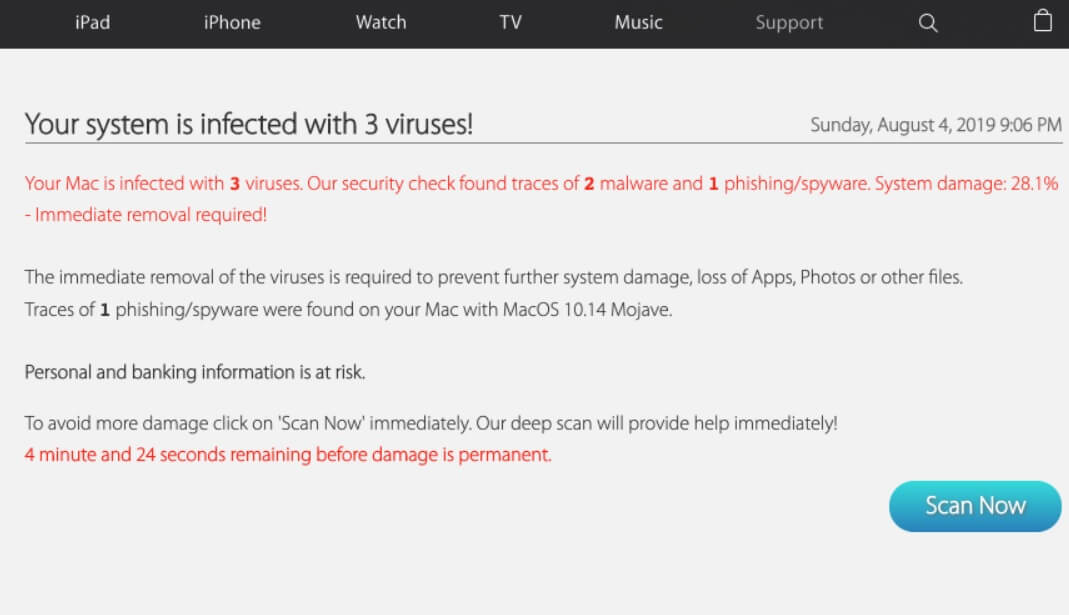
“Your Mac is Infected with 3 Viruses” Details
| Name | Your Mac is infected with 3 viruses |
| Type | Tech Support Scam |
| Short Description | Tech support scams using scare tactics and showing the Your Mac is infected with 3 viruses message. You are given a phone number to a fake Apple tech support. |
| Symptoms | Pop-up boxes, messages, and redirects appear in your browser. A lock-screen function can also be present, causing your computer to freeze because of the numerous notifications. |
| Distribution Method | Freeware Installers, Suspicious Sites, Redirects, Ads, Pop-Ups |
| Detection Tool |
See If Your System Has Been Affected by malware
Download
Combo Cleaner
|
Your Mac is infected with 3 viruses Scam – Distribution
Browsing the Web can be dangerous, especially when you reach new and unknown websites by causally browsing and they turn out to be malicious. Clicking on advertisements or targeted content could have hidden links that redirect you to dubious online places. That is the most common way in which this kind of a tech support scam can use for its spread. Other websites could be filled with advertisements and redirect links and you could land on a page which has the Your Mac is infected with 3 viruses message.
Freeware applications, regarded as PUPs (potentially unwanted programs) could also distribute this sort of scam. Different software could cause the scareware to appear in your browsers or another related Apple Tech Support scam. Such websites usually come with third-party installations and freeware packages. These packages tend to have extra features selected for installation from the get-go. To avoid installing any additional features could be done if you find Advanced or a Custom settings.
Your Mac is infected with 3 viruses – More Information
Your Mac is infected with 3 viruses is one of a hundred messages related to MAC tech support scams. Such scam sites use a lot of different domains and they can use different phone numbers. A domain which has been spread a lot and become popular is apple.com-macbook-fixse.galscan2.php?s=vai3aat9_52_2867229&clcsr=1&sid = 50-qch8nt&ch = 50&dev=desktop&domd=www.google.com&bw=cr65&os. Another one of those domains that spreads the tech support scam is apple.com-macbook-fixse.galscan2.php.
Both websites and its similar messages are undoubtedly connected with the following scams:
- “Your system is heavily damaged by (4) Four virus!”
- “ Your System Is Infected With (3) Viruses ” Scam
- “AppleCare: Your system is infected with 3 viruses!” Scam
- “AppleCare Protection Plan” Scam Virus (Mac Instructions)
Most of these technical support scams are shown with pop-ups as alerts and trying to scare you into calling the provided phone number shown on the Web page. To make it sound more believable, the con artists have put the Apple brand name all over their scam pages.
More telephone numbers associated with this scam, depending on the website addresses and landing pages involved. The criminals that are on the other end of the telephone line will try to trick you into believing that they are part of some sort of an official tech support team of Apple and say they are employees there. That is definitely a lie. The most common pop-up related to sites with the „Your system is infected with 3 viruses!“ message on a landing page is this:
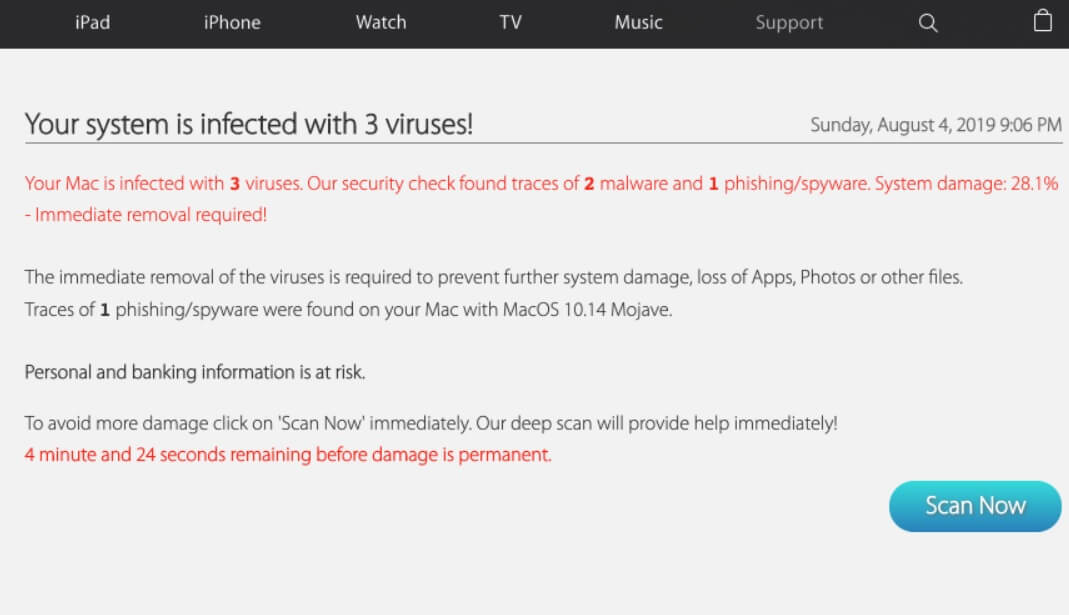
The text that shows up on the landing page related to this Your Mac is infected with 3 viruses scam:
Your Mac is infected with 3 viruses. Our security check found traces of 2 malware and 1 phishing/spyware. System damage: 28.1%
– Immediate removal required!The immediate removal of the viruses is required to prevent further system damage, loss of Apps, Photos or other files.
Traces of 1 phishing/spyware were found on your Mac with MacOS 10.14 Mojave.
Personal and banking information is at risk.
To avoid more damage click on ‘Scan Now’ immediately. Our deep scan will provide help immediately!
4 minute and 24 seconds remaining before damage is permanent.
If you click on the “Scan Now” button, a new window will appear with a fake scan in progress and at its end results will try to trick you that you have a virus or other malware. Then you will be prompted to download and install a tool to remove the supposed malware. That tool might be a PUP or contain more serious malware. In most cases the program will show that it cannot move the “viruses” off your system and that you need to call a phone number related to fix your computer system. Know that it is all part of the scam and you shouldn’t follow any instructions given on your screen shown in that or any similar websites.
There is also an equivalent message for Android and iPhone mobile devices that could appear with an almost identical message.
What to Do If You See the “Your Mac is infected with 3 viruses” Pop-Up?
In case you see such a message or something similar, know that thyou are definitely not dealing with the official Apple or AppleCare service. Also, no matter how many pop-ups, alerts and message boxes are displayed, remember that this is just scareware that is trying to trick you into calling the a phone number that goes along with the corresponding message.
Your browser or computer screen can become locked and may seem like your whole screen is blocked and totally inaccessible. In such a situation, you could try button combinations such as “Cmd ⌘ + Option ⌥ + Esc” to Force Quit.
The scammers want to make you believe that the only way to fix your computer device is by calling one of the phone numbers, provided on your screen. They also will blatantly lie to you that they are an expert team of technicians and as already mentioned above, in most cases pretend to be Apple employees. Not even a small fraction of that is true. Also, note that most of the time the person on the other line has an Indian accent or is from India – that is not racist or discriminatory in this case, but sadly it may be true. The whole scam is made in a way to convince you into calling the provided telephone numbers, based firmly on scareware tactics.
Do NOT call any of the phone numbers in any circumstance. It is not toll free as presented on the websites, and even the shortest of calls could cost you next to a small fortune. Moreover, while the con artists can present themselves as Apple employees or similar experts or even partners, they will try to acquire personal information and financial data from you. That information can be sold, and you could get into more problems, such as identity theft, your bank accounts getting emptied etc.
Remove Your Mac is infected with 3 viruses Scam
If you want to remove the cause for Your Mac is infected with 3 viruses message of appearing on your Mac machine we recommend that you use a specific anti-malware for Mac machines. The main goal of such a program is to scan your machine and terminate the files with malicious behavior and also clean up any malicious code in your repositories. In addition, with a specific anti-malware program, your computer will remain with a better protection and stay healthy performance-wise in the future.
Steps to Prepare Before Removal:
Before starting to follow the steps below, be advised that you should first do the following preparations:
- Backup your files in case the worst happens.
- Make sure to have a device with these instructions on standy.
- Arm yourself with patience.
- 1. Scan for Mac Malware
- 2. Uninstall Risky Apps
- 3. Clean Your Browsers
Step 1: Scan for and remove Your Mac is infected with 3 viruses files from your Mac
When you are facing problems on your Mac as a result of unwanted scripts and programs such as Your Mac is infected with 3 viruses, the recommended way of eliminating the threat is by using an anti-malware program. SpyHunter for Mac offers advanced security features along with other modules that will improve your Mac’s security and protect it in the future.

Quick and Easy Mac Malware Video Removal Guide
Bonus Step: How to Make Your Mac Run Faster?
Mac machines maintain probably the fastest operating system out there. Still, Macs do become slow and sluggish sometimes. The video guide below examines all of the possible problems that may lead to your Mac being slower than usual as well as all of the steps that can help you to speed up your Mac.
Step 2: Uninstall Your Mac is infected with 3 viruses and remove related files and objects
1. Hit the ⇧+⌘+U keys to open Utilities. Another way is to click on “Go” and then click “Utilities”, like the image below shows:

2. Find Activity Monitor and double-click it:

3. In the Activity Monitor look for any suspicious processes, belonging or related to Your Mac is infected with 3 viruses:


4. Click on the "Go" button again, but this time select Applications. Another way is with the ⇧+⌘+A buttons.
5. In the Applications menu, look for any suspicious app or an app with a name, similar or identical to Your Mac is infected with 3 viruses. If you find it, right-click on the app and select “Move to Trash”.

6. Select Accounts, after which click on the Login Items preference. Your Mac will then show you a list of items that start automatically when you log in. Look for any suspicious apps identical or similar to Your Mac is infected with 3 viruses. Check the app you want to stop from running automatically and then select on the Minus (“-“) icon to hide it.
7. Remove any leftover files that might be related to this threat manually by following the sub-steps below:
- Go to Finder.
- In the search bar type the name of the app that you want to remove.
- Above the search bar change the two drop down menus to “System Files” and “Are Included” so that you can see all of the files associated with the application you want to remove. Bear in mind that some of the files may not be related to the app so be very careful which files you delete.
- If all of the files are related, hold the ⌘+A buttons to select them and then drive them to “Trash”.
In case you cannot remove Your Mac is infected with 3 viruses via Step 1 above:
In case you cannot find the virus files and objects in your Applications or other places we have shown above, you can manually look for them in the Libraries of your Mac. But before doing this, please read the disclaimer below:
1. Click on "Go" and Then "Go to Folder" as shown underneath:

2. Type in "/Library/LauchAgents/" and click Ok:

3. Delete all of the virus files that have similar or the same name as Your Mac is infected with 3 viruses. If you believe there is no such file, do not delete anything.

You can repeat the same procedure with the following other Library directories:
→ ~/Library/LaunchAgents
/Library/LaunchDaemons
Tip: ~ is there on purpose, because it leads to more LaunchAgents.
Step 3: Remove Your Mac is infected with 3 viruses – related extensions from Safari / Chrome / Firefox









Your Mac is infected with 3 viruses-FAQ
What is Your Mac is infected with 3 viruses on your Mac?
The Your Mac is infected with 3 viruses threat is probably a potentially unwanted app. There is also a chance it could be related to Mac malware. If so, such apps tend to slow your Mac down significantly and display advertisements. They could also use cookies and other trackers to obtain browsing information from the installed web browsers on your Mac.
Can Macs Get Viruses?
Yes. As much as any other device, Apple computers do get malware. Apple devices may not be a frequent target by malware authors, but rest assured that almost all of the Apple devices can become infected with a threat.
What Types of Mac Threats Are There?
According to most malware researchers and cyber-security experts, the types of threats that can currently infect your Mac can be rogue antivirus programs, adware or hijackers (PUPs), Trojan horses, ransomware and crypto-miner malware.
What To Do If I Have a Mac Virus, Like Your Mac is infected with 3 viruses?
Do not panic! You can easily get rid of most Mac threats by firstly isolating them and then removing them. One recommended way to do that is by using a reputable malware removal software that can take care of the removal automatically for you.
There are many Mac anti-malware apps out there that you can choose from. SpyHunter for Mac is one of the reccomended Mac anti-malware apps, that can scan for free and detect any viruses. This saves time for manual removal that you would otherwise have to do.
How to Secure My Data from Your Mac is infected with 3 viruses?
With few simple actions. First and foremost, it is imperative that you follow these steps:
Step 1: Find a safe computer and connect it to another network, not the one that your Mac was infected in.
Step 2: Change all of your passwords, starting from your e-mail passwords.
Step 3: Enable two-factor authentication for protection of your important accounts.
Step 4: Call your bank to change your credit card details (secret code, etc.) if you have saved your credit card for online shopping or have done online activiites with your card.
Step 5: Make sure to call your ISP (Internet provider or carrier) and ask them to change your IP address.
Step 6: Change your Wi-Fi password.
Step 7: (Optional): Make sure to scan all of the devices connected to your network for viruses and repeat these steps for them if they are affected.
Step 8: Install anti-malware software with real-time protection on every device you have.
Step 9: Try not to download software from sites you know nothing about and stay away from low-reputation websites in general.
If you follow these reccomendations, your network and Apple devices will become significantly more safe against any threats or information invasive software and be virus free and protected in the future too.
More tips you can find on our MacOS Virus section, where you can also ask any questions and comment about your Mac problems.
About the Your Mac is infected with 3 viruses Research
The content we publish on SensorsTechForum.com, this Your Mac is infected with 3 viruses how-to removal guide included, is the outcome of extensive research, hard work and our team’s devotion to help you remove the specific macOS issue.
How did we conduct the research on Your Mac is infected with 3 viruses?
Please note that our research is based on an independent investigation. We are in contact with independent security researchers, thanks to which we receive daily updates on the latest malware definitions, including the various types of Mac threats, especially adware and potentially unwanted apps (PUAs).
Furthermore, the research behind the Your Mac is infected with 3 viruses threat is backed with VirusTotal.
To better understand the threat posed by Mac malware, please refer to the following articles which provide knowledgeable details.


