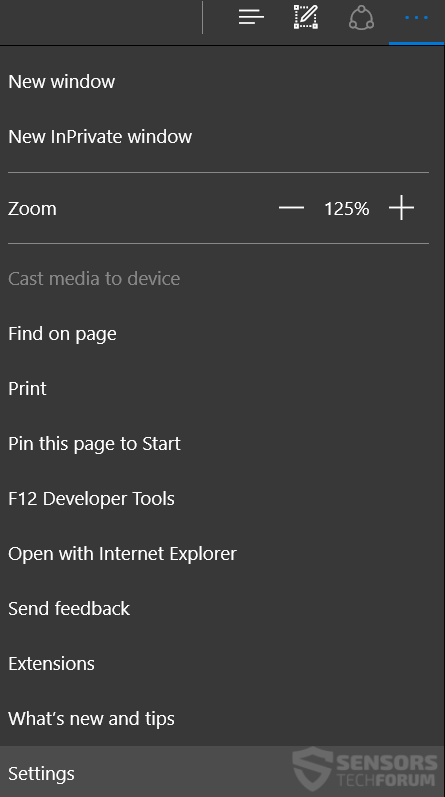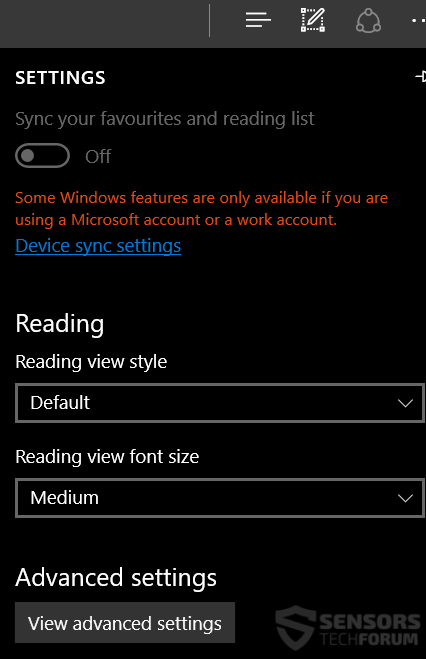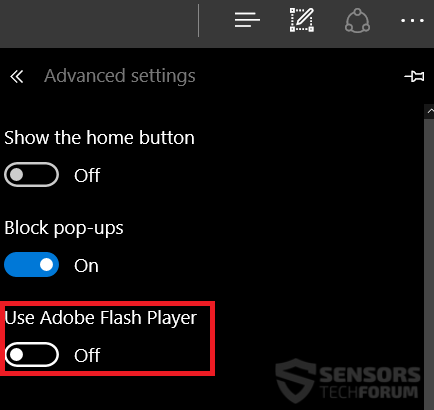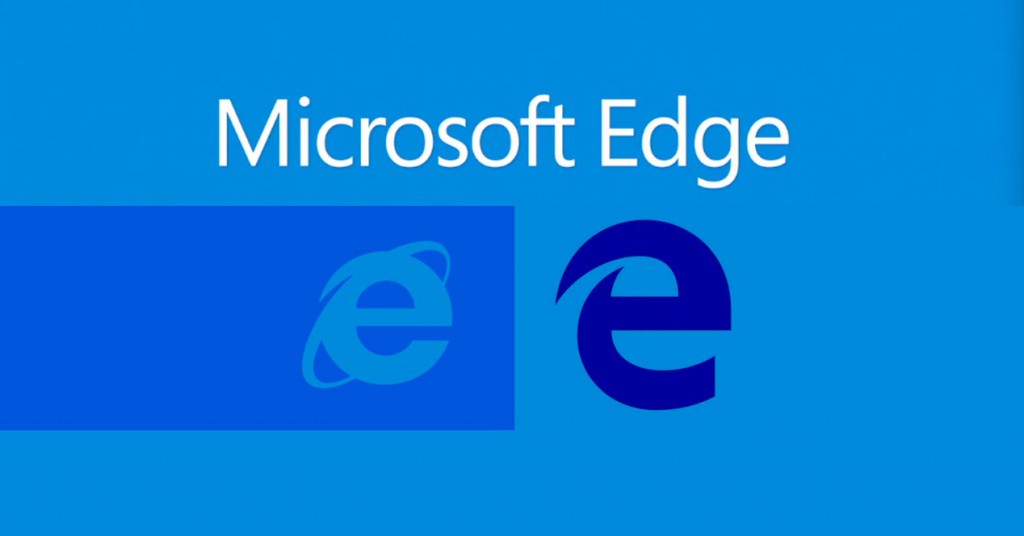 Microsoft has disabled the ability of it’s browser to use Flash Player by default. The plugin can be enabled from the web browser, but the company has decided to be more focused on security. Users who still want to use it can automatically allow or disable Flash Player content on their computers.
Microsoft has disabled the ability of it’s browser to use Flash Player by default. The plugin can be enabled from the web browser, but the company has decided to be more focused on security. Users who still want to use it can automatically allow or disable Flash Player content on their computers.
This trend of companies distancing themselves from the flash player is continuing to become more popular. The primary reasons for this is that if a browser is not running the plugin actively, it improves:
- Performance.
- Battery endurance.
- Security.
It is not secret that via flash player, many different malicious scripts and codes may be loaded for on the user PC and may users tend to avoid the plugin, especially now, that there is a new HTML5 which allows watching multimedia items without having flash player. This fact makes it possible for web browsers to disable Flash Player to start automatically, just like Microsoft has done with Microsoft Edge browser.
With Windows 10’s web browser, new and new improvements and applications have been added to increase it’s security. Given it’s speed and some other improvements Microsoft has been performing to both it’s OS and Edge, this makes it a more attractive web browser to work with. However, users still have to create a Microsoft account in order to take advantage of the newly enabled browser add-ons support. This, however gives access to extensions, such as Adblock Plus for ad-blocking that will prevent annoying advertisements, making the browser perform faster.
Other security features of the browser include the InPrivate mode which is a bit of a contradiction, given Windows 10’s privacy policy and information collection.
Furthermore, when we take into consideration the user interest in Microsoft Edge during 2016, it is natural for the company to want to keep up with the competition, which is also fierce.
Given that most users who use Microsoft Edge might still wish to take the advantages of Adobe Flash Player, we have provided the following instructions to help your either allow it to automatically start or disable it:
Step 1: Open Settings from the drop-down menu on the top-right corner of your screen:
Step 2: Scroll down and you will see Advanced Settings. Click on it.
Step 3: From the Advanced Settings menu, opt in or opt-out to either enable or disable Flash Player:
This choice should become permanent, meaning that once you start Microsoft Edge again, it will remain to an off state.