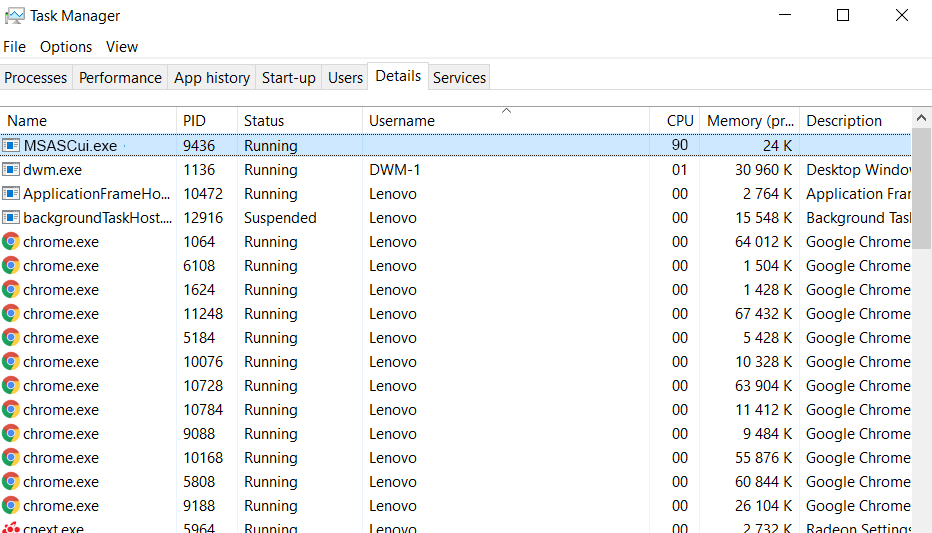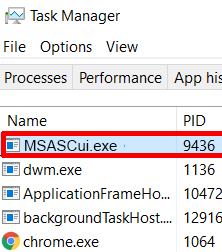 Article created to show you what is the MSASCui.exe process, how to detect the MSASCui.exe miner malware and how to completely remove it from your computer system.
Article created to show you what is the MSASCui.exe process, how to detect the MSASCui.exe miner malware and how to completely remove it from your computer system.
New miner malware which uses the same name of the original Microsoft Security process MSASCui.exe has been detected to conduct cryptocurrency mining activities on the computer of the victim. The malware attacks primarily the Video Card of the computers that are infected by it in order to mine for the cryptocurrency Monero. But there is also a probability that the malware may also elevate the usage of your CPU. All of these activities may result in your computer becoming slow in terms of performance, misbehaving and displaying error messages. If you have the MSASCui.exe process and it is not running behind the legitimate administrator users, like SYSTEM or LOCAL SERVICE, you should read this article to learn how to detect and remove the MSASCui.exe miner malware from your computer.

Threat Summary
| Name | MSASCui.exe |
| Type | CryptoCurrency Miner |
| Short Description | Runs a fake Windows Defender process, called MSASCui.exe in the background of your computer which begins to mine for anonymous cryptocurrencies. |
| Symptoms | Slow performance of your computer plus different types of system freezes and insufficient processing memory errors. The cooling fan(s) of your GPU may run at maximum speed. |
| Distribution Method | Via fake executable or malicious web links spreading infection files. |
| Detection Tool |
See If Your System Has Been Affected by malware
Download
Malware Removal Tool
|
User Experience | Join Our Forum to Discuss MSASCui.exe. |

MSASCui.exe Miner- How Does It Infect Computers
In order fot he MSASCui.exe malware to slither past the protection of your computer, this malware may engage in the usage of various tools which may conceal it from the conventional antivirus protection. Such are often:
Malware obfuscation software.
Malicious injectors.
Trojan.Injectors, Downloaders or Droppers.
Malicious macros.
The infection file archived in order to obfuscate it.
In addition to software methods, the hackers who are behind the fake MSASCui.exe process malware may also use logical strategies, like mask the executable as a legitimate file, such as a fake:
- Setup of software or games.
- Keygen (Key generator).
- License activation software.
- Applications for activating games (crackfixes).
- Offline patches or updates for software or games.
But this is just the beginning. The MSASCui.exe malware may also come in a variety of other forms that are actively sent directly to you as well. Such forms often pretend to be various imitating documents that only seem legitimate, but actually initiate the infection process. Such are often either linked in a spam message that may be sent to you via online chats, like Messenger or Viber for PC. They may include fake web links which trigger the infection when you click on them by automatically downloading and executing the infection script.
Furthermore, you may also become compromised via e-mail as well – another place where you should be more careful. The virus may come as an archived e-mail attachment on your computer system, which mimics a document of some sort. The sender of the e-mail is often masked as a legitimate type of program, like Dropbox, FedEx, DHL, PayPal, Amazon or eBay. There have also been cases of very well created e-mails that lead to third-party sites for file-sharing where the malicious file is download in order to avoid being blocked by e-mail vendors:

MSASCui.exe – Capability and Activity
MSASCui.exe process, if legitimate is the name of the process responsible for Windows Defender’s user interface. It’s original location is in:
→ C:\Program Files\Windows Defender\
However, malware authors believe that when they mask the process by executing a fake MSASCui.exe process with the same name, they will be safe, since Windows Defender cannot blacklist it’s own process. Judging by the infection rate so far, the virus has successufully infected several computers already. One Reddit user has complained that the malware has created the fake file in a fake Windows Defender folder, deeply concealed within the game TheBannerSaga2, downloaded from a third-party torrent website. The location of the file is reported to be the following:
→ C:\Users\{USERNAME}\AppData\Roaming\TheBannerSaga2\Windows Defender
In addition to this, the MSASCui.exe virus is also reported to create a scheduled task in Windows Task Scheduler, called “Winodws Defneder User Interface”, with the Monero address of the program as a parameter set directly in the task.
The main purpose when the MSASCui.exe process is ran on the victim’s computer is to connect your computer to a Monero mining pool of many miners who have conjoined their efforts. Your comptuer becomes one of the PC’s infected with the MSASCui.exe that link the mining profits done at your GPU’s expense to the cryptocurrency wallet of the cyber-criminal who is behind the MSASCui.exe virus. And since the malware may stay hidden for longer periods of time, this may result in several negative outcomes for your GPU and CPU, like they may break due to overheating, or your GPU may begin to display artefacts and may lag during gaming or other activities.
In addition to it’s main purpose, the MSASCui.exe miner malware may also create registry entries to run automatically a copy of itself once you delete the original one and also elevate it’s privileges. The malware may create registry entries in the following Windows registry sub-keys:
→ HKEY_LOCAL_MACHINE\Software\Microsoft\Windows\CurrentVersion\Run
HKEY_CURRENT_USER\Software\Microsoft\Windows\CurrentVersion\Run
HKEY_LOCAL_MACHINE\Software\Microsoft\Windows\CurrentVersion\RunOnce
HKEY_CURRENT_USER\Software\Microsoft\Windows\CurrentVersion\RunOnce
HKEY_LOCAL_MACHINE\SOFTWARE\Policies\Microsoft\Windows\Personalization
The main purpose of this virus however is to run as a task that is not authorized either by the local service of Windows or by SYSTEM. It can be detected in the Task Manager running from your account or without a Username, similar to what the image below displays:
In adition to lacking the original process username, the task may also lack a description, so if you see those symptomps, you should immediately stop and remove it by first checking it’s location by right-clicking on it and choosing Open File Location then clicking with the right button of the mouse again and choosing End Process. If this does not work, try End-Process tree. After ending it, simply remove the file.
But this may not remove the MSASCui.exe miner completely since this virus may also create other tasks on your computer system, such as:
- Steal credentials, like passwords and ID’s for logins of different online services.
- Obtain financial information.
- Log the keystrokes your type.
- Update itself to remain hidden on your computer.
- Copy itself to other folders.
- Spread on other computers on your network.
This is why you should focus on removing this malware completely and completely securing your computer system.

How to Remove the MSASCui.exe Miner Malware from Your PC
In order to delete this miner malware completely from your computer system, you should follow the removal instructions down below, after isolating the virus by stopping it’s process and deleting it, as described above. The instructions for full removal of all the malicious files, related to this malware are divided in manual and automatic removal steps. If you lack the experience or feel unsure while performing the manual removal, experts advise using an advanced anti-malware tool in order to remove all of the malicious files, related and non-related to the MSASCui.exe miner from your computer. Such software will also make sure that your computer stays protected from programs of this type and other threats that may intrude your computer via different methods.
Preparation before removing MSASCui.exe.
Before starting the actual removal process, we recommend that you do the following preparation steps.
- Make sure you have these instructions always open and in front of your eyes.
- Do a backup of all of your files, even if they could be damaged. You should back up your data with a cloud backup solution and insure your files against any type of loss, even from the most severe threats.
- Be patient as this could take a while.
- Scan for Malware
- Fix Registries
- Remove Virus Files
Step 1: Scan for MSASCui.exe with SpyHunter Anti-Malware Tool



Step 2: Clean any registries, created by MSASCui.exe on your computer.
The usually targeted registries of Windows machines are the following:
- HKEY_LOCAL_MACHINE\Software\Microsoft\Windows\CurrentVersion\Run
- HKEY_CURRENT_USER\Software\Microsoft\Windows\CurrentVersion\Run
- HKEY_LOCAL_MACHINE\Software\Microsoft\Windows\CurrentVersion\RunOnce
- HKEY_CURRENT_USER\Software\Microsoft\Windows\CurrentVersion\RunOnce
You can access them by opening the Windows registry editor and deleting any values, created by MSASCui.exe there. This can happen by following the steps underneath:


 Tip: To find a virus-created value, you can right-click on it and click "Modify" to see which file it is set to run. If this is the virus file location, remove the value.
Tip: To find a virus-created value, you can right-click on it and click "Modify" to see which file it is set to run. If this is the virus file location, remove the value.Step 3: Find virus files created by MSASCui.exe on your PC.
1.For Windows 8, 8.1 and 10.
For Newer Windows Operating Systems
1: On your keyboard press + R and write explorer.exe in the Run text box and then click on the Ok button.

2: Click on your PC from the quick access bar. This is usually an icon with a monitor and its name is either “My Computer”, “My PC” or “This PC” or whatever you have named it.

3: Navigate to the search box in the top-right of your PC's screen and type “fileextension:” and after which type the file extension. If you are looking for malicious executables, an example may be "fileextension:exe". After doing that, leave a space and type the file name you believe the malware has created. Here is how it may appear if your file has been found:

N.B. We recommend to wait for the green loading bar in the navigation box to fill up in case the PC is looking for the file and hasn't found it yet.
2.For Windows XP, Vista, and 7.
For Older Windows Operating Systems
In older Windows OS's the conventional approach should be the effective one:
1: Click on the Start Menu icon (usually on your bottom-left) and then choose the Search preference.

2: After the search window appears, choose More Advanced Options from the search assistant box. Another way is by clicking on All Files and Folders.

3: After that type the name of the file you are looking for and click on the Search button. This might take some time after which results will appear. If you have found the malicious file, you may copy or open its location by right-clicking on it.
Now you should be able to discover any file on Windows as long as it is on your hard drive and is not concealed via special software.
MSASCui.exe FAQ
What Does MSASCui.exe Trojan Do?
The MSASCui.exe Trojan is a malicious computer program designed to disrupt, damage, or gain unauthorized access to a computer system.
It can be used to steal sensitive data, gain control over a system, or launch other malicious activities.
Can Trojans Steal Passwords?
Yes, Trojans, like MSASCui.exe, can steal passwords. These malicious programs are designed to gain access to a user's computer, spy on victims and steal sensitive information such as banking details and passwords.
Can MSASCui.exe Trojan Hide Itself?
Yes, it can. A Trojan can use various techniques to mask itself, including rootkits, encryption, and obfuscation, to hide from security scanners and evade detection.
Can a Trojan be Removed by Factory Reset?
Yes, a Trojan can be removed by factory resetting your device. This is because it will restore the device to its original state, eliminating any malicious software that may have been installed. Bear in mind, that there are more sophisticated Trojans, that leave backdoors and reinfect even after factory reset.
Can MSASCui.exe Trojan Infect WiFi?
Yes, it is possible for a Trojan to infect WiFi networks. When a user connects to the infected network, the Trojan can spread to other connected devices and can access sensitive information on the network.
Can Trojans Be Deleted?
Yes, Trojans can be deleted. This is typically done by running a powerful anti-virus or anti-malware program that is designed to detect and remove malicious files. In some cases, manual deletion of the Trojan may also be necessary.
Can Trojans Steal Files?
Yes, Trojans can steal files if they are installed on a computer. This is done by allowing the malware author or user to gain access to the computer and then steal the files stored on it.
Which Anti-Malware Can Remove Trojans?
Anti-malware programs such as SpyHunter are capable of scanning for and removing Trojans from your computer. It is important to keep your anti-malware up to date and regularly scan your system for any malicious software.
Can Trojans Infect USB?
Yes, Trojans can infect USB devices. USB Trojans typically spread through malicious files downloaded from the internet or shared via email, allowing the hacker to gain access to a user's confidential data.
About the MSASCui.exe Research
The content we publish on SensorsTechForum.com, this MSASCui.exe how-to removal guide included, is the outcome of extensive research, hard work and our team’s devotion to help you remove the specific trojan problem.
How did we conduct the research on MSASCui.exe?
Please note that our research is based on an independent investigation. We are in contact with independent security researchers, thanks to which we receive daily updates on the latest malware definitions, including the various types of trojans (backdoor, downloader, infostealer, ransom, etc.)
Furthermore, the research behind the MSASCui.exe threat is backed with VirusTotal.
To better understand the threat posed by trojans, please refer to the following articles which provide knowledgeable details.