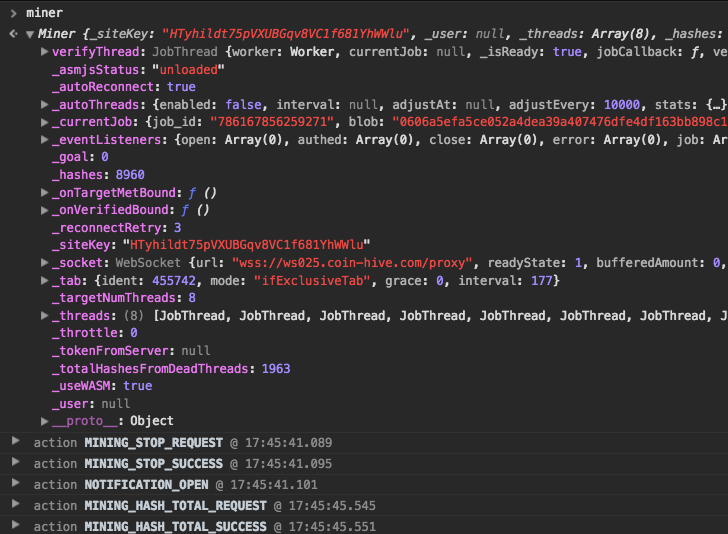 This blog post has been created to explain what is Harvest Miner cryptocurrency miner and show how to remove it from your computer plus protect your PC against future infections as well.
This blog post has been created to explain what is Harvest Miner cryptocurrency miner and show how to remove it from your computer plus protect your PC against future infections as well.
The Harvest Miner is a new cryptocurrency miner that is currently in development. Another example of such malware is the infamous Bitcoin miner virus. Its creators have created it as an open-source alternative to the popular CoinHive script. We suspect that it will gain a very large popularity once it is ready.

Threat Summary
| Name | Harvest Miner |
| Type | CryptoCurrency Miner Malware |
| Short Description | Aims to mine for different cryptocurrencies on the victim’s computer after which may begin to |
| Symptoms | The Harvest Miner miner may begin to slow down your computer by using over 90% of both your CPU and GPU. This may result in your cooling fans to work at higher speeds. |
| Distribution Method | Via bundled installers, fake setups or via other PUP that has already been installed on your PC. |
| Detection Tool |
See If Your System Has Been Affected by malware
Download
Malware Removal Tool
|
User Experience | Join Our Forum to Discuss Harvest Miner. |

Harvest Miner Virus – Distribution Methods
The Harvest Miner is usually deployed to the victim computers via a web-based infection. This is done by placing a malware script into hacker-controlled sites. They are usually made using templates that pose as legitimate web services: download portals, web search engines and etc.
Such threats can also be pushed through spam email messages that contain interactive and rich text elements. A popular way of integrating coinminer scripts is to use various social engineering tactics in order to fool the victims into interacting with the malware component.
Another example would be the integration of the dangerous code in web scripts such as ads, banners, pop-ups and redirects. They are widely used on different sites and easily forwarded to the victims. In the last few months there has been a noticeable surge in the development of spam messages in the social networks. The criminals use hacked or stolen user credentials and post messages and posts that attempt to redirect the victims.

Harvest Miner Malware – Malicious Activity
The Harvest Miner follows the usual infection strategy used by other similar threats. Upon invocation it is loaded into memory and begins to take advantage of the available hardware resources to perform complex and intensive operations that result in the generation of cryptocurrency value that is sent to the criminal operators. At the moment it supports the Monero currency which is one of the well-known alternatives to Bitcoin. It has several distinct advantages over it, among which is its privacy-centric workflow. Instead of the public nature of Bitcoin’s blockchain the one used in Monero keeps the amount of transactions private. It is also difficult to pinpoint the transaction senders and receivers unless specific values are known. Monero is also known for having significantly lower transaction fees.
The Harvest Miner can be loaded into the browsers and can run efficienty once loaded into memory. At the moment the testing samples still do not match the performance ratings of more mature miners, however development is ongoing. The fact that the dangerous applications can run from a simple script makes it very dangerous. The compact size means that it can be executed from a variety of different types of pages.
The developers note that it is written using WebAssembly which means that browser-based attacks can directly invoke low-level byte code. The current implementation depends on several components:
- Miner — Vanilla Javascript code.
- JobThread — WebWorker Dispatcher.
- WebWorker — Bundled WebAssembly/Assembly.js.
- CryptoNote — Hashing Algorithm.
The code analysis shows that the Miner is used by the attackers to dispatch the malware commands to the JobThreads module. Its functions are to handled the requests and present the mining statistics: hash rate, total average, throttle and etc. The JobThread module is the part of the malware that is actually assigned with the task of controlling the miner threads. It interfaces with the CryptoNote algorithm specifications. All resulting operations are reported to the Miner instance which reports to the hacker operators via a network connection.
At the moment a final version is still not available however we suspect that once this is done the Harvest Miner will be adopted by the masses. The reason for this being is the fact that it is advertised as the open-source alternative to CoinHive which is one of the most popuar ways to deploy cryptocurrency miners. The main distinction and advantage of the Harvest Miner is the fact that it does not require a developers fee. All proceedings would go to the site operators.

Remove Harvest Miner Virus and Protect Your PC
Q: How Do I Remove Harvest Miner and How Do I Protect Myself In the Future?
A: In order to remove the Harvest Miner miner, you should first stop the malicious processes of the malware by entering Windows Task Manager and stopping the malicious task by right-clicking on the Harvest Miner process and clicking on End Process or End Process tree. This results in the virus stopping to mine. After doing so, you may want to remove the malware preferably by following the automatic or manual removal instructions below, if you have removed malware manually and have the experience. Be advised that security experts strongly recommend to remove the Harvest Miner miner malware automatically by downloading an advanced anti-malware software, that aims to scan for and erase all malware from your system plus protect it against future infections as well.
Preparation before removing Harvest Miner.
Before starting the actual removal process, we recommend that you do the following preparation steps.
- Make sure you have these instructions always open and in front of your eyes.
- Do a backup of all of your files, even if they could be damaged. You should back up your data with a cloud backup solution and insure your files against any type of loss, even from the most severe threats.
- Be patient as this could take a while.
- Scan for Malware
- Fix Registries
- Remove Virus Files
Step 1: Scan for Harvest Miner with SpyHunter Anti-Malware Tool



Step 2: Clean any registries, created by Harvest Miner on your computer.
The usually targeted registries of Windows machines are the following:
- HKEY_LOCAL_MACHINE\Software\Microsoft\Windows\CurrentVersion\Run
- HKEY_CURRENT_USER\Software\Microsoft\Windows\CurrentVersion\Run
- HKEY_LOCAL_MACHINE\Software\Microsoft\Windows\CurrentVersion\RunOnce
- HKEY_CURRENT_USER\Software\Microsoft\Windows\CurrentVersion\RunOnce
You can access them by opening the Windows registry editor and deleting any values, created by Harvest Miner there. This can happen by following the steps underneath:


 Tip: To find a virus-created value, you can right-click on it and click "Modify" to see which file it is set to run. If this is the virus file location, remove the value.
Tip: To find a virus-created value, you can right-click on it and click "Modify" to see which file it is set to run. If this is the virus file location, remove the value.Step 3: Find virus files created by Harvest Miner on your PC.
1.For Windows 8, 8.1 and 10.
For Newer Windows Operating Systems
1: On your keyboard press + R and write explorer.exe in the Run text box and then click on the Ok button.

2: Click on your PC from the quick access bar. This is usually an icon with a monitor and its name is either “My Computer”, “My PC” or “This PC” or whatever you have named it.

3: Navigate to the search box in the top-right of your PC's screen and type “fileextension:” and after which type the file extension. If you are looking for malicious executables, an example may be "fileextension:exe". After doing that, leave a space and type the file name you believe the malware has created. Here is how it may appear if your file has been found:

N.B. We recommend to wait for the green loading bar in the navigation box to fill up in case the PC is looking for the file and hasn't found it yet.
2.For Windows XP, Vista, and 7.
For Older Windows Operating Systems
In older Windows OS's the conventional approach should be the effective one:
1: Click on the Start Menu icon (usually on your bottom-left) and then choose the Search preference.

2: After the search window appears, choose More Advanced Options from the search assistant box. Another way is by clicking on All Files and Folders.

3: After that type the name of the file you are looking for and click on the Search button. This might take some time after which results will appear. If you have found the malicious file, you may copy or open its location by right-clicking on it.
Now you should be able to discover any file on Windows as long as it is on your hard drive and is not concealed via special software.
Harvest Miner FAQ
What Does Harvest Miner Trojan Do?
The Harvest Miner Trojan is a malicious computer program designed to disrupt, damage, or gain unauthorized access to a computer system.
It can be used to steal sensitive data, gain control over a system, or launch other malicious activities.
Can Trojans Steal Passwords?
Yes, Trojans, like Harvest Miner, can steal passwords. These malicious programs are designed to gain access to a user's computer, spy on victims and steal sensitive information such as banking details and passwords.
Can Harvest Miner Trojan Hide Itself?
Yes, it can. A Trojan can use various techniques to mask itself, including rootkits, encryption, and obfuscation, to hide from security scanners and evade detection.
Can a Trojan be Removed by Factory Reset?
Yes, a Trojan can be removed by factory resetting your device. This is because it will restore the device to its original state, eliminating any malicious software that may have been installed. Bear in mind, that there are more sophisticated Trojans, that leave backdoors and reinfect even after factory reset.
Can Harvest Miner Trojan Infect WiFi?
Yes, it is possible for a Trojan to infect WiFi networks. When a user connects to the infected network, the Trojan can spread to other connected devices and can access sensitive information on the network.
Can Trojans Be Deleted?
Yes, Trojans can be deleted. This is typically done by running a powerful anti-virus or anti-malware program that is designed to detect and remove malicious files. In some cases, manual deletion of the Trojan may also be necessary.
Can Trojans Steal Files?
Yes, Trojans can steal files if they are installed on a computer. This is done by allowing the malware author or user to gain access to the computer and then steal the files stored on it.
Which Anti-Malware Can Remove Trojans?
Anti-malware programs such as SpyHunter are capable of scanning for and removing Trojans from your computer. It is important to keep your anti-malware up to date and regularly scan your system for any malicious software.
Can Trojans Infect USB?
Yes, Trojans can infect USB devices. USB Trojans typically spread through malicious files downloaded from the internet or shared via email, allowing the hacker to gain access to a user's confidential data.
About the Harvest Miner Research
The content we publish on SensorsTechForum.com, this Harvest Miner how-to removal guide included, is the outcome of extensive research, hard work and our team’s devotion to help you remove the specific trojan problem.
How did we conduct the research on Harvest Miner?
Please note that our research is based on an independent investigation. We are in contact with independent security researchers, thanks to which we receive daily updates on the latest malware definitions, including the various types of trojans (backdoor, downloader, infostealer, ransom, etc.)
Furthermore, the research behind the Harvest Miner threat is backed with VirusTotal.
To better understand the threat posed by trojans, please refer to the following articles which provide knowledgeable details.













