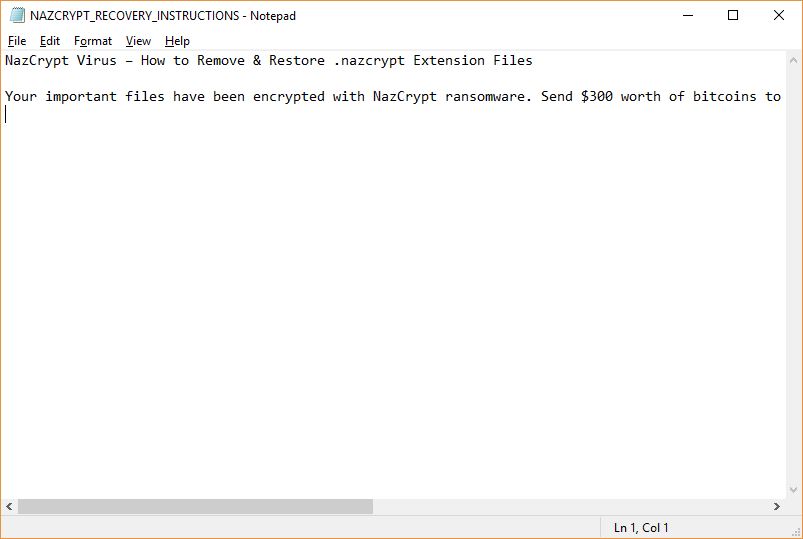 This article has been created in order to help you by explaining how to remove NazCrypt Virus virus from your computer system and how to restore .nazcrypt encrypted files.
This article has been created in order to help you by explaining how to remove NazCrypt Virus virus from your computer system and how to restore .nazcrypt encrypted files.
Computer security experts discovered a dangerous new malware known as the NazCrypt Virus. It has been programmed to process victim files witht a strong cipher and rename them with the .nazcrypt extension.

Threat Summary
| Name | NazCrypt |
| Type | Ransomware, Cryptovirus |
| Short Description | The main goal of the NazCrypt Virus is to encrypt sensitive user files and extort the victims for a ransom fee payment. |
| Symptoms | The NazCrypt Virus component processes target files and renames them with the .nazcrypt extension. |
| Distribution Method | Spam Emails, Email Attachments, Executable files |
| Detection Tool |
See If Your System Has Been Affected by malware
Download
Malware Removal Tool
|
User Experience | Join Our Forum to Discuss NazCrypt. |
| Data Recovery Tool | Windows Data Recovery by Stellar Phoenix Notice! This product scans your drive sectors to recover lost files and it may not recover 100% of the encrypted files, but only few of them, depending on the situation and whether or not you have reformatted your drive. |

NazCrypt Virus – Infection Process
The NazCrypt virus can be distributed using different tactics depending on the designated victims. At the moment the hacker operators do not have enough captured samples in order to judge which is the primary strategy. As such we presume that the most popular ones are being utilized.
A main method that is often employed is the distribution of spam email messages that are sent in bulk and contain social engineering tricks that manipulate the users into interacting with the NazCrypt virus component. They can be offered as direct file attachments to the relevant messages. They are masked as files of user interest and can even be placed in password-protected archives. The passwords are placed in the body content messages which is what a typical end user would do. The malware can be distributed using malware links that lead to the hosted samples on hacker-controlled sites.
Two related mechanisms that are used by the hackers also include the use of counterfeit files that contain scripts that lead to the NazCrypt virus infections:
- Malware Documents — The hackers behind the NazCrypt virus can construct and distribute email messages that can be of different types: spreadsheets, presentations and rich text documents. Once they are opened by the victims a notification prompt appears which asks them to enable the built-in scripts (macros). If this is done the NazCrypt sample is downloaded from a malware sample and started on the victim machine.
- Malware Software Installers — The criminals can opt to acquire legitimate software installers of popular user applications and modify them to include the dangerous NazCrypt infection module. This is a popular tactic that relies on the popularity of the applications and the spread of the dangerous setup files. They are sent using spam messages and are uploaded to file sharing services such as BitTorrent and fake download portals.
The criminals can also utilize browser hijackers that are made compatible with the most popular web browsers: Internet Explorer, Mozilla Firefox, Google Chrome, Microsoft Edge, Safari and Opera. Their main goal is to redirect the victims to a hacker-controlled page by modifying the default configuration settings: search engine, new tabs page and home page. As part of the initial infection the NazCrypt virus can be installed.
The use of malware web scripts is popular among the creators of virus samples lately. This includes the creation of fake download portals, banners, ads and pop-ups that lead to the NazCrypt samples.

NazCrypt Virus – Analysis and Activity
Once the NazCrypt virus files have been deployed onto the victim systems they will start to execute their built-in behavior patterns. At the moment the detailed security analysis is not yet complete and we have no information about all of the engine’s capabilities. However from the symptoms and the execution patterns we can assume that this is the initial release version. It contains a basic infection engine that loads the ransomware module and encrypts the target user data. The updated versions can feature an expanded capabilities list.
Usually such malware begin their infections by launching an information gathering module that is programmed to hijack sensitive data such as the machine’s hardware components, operating system settings and private user information. The harvested information can be harvested into two main categories:
- Anonymous Data — This type of information consists of data harvested from the operating system. It usually includes a complete profile of the hardware and software configuration.
- Private Data — This data consists mainly of information about the victims, it can be used to directly expose their identity. This is done by extracting all related information: name, address, location, interests, account credentials and passwords.
The obtained information can be used to institute a stealth protection mechanism that can guard the NazCrypt virus from detection by anti-virus software and subsequent removal. This is done by looking up the system for any installed programs that match the description of popular software: anti-viruses, sandboxe, debugging environments and virtual machines. They can be bypassed or entirely removed depending on the command. Advanced ransomware have been found to remove themselves to avoid detection when high-profile targets have been chosen.
Follow up steps can lead to dangerous system modifications. Usually the reason for this is the virus’s installation as a persistent threat – this makes it harder for the victims to remove it by using manual methods. In these cases the malware engine can remove the recovery boot options which makes it impossible to enter into the troubleshooting menu. When this is combined with an automatic startup (done by creating certain Windows Registry values) the NazCrypt is started every time the computer starts. By manipulating the system services and user installed software the victims may find that some applications may stop working.
The next step would be to setup a network connection that report the infections to the hackers. When the infected machines establish a slave connection to a command&control server it can be used to load additional components to the victim computers. This includes Trojans that can spy on the victims in real time as well as take over control of their machines. The connection can also be used to execute arbitrary commands to the machines.

NazCrypt Virus — Encryption Process
As soon as all components have finished executing in their prescribed order the ransomware module of the NazCrypt virus is launched. It uses a built-in list of target file type extensions that aims to process data across a variety of files. Examples include the following:
- Archives
- Documents
- Backups
- Images
- Videos
- Music
- Databases
All victim files are renamed with the .nazcrypt extension. A ransomware note is created in a file called NAZCRYPT_RECOVERY_INSTRUCTIONS.txt which contains the following message:
Your important files have been encrypted with NazCrypt ransomware. Send $300 worth of bitcoins to address 13ADfA738SDFHdceP7348DASin3se2 to retrieve your files back!!

How to Remove NazCrypt Virus and Restore .nazcrypt Encrypted Files
In order to make sure that this malware is permanently gone from your computer, you should follow the manual or automatic removal instructions down below. If you have the experience in removing ransomware manually, we advise you to focus on the first 2 steps from the manual removal and to look for the registry files which we have explained in the analysis part above. Otherwise, if you want a more automatic and faster solution and lack the expertise in malware removal, we urge you to download an advanced anti-malware program, which aims to automatically perform the removal operation of NazCrypt ransomware and secures your computer against future infections in real-time.
If you want to restore files that have been encrypted by this ransomware infection, we advise you to try out the alternative tools for file recovery down below in step “2. Restore files encrypted by .nazcrypt Files Virus”. They may not guarantee fully that you will recover all of the files, but if you haven’t reinstalled your OS already, there is a good chance that you might just restore them.
- Step 1
- Step 2
- Step 3
- Step 4
- Step 5
Step 1: Scan for NazCrypt with SpyHunter Anti-Malware Tool



Ransomware Automatic Removal - Video Guide
Step 2: Uninstall NazCrypt and related malware from Windows
Here is a method in few easy steps that should be able to uninstall most programs. No matter if you are using Windows 10, 8, 7, Vista or XP, those steps will get the job done. Dragging the program or its folder to the recycle bin can be a very bad decision. If you do that, bits and pieces of the program are left behind, and that can lead to unstable work of your PC, errors with the file type associations and other unpleasant activities. The proper way to get a program off your computer is to Uninstall it. To do that:


 Follow the instructions above and you will successfully delete most unwanted and malicious programs.
Follow the instructions above and you will successfully delete most unwanted and malicious programs.
Step 3: Clean any registries, created by NazCrypt on your computer.
The usually targeted registries of Windows machines are the following:
- HKEY_LOCAL_MACHINE\Software\Microsoft\Windows\CurrentVersion\Run
- HKEY_CURRENT_USER\Software\Microsoft\Windows\CurrentVersion\Run
- HKEY_LOCAL_MACHINE\Software\Microsoft\Windows\CurrentVersion\RunOnce
- HKEY_CURRENT_USER\Software\Microsoft\Windows\CurrentVersion\RunOnce
You can access them by opening the Windows registry editor and deleting any values, created by NazCrypt there. This can happen by following the steps underneath:


 Tip: To find a virus-created value, you can right-click on it and click "Modify" to see which file it is set to run. If this is the virus file location, remove the value.
Tip: To find a virus-created value, you can right-click on it and click "Modify" to see which file it is set to run. If this is the virus file location, remove the value.
Before starting "Step 4", please boot back into Normal mode, in case you are currently in Safe Mode.
This will enable you to install and use SpyHunter 5 successfully.
Step 4: Boot Your PC In Safe Mode to isolate and remove NazCrypt





Step 5: Try to Restore Files Encrypted by NazCrypt.
Method 1: Use STOP Decrypter by Emsisoft.
Not all variants of this ransomware can be decrypted for free, but we have added the decryptor used by researchers that is often updated with the variants which become eventually decrypted. You can try and decrypt your files using the instructions below, but if they do not work, then unfortunately your variant of the ransomware virus is not decryptable.
Follow the instructions below to use the Emsisoft decrypter and decrypt your files for free. You can download the Emsisoft decryption tool linked here and then follow the steps provided below:
1 Right-click on the decrypter and click on Run as Administrator as shown below:

2. Agree with the license terms:

3. Click on "Add Folder" and then add the folders where you want files decrypted as shown underneath:

4. Click on "Decrypt" and wait for your files to be decoded.

Note: Credit for the decryptor goes to Emsisoft researchers who have made the breakthrough with this virus.
Method 2: Use data recovery software
Ransomware infections and NazCrypt aim to encrypt your files using an encryption algorithm which may be very difficult to decrypt. This is why we have suggested a data recovery method that may help you go around direct decryption and try to restore your files. Bear in mind that this method may not be 100% effective but may also help you a little or a lot in different situations.
Simply click on the link and on the website menus on the top, choose Data Recovery - Data Recovery Wizard for Windows or Mac (depending on your OS), and then download and run the tool.
NazCrypt-FAQ
What is NazCrypt Ransomware?
NazCrypt is a ransomware infection - the malicious software that enters your computer silently and blocks either access to the computer itself or encrypt your files.
Many ransomware viruses use sophisticated encryption algorithms to make your files inaccessible. The goal of ransomware infections is to demand that you pay a ransom payment to get access to your files back.
What Does NazCrypt Ransomware Do?
Ransomware in general is a malicious software that is designed to block access to your computer or files until a ransom is paid.
Ransomware viruses can also damage your system, corrupt data and delete files, resulting in the permanent loss of important files.
How Does NazCrypt Infect?
Via several ways.NazCrypt Ransomware infects computers by being sent via phishing emails, containing virus attachment. This attachment is usually masked as an important document, like an invoice, bank document or even a plane ticket and it looks very convincing to users.
Another way you may become a victim of NazCrypt is if you download a fake installer, crack or patch from a low reputation website or if you click on a virus link. Many users report getting a ransomware infection by downloading torrents.
How to Open .NazCrypt files?
You can't without a decryptor. At this point, the .NazCrypt files are encrypted. You can only open them once they are decrypted using a specific decryption key for the particular algorithm.
What to Do If a Decryptor Does Not Work?
Do not panic, and backup the files. If a decryptor did not decrypt your .NazCrypt files successfully, then do not despair, because this virus is still new.
Can I Restore ".NazCrypt" Files?
Yes, sometimes files can be restored. We have suggested several file recovery methods that could work if you want to restore .NazCrypt files.
These methods are in no way 100% guaranteed that you will be able to get your files back. But if you have a backup, your chances of success are much greater.
How To Get Rid of NazCrypt Virus?
The safest way and the most efficient one for the removal of this ransomware infection is the use a professional anti-malware program.
It will scan for and locate NazCrypt ransomware and then remove it without causing any additional harm to your important .NazCrypt files.
Can I Report Ransomware to Authorities?
In case your computer got infected with a ransomware infection, you can report it to the local Police departments. It can help authorities worldwide track and determine the perpetrators behind the virus that has infected your computer.
Below, we have prepared a list with government websites, where you can file a report in case you are a victim of a cybercrime:
Cyber-security authorities, responsible for handling ransomware attack reports in different regions all over the world:
Germany - Offizielles Portal der deutschen Polizei
United States - IC3 Internet Crime Complaint Centre
United Kingdom - Action Fraud Police
France - Ministère de l'Intérieur
Italy - Polizia Di Stato
Spain - Policía Nacional
Netherlands - Politie
Poland - Policja
Portugal - Polícia Judiciária
Greece - Cyber Crime Unit (Hellenic Police)
India - Mumbai Police - CyberCrime Investigation Cell
Australia - Australian High Tech Crime Center
Reports may be responded to in different timeframes, depending on your local authorities.
Can You Stop Ransomware from Encrypting Your Files?
Yes, you can prevent ransomware. The best way to do this is to ensure your computer system is updated with the latest security patches, use a reputable anti-malware program and firewall, backup your important files frequently, and avoid clicking on malicious links or downloading unknown files.
Can NazCrypt Ransomware Steal Your Data?
Yes, in most cases ransomware will steal your information. It is a form of malware that steals data from a user's computer, encrypts it, and then demands a ransom in order to decrypt it.
In many cases, the malware authors or attackers will threaten to delete the data or publish it online unless the ransom is paid.
Can Ransomware Infect WiFi?
Yes, ransomware can infect WiFi networks, as malicious actors can use it to gain control of the network, steal confidential data, and lock out users. If a ransomware attack is successful, it could lead to a loss of service and/or data, and in some cases, financial losses.
Should I Pay Ransomware?
No, you should not pay ransomware extortionists. Paying them only encourages criminals and does not guarantee that the files or data will be restored. The better approach is to have a secure backup of important data and be vigilant about security in the first place.
What Happens If I Don't Pay Ransom?
If you don't pay the ransom, the hackers may still have access to your computer, data, or files and may continue to threaten to expose or delete them, or even use them to commit cybercrimes. In some cases, they may even continue to demand additional ransom payments.
Can a Ransomware Attack Be Detected?
Yes, ransomware can be detected. Anti-malware software and other advanced security tools can detect ransomware and alert the user when it is present on a machine.
It is important to stay up-to-date on the latest security measures and to keep security software updated to ensure ransomware can be detected and prevented.
Do Ransomware Criminals Get Caught?
Yes, ransomware criminals do get caught. Law enforcement agencies, such as the FBI, Interpol and others have been successful in tracking down and prosecuting ransomware criminals in the US and other countries. As ransomware threats continue to increase, so does the enforcement activity.
About the NazCrypt Research
The content we publish on SensorsTechForum.com, this NazCrypt how-to removal guide included, is the outcome of extensive research, hard work and our team’s devotion to help you remove the specific malware and restore your encrypted files.
How did we conduct the research on this ransomware?
Our research is based on an independent investigation. We are in contact with independent security researchers, and as such, we receive daily updates on the latest malware and ransomware definitions.
Furthermore, the research behind the NazCrypt ransomware threat is backed with VirusTotal and the NoMoreRansom project.
To better understand the ransomware threat, please refer to the following articles which provide knowledgeable details.
As a site that has been dedicated to providing free removal instructions for ransomware and malware since 2014, SensorsTechForum’s recommendation is to only pay attention to trustworthy sources.
How to recognize trustworthy sources:
- Always check "About Us" web page.
- Profile of the content creator.
- Make sure that real people are behind the site and not fake names and profiles.
- Verify Facebook, LinkedIn and Twitter personal profiles.


