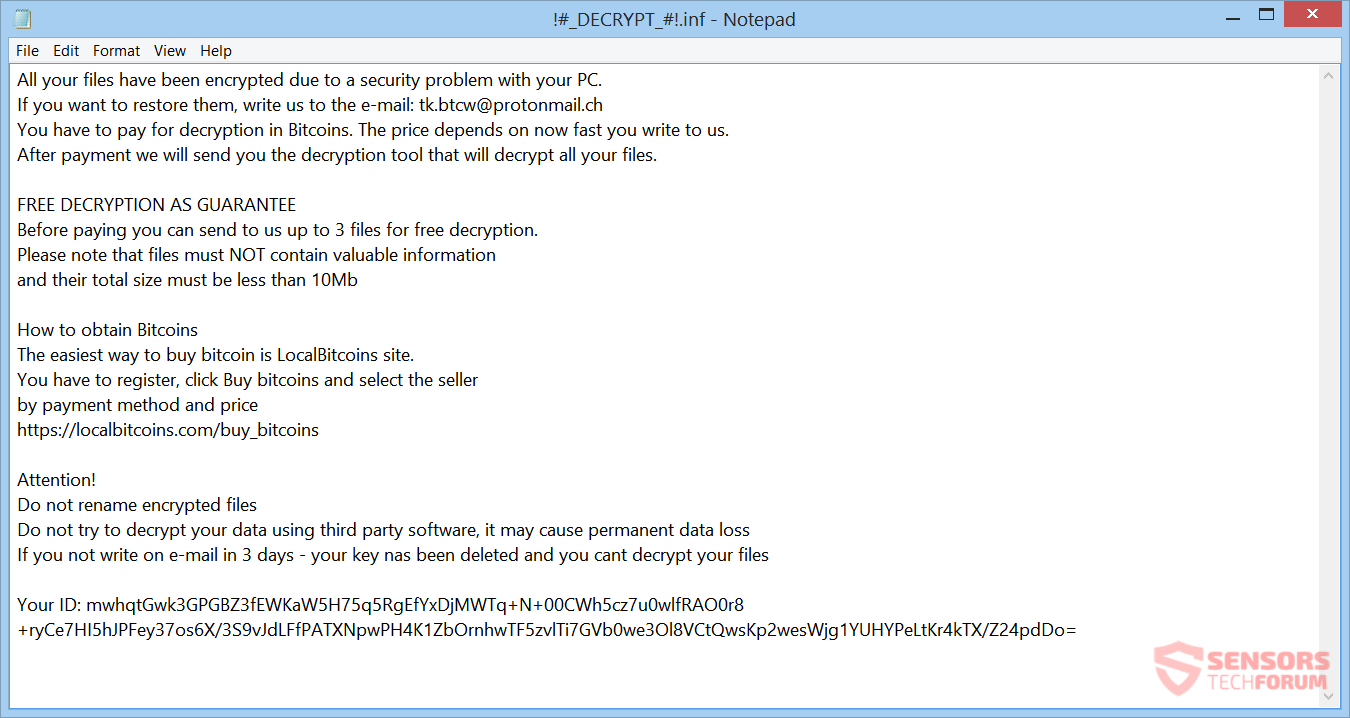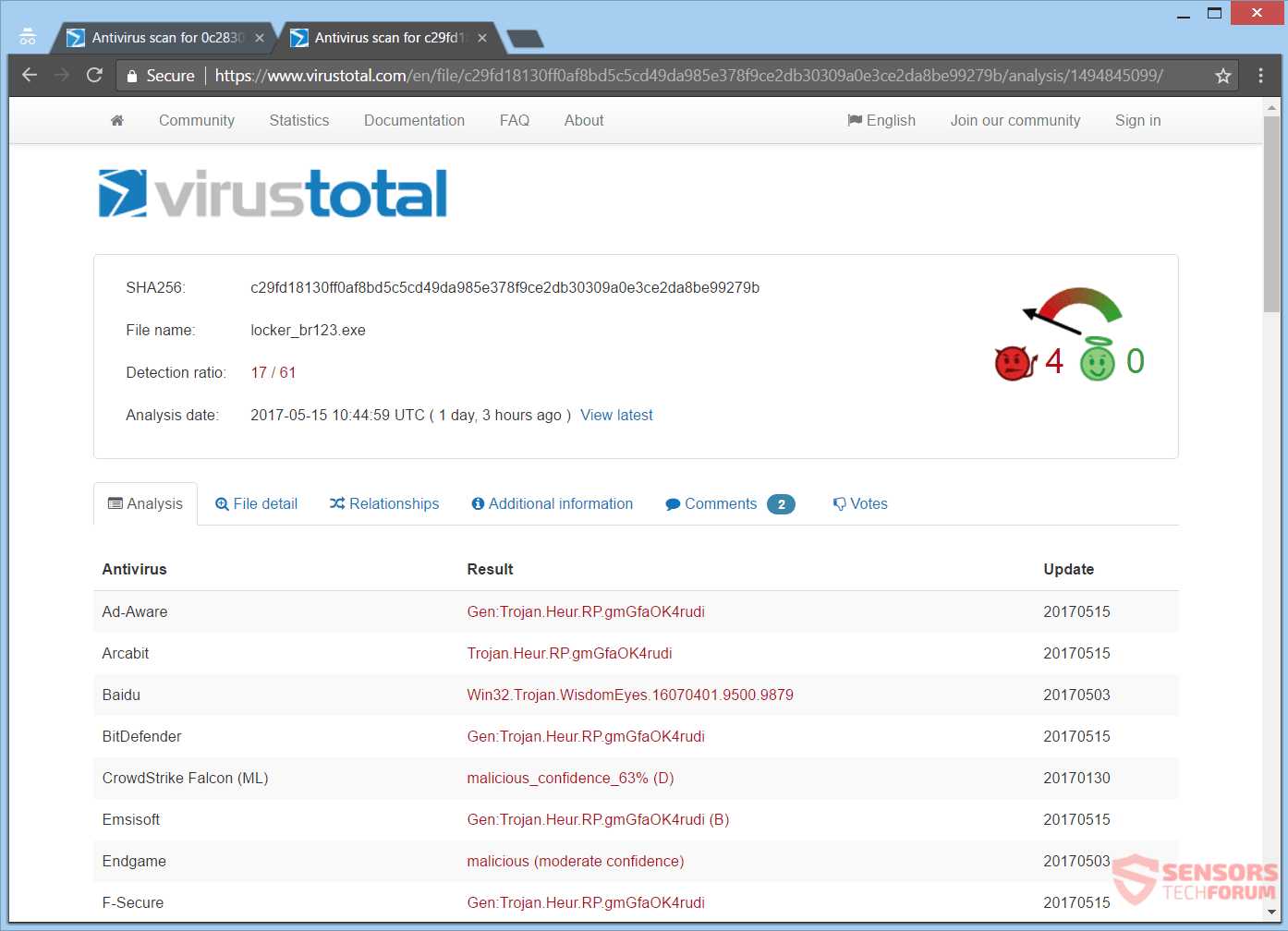This article will help you to remove .Onyon Virus effectively. Follow the ransomware removal instructions at the end.
.Onyon is the extension that gets appended to your files after they are encrypted by the OnyonLock ransomware. Malware researchers state that it is a new variant of the BTCWare cryptovirus. When the payload of the ransomware is launched, your files become encrypted and the virus will leave a ransom note with payment instructions. Keep on reading below to see how you could try to potentially restore some of your files.

Threat Summary
| Name | OnyonLock |
| Type | Ransomware |
| Short Description | The ransomware virus encrypts files on your computer and a ransom note will be left demanding that you pay an unspecified amount of money in Bitcoins, after contacting the extortionists. |
| Symptoms | This ransomware will encrypt your files and then append the extension .Onyon on every encrypted file. |
| Distribution Method | Spam Emails, Email Attachments, Executable Files |
| Detection Tool |
See If Your System Has Been Affected by malware
Download
Malware Removal Tool
|
User Experience | Join Our Forum to Discuss OnyonLock. |
| Data Recovery Tool | Windows Data Recovery by Stellar Phoenix Notice! This product scans your drive sectors to recover lost files and it may not recover 100% of the encrypted files, but only few of them, depending on the situation and whether or not you have reformatted your drive. |

.Onyon Ransomware – Update

.Onyon Virus – Spread
The .Onyon file virus could spread its infection via various methods. One of these methods is seen as the main one for spreading it, which is with a payload file that executes the malicious script for the ransomware, which in turn infects your computer system. Such payload files can be seen distributed around the Internet and you can see examples being detected by many security vendors as showcased right here:
.Onyon file virus could spread its payload file on social media sites and file-sharing networks. Freeware applications which are found on the Web could be presented as useful but at the same time could hide the malicious script for the cryptovirus. Avoid opening files straight away after you have downloaded them. That stands especially for ones that came from sources like suspicious e-mails or links. What you should rather do is to scan files before opening them with a security tool, while also checking their size and signatures for anything dubious. Also, you should read the ransomware prevention tips given in the forum section.

.Onyon Virus – Details
The .Onyon file virus takes its name from the .Onyon extension that it appends to all files which it encrypts. Malware researchers have found that it is a variant of the the .BTCWare File Ransomware Virus.
The .Onyon file virus could make entries in the Windows Registry to achieve persistence, launch and repress processes in Windows. Some entries are designed in a way that will start the virus automatically with each boot of the Windows Operating System, and one such entry is outlined down below:
→HKEY_CURRENT_USER\Software\Microsoft\Windows\CurrentVersion\Run
The ransom note will be placed inside your personal computer after the encryption process is complete. The note is written in English, but that doesn’t mean that the main aim of the virus is the English-speaking user. Inside, you will view the payment instructions for restoring your files. The ransom note is written in a file called “!#_DECRYPT_#!.inf”.
The !#_DECRYPT_#!.inf file will show the following ransom note:
That ransom note reads the following:
All your files have been encrypted due to a security problem with your PC.
If you want to restore them, write us to the e-mail: tk.btcw@protonmail.ch
You have to pay for decryption in Bitcoins. The price depends on now fast you write to us.
After payment we will send you the decryption tool that will decrypt all your files.FREE DECRYPTION AS GUARANTEE
Before paying you can send to us up to 3 files for free decryption.
Please note that files must NOT contain valuable information
and their total size must be less than 10MbHow to obtain Bitcoins
The easiest way to buy bitcoin is LocalBitcoins site.
You have to register, click Buy bitcoins and select the seller
by payment method and price
https://localbitcoins.com/buy_bitcoinsAttention!
Do not rename encrypted files
Do not try to decrypt your data using third party software, it may cause permanent data loss
If you not write on e-mail in 3 days – your key nas been deleted and you cant decrypt your filesYour ID: mwhqtGwk3GPGBZ3fEWKaW5H75q5RgEfYxDjMWTq+N+00CWh5cz7u0wlfRAO0r8
+ryCe7HI5hJPFey37os6X/3S9vJdLFfPATXNpwPH4K1ZbOrnhwTF5zvlTi7GVb0we3Ol8VCtQwsKp2wesWjg1YUHYPeLtKr4kTX/Z24pdDo=
The developers of the OnyonLock ransomware are using the ProtonMail encrypted email service for one of their samples as it can be seen from the note above. Different malware researchers detect the following two e-mail addresses to be used by OnyonLock:
- tk.btcw@protonmail.ch
- decrypter@onyon.su
Instructions presented in the ransom note of the .Onyon file virus should not be followed. You should NOT under any circumstances write to the cybercriminals. Nobody could give you a guarantee that your files will get restored if you pay the ransom. However, you could try to get 3 of your files decrypted, if at a later date a free decryptor is distributed.

.Onyon Virus – Encryption
The .Onyon file virus ransomware is spotted to encrypt files that have the following extensions:
→.exe, .cab, .xml, .dll
However, it is not excluded for the ransomware to target the extensions of its previous variant, which are:
→.1c, .3fr, .accdb, .ai, .arw, .bac, .bay, .bmp, .cdr, .cer, .cfg, .config, .cr2, .crt, .crw, .css, .csv, .db, .dbf, .dcr, .der, .dng, .doc, .docm, .docx, .dwg, .dxf, .dxg, .eps, .erf, .gif, .htm, .html, .indd, .iso, .jpe, .jpeg, .jpg, .kdc, .lnk, .mdb, .mdf, .mef, .mk, .mp3, .mp4, .mrw, .nef, .nrw, .odb, .ode, .odm, .odp, .ods, .odt, .orf, .p12, .p7b, .p7c, .pdd, .pdf, .pef, .pem, .pfx, .php, .png, .ppt, .pptm, .pptx, .psd, .pst, .ptx, .r3d, .rar, .raw, .rtf, .rw2, .rwl, .sql, .sr2, .srf, .srw, .tif, .wb2, .wma, .wpd, .wps, .x3f, .xlk, .xls, .xlsb, .xlsm, .xlsx, .zip
Each file that gets encrypted will receive the .Onyon extension appended to itself. Some malware researchers say that the algorithm being used for the encryption process is AES but that has not yet been confirmed.
The .Onyon file virus will erase the Shadow Volume Copies from the Windows operating system. That will make the encryption process more viable since it will eliminate one way for a possible file restoration. Keep on reading to see what ways you can try out to potentially recover some of your data.

Remove .Onyon Virus and Restore Your Files
In case your computer got infected with the .Onyon file virus, you should have some experience in removing malware. You should get rid of this ransomware as quickly as possible before it can have the chance to spread further and infect more computer systems. You should remove this ransomware and follow the step-by-step instructions guide provided down below.
- Step 1
- Step 2
- Step 3
- Step 4
- Step 5
Step 1: Scan for OnyonLock with SpyHunter Anti-Malware Tool



Ransomware Automatic Removal - Video Guide
Step 2: Uninstall OnyonLock and related malware from Windows
Here is a method in few easy steps that should be able to uninstall most programs. No matter if you are using Windows 10, 8, 7, Vista or XP, those steps will get the job done. Dragging the program or its folder to the recycle bin can be a very bad decision. If you do that, bits and pieces of the program are left behind, and that can lead to unstable work of your PC, errors with the file type associations and other unpleasant activities. The proper way to get a program off your computer is to Uninstall it. To do that:


 Follow the instructions above and you will successfully delete most unwanted and malicious programs.
Follow the instructions above and you will successfully delete most unwanted and malicious programs.
Step 3: Clean any registries, created by OnyonLock on your computer.
The usually targeted registries of Windows machines are the following:
- HKEY_LOCAL_MACHINE\Software\Microsoft\Windows\CurrentVersion\Run
- HKEY_CURRENT_USER\Software\Microsoft\Windows\CurrentVersion\Run
- HKEY_LOCAL_MACHINE\Software\Microsoft\Windows\CurrentVersion\RunOnce
- HKEY_CURRENT_USER\Software\Microsoft\Windows\CurrentVersion\RunOnce
You can access them by opening the Windows registry editor and deleting any values, created by OnyonLock there. This can happen by following the steps underneath:


 Tip: To find a virus-created value, you can right-click on it and click "Modify" to see which file it is set to run. If this is the virus file location, remove the value.
Tip: To find a virus-created value, you can right-click on it and click "Modify" to see which file it is set to run. If this is the virus file location, remove the value.
Before starting "Step 4", please boot back into Normal mode, in case you are currently in Safe Mode.
This will enable you to install and use SpyHunter 5 successfully.
Step 4: Boot Your PC In Safe Mode to isolate and remove OnyonLock





Step 5: Try to Restore Files Encrypted by OnyonLock.
Method 1: Use STOP Decrypter by Emsisoft.
Not all variants of this ransomware can be decrypted for free, but we have added the decryptor used by researchers that is often updated with the variants which become eventually decrypted. You can try and decrypt your files using the instructions below, but if they do not work, then unfortunately your variant of the ransomware virus is not decryptable.
Follow the instructions below to use the Emsisoft decrypter and decrypt your files for free. You can download the Emsisoft decryption tool linked here and then follow the steps provided below:
1 Right-click on the decrypter and click on Run as Administrator as shown below:

2. Agree with the license terms:

3. Click on "Add Folder" and then add the folders where you want files decrypted as shown underneath:

4. Click on "Decrypt" and wait for your files to be decoded.

Note: Credit for the decryptor goes to Emsisoft researchers who have made the breakthrough with this virus.
Method 2: Use data recovery software
Ransomware infections and OnyonLock aim to encrypt your files using an encryption algorithm which may be very difficult to decrypt. This is why we have suggested a data recovery method that may help you go around direct decryption and try to restore your files. Bear in mind that this method may not be 100% effective but may also help you a little or a lot in different situations.
Simply click on the link and on the website menus on the top, choose Data Recovery - Data Recovery Wizard for Windows or Mac (depending on your OS), and then download and run the tool.
OnyonLock-FAQ
What is OnyonLock Ransomware?
OnyonLock is a ransomware infection - the malicious software that enters your computer silently and blocks either access to the computer itself or encrypt your files.
Many ransomware viruses use sophisticated encryption algorithms to make your files inaccessible. The goal of ransomware infections is to demand that you pay a ransom payment to get access to your files back.
What Does OnyonLock Ransomware Do?
Ransomware in general is a malicious software that is designed to block access to your computer or files until a ransom is paid.
Ransomware viruses can also damage your system, corrupt data and delete files, resulting in the permanent loss of important files.
How Does OnyonLock Infect?
Via several ways.OnyonLock Ransomware infects computers by being sent via phishing emails, containing virus attachment. This attachment is usually masked as an important document, like an invoice, bank document or even a plane ticket and it looks very convincing to users.
Another way you may become a victim of OnyonLock is if you download a fake installer, crack or patch from a low reputation website or if you click on a virus link. Many users report getting a ransomware infection by downloading torrents.
How to Open .OnyonLock files?
You can't without a decryptor. At this point, the .OnyonLock files are encrypted. You can only open them once they are decrypted using a specific decryption key for the particular algorithm.
What to Do If a Decryptor Does Not Work?
Do not panic, and backup the files. If a decryptor did not decrypt your .OnyonLock files successfully, then do not despair, because this virus is still new.
Can I Restore ".OnyonLock" Files?
Yes, sometimes files can be restored. We have suggested several file recovery methods that could work if you want to restore .OnyonLock files.
These methods are in no way 100% guaranteed that you will be able to get your files back. But if you have a backup, your chances of success are much greater.
How To Get Rid of OnyonLock Virus?
The safest way and the most efficient one for the removal of this ransomware infection is the use a professional anti-malware program.
It will scan for and locate OnyonLock ransomware and then remove it without causing any additional harm to your important .OnyonLock files.
Can I Report Ransomware to Authorities?
In case your computer got infected with a ransomware infection, you can report it to the local Police departments. It can help authorities worldwide track and determine the perpetrators behind the virus that has infected your computer.
Below, we have prepared a list with government websites, where you can file a report in case you are a victim of a cybercrime:
Cyber-security authorities, responsible for handling ransomware attack reports in different regions all over the world:
Germany - Offizielles Portal der deutschen Polizei
United States - IC3 Internet Crime Complaint Centre
United Kingdom - Action Fraud Police
France - Ministère de l'Intérieur
Italy - Polizia Di Stato
Spain - Policía Nacional
Netherlands - Politie
Poland - Policja
Portugal - Polícia Judiciária
Greece - Cyber Crime Unit (Hellenic Police)
India - Mumbai Police - CyberCrime Investigation Cell
Australia - Australian High Tech Crime Center
Reports may be responded to in different timeframes, depending on your local authorities.
Can You Stop Ransomware from Encrypting Your Files?
Yes, you can prevent ransomware. The best way to do this is to ensure your computer system is updated with the latest security patches, use a reputable anti-malware program and firewall, backup your important files frequently, and avoid clicking on malicious links or downloading unknown files.
Can OnyonLock Ransomware Steal Your Data?
Yes, in most cases ransomware will steal your information. It is a form of malware that steals data from a user's computer, encrypts it, and then demands a ransom in order to decrypt it.
In many cases, the malware authors or attackers will threaten to delete the data or publish it online unless the ransom is paid.
Can Ransomware Infect WiFi?
Yes, ransomware can infect WiFi networks, as malicious actors can use it to gain control of the network, steal confidential data, and lock out users. If a ransomware attack is successful, it could lead to a loss of service and/or data, and in some cases, financial losses.
Should I Pay Ransomware?
No, you should not pay ransomware extortionists. Paying them only encourages criminals and does not guarantee that the files or data will be restored. The better approach is to have a secure backup of important data and be vigilant about security in the first place.
What Happens If I Don't Pay Ransom?
If you don't pay the ransom, the hackers may still have access to your computer, data, or files and may continue to threaten to expose or delete them, or even use them to commit cybercrimes. In some cases, they may even continue to demand additional ransom payments.
Can a Ransomware Attack Be Detected?
Yes, ransomware can be detected. Anti-malware software and other advanced security tools can detect ransomware and alert the user when it is present on a machine.
It is important to stay up-to-date on the latest security measures and to keep security software updated to ensure ransomware can be detected and prevented.
Do Ransomware Criminals Get Caught?
Yes, ransomware criminals do get caught. Law enforcement agencies, such as the FBI, Interpol and others have been successful in tracking down and prosecuting ransomware criminals in the US and other countries. As ransomware threats continue to increase, so does the enforcement activity.
About the OnyonLock Research
The content we publish on SensorsTechForum.com, this OnyonLock how-to removal guide included, is the outcome of extensive research, hard work and our team’s devotion to help you remove the specific malware and restore your encrypted files.
How did we conduct the research on this ransomware?
Our research is based on an independent investigation. We are in contact with independent security researchers, and as such, we receive daily updates on the latest malware and ransomware definitions.
Furthermore, the research behind the OnyonLock ransomware threat is backed with VirusTotal and the NoMoreRansom project.
To better understand the ransomware threat, please refer to the following articles which provide knowledgeable details.
As a site that has been dedicated to providing free removal instructions for ransomware and malware since 2014, SensorsTechForum’s recommendation is to only pay attention to trustworthy sources.
How to recognize trustworthy sources:
- Always check "About Us" web page.
- Profile of the content creator.
- Make sure that real people are behind the site and not fake names and profiles.
- Verify Facebook, LinkedIn and Twitter personal profiles.