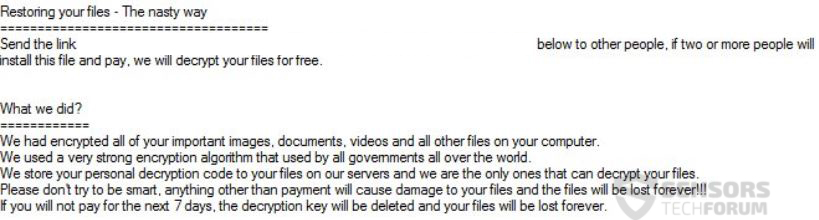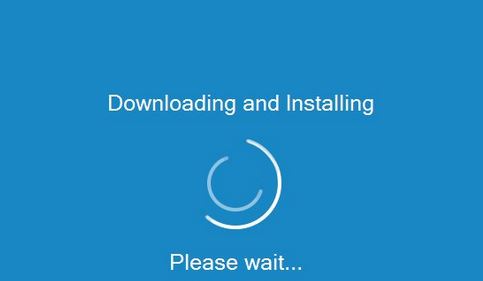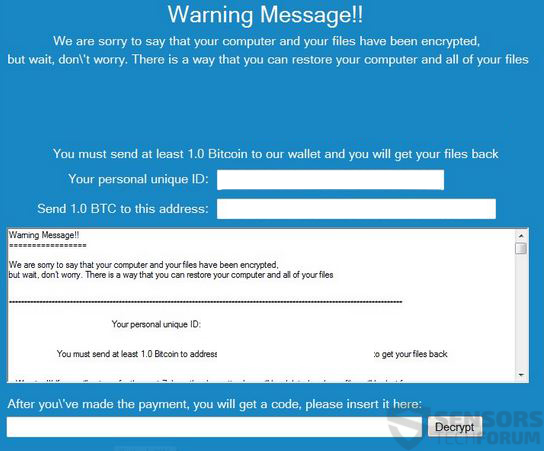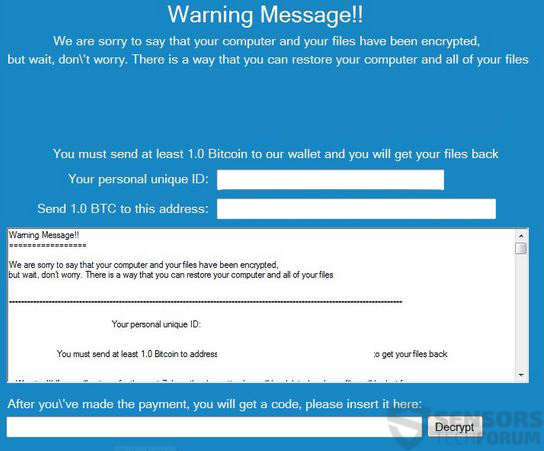This article contains instructions on how to remove PopCorn Time ransomware and restore the .filock encrypted files.
This article contains instructions on how to remove PopCorn Time ransomware and restore the .filock encrypted files.
Ransomware, offering free decryption key to victims if they infect two other people has been reported to have increased infection rate on unsuspecting victims. The virus demands 1 BTC from it’s victims and it has a screen pretending to be downloading and installing Windows updates, while in fact, the virus encrypts the files on the affected computers. Popcorn Time Ransomware is a virus that somehow has the name of a legitimate p2p program named Popcorn Time which aims to give users the ability to watch their favorite TV-shows for free with a click of a button and using torrent mechanisms. It has nothing to do with the ransomware Popcorn Time. In case you have become a victim of this virus, we strongly advise you to read the following article and hence learn how to remove this malware from your computer and try to restore your files without having to pay the ransom.
Image Source: Flickr

Threat Summary
| Name |
Popcorn Time Ransomware |
| Type | Ransomware |
| Short Description | Virus that has the same name as the legitimate program Popcorn Time. Encrypts files and ask a sum for decryption. Also offers to infect two other users to decrypt the files for free/ |
| Symptoms | The user may witness ransom notes and “instructions” linking to an e-mail for contact. Changed file-extension has been used to .filock. |
| Distribution Method | Via an Exploit kit, Dll file attack, malicious JavaScript or a drive-by download of the malware itself in an obfuscated manner. |
| Detection Tool |
See If Your System Has Been Affected by malware
Download
Malware Removal Tool
|
| User Experience | Join our forum to Discuss Popcorn Time Ransomware. |
| Data Recovery Tool | Windows Data Recovery by Stellar Phoenix Notice! This product scans your drive sectors to recover lost files and it may not recover 100% of the encrypted files, but only few of them, depending on the situation and whether or not you have reformatted your drive. |

How Does Popcorn Time Infect
To cause a massive infection, PopCorn Time may take a different approach than the typical ransomware virus. The malware begins with infecting users via spam e-mails that may resemble legitimate e-mails from services like Amazon, PayPal, and others. These e-mails may have attachments on them along with a convincing body of the e-mail to open those attachments. As soon as the user opens such attachments, he becomes immediately infected by Popcorn Time ransomware, and the files are encrypted.
What is interesting in this particular case is that the ransom note of the virus aims to convince the victim to infect two other victims to get their computer decrypted for free:
This new method of infection is outsourcing the spread of the ransomware on a user level, which is free and may prove to be very widespread with time and taken by many other ransomware makers.

Popcorn Time – Post-Infection Activity
As soon as this virus infects your computer it may immediately drop it’s malicious modules on several folders of Windows, like:
- %AppData%
- %Temp%
- %Roaming%
- %Local%
In addition to this, the virus may also modify several registries for those malicious files to run at Windows startup. For this to happen the Run and RunOnce registry keys may be used. After the malicious files have ran, the Popcorn Time virus begins to exhibit a behavior; that resembles Windows Update screen:
During this screen, the Popcorn Time virus begins to encrypt videos, pictures, databases, virtual drives and documents as well as files associated with often used software. After encryption, the files’ code is replaced with symbols generated by an advanced encryption cipher which releases a decryption key. This key may either be stored in an encrypted format on the compromised computer or be sent via POST UDP or TCP traffic to the command and control (C2) servers, belonging to the cyber-criminals. The encrypted files by Popcorn Time ransomware have the .filock file extension added to them and in they may look like the following:
After the encryption the virus leaves it’s conventional ransom note which has instructions on how to pay the sum of 1.0 BitCoin and change to it from actual money.
However, this virus also makes you turn on your buddies, offering to infect others instead of paying the ransom yourself. This nasty type of technique may have just worked for the cyber-criminals behind Popcorn Time ransomware because more and more infections are reported by this virus since the begging of December.

Popcorn Time Ransomware – Conclusion, Removal and File Restoration Suggestions
To successfully get rid of Popcorn Time ransomware, users are advised to be extremely careful and use a professional malware removal software to successfully and fully remove the Popcorn Time ransomware from the infected computer. We have prepared instructions below to help users cope with this situation.
To decrypt your files, dummy computers or virtual drives may be used to cause an infection by this ransomware and get your files decrypted by fooling the cyber-criminals you have succeeded. However, if this does not work, then we suggest to attempt out the alternative file recovery methods we have provided in step “2. Restore files encrypted by Popcorn Time Ransomware” below. Bear in mind that they are not fully tested, so you should backup your encrypted files before giving them a try.
- Step 1
- Step 2
- Step 3
- Step 4
- Step 5
Step 1: Scan for Popcorn Time Ransomware with SpyHunter Anti-Malware Tool



Ransomware Automatic Removal - Video Guide
Step 2: Uninstall Popcorn Time Ransomware and related malware from Windows
Here is a method in few easy steps that should be able to uninstall most programs. No matter if you are using Windows 10, 8, 7, Vista or XP, those steps will get the job done. Dragging the program or its folder to the recycle bin can be a very bad decision. If you do that, bits and pieces of the program are left behind, and that can lead to unstable work of your PC, errors with the file type associations and other unpleasant activities. The proper way to get a program off your computer is to Uninstall it. To do that:


 Follow the instructions above and you will successfully delete most unwanted and malicious programs.
Follow the instructions above and you will successfully delete most unwanted and malicious programs.
Step 3: Clean any registries, created by Popcorn Time Ransomware on your computer.
The usually targeted registries of Windows machines are the following:
- HKEY_LOCAL_MACHINE\Software\Microsoft\Windows\CurrentVersion\Run
- HKEY_CURRENT_USER\Software\Microsoft\Windows\CurrentVersion\Run
- HKEY_LOCAL_MACHINE\Software\Microsoft\Windows\CurrentVersion\RunOnce
- HKEY_CURRENT_USER\Software\Microsoft\Windows\CurrentVersion\RunOnce
You can access them by opening the Windows registry editor and deleting any values, created by Popcorn Time Ransomware there. This can happen by following the steps underneath:


 Tip: To find a virus-created value, you can right-click on it and click "Modify" to see which file it is set to run. If this is the virus file location, remove the value.
Tip: To find a virus-created value, you can right-click on it and click "Modify" to see which file it is set to run. If this is the virus file location, remove the value.
Before starting "Step 4", please boot back into Normal mode, in case you are currently in Safe Mode.
This will enable you to install and use SpyHunter 5 successfully.
Step 4: Boot Your PC In Safe Mode to isolate and remove Popcorn Time Ransomware





Step 5: Try to Restore Files Encrypted by Popcorn Time Ransomware.
Method 1: Use STOP Decrypter by Emsisoft.
Not all variants of this ransomware can be decrypted for free, but we have added the decryptor used by researchers that is often updated with the variants which become eventually decrypted. You can try and decrypt your files using the instructions below, but if they do not work, then unfortunately your variant of the ransomware virus is not decryptable.
Follow the instructions below to use the Emsisoft decrypter and decrypt your files for free. You can download the Emsisoft decryption tool linked here and then follow the steps provided below:
1 Right-click on the decrypter and click on Run as Administrator as shown below:

2. Agree with the license terms:

3. Click on "Add Folder" and then add the folders where you want files decrypted as shown underneath:

4. Click on "Decrypt" and wait for your files to be decoded.

Note: Credit for the decryptor goes to Emsisoft researchers who have made the breakthrough with this virus.
Method 2: Use data recovery software
Ransomware infections and Popcorn Time Ransomware aim to encrypt your files using an encryption algorithm which may be very difficult to decrypt. This is why we have suggested a data recovery method that may help you go around direct decryption and try to restore your files. Bear in mind that this method may not be 100% effective but may also help you a little or a lot in different situations.
Simply click on the link and on the website menus on the top, choose Data Recovery - Data Recovery Wizard for Windows or Mac (depending on your OS), and then download and run the tool.
Popcorn Time Ransomware-FAQ
What is Popcorn Time Ransomware Ransomware?
Popcorn Time Ransomware is a ransomware infection - the malicious software that enters your computer silently and blocks either access to the computer itself or encrypt your files.
Many ransomware viruses use sophisticated encryption algorithms to make your files inaccessible. The goal of ransomware infections is to demand that you pay a ransom payment to get access to your files back.
What Does Popcorn Time Ransomware Ransomware Do?
Ransomware in general is a malicious software that is designed to block access to your computer or files until a ransom is paid.
Ransomware viruses can also damage your system, corrupt data and delete files, resulting in the permanent loss of important files.
How Does Popcorn Time Ransomware Infect?
Via several ways.Popcorn Time Ransomware Ransomware infects computers by being sent via phishing emails, containing virus attachment. This attachment is usually masked as an important document, like an invoice, bank document or even a plane ticket and it looks very convincing to users.
Another way you may become a victim of Popcorn Time Ransomware is if you download a fake installer, crack or patch from a low reputation website or if you click on a virus link. Many users report getting a ransomware infection by downloading torrents.
How to Open .Popcorn Time Ransomware files?
You can't without a decryptor. At this point, the .Popcorn Time Ransomware files are encrypted. You can only open them once they are decrypted using a specific decryption key for the particular algorithm.
What to Do If a Decryptor Does Not Work?
Do not panic, and backup the files. If a decryptor did not decrypt your .Popcorn Time Ransomware files successfully, then do not despair, because this virus is still new.
Can I Restore ".Popcorn Time Ransomware" Files?
Yes, sometimes files can be restored. We have suggested several file recovery methods that could work if you want to restore .Popcorn Time Ransomware files.
These methods are in no way 100% guaranteed that you will be able to get your files back. But if you have a backup, your chances of success are much greater.
How To Get Rid of Popcorn Time Ransomware Virus?
The safest way and the most efficient one for the removal of this ransomware infection is the use a professional anti-malware program.
It will scan for and locate Popcorn Time Ransomware ransomware and then remove it without causing any additional harm to your important .Popcorn Time Ransomware files.
Can I Report Ransomware to Authorities?
In case your computer got infected with a ransomware infection, you can report it to the local Police departments. It can help authorities worldwide track and determine the perpetrators behind the virus that has infected your computer.
Below, we have prepared a list with government websites, where you can file a report in case you are a victim of a cybercrime:
Cyber-security authorities, responsible for handling ransomware attack reports in different regions all over the world:
Germany - Offizielles Portal der deutschen Polizei
United States - IC3 Internet Crime Complaint Centre
United Kingdom - Action Fraud Police
France - Ministère de l'Intérieur
Italy - Polizia Di Stato
Spain - Policía Nacional
Netherlands - Politie
Poland - Policja
Portugal - Polícia Judiciária
Greece - Cyber Crime Unit (Hellenic Police)
India - Mumbai Police - CyberCrime Investigation Cell
Australia - Australian High Tech Crime Center
Reports may be responded to in different timeframes, depending on your local authorities.
Can You Stop Ransomware from Encrypting Your Files?
Yes, you can prevent ransomware. The best way to do this is to ensure your computer system is updated with the latest security patches, use a reputable anti-malware program and firewall, backup your important files frequently, and avoid clicking on malicious links or downloading unknown files.
Can Popcorn Time Ransomware Ransomware Steal Your Data?
Yes, in most cases ransomware will steal your information. It is a form of malware that steals data from a user's computer, encrypts it, and then demands a ransom in order to decrypt it.
In many cases, the malware authors or attackers will threaten to delete the data or publish it online unless the ransom is paid.
Can Ransomware Infect WiFi?
Yes, ransomware can infect WiFi networks, as malicious actors can use it to gain control of the network, steal confidential data, and lock out users. If a ransomware attack is successful, it could lead to a loss of service and/or data, and in some cases, financial losses.
Should I Pay Ransomware?
No, you should not pay ransomware extortionists. Paying them only encourages criminals and does not guarantee that the files or data will be restored. The better approach is to have a secure backup of important data and be vigilant about security in the first place.
What Happens If I Don't Pay Ransom?
If you don't pay the ransom, the hackers may still have access to your computer, data, or files and may continue to threaten to expose or delete them, or even use them to commit cybercrimes. In some cases, they may even continue to demand additional ransom payments.
Can a Ransomware Attack Be Detected?
Yes, ransomware can be detected. Anti-malware software and other advanced security tools can detect ransomware and alert the user when it is present on a machine.
It is important to stay up-to-date on the latest security measures and to keep security software updated to ensure ransomware can be detected and prevented.
Do Ransomware Criminals Get Caught?
Yes, ransomware criminals do get caught. Law enforcement agencies, such as the FBI, Interpol and others have been successful in tracking down and prosecuting ransomware criminals in the US and other countries. As ransomware threats continue to increase, so does the enforcement activity.
About the Popcorn Time Ransomware Research
The content we publish on SensorsTechForum.com, this Popcorn Time Ransomware how-to removal guide included, is the outcome of extensive research, hard work and our team’s devotion to help you remove the specific malware and restore your encrypted files.
How did we conduct the research on this ransomware?
Our research is based on an independent investigation. We are in contact with independent security researchers, and as such, we receive daily updates on the latest malware and ransomware definitions.
Furthermore, the research behind the Popcorn Time Ransomware ransomware threat is backed with VirusTotal and the NoMoreRansom project.
To better understand the ransomware threat, please refer to the following articles which provide knowledgeable details.
As a site that has been dedicated to providing free removal instructions for ransomware and malware since 2014, SensorsTechForum’s recommendation is to only pay attention to trustworthy sources.
How to recognize trustworthy sources:
- Always check "About Us" web page.
- Profile of the content creator.
- Make sure that real people are behind the site and not fake names and profiles.
- Verify Facebook, LinkedIn and Twitter personal profiles.