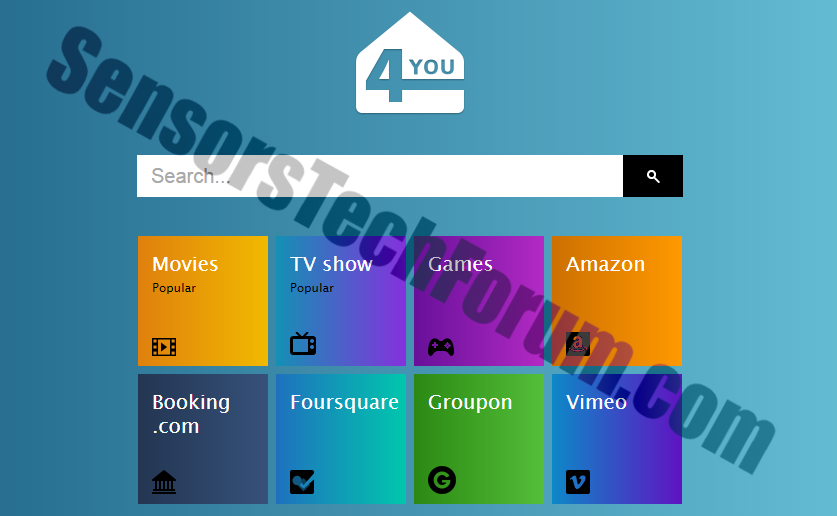| Name | 4-you.net |
| Type | Browser Hijacker, PUP, adware |
| Short Description | The page may look like a useful website, but it may serve as an indication of adware infiltration. |
| Symptoms | The user may have the website set as his homepage. Unapproved Registry alterations. |
| Distribution Method | Bundling. |
| Detection tool | Download Malware Removal Tool, to See If Your System Has Been Affected By 4-you.net |
4-you.net is a website that belongs to Via Advertising Group Ltd. According to an analysis by HerdProtect, the group is located in Nicosia Cyprus and is a primary developer of ad-supported software and a distributor of bundled products.
According to security researchers, 4-you.net falls into the category of browser hijackers and ad-supported pages. Due to the downloading of a potentially unwanted application (PUA), the website may overtake the user’s homepage, search page, new tab page or/ and error page. 4-you.net is not a malicious site, but it may obtain sensitive information from its users. If you see it as your homepage or if you are redirected to it without your consent, you may want to check your system for PUPs and adware.
What Software Made 4-you.net My Homepage?
As we already mentioned, Via Advertising Group Ltd. is a distributor of adware that has adopted the bundled distribution policy. The bundler developed by the company has been identified by several anti-virus products as riskware:
- Reason Heuristics detects it as PUP.Via Advertising.ViaAdvertisingGroup.Bundler (M)
- Avast detects it as Win32:Downloader-UEO [PUP]
- AVG detects it as Adware BundleApp_r, Adware Generic_r, BundleApp_r.B
- MalwareBytes detects it as PUP.Optional.Downloader, PUP.Optional.YFDownloader, PUP.Optional.YourFile
- Avira AntiVirus detects it as APPL/Downloader.Gen4, ADWARE/Adware.Gen2, APPL/Downloader.Gen8
If you see 4-you.net set as your homepage without your initial knowledge or consent, you can be sure that a PUP developed by Via Advertising Group has entered your system.
Via Advertising Group Ltd. Products
What is YourFileDownloader
One product developed by the company that has been reported to be suspicious is YourFileDownloader. During the installation, the application will add itself to the Windows Schedule Task to run automatically upon reboot. The program can be started at scheduled times. It is also designed to connect to the Internet and add a Windows Firewall exception to avoid detection. The primary file of YourFileDownloader is YourFileUpdater.exe. The software installer consists of 9 files.
IMPORTANT
Researchers have concluded that the program may have malware components and should be removed instantly from the machine.
Additionally, having 4-you.net set as your homepage probably means that you have YourFileDownloader installed.
4-you.net General Description
The page is designed to offer several links to other pages such as Booking.com, Vimeo, Groupon, Foursquare, and Amazon. It also has links to three other sections – Movies, TV shows, and Games. The page may appear user-friendly, but it may serve as an indication of unwanted software that has been installed silently on the PC.
If you have recently downloaded a freeware product, 4-you.net may have been included in its Download Agreement or Terms of Use as a homepage. You may have been offered the chance to deselect it. However, by going quickly through the installation process, users often deprive themselves of the opportunity to choose what options they prefer.
4-you.net, PUP Removal Options
To clean your system and rid your browser of 4-you.net, you will have to remove all potentially unwanted applications. If you are an experienced user, you can try and locate PUP.Via Advertising.ViaAdvertisingGroup.Bundler (M) or other products by Via Advertising manually. However, such removal process requires understanding of the Windows Registry and other system functionalities.
Whatever you decide to do, you can refer to the removal steps below the article. We have explained how to remove unwanted pages from the browser, and how to uninstall unwanted software from the system.
1. Remove/Uninstall 4-you.net in Windows
Here is a method in few easy steps to remove that program. No matter if you are using Windows 8, 7, Vista or XP, those steps will get the job done. Dragging the program or its folder to the recycle bin can be a very bad decision. If you do that, bits and pieces of the program get left behind, and that can lead to unstable work of your PC, mistakes with the file type associations and other unpleasant activities. The proper way to get a program off your computer is to Uninstall it. To do that:
Select the program that you want to remove, and press “Uninstall” (fig.3).
Follow the instructions above and you will successfully uninstall 4-you.net.
2. Remove 4-you.net from your browser
Select the “Add-ons” icon from the menu
Select 4-you.net and click “Remove”
After 4-you.net is removed, restart Mozilla Firefox by closing it from the red “X” in the top right corner and start it again.
Select 4-you.net to remove, and then click ‘Disable’. A pop-up window will appear to inform you that you are about to disable the selected toolbar, and some additional toolbars might be disabled as well. Leave all the boxes checked, and click ‘Disable’.
After 4-you.net has been removed, restart Internet Explorer by closing it from the red ‘X’ in the top right corner and start it again.
Open the drop menu by clicking on the sprocket icon in the top right corner.

From the drop menu select ‘Preferences’
In the new window select ‘Extensions’
Click once on 4-you.net
Click ‘Uninstall’
A pop-up window will appear asking for confirmation to uninstall 4-you.net. Select ‘Uninstall’ again, and the 4-you.net will be removed.
In order to remove any associated objects that are left after uninstall and detect any other threats, you should:
3. Start Your PC in Safe Mode to Remove 4-you.net.
For Windows XP, Vista, 7 systems:
1. Remove all CDs and DVDs, and then Restart your PC from the “Start” menu.
2. Select one of the two options provided below:
– For PCs with a single operating system: Press “F8” repeatedly after the first boot screen shows up during the restart of your computer. In case the Windows logo appears on the screen, you have to repeat the same task again.
– For PCs with multiple operating systems: Тhe arrow keys will help you select the operating system you prefer to start in Safe Mode. Press “F8” just as described for a single operating system.
3. As the “Advanced Boot Options” screen appears, select the Safe Mode option you want using the arrow keys. As you make your selection, press “Enter“.
4. Log on to your computer using your administrator account
While your computer is in Safe Mode, the words “Safe Mode” will appear in all four corners of your screen.
For Windows 8, 8.1 and 10 systems:
Step 1: Open the Start Menu

Step 2: Whilst holding down Shift button, click on Power and then click on Restart.
Step 3: After reboot, the aftermentioned menu will appear. From there you should choose Troubleshoot.

Step 4: You will see the Troubleshoot menu. From this menu you can choose Advanced Options.

Step 5: After the Advanced Options menu appears, click on Startup Settings.

Step 6: Click on Restart.

Step 7: A menu will appear upon reboot. You should choose Safe Mode by pressing its corresponding number and the machine will restart.
4. Remove 4-you.net automatically by downloading an advanced anti-malware program.
To clean your computer you should download an updated anti-malware program on a safe PC and then install it on the affected computer in offline mode. After that you should boot into safe mode and scan your computer to remove all 4-you.net associated objects.

Spy Hunter scanner will only detect the threat. If you want the threat to be automatically removed, you need to purchase the full version of the anti-malware tool.Find Out More About SpyHunter Anti-Malware Tool / How to Uninstall SpyHunter
- Windows
- Mac OS X
- Google Chrome
- Mozilla Firefox
- Microsoft Edge
- Safari
- Internet Explorer
- Stop Push Pop-ups
How to Remove 4-you.net from Windows.
Step 1: Scan for 4-you.net with SpyHunter Anti-Malware Tool



Step 2: Boot Your PC In Safe Mode





Step 3: Uninstall 4-you.net and related software from Windows
Uninstall Steps for Windows 11



Uninstall Steps for Windows 10 and Older Versions
Here is a method in few easy steps that should be able to uninstall most programs. No matter if you are using Windows 10, 8, 7, Vista or XP, those steps will get the job done. Dragging the program or its folder to the recycle bin can be a very bad decision. If you do that, bits and pieces of the program are left behind, and that can lead to unstable work of your PC, errors with the file type associations and other unpleasant activities. The proper way to get a program off your computer is to Uninstall it. To do that:


 Follow the instructions above and you will successfully uninstall most programs.
Follow the instructions above and you will successfully uninstall most programs.
Step 4: Clean Any registries, Created by 4-you.net on Your PC.
The usually targeted registries of Windows machines are the following:
- HKEY_LOCAL_MACHINE\Software\Microsoft\Windows\CurrentVersion\Run
- HKEY_CURRENT_USER\Software\Microsoft\Windows\CurrentVersion\Run
- HKEY_LOCAL_MACHINE\Software\Microsoft\Windows\CurrentVersion\RunOnce
- HKEY_CURRENT_USER\Software\Microsoft\Windows\CurrentVersion\RunOnce
You can access them by opening the Windows registry editor and deleting any values, created by 4-you.net there. This can happen by following the steps underneath:


 Tip: To find a virus-created value, you can right-click on it and click "Modify" to see which file it is set to run. If this is the virus file location, remove the value.
Tip: To find a virus-created value, you can right-click on it and click "Modify" to see which file it is set to run. If this is the virus file location, remove the value.
Video Removal Guide for 4-you.net (Windows).
Get rid of 4-you.net from Mac OS X.
Step 1: Uninstall 4-you.net and remove related files and objects





Your Mac will then show you a list of items that start automatically when you log in. Look for any suspicious apps identical or similar to 4-you.net. Check the app you want to stop from running automatically and then select on the Minus (“-“) icon to hide it.
- Go to Finder.
- In the search bar type the name of the app that you want to remove.
- Above the search bar change the two drop down menus to “System Files” and “Are Included” so that you can see all of the files associated with the application you want to remove. Bear in mind that some of the files may not be related to the app so be very careful which files you delete.
- If all of the files are related, hold the ⌘+A buttons to select them and then drive them to “Trash”.
In case you cannot remove 4-you.net via Step 1 above:
In case you cannot find the virus files and objects in your Applications or other places we have shown above, you can manually look for them in the Libraries of your Mac. But before doing this, please read the disclaimer below:



You can repeat the same procedure with the following other Library directories:
→ ~/Library/LaunchAgents
/Library/LaunchDaemons
Tip: ~ is there on purpose, because it leads to more LaunchAgents.
Step 2: Scan for and remove 4-you.net files from your Mac
When you are facing problems on your Mac as a result of unwanted scripts and programs such as 4-you.net, the recommended way of eliminating the threat is by using an anti-malware program. SpyHunter for Mac offers advanced security features along with other modules that will improve your Mac’s security and protect it in the future.
Video Removal Guide for 4-you.net (Mac)
Remove 4-you.net from Google Chrome.
Step 1: Start Google Chrome and open the drop menu

Step 2: Move the cursor over "Tools" and then from the extended menu choose "Extensions"

Step 3: From the opened "Extensions" menu locate the unwanted extension and click on its "Remove" button.

Step 4: After the extension is removed, restart Google Chrome by closing it from the red "X" button at the top right corner and start it again.
Erase 4-you.net from Mozilla Firefox.
Step 1: Start Mozilla Firefox. Open the menu window:

Step 2: Select the "Add-ons" icon from the menu.

Step 3: Select the unwanted extension and click "Remove"

Step 4: After the extension is removed, restart Mozilla Firefox by closing it from the red "X" button at the top right corner and start it again.
Uninstall 4-you.net from Microsoft Edge.
Step 1: Start Edge browser.
Step 2: Open the drop menu by clicking on the icon at the top right corner.

Step 3: From the drop menu select "Extensions".

Step 4: Choose the suspected malicious extension you want to remove and then click on the gear icon.

Step 5: Remove the malicious extension by scrolling down and then clicking on Uninstall.

Remove 4-you.net from Safari
Step 1: Start the Safari app.
Step 2: After hovering your mouse cursor to the top of the screen, click on the Safari text to open its drop down menu.
Step 3: From the menu, click on "Preferences".

Step 4: After that, select the 'Extensions' Tab.

Step 5: Click once on the extension you want to remove.
Step 6: Click 'Uninstall'.

A pop-up window will appear asking for confirmation to uninstall the extension. Select 'Uninstall' again, and the 4-you.net will be removed.
Eliminate 4-you.net from Internet Explorer.
Step 1: Start Internet Explorer.
Step 2: Click on the gear icon labeled 'Tools' to open the drop menu and select 'Manage Add-ons'

Step 3: In the 'Manage Add-ons' window.

Step 4: Select the extension you want to remove and then click 'Disable'. A pop-up window will appear to inform you that you are about to disable the selected extension, and some more add-ons might be disabled as well. Leave all the boxes checked, and click 'Disable'.

Step 5: After the unwanted extension has been removed, restart Internet Explorer by closing it from the red 'X' button located at the top right corner and start it again.
Remove Push Notifications from Your Browsers
Turn Off Push Notifications from Google Chrome
To disable any Push Notices from Google Chrome browser, please follow the steps below:
Step 1: Go to Settings in Chrome.

Step 2: In Settings, select “Advanced Settings”:

Step 3: Click “Content Settings”:

Step 4: Open “Notifications”:

Step 5: Click the three dots and choose Block, Edit or Remove options:

Remove Push Notifications on Firefox
Step 1: Go to Firefox Options.

Step 2: Go to “Settings”, type “notifications” in the search bar and click "Settings":

Step 3: Click “Remove” on any site you wish notifications gone and click “Save Changes”

Stop Push Notifications on Opera
Step 1: In Opera, press ALT+P to go to Settings.

Step 2: In Setting search, type “Content” to go to Content Settings.

Step 3: Open Notifications:

Step 4: Do the same as you did with Google Chrome (explained below):

Eliminate Push Notifications on Safari
Step 1: Open Safari Preferences.

Step 2: Choose the domain from where you like push pop-ups gone and change to "Deny" from "Allow".
4-you.net-FAQ
What Is 4-you.net?
The 4-you.net threat is adware or browser redirect virus.
It may slow your computer down significantly and display advertisements. The main idea is for your information to likely get stolen or more ads to appear on your device.
The creators of such unwanted apps work with pay-per-click schemes to get your computer to visit risky or different types of websites that may generate them funds. This is why they do not even care what types of websites show up on the ads. This makes their unwanted software indirectly risky for your OS.
What Are the Symptoms of 4-you.net?
There are several symptoms to look for when this particular threat and also unwanted apps in general are active:
Symptom #1: Your computer may become slow and have poor performance in general.
Symptom #2: You have toolbars, add-ons or extensions on your web browsers that you don't remember adding.
Symptom #3: You see all types of ads, like ad-supported search results, pop-ups and redirects to randomly appear.
Symptom #4: You see installed apps on your Mac running automatically and you do not remember installing them.
Symptom #5: You see suspicious processes running in your Task Manager.
If you see one or more of those symptoms, then security experts recommend that you check your computer for viruses.
What Types of Unwanted Programs Are There?
According to most malware researchers and cyber-security experts, the threats that can currently affect your device can be rogue antivirus software, adware, browser hijackers, clickers, fake optimizers and any forms of PUPs.
What to Do If I Have a "virus" like 4-you.net?
With few simple actions. First and foremost, it is imperative that you follow these steps:
Step 1: Find a safe computer and connect it to another network, not the one that your Mac was infected in.
Step 2: Change all of your passwords, starting from your email passwords.
Step 3: Enable two-factor authentication for protection of your important accounts.
Step 4: Call your bank to change your credit card details (secret code, etc.) if you have saved your credit card for online shopping or have done online activities with your card.
Step 5: Make sure to call your ISP (Internet provider or carrier) and ask them to change your IP address.
Step 6: Change your Wi-Fi password.
Step 7: (Optional): Make sure to scan all of the devices connected to your network for viruses and repeat these steps for them if they are affected.
Step 8: Install anti-malware software with real-time protection on every device you have.
Step 9: Try not to download software from sites you know nothing about and stay away from low-reputation websites in general.
If you follow these recommendations, your network and all devices will become significantly more secure against any threats or information invasive software and be virus free and protected in the future too.
How Does 4-you.net Work?
Once installed, 4-you.net can collect data using trackers. This data is about your web browsing habits, such as the websites you visit and the search terms you use. It is then used to target you with ads or to sell your information to third parties.
4-you.net can also download other malicious software onto your computer, such as viruses and spyware, which can be used to steal your personal information and show risky ads, that may redirect to virus sites or scams.
Is 4-you.net Malware?
The truth is that PUPs (adware, browser hijackers) are not viruses, but may be just as dangerous since they may show you and redirect you to malware websites and scam pages.
Many security experts classify potentially unwanted programs as malware. This is because of the unwanted effects that PUPs can cause, such as displaying intrusive ads and collecting user data without the user’s knowledge or consent.
About the 4-you.net Research
The content we publish on SensorsTechForum.com, this 4-you.net how-to removal guide included, is the outcome of extensive research, hard work and our team’s devotion to help you remove the specific, adware-related problem, and restore your browser and computer system.
How did we conduct the research on 4-you.net?
Please note that our research is based on independent investigation. We are in contact with independent security researchers, thanks to which we receive daily updates on the latest malware, adware, and browser hijacker definitions.
Furthermore, the research behind the 4-you.net threat is backed with VirusTotal.
To better understand this online threat, please refer to the following articles which provide knowledgeable details.