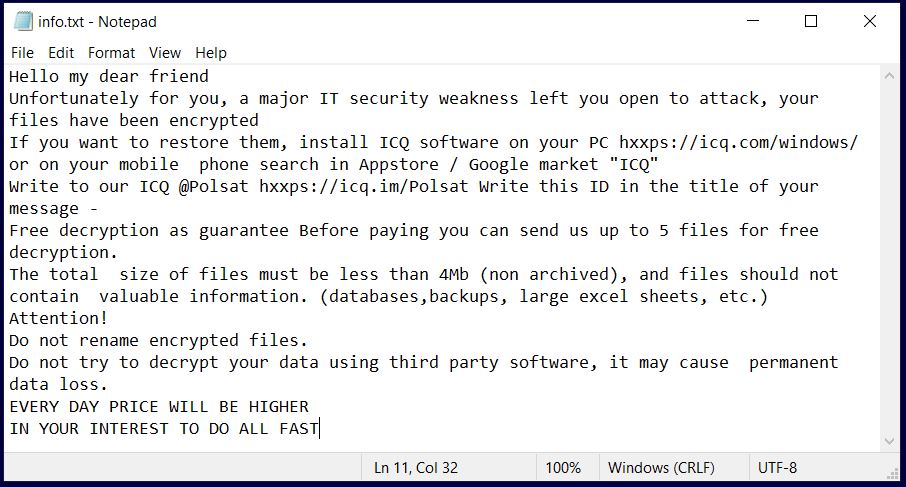Beaf Ransomware
What is Beaf ransomware? It is a serious computer infection that has been released in the wild. It is developed to evade active security measures and then corrupt main system settings. Afterward, the virus scans system drives for different types of files with the purpose to encrypt their code. The data encryption process transforms files in such a way that they remain completely ususable. A trait that could help you recognize encrypted files is the extension .beaf that is part of their names.
Hackers have created this ransomware to extort ransom fees from victims. So, Beaf virus leaves a ransom message on all machines it infects. We do not recommend any contacts with cybercriminals.

Beaf Virus Summary
| Name | Beaf also known as Ransom:Win32/generic.ali2000027, Gen:Variant.Adware.ConvertAd.1427, Trojan:Win32/Genasom!MSR, ML.Attribute.HighConfidence |
| Type | Ransomware, Cryptovirus |
| Ransom Note | DecryptGuide.txt |
| Short Description | The threat encrypts files stored on your computer, marks them with the .beaf extension and displays a ransom message to demand a ransom payment for files recovery. |
| Symptoms | Important files are inaccessible and renamed with the .beaf extension. Hackers urge you to pay them a ransom for the decryption of .beaf files. |
| Distribution Method | Spam Emails, Email Attachments, Corrupted Software Installers |
| Detection Tool |
See If Your System Has Been Affected by malware
Download
Malware Removal Tool
|
The Beaf Ransomware Virus In Details
Beaf is yet another ransomware that has been spotted in active attack campaigns. Its infection files are lurking around the web by being hidden in email attchments, torrent files, software installers, app cracks, etc. The ransomware could also be hosted on different hacked sites.
Malspam is the technique that is likely to be the main one used for the spread of Beaf virus files. It is the perfect choice for hackers as it enables them to reach the devices of many people around the globe. The malicious code may be delivered on PCs by being presented as a file attached to an email or a link featured in the email text message.
Crafted email messages part of malware attack campaigns tend to display the names of well-known businesses, services, and governmental institutions. Still, the email addresses may help you to recognize the threat before its too late. You should pay attention to them as they are often full of errors and contain starnge symbols.
If the Beaf ransomware manages to load on a PC, it will create several malicious files that will help it to finish the attack. You may find malicious files associated with Beaf virus in the following folders:
- %AppData%
- %Local%
- %LocalLow%
- %Roaming%
- %Temp%
The infection process leads to lasting system changes that seriously disrupt the overall security. Hence, the PC infected by Beaf virus remains vulnerable to additional malware attacks as long as there are ransomware files running on it.
Infected may be the registry keys RUN and RUNONCE. The functionalities of these enalbe the ransomware to execute various files and apps automatically. And the Beaf ransomware will misuse them to load automatically its malicious files every time you start the infected PC.
When the data encryption stage takes place, the Beaf virus utilizes two complex cipher algorithms to encode personal files. The process leaves them out of order. Like other ransomware infections, this cryptovirus is likely to scan drives for all files that have one of following extensions:
→.zip, .rar, .7z, .tar, .gzip, .jpg, .jpeg, .psd, .cdr, .dwg, .max, .bmp, .gif, .png, .doc, .docx, .xls, .xlsx, .ppt, .pptx, .txt, .pdf, .djvu, .htm, .html, .mdb, .cer, .p12, .pfx, .kwm, .pwm, .1cd, .md, .mdf, .dbf, .odt, .vob, .ifo, .lnk, .torrent, .mov, .m2v, .3gp, .mpeg, .mpg, .flv, .avi, .mp4, .wmv, .divx, .mkv, .mp3, .wav, .flac, .ape, .wma, .ac3
Whenever the threat detects a target file, it transforms parts of its original code. Then the file becomes unusable. It also appears with the extension .beaf appended to its name.
This nasty impact is misused by cybercriminals who stand behind Beaf ransomware attacks. Their threat will present you with a ransom message that forces you to pay a ransom fee for the recovery of .beaf files.
The ransom message stored by the text file DecryptGuide.txt reads the following:
[ATTENTION]All of your files are encrypted with RSA-2048 and AES-128 ciphers.
Decrypting of your files is only possible with the private key and decrypt program.Backups were either encrypted.
Shadow copies also removed, so F8 or any other methods may damage encrypted data but not recover.
We exclusively have decryption software for your situation.
No decryption software is available in the public.DO NOT RESET OR SHUTDOWN -files may be damaged.
DO NOT DELETE this file.To confirm your decryption software, please send 2 or 3 different random files and you will get them decrypted.
To get decryption, please contact us.
ha7medtit@tutanota.com
or
araujosantos@protonmail.comYou will receive btc address for payment in the reply letter.
!!!Your CODE is :
Apparently, the purpose of this file is to blackmail you to transfer a ransom fee to hackers’ cryptocurrency wallet. We recommend that you don’t trust hackers and cope with this ransomware by yourself instead. With the help of secure methods presented below you can clean your system and invest your time in a secure future for your PC.

Remove Beaf Virus and Try to Restore Data
The Xorist ransomware strain associated with Beaf extension is a threat with highly complex code that plagues not only your files but your whole system. So you should properly clean and secure your infected system before you could use it regularly again. Below you could find a step-by-step removal guide that may be helpful in attempting to remove this ransomware. Choose the manual removal approach if you have previous experience with malware files. If you don’t feel comfortable with the manual steps select the automatic section from the guide. Steps there enable you to check the infected system for ransomware files and remove them with a few mouse clicks.
- Step 1
- Step 2
- Step 3
- Step 4
- Step 5
Step 1: Scan for Beaf Virus with SpyHunter Anti-Malware Tool



Ransomware Automatic Removal - Video Guide
Step 2: Uninstall Beaf Virus and related malware from Windows
Here is a method in few easy steps that should be able to uninstall most programs. No matter if you are using Windows 10, 8, 7, Vista or XP, those steps will get the job done. Dragging the program or its folder to the recycle bin can be a very bad decision. If you do that, bits and pieces of the program are left behind, and that can lead to unstable work of your PC, errors with the file type associations and other unpleasant activities. The proper way to get a program off your computer is to Uninstall it. To do that:


 Follow the instructions above and you will successfully delete most unwanted and malicious programs.
Follow the instructions above and you will successfully delete most unwanted and malicious programs.
Step 3: Clean any registries, created by Beaf Virus on your computer.
The usually targeted registries of Windows machines are the following:
- HKEY_LOCAL_MACHINE\Software\Microsoft\Windows\CurrentVersion\Run
- HKEY_CURRENT_USER\Software\Microsoft\Windows\CurrentVersion\Run
- HKEY_LOCAL_MACHINE\Software\Microsoft\Windows\CurrentVersion\RunOnce
- HKEY_CURRENT_USER\Software\Microsoft\Windows\CurrentVersion\RunOnce
You can access them by opening the Windows registry editor and deleting any values, created by Beaf Virus there. This can happen by following the steps underneath:


 Tip: To find a virus-created value, you can right-click on it and click "Modify" to see which file it is set to run. If this is the virus file location, remove the value.
Tip: To find a virus-created value, you can right-click on it and click "Modify" to see which file it is set to run. If this is the virus file location, remove the value.
Before starting "Step 4", please boot back into Normal mode, in case you are currently in Safe Mode.
This will enable you to install and use SpyHunter 5 successfully.
Step 4: Boot Your PC In Safe Mode to isolate and remove Beaf Virus





Step 5: Try to Restore Files Encrypted by Beaf Virus.
Method 1: Use STOP Decrypter by Emsisoft.
Not all variants of this ransomware can be decrypted for free, but we have added the decryptor used by researchers that is often updated with the variants which become eventually decrypted. You can try and decrypt your files using the instructions below, but if they do not work, then unfortunately your variant of the ransomware virus is not decryptable.
Follow the instructions below to use the Emsisoft decrypter and decrypt your files for free. You can download the Emsisoft decryption tool linked here and then follow the steps provided below:
1 Right-click on the decrypter and click on Run as Administrator as shown below:

2. Agree with the license terms:

3. Click on "Add Folder" and then add the folders where you want files decrypted as shown underneath:

4. Click on "Decrypt" and wait for your files to be decoded.

Note: Credit for the decryptor goes to Emsisoft researchers who have made the breakthrough with this virus.
Method 2: Use data recovery software
Ransomware infections and Beaf Virus aim to encrypt your files using an encryption algorithm which may be very difficult to decrypt. This is why we have suggested a data recovery method that may help you go around direct decryption and try to restore your files. Bear in mind that this method may not be 100% effective but may also help you a little or a lot in different situations.
Simply click on the link and on the website menus on the top, choose Data Recovery - Data Recovery Wizard for Windows or Mac (depending on your OS), and then download and run the tool.
Beaf Virus-FAQ
What is Beaf Virus Ransomware?
Beaf Virus is a ransomware infection - the malicious software that enters your computer silently and blocks either access to the computer itself or encrypt your files.
Many ransomware viruses use sophisticated encryption algorithms to make your files inaccessible. The goal of ransomware infections is to demand that you pay a ransom payment to get access to your files back.
What Does Beaf Virus Ransomware Do?
Ransomware in general is a malicious software that is designed to block access to your computer or files until a ransom is paid.
Ransomware viruses can also damage your system, corrupt data and delete files, resulting in the permanent loss of important files.
How Does Beaf Virus Infect?
Via several ways.Beaf Virus Ransomware infects computers by being sent via phishing emails, containing virus attachment. This attachment is usually masked as an important document, like an invoice, bank document or even a plane ticket and it looks very convincing to users.
Another way you may become a victim of Beaf Virus is if you download a fake installer, crack or patch from a low reputation website or if you click on a virus link. Many users report getting a ransomware infection by downloading torrents.
How to Open .Beaf Virus files?
You can't without a decryptor. At this point, the .Beaf Virus files are encrypted. You can only open them once they are decrypted using a specific decryption key for the particular algorithm.
What to Do If a Decryptor Does Not Work?
Do not panic, and backup the files. If a decryptor did not decrypt your .Beaf Virus files successfully, then do not despair, because this virus is still new.
Can I Restore ".Beaf Virus" Files?
Yes, sometimes files can be restored. We have suggested several file recovery methods that could work if you want to restore .Beaf Virus files.
These methods are in no way 100% guaranteed that you will be able to get your files back. But if you have a backup, your chances of success are much greater.
How To Get Rid of Beaf Virus Virus?
The safest way and the most efficient one for the removal of this ransomware infection is the use a professional anti-malware program.
It will scan for and locate Beaf Virus ransomware and then remove it without causing any additional harm to your important .Beaf Virus files.
Can I Report Ransomware to Authorities?
In case your computer got infected with a ransomware infection, you can report it to the local Police departments. It can help authorities worldwide track and determine the perpetrators behind the virus that has infected your computer.
Below, we have prepared a list with government websites, where you can file a report in case you are a victim of a cybercrime:
Cyber-security authorities, responsible for handling ransomware attack reports in different regions all over the world:
Germany - Offizielles Portal der deutschen Polizei
United States - IC3 Internet Crime Complaint Centre
United Kingdom - Action Fraud Police
France - Ministère de l'Intérieur
Italy - Polizia Di Stato
Spain - Policía Nacional
Netherlands - Politie
Poland - Policja
Portugal - Polícia Judiciária
Greece - Cyber Crime Unit (Hellenic Police)
India - Mumbai Police - CyberCrime Investigation Cell
Australia - Australian High Tech Crime Center
Reports may be responded to in different timeframes, depending on your local authorities.
Can You Stop Ransomware from Encrypting Your Files?
Yes, you can prevent ransomware. The best way to do this is to ensure your computer system is updated with the latest security patches, use a reputable anti-malware program and firewall, backup your important files frequently, and avoid clicking on malicious links or downloading unknown files.
Can Beaf Virus Ransomware Steal Your Data?
Yes, in most cases ransomware will steal your information. It is a form of malware that steals data from a user's computer, encrypts it, and then demands a ransom in order to decrypt it.
In many cases, the malware authors or attackers will threaten to delete the data or publish it online unless the ransom is paid.
Can Ransomware Infect WiFi?
Yes, ransomware can infect WiFi networks, as malicious actors can use it to gain control of the network, steal confidential data, and lock out users. If a ransomware attack is successful, it could lead to a loss of service and/or data, and in some cases, financial losses.
Should I Pay Ransomware?
No, you should not pay ransomware extortionists. Paying them only encourages criminals and does not guarantee that the files or data will be restored. The better approach is to have a secure backup of important data and be vigilant about security in the first place.
What Happens If I Don't Pay Ransom?
If you don't pay the ransom, the hackers may still have access to your computer, data, or files and may continue to threaten to expose or delete them, or even use them to commit cybercrimes. In some cases, they may even continue to demand additional ransom payments.
Can a Ransomware Attack Be Detected?
Yes, ransomware can be detected. Anti-malware software and other advanced security tools can detect ransomware and alert the user when it is present on a machine.
It is important to stay up-to-date on the latest security measures and to keep security software updated to ensure ransomware can be detected and prevented.
Do Ransomware Criminals Get Caught?
Yes, ransomware criminals do get caught. Law enforcement agencies, such as the FBI, Interpol and others have been successful in tracking down and prosecuting ransomware criminals in the US and other countries. As ransomware threats continue to increase, so does the enforcement activity.
About the Beaf Virus Research
The content we publish on SensorsTechForum.com, this Beaf Virus how-to removal guide included, is the outcome of extensive research, hard work and our team’s devotion to help you remove the specific malware and restore your encrypted files.
How did we conduct the research on this ransomware?
Our research is based on an independent investigation. We are in contact with independent security researchers, and as such, we receive daily updates on the latest malware and ransomware definitions.
Furthermore, the research behind the Beaf Virus ransomware threat is backed with VirusTotal and the NoMoreRansom project.
To better understand the ransomware threat, please refer to the following articles which provide knowledgeable details.
As a site that has been dedicated to providing free removal instructions for ransomware and malware since 2014, SensorsTechForum’s recommendation is to only pay attention to trustworthy sources.
How to recognize trustworthy sources:
- Always check "About Us" web page.
- Profile of the content creator.
- Make sure that real people are behind the site and not fake names and profiles.
- Verify Facebook, LinkedIn and Twitter personal profiles.