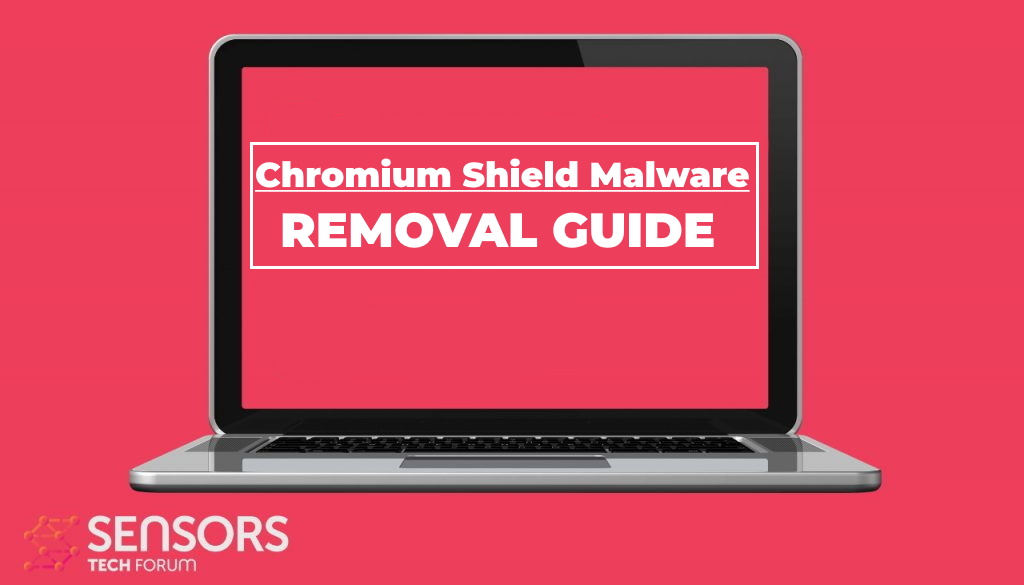What is Chromium Shield Malware? What does Chromium Shield Malware do? Is Chromium Shield Malware safe? Can you trust Chromium Shield Malware? Is Chromium Shield Malware a virus?
The Chromium Shield Malware is a dangerous weapon used against computer users worldwide. It infects via different strategies. Our article gives an overview of its behavior according to the collected samples and available reports, also it may be helpful in attempting to remove the virus.

Threat Summary
| Name | Chromium Shield |
| Type | Trojan |
| Short Description | The Chromium Shield Malware is a scam program that is designed to infiltrate computer systems. |
| Symptoms | The victims may not experience any apparent symptoms of infection. |
| Distribution Method | Phishing Messages, Freeware Installations, Bundled Packages, Scripts and others. |
| Detection Tool |
See If Your System Has Been Affected by malware
Download
Malware Removal Tool
|
| User Experience | Join Our Forum to Discuss Chromium Shield. |
Chromium Shield Malware – Distribution Methods
The Chromium Shield is a dangerous malware (PUP) that uses the familiar and well-known of the Google Chrome web browser in an attempt to fool the victims into thinking that they are acquiring a safe program. The criminals will use the same design, icons, and possibly website distribution content.
For this reason, we assume that multiple infection strategies will be used. Right now we do not know which hacking group is behind the ongoing distribution, it is possible that several ones are using it at once. In many cases, such viruses may be distributed on the underground hacker marketplaces for everyone to use.
NOTE: There may be a fully functioning, legitimate, and safe to use program with the same name! This guide only applies to the virus-infected samples.
This virus type is usually distributed in standalone files or part of carrier data — the users will be offered different types of files, when they are run the infection will begin automatically in the background without them knowing. Common types are the appliction installers of popular programs that are commonly acquired from the Internet: they can be system utilities, creativity programs, office software, and others. Macro-infected documents across popular formats are suited for spreading such malware: text documents, presentations, databases, and spreadsheets. When the built-in macros are run the infection will start immediately.
Criminals can use manipulative tactics to send out email messages or host such websites on similar-sounding domain names. Whenever they are opened by the victims’ various prompts and interactive elements may lead to the malware distribution. Phishing tactics may also be the inclusion of self-signed security certificates, fake content, and the use of different web strategies to lure in other Internet users to get infected.
Chromium Shield Malware – Detailed Description
The Chromium Shield malware as a fake program can be configured with different modules and instructions. They can vary from group to group and can also depend on the individual computer characteristics. For this reason, most of the virus samples begin with a data gathering process, designed to steal both users’ personal information, hardware components list, and operating system values. It is used for collecting blackmail information, assigning a unique identifier to the machines, and using the information for other criminal purposes.
When the relevant application is launched it may look and act like any other web browser or user-installed application. Following this, at the beginning of the infections, many viruses choose to start a security bypass operation. It will search for any installed applications like anti-virus programs, firewalls, virtual machine hosts, and intrusion detection systems. When they are disabled or removed the next operations can run.
System changes that can take place include the following:
- Boot Options Changes — The Chromium Shield malware can be set to launch automatically when the computer is turned on. It can also disable access to the recovery options making it very difficult to remove existing infections.
- Windows Registry Changes — Any modifications to existing values can lead to performance issues, data loss and the inability to launch certain system services.
- Malware Infections — This particular malware can be used to install other threats to the compromised hosts. In most cases they are Trojan horse clients — they allow the hackers to take over control of the victim hosts. This includes spying of the users, take over of the computers and files access.
- Data Modification — Chromium Shield malware can be programmed to delete important system files such as backups and shadow volume copies. This makes recovery much more difficult.
Other activities can be run on the target computers, depending on the individual configuration prepared by the hackers.

Remove Chromium Shield Malware
If you want to remove the Chromium Shield Malware unwanted software from your computer we recommend that you use specific anti-malware software. With a such an anti-malware program, your computer will remain with a better protection and stay healthy performance-wise in the future.
Preparation before removing Chromium Shield.
Before starting the actual removal process, we recommend that you do the following preparation steps.
- Make sure you have these instructions always open and in front of your eyes.
- Do a backup of all of your files, even if they could be damaged. You should back up your data with a cloud backup solution and insure your files against any type of loss, even from the most severe threats.
- Be patient as this could take a while.
- Scan for Malware
- Fix Registries
- Remove Virus Files
Step 1: Scan for Chromium Shield with SpyHunter Anti-Malware Tool



Step 2: Clean any registries, created by Chromium Shield on your computer.
The usually targeted registries of Windows machines are the following:
- HKEY_LOCAL_MACHINE\Software\Microsoft\Windows\CurrentVersion\Run
- HKEY_CURRENT_USER\Software\Microsoft\Windows\CurrentVersion\Run
- HKEY_LOCAL_MACHINE\Software\Microsoft\Windows\CurrentVersion\RunOnce
- HKEY_CURRENT_USER\Software\Microsoft\Windows\CurrentVersion\RunOnce
You can access them by opening the Windows registry editor and deleting any values, created by Chromium Shield there. This can happen by following the steps underneath:


 Tip: To find a virus-created value, you can right-click on it and click "Modify" to see which file it is set to run. If this is the virus file location, remove the value.
Tip: To find a virus-created value, you can right-click on it and click "Modify" to see which file it is set to run. If this is the virus file location, remove the value.Step 3: Find virus files created by Chromium Shield on your PC.
1.For Windows 8, 8.1 and 10.
For Newer Windows Operating Systems
1: On your keyboard press + R and write explorer.exe in the Run text box and then click on the Ok button.

2: Click on your PC from the quick access bar. This is usually an icon with a monitor and its name is either “My Computer”, “My PC” or “This PC” or whatever you have named it.

3: Navigate to the search box in the top-right of your PC's screen and type “fileextension:” and after which type the file extension. If you are looking for malicious executables, an example may be "fileextension:exe". After doing that, leave a space and type the file name you believe the malware has created. Here is how it may appear if your file has been found:

N.B. We recommend to wait for the green loading bar in the navigation box to fill up in case the PC is looking for the file and hasn't found it yet.
2.For Windows XP, Vista, and 7.
For Older Windows Operating Systems
In older Windows OS's the conventional approach should be the effective one:
1: Click on the Start Menu icon (usually on your bottom-left) and then choose the Search preference.

2: After the search window appears, choose More Advanced Options from the search assistant box. Another way is by clicking on All Files and Folders.

3: After that type the name of the file you are looking for and click on the Search button. This might take some time after which results will appear. If you have found the malicious file, you may copy or open its location by right-clicking on it.
Now you should be able to discover any file on Windows as long as it is on your hard drive and is not concealed via special software.
Chromium Shield FAQ
What Does Chromium Shield Trojan Do?
The Chromium Shield Trojan is a malicious computer program designed to disrupt, damage, or gain unauthorized access to a computer system. It can be used to steal sensitive data, gain control over a system, or launch other malicious activities.
Can Trojans Steal Passwords?
Yes, Trojans, like Chromium Shield, can steal passwords. These malicious programs are designed to gain access to a user's computer, spy on victims and steal sensitive information such as banking details and passwords.
Can Chromium Shield Trojan Hide Itself?
Yes, it can. A Trojan can use various techniques to mask itself, including rootkits, encryption, and obfuscation, to hide from security scanners and evade detection.
Can a Trojan be Removed by Factory Reset?
Yes, a Trojan can be removed by factory resetting your device. This is because it will restore the device to its original state, eliminating any malicious software that may have been installed. Bear in mind that there are more sophisticated Trojans that leave backdoors and reinfect even after a factory reset.
Can Chromium Shield Trojan Infect WiFi?
Yes, it is possible for a Trojan to infect WiFi networks. When a user connects to the infected network, the Trojan can spread to other connected devices and can access sensitive information on the network.
Can Trojans Be Deleted?
Yes, Trojans can be deleted. This is typically done by running a powerful anti-virus or anti-malware program that is designed to detect and remove malicious files. In some cases, manual deletion of the Trojan may also be necessary.
Can Trojans Steal Files?
Yes, Trojans can steal files if they are installed on a computer. This is done by allowing the malware author or user to gain access to the computer and then steal the files stored on it.
Which Anti-Malware Can Remove Trojans?
Anti-malware programs such as SpyHunter are capable of scanning for and removing Trojans from your computer. It is important to keep your anti-malware up to date and regularly scan your system for any malicious software.
Can Trojans Infect USB?
Yes, Trojans can infect USB devices. USB Trojans typically spread through malicious files downloaded from the internet or shared via email, allowing the hacker to gain access to a user's confidential data.
About the Chromium Shield Research
The content we publish on SensorsTechForum.com, this Chromium Shield how-to removal guide included, is the outcome of extensive research, hard work and our team’s devotion to help you remove the specific trojan problem.
How did we conduct the research on Chromium Shield?
Please note that our research is based on an independent investigation. We are in contact with independent security researchers, thanks to which we receive daily updates on the latest malware definitions, including the various types of trojans (backdoor, downloader, infostealer, ransom, etc.)
Furthermore, the research behind the Chromium Shield threat is backed with VirusTotal.
To better understand the threat posed by trojans, please refer to the following articles which provide knowledgeable details.