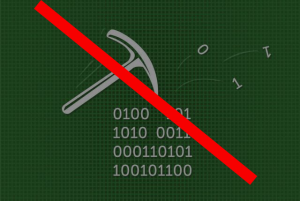 What is Cpuminer-multi infection? How does Cpuminer-multi work? How to remove Cpuminer-multi malware from your computer effectively?
What is Cpuminer-multi infection? How does Cpuminer-multi work? How to remove Cpuminer-multi malware from your computer effectively?
Cpuminer-multi is a cryptocurrency miner software, that is legitimate if you deliberately run in on your computer in order to mine for cryptocurrencies. However, it may have been abused by a dangerous malware that slithers on your computer as a Trojan and runs Cpuminer-multi in BitCoin miner pool. The outcome of this is that BitCoins are credited to the hackers while your computer may begin to freeze and stutter due to most of its CPU being used for the mining process. So the bottom line is that Cpuminer-multi is in your computer to get hackers rich at your computer’s expense and it may perform additional Trojan spyware activities as well. Removal of such dangerous viruses is strongly recommended.

Threat Summary
| Name | Cpuminer-multi |
| Type | CryptoCurrency miner malware. |
| Short Description | A cryptocurrency miner, whose main goal is to perform BitCoin mining, abusing your Central Processor (CPU) in the process. |
| Symptoms | You may start to see your home page or new tab page being changed and may ads on your computer appearing in different forms. |
| Distribution Method | Via malicious e-mail spam messages or the virus file uploaded on sites. |
| Detection Tool |
See If Your System Has Been Affected by malware
Download
Malware Removal Tool
|
User Experience | Join Our Forum to Discuss Cpuminer-multi. |

Cpuminer-multi – How Did I Get It and What Does It Do?
Cpuminer-multi can arrive on your computer via multiple different methods on your computer. The main method of infection by Cpuminer-multi could be via being sent to you via e-mail. If so, the miner could arrive pretending to be:
- Invoice.
- Receipt.
- Other important documents.
Another method of infection, used by Cpuminer-multi is likely to be uploaded on a software download site, where it may pretend to be:
- Patch.
- Crack.
- Keygen.
- Setup.
Once the infection commences, the Cpuminer-multi may run in the background and take over 80% off your CPU. This creates numerous problems for your computer. The impact of this mining virus may lead to system freezes and slowdowns. The main idea behind this is to generate BitCoins and credit them to the wallet of the crooks who have created the Cpuminer-multi Trojan.
And more to it than that, if Cpuminer-multi remains for longer periods of time on your computer, it may damage your components due to overheating. And since it is started by a Trojan after all, it may cause the following virus activities in addition to mining:
- Steal files.
- Update itself.
- Obtain files from your computer.
- Delete files.
- Install other malware.
- Log the keystrokes you type.
- Steal passwords.
- Tap into your keyboard or microphone.

Remove Cpuminer-multi from Your Computer
In order to remove Cpuminer-multi from your computer, we strongly recommend that you follow the removal steps below. They have been created with the primary idea of helping you remove this virus from your computer effectively. If you want faster and most effective detection and deletion of all Cpuminer-multi objects from your computer, we strongly suggest that you use an advanced anti-malware software. Such a tool has been created with the primary idea of helping you delete this virus and protect your computer from all sorts of threats in the future.
Preparation before removing Cpuminer-multi.
Before starting the actual removal process, we recommend that you do the following preparation steps.
- Make sure you have these instructions always open and in front of your eyes.
- Do a backup of all of your files, even if they could be damaged. You should back up your data with a cloud backup solution and insure your files against any type of loss, even from the most severe threats.
- Be patient as this could take a while.
- Scan for Malware
- Fix Registries
- Remove Virus Files
Step 1: Scan for Cpuminer-multi with SpyHunter Anti-Malware Tool



Step 2: Clean any registries, created by Cpuminer-multi on your computer.
The usually targeted registries of Windows machines are the following:
- HKEY_LOCAL_MACHINE\Software\Microsoft\Windows\CurrentVersion\Run
- HKEY_CURRENT_USER\Software\Microsoft\Windows\CurrentVersion\Run
- HKEY_LOCAL_MACHINE\Software\Microsoft\Windows\CurrentVersion\RunOnce
- HKEY_CURRENT_USER\Software\Microsoft\Windows\CurrentVersion\RunOnce
You can access them by opening the Windows registry editor and deleting any values, created by Cpuminer-multi there. This can happen by following the steps underneath:


 Tip: To find a virus-created value, you can right-click on it and click "Modify" to see which file it is set to run. If this is the virus file location, remove the value.
Tip: To find a virus-created value, you can right-click on it and click "Modify" to see which file it is set to run. If this is the virus file location, remove the value.Step 3: Find virus files created by Cpuminer-multi on your PC.
1.For Windows 8, 8.1 and 10.
For Newer Windows Operating Systems
1: On your keyboard press + R and write explorer.exe in the Run text box and then click on the Ok button.

2: Click on your PC from the quick access bar. This is usually an icon with a monitor and its name is either “My Computer”, “My PC” or “This PC” or whatever you have named it.

3: Navigate to the search box in the top-right of your PC's screen and type “fileextension:” and after which type the file extension. If you are looking for malicious executables, an example may be "fileextension:exe". After doing that, leave a space and type the file name you believe the malware has created. Here is how it may appear if your file has been found:

N.B. We recommend to wait for the green loading bar in the navigation box to fill up in case the PC is looking for the file and hasn't found it yet.
2.For Windows XP, Vista, and 7.
For Older Windows Operating Systems
In older Windows OS's the conventional approach should be the effective one:
1: Click on the Start Menu icon (usually on your bottom-left) and then choose the Search preference.

2: After the search window appears, choose More Advanced Options from the search assistant box. Another way is by clicking on All Files and Folders.

3: After that type the name of the file you are looking for and click on the Search button. This might take some time after which results will appear. If you have found the malicious file, you may copy or open its location by right-clicking on it.
Now you should be able to discover any file on Windows as long as it is on your hard drive and is not concealed via special software.
Cpuminer-multi FAQ
What Does Cpuminer-multi Trojan Do?
The Cpuminer-multi Trojan is a malicious computer program designed to disrupt, damage, or gain unauthorized access to a computer system.
It can be used to steal sensitive data, gain control over a system, or launch other malicious activities.
Can Trojans Steal Passwords?
Yes, Trojans, like Cpuminer-multi, can steal passwords. These malicious programs are designed to gain access to a user's computer, spy on victims and steal sensitive information such as banking details and passwords.
Can Cpuminer-multi Trojan Hide Itself?
Yes, it can. A Trojan can use various techniques to mask itself, including rootkits, encryption, and obfuscation, to hide from security scanners and evade detection.
Can a Trojan be Removed by Factory Reset?
Yes, a Trojan can be removed by factory resetting your device. This is because it will restore the device to its original state, eliminating any malicious software that may have been installed. Bear in mind, that there are more sophisticated Trojans, that leave backdoors and reinfect even after factory reset.
Can Cpuminer-multi Trojan Infect WiFi?
Yes, it is possible for a Trojan to infect WiFi networks. When a user connects to the infected network, the Trojan can spread to other connected devices and can access sensitive information on the network.
Can Trojans Be Deleted?
Yes, Trojans can be deleted. This is typically done by running a powerful anti-virus or anti-malware program that is designed to detect and remove malicious files. In some cases, manual deletion of the Trojan may also be necessary.
Can Trojans Steal Files?
Yes, Trojans can steal files if they are installed on a computer. This is done by allowing the malware author or user to gain access to the computer and then steal the files stored on it.
Which Anti-Malware Can Remove Trojans?
Anti-malware programs such as SpyHunter are capable of scanning for and removing Trojans from your computer. It is important to keep your anti-malware up to date and regularly scan your system for any malicious software.
Can Trojans Infect USB?
Yes, Trojans can infect USB devices. USB Trojans typically spread through malicious files downloaded from the internet or shared via email, allowing the hacker to gain access to a user's confidential data.
About the Cpuminer-multi Research
The content we publish on SensorsTechForum.com, this Cpuminer-multi how-to removal guide included, is the outcome of extensive research, hard work and our team’s devotion to help you remove the specific trojan problem.
How did we conduct the research on Cpuminer-multi?
Please note that our research is based on an independent investigation. We are in contact with independent security researchers, thanks to which we receive daily updates on the latest malware definitions, including the various types of trojans (backdoor, downloader, infostealer, ransom, etc.)
Furthermore, the research behind the Cpuminer-multi threat is backed with VirusTotal.
To better understand the threat posed by trojans, please refer to the following articles which provide knowledgeable details.













