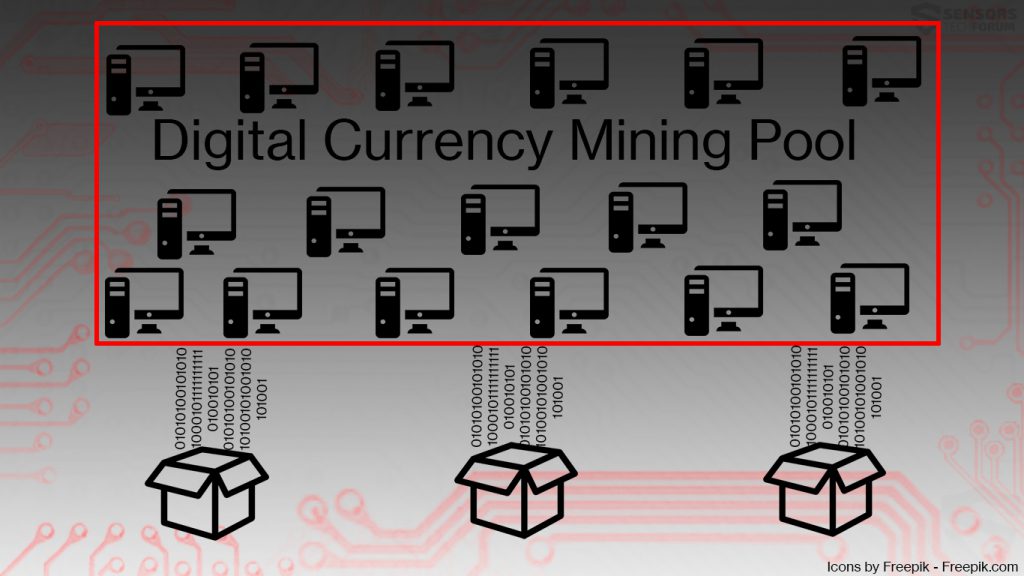An article created with the purpose to help you understand what is debug.exe miner malware and how to remove it plus prevent it from mining cryptocurrencies on your computer system.
An article created with the purpose to help you understand what is debug.exe miner malware and how to remove it plus prevent it from mining cryptocurrencies on your computer system.
A new mining Trojan horse has been detected by security researchers, which is similar to the Bitcoin miner. The virus aims to mine for anonymous cryptocurrencies, from the likes of Monero and BitCoin and it takes advantage of the computers attacked by it in order to perform the mining process. This results in the victimized computers to overheat and they may even break down as a result of this miner being active for longer periods of time. In addition to this, the Monero and BitCoin cryptocurrency miner may also perform other activities via it’s debug.exe process, like download other viruses, and steal information from your PC and this is one very good reason why it’s removal is advisable. If you want to detect and remove the Debug.exe miner from your PC, it is recommended to focus on removing it, preferably by using the information in this article.

Threat Summary
| Name | debug.exe Virus |
| Type | Miner Trojan Horse (CryptoCurrencies) |
| Short Description | Aims to perform mining procedure for a cryptocurrency at the expense of the victim’s computer. |
| Symptoms | High CPU and GPU usage percentage. |
| Distribution Method | Via bundled installers, fake setups or via other PUP that has already been installed on your PC. |
| Detection Tool |
See If Your System Has Been Affected by malware
Download
Malware Removal Tool
|
User Experience | Join Our Forum to Discuss debug.exe Virus. |
Debug.exe Miner Malware November 2020 Update
The debug.exe miner is a dangerous virus that has taken this name, there are multiple copies of it that all take names of common services and programs. Many different hacking groups can use this name to name their malware, so the identification of such a file may not necessarily mean that the same virus is contacted.
However, in most cases, the debug.exe virus is associated with cryptocurrency miners which are designed to download and run complex tasks on the affected computers. For every reported successful job, the criminals will be rewarded with digital assets as a reward, they will be directly transferred to their wallets.
However if a more complex threat is used by the criminals, other dangerous system changes can take place. Common tactics include the following:
- Information Retrieval — These local infections are used to hijack files found on the compromised machines. This includes both system information and users data.
- System Changes — Miner infections will typically change boot options and may stop certain security applications from working properly. This can lead to further performance slowdown and unexpected errors.
- Additional Infections — Advanced configurations of the debug.exe miner and any of its related versions may be programmed to install other kinds of threats. Local infections that are usually chosen include Trojan horse agents. They are designed to install a small local program that establishes a secure connection to a hacker-controlled server, allowing the hackers to have control of the machines.
Debug.exe Miner Malware – Spread
The primary method which may be used to propagate the debug.exe malware is believed to be via spammed e-mail messages that may carry suspicious e-mail attachments. Those may be files that usually pretend to be:
- Invoices.
- Receipts.
- Order confirmations.
The files which are spread may also be fake Microsoft Office documents that instead of containing actual data in them, have malicious macros enabled and cause the infection when you open them. In addition to this, the malware may infect your computer via other methods, such as pretending to be a legitimate file that you may be tricked into downloading from suspicious websites. The fake file may be concealed as:
- A software setup.
- Game patch or crack.
- Key generator.
- Software license activator.
Debug.exe Miner Virus – More Information
The debug.exe miner may only pretend to be a legitimate debugger application, however it has nothing to do with any of that. Once activated, the malware may drop it’s main debug.exe process plus other support modules in the following Windows directories:
- %AppData%
- %Local%
- %LocalLow%
- %Roaming%
- %Temp%
The files which are dropped may resemble legitimate programs, like notepad.exe for example or may contain completely random names as this makes them significantly more difficult to be recognized and detected manually. They can however, be detected if you check your Windows Registry Editor for suspicious registry entries and attempt to perform various different activities that aim to elevate the privileges or get the malicious files to run automatically on Windows boot. This registry entries which are targeted most often are the following:
→ HKEY_LOCAL_MACHINE\SOFTWARE\Microsoft\Windows\CurrentVersion\Authentication\LogonUI\Background
HKEY_LOCAL_MACHINE\SOFTWARE\Policies\Microsoft\Windows\Personalization
HKEY_CURRENT_USER\Control Panel\Desktop\ScreenSaveTimeOut
HKEY_CURRENT_USER\Control Panel\Desktop
HKEY_LOCAL_MACHINE\Software\Microsoft\Windows\CurrentVersion\Run
HKEY_CURRENT_USER\Software\Microsoft\Windows\CurrentVersion\Run
HKEY_LOCAL_MACHINE\Software\Microsoft\Windows\CurrentVersion\RunOnce
HKEY_CURRENT_USER\Software\Microsoft\Windows\CurrentVersion\RunOnce
In addition to modifying the Windows Registry Entries, the malware may begin to perform other activities on the victim’s computer, such as run the debug.exe file. It’s primary purpose is to connect the victim computer to a mining pool (displayed on the image below). It consists of various computers joining their efforts to mine for an anonymous cryptocurrency from the likes of either BitCoin or Monero.
The mining operation results in your computer beginning to perform slow and even freeze at times. This is because the debug.exe process may use your CPU and GPU in order to mine for the cryptocurrency BitCoin. This process may result in various different types anomalies occurring on your computer and if the malware remains for longer periods of time, your PC may also break down due to overheating some of it’s components.
In addition to these activities, since it’s a Trojan horse, the debug.exe malware may also begin to make various different types of problems on your PC, such as steal your important information, log the keystrokes you type and obtain your passwords as well as ID’s.

Remove Debug.exe CryptoCurrency Miner and Protect Your Compter
7
In order to remove this malicious application and it’s sub-files, it is important to follow the removal instructions, located down below. They are specifically created in order to assist you in isolating this threat prior to removing it. For maximum effectiveness, security experts often recommend to follow the automatic removal instructions down below and download an advanced anti-malware software. Such program will scan your PC and rid it of any type of malicious files to completely secure it and protect it against future infections.
Preparation before removing debug.exe Virus.
Before starting the actual removal process, we recommend that you do the following preparation steps.
- Make sure you have these instructions always open and in front of your eyes.
- Do a backup of all of your files, even if they could be damaged. You should back up your data with a cloud backup solution and insure your files against any type of loss, even from the most severe threats.
- Be patient as this could take a while.
- Scan for Malware
- Fix Registries
- Remove Virus Files
Step 1: Scan for debug.exe Virus with SpyHunter Anti-Malware Tool



Step 2: Clean any registries, created by debug.exe Virus on your computer.
The usually targeted registries of Windows machines are the following:
- HKEY_LOCAL_MACHINE\Software\Microsoft\Windows\CurrentVersion\Run
- HKEY_CURRENT_USER\Software\Microsoft\Windows\CurrentVersion\Run
- HKEY_LOCAL_MACHINE\Software\Microsoft\Windows\CurrentVersion\RunOnce
- HKEY_CURRENT_USER\Software\Microsoft\Windows\CurrentVersion\RunOnce
You can access them by opening the Windows registry editor and deleting any values, created by debug.exe Virus there. This can happen by following the steps underneath:


 Tip: To find a virus-created value, you can right-click on it and click "Modify" to see which file it is set to run. If this is the virus file location, remove the value.
Tip: To find a virus-created value, you can right-click on it and click "Modify" to see which file it is set to run. If this is the virus file location, remove the value.Step 3: Find virus files created by debug.exe Virus on your PC.
1.For Windows 8, 8.1 and 10.
For Newer Windows Operating Systems
1: On your keyboard press + R and write explorer.exe in the Run text box and then click on the Ok button.

2: Click on your PC from the quick access bar. This is usually an icon with a monitor and its name is either “My Computer”, “My PC” or “This PC” or whatever you have named it.

3: Navigate to the search box in the top-right of your PC's screen and type “fileextension:” and after which type the file extension. If you are looking for malicious executables, an example may be "fileextension:exe". After doing that, leave a space and type the file name you believe the malware has created. Here is how it may appear if your file has been found:

N.B. We recommend to wait for the green loading bar in the navigation box to fill up in case the PC is looking for the file and hasn't found it yet.
2.For Windows XP, Vista, and 7.
For Older Windows Operating Systems
In older Windows OS's the conventional approach should be the effective one:
1: Click on the Start Menu icon (usually on your bottom-left) and then choose the Search preference.

2: After the search window appears, choose More Advanced Options from the search assistant box. Another way is by clicking on All Files and Folders.

3: After that type the name of the file you are looking for and click on the Search button. This might take some time after which results will appear. If you have found the malicious file, you may copy or open its location by right-clicking on it.
Now you should be able to discover any file on Windows as long as it is on your hard drive and is not concealed via special software.
debug.exe Virus FAQ
What Does debug.exe Virus Trojan Do?
The debug.exe Virus Trojan is a malicious computer program designed to disrupt, damage, or gain unauthorized access to a computer system.
It can be used to steal sensitive data, gain control over a system, or launch other malicious activities.
Can Trojans Steal Passwords?
Yes, Trojans, like debug.exe Virus, can steal passwords. These malicious programs are designed to gain access to a user's computer, spy on victims and steal sensitive information such as banking details and passwords.
Can debug.exe Virus Trojan Hide Itself?
Yes, it can. A Trojan can use various techniques to mask itself, including rootkits, encryption, and obfuscation, to hide from security scanners and evade detection.
Can a Trojan be Removed by Factory Reset?
Yes, a Trojan can be removed by factory resetting your device. This is because it will restore the device to its original state, eliminating any malicious software that may have been installed. Bear in mind, that there are more sophisticated Trojans, that leave backdoors and reinfect even after factory reset.
Can debug.exe Virus Trojan Infect WiFi?
Yes, it is possible for a Trojan to infect WiFi networks. When a user connects to the infected network, the Trojan can spread to other connected devices and can access sensitive information on the network.
Can Trojans Be Deleted?
Yes, Trojans can be deleted. This is typically done by running a powerful anti-virus or anti-malware program that is designed to detect and remove malicious files. In some cases, manual deletion of the Trojan may also be necessary.
Can Trojans Steal Files?
Yes, Trojans can steal files if they are installed on a computer. This is done by allowing the malware author or user to gain access to the computer and then steal the files stored on it.
Which Anti-Malware Can Remove Trojans?
Anti-malware programs such as SpyHunter are capable of scanning for and removing Trojans from your computer. It is important to keep your anti-malware up to date and regularly scan your system for any malicious software.
Can Trojans Infect USB?
Yes, Trojans can infect USB devices. USB Trojans typically spread through malicious files downloaded from the internet or shared via email, allowing the hacker to gain access to a user's confidential data.
About the debug.exe Virus Research
The content we publish on SensorsTechForum.com, this debug.exe Virus how-to removal guide included, is the outcome of extensive research, hard work and our team’s devotion to help you remove the specific trojan problem.
How did we conduct the research on debug.exe Virus?
Please note that our research is based on an independent investigation. We are in contact with independent security researchers, thanks to which we receive daily updates on the latest malware definitions, including the various types of trojans (backdoor, downloader, infostealer, ransom, etc.)
Furthermore, the research behind the debug.exe Virus threat is backed with VirusTotal.
To better understand the threat posed by trojans, please refer to the following articles which provide knowledgeable details.