What Is CRAT Trojan
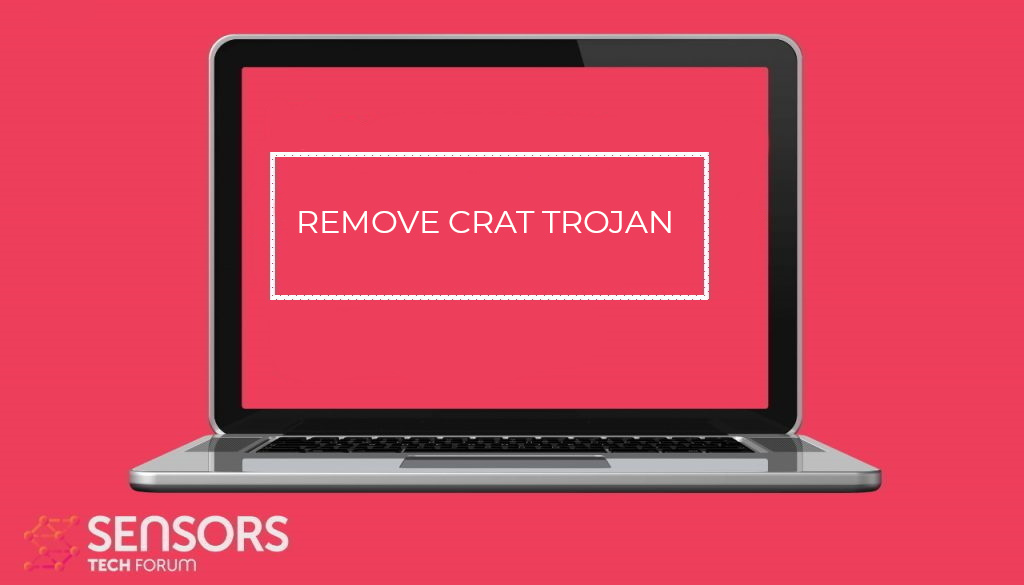 CRAT Trojan is a recently discovered computer malware that is spread in active attack campaigns. The infection mechanisms rely on the victim’s manipulation. Once installed on a given computer, the built-in engine will lead to many dangerous actions. Read our in-depth analysis of the samples and learn how to remove active infections in this article.
CRAT Trojan is a recently discovered computer malware that is spread in active attack campaigns. The infection mechanisms rely on the victim’s manipulation. Once installed on a given computer, the built-in engine will lead to many dangerous actions. Read our in-depth analysis of the samples and learn how to remove active infections in this article.

CRAT Trojan Summary
| Name | CRAT Trojan |
| Type | Trojan |
| Short Description | Aims to steal data from your computer and run different malware actions. |
| Symptoms | Your computer may behave strangely and new files may be dropped in several Windows Directories. |
| Distribution Method | Common infection methods including phishing messages and malware-infected files. |
| Detection Tool |
See If Your System Has Been Affected by malware
Download
Malware Removal Tool
|
User Experience | Join Our Forum to Discuss CRAT Trojan. |
CRAT Trojan – Virus Infection Methods
The CRAT Trojan is a dangerous malware that is directed against computer users in general, being used in a worldwide attack campaign. It has been launched by an unknown hacking group that is overseeing its launch. We do not know which group exactly is responsible for it and details about how it spreads across the world. Not a lot of code samples have been acquired for analysis, for this reason, it is not known if it uses code from other threats.
We assume that the most popular tactics will be used to distribute CRAT Trojan samples. This includes the use of the most popular strategies, most of them will rely on the use of manipulative tactics against the target users. Such include the forgery of services and well-known companies by impersonating them. This is done by creating template-based email messages and websites. Both of them may include stolen or fake content, as well as domain names that sound similar to the real ones.
Existing versions of this threat can be placed in what is called payload carriers — virus files that when run will lead to the malware deployment. Such can be documents across all popular office formats, or application installers. They are also called installer bundles, as the code will be launched in the background automatically. Virus files can be easily uploaded to file-sharing networks as well, as well as popular download portals by making use of the forged identities. They are widely used by computer users to download files from the Internet.
CRAT Trojan – Virus Capabilities
The CRAT Trojan will likely follow the traditional virus pattern as observed by other common examples of this category. A typical infection will run several dangerous actions, most of them being the following:
- Surveillance — By making a connection to a hacker-controlled server, the hackers will be able to take over control of the machines, spy on the users, and hijack any found therein files.
- Data Gathering — Using the established connection both users data and important system information can be collected. User’s data can be used for crimes like identity theft or financial abuse. Any system information that is captured can lead to the creation of an unique identifier. It can be applied to each contaminated host.
- Security Applications Bypass — Any deployed security programs can have their engines disabled or entirely removed by the CRAT Trojan.
- Additional Malware Installation — The existing CRAT Trojan can be used to install other types of viruses. Desktop instances will usually lead to the deployment of dangerous ransomware. They will encrypt target user’s files with a strong cipher and make them inaccessible. The victims will then be blackmailed into paying the hackers a given decryption fee.
We recommend that every detected instance is removed as soon as possible to prevent further damage.
CRAT Trojan – Virus Removal GUIDE
In order to fully remove this infection from your computer system, recommendations are to try the automatic removal guidelines below. They are particularly created in order to assist you to separate this malware first of all and after that remove, it’s destructive files. If you lack experience in malware removal, the best method and most reliable one according to safety professionals is to use an innovative anti-malware software program. Such will not just immediately get rid of the CRAT infection from your computer system, yet will certainly additionally ensure that your computer system remains shielded versus future infections.
Preparation before removing CRAT Trojan.
Before starting the actual removal process, we recommend that you do the following preparation steps.
- Make sure you have these instructions always open and in front of your eyes.
- Do a backup of all of your files, even if they could be damaged. You should back up your data with a cloud backup solution and insure your files against any type of loss, even from the most severe threats.
- Be patient as this could take a while.
- Scan for Malware
- Fix Registries
- Remove Virus Files
Step 1: Scan for CRAT Trojan with SpyHunter Anti-Malware Tool



Step 2: Clean any registries, created by CRAT Trojan on your computer.
The usually targeted registries of Windows machines are the following:
- HKEY_LOCAL_MACHINE\Software\Microsoft\Windows\CurrentVersion\Run
- HKEY_CURRENT_USER\Software\Microsoft\Windows\CurrentVersion\Run
- HKEY_LOCAL_MACHINE\Software\Microsoft\Windows\CurrentVersion\RunOnce
- HKEY_CURRENT_USER\Software\Microsoft\Windows\CurrentVersion\RunOnce
You can access them by opening the Windows registry editor and deleting any values, created by CRAT Trojan there. This can happen by following the steps underneath:


 Tip: To find a virus-created value, you can right-click on it and click "Modify" to see which file it is set to run. If this is the virus file location, remove the value.
Tip: To find a virus-created value, you can right-click on it and click "Modify" to see which file it is set to run. If this is the virus file location, remove the value.Step 3: Find virus files created by CRAT Trojan on your PC.
1.For Windows 8, 8.1 and 10.
For Newer Windows Operating Systems
1: On your keyboard press + R and write explorer.exe in the Run text box and then click on the Ok button.

2: Click on your PC from the quick access bar. This is usually an icon with a monitor and its name is either “My Computer”, “My PC” or “This PC” or whatever you have named it.

3: Navigate to the search box in the top-right of your PC's screen and type “fileextension:” and after which type the file extension. If you are looking for malicious executables, an example may be "fileextension:exe". After doing that, leave a space and type the file name you believe the malware has created. Here is how it may appear if your file has been found:

N.B. We recommend to wait for the green loading bar in the navigation box to fill up in case the PC is looking for the file and hasn't found it yet.
2.For Windows XP, Vista, and 7.
For Older Windows Operating Systems
In older Windows OS's the conventional approach should be the effective one:
1: Click on the Start Menu icon (usually on your bottom-left) and then choose the Search preference.

2: After the search window appears, choose More Advanced Options from the search assistant box. Another way is by clicking on All Files and Folders.

3: After that type the name of the file you are looking for and click on the Search button. This might take some time after which results will appear. If you have found the malicious file, you may copy or open its location by right-clicking on it.
Now you should be able to discover any file on Windows as long as it is on your hard drive and is not concealed via special software.
CRAT Trojan FAQ
What Does CRAT Trojan Trojan Do?
The CRAT Trojan Trojan is a malicious computer program designed to disrupt, damage, or gain unauthorized access to a computer system.
It can be used to steal sensitive data, gain control over a system, or launch other malicious activities.
Can Trojans Steal Passwords?
Yes, Trojans, like CRAT Trojan, can steal passwords. These malicious programs are designed to gain access to a user's computer, spy on victims and steal sensitive information such as banking details and passwords.
Can CRAT Trojan Trojan Hide Itself?
Yes, it can. A Trojan can use various techniques to mask itself, including rootkits, encryption, and obfuscation, to hide from security scanners and evade detection.
Can a Trojan be Removed by Factory Reset?
Yes, a Trojan can be removed by factory resetting your device. This is because it will restore the device to its original state, eliminating any malicious software that may have been installed. Bear in mind, that there are more sophisticated Trojans, that leave backdoors and reinfect even after factory reset.
Can CRAT Trojan Trojan Infect WiFi?
Yes, it is possible for a Trojan to infect WiFi networks. When a user connects to the infected network, the Trojan can spread to other connected devices and can access sensitive information on the network.
Can Trojans Be Deleted?
Yes, Trojans can be deleted. This is typically done by running a powerful anti-virus or anti-malware program that is designed to detect and remove malicious files. In some cases, manual deletion of the Trojan may also be necessary.
Can Trojans Steal Files?
Yes, Trojans can steal files if they are installed on a computer. This is done by allowing the malware author or user to gain access to the computer and then steal the files stored on it.
Which Anti-Malware Can Remove Trojans?
Anti-malware programs such as SpyHunter are capable of scanning for and removing Trojans from your computer. It is important to keep your anti-malware up to date and regularly scan your system for any malicious software.
Can Trojans Infect USB?
Yes, Trojans can infect USB devices. USB Trojans typically spread through malicious files downloaded from the internet or shared via email, allowing the hacker to gain access to a user's confidential data.
About the CRAT Trojan Research
The content we publish on SensorsTechForum.com, this CRAT Trojan how-to removal guide included, is the outcome of extensive research, hard work and our team’s devotion to help you remove the specific trojan problem.
How did we conduct the research on CRAT Trojan?
Please note that our research is based on an independent investigation. We are in contact with independent security researchers, thanks to which we receive daily updates on the latest malware definitions, including the various types of trojans (backdoor, downloader, infostealer, ransom, etc.)
Furthermore, the research behind the CRAT Trojan threat is backed with VirusTotal.
To better understand the threat posed by trojans, please refer to the following articles which provide knowledgeable details.













