 What is David Ghost E-mail Blackmail? Is the David Ghost E-Mail Blackmail related to a virus? How to remove David Ghost E-Mail Blackmail messages in the future?
What is David Ghost E-mail Blackmail? Is the David Ghost E-Mail Blackmail related to a virus? How to remove David Ghost E-Mail Blackmail messages in the future?
Users have begin complaining about receiving e-mails from David Ghost, who is posing as a hacker of some sort who caught them watching adult videos or doing illegal activities on their computers. In return the David Ghost subject wants the victims to pay him in BitCoins so that the evidence of their illegal activities “goes away”. Such BitCoin e-mail scam schemes have been around for quite some time and they are getting more and more dangerous. If you see the David Ghost E-mail scam, we suggest that you read this article.

Threat Summary
| Name | David Ghost E-mail Scam |
| Type | E-Mail scam / Virus |
| Short Description | E-mails are sent directly to you from sender David Ghost aiming to extort you into paying BitCoins. |
| Symptoms | E-mails from a sender, calling himself David Ghost. |
| Distribution Method | Via e-mail, but could be malware-related. |
| Detection Tool |
See If Your System Has Been Affected by malware
Download
Malware Removal Tool
|
User Experience | Join Our Forum to Discuss David Ghost E-mail Scam. |

David Ghost E-mail Scam – How Did I Get It and What Does It Do?
The main e-mails coming by David Ghost read the following texts:
I infected you with my private malware, (RAT) / (Remote Administration Tool), a few months back when you visited some website where my iframe was placed and since then, I have been observing your actions. The malware gave me full access and control over your system, meaning, I can see everything on your screen, turn on your camera or microphone and you won’t even notice about it. I have also access to all your contacts, private pictures, videos, everything! I MADE A VIDEO showing you (through your webcam) STATISFYING YOURSELF! You got a very good taste! Hahaha… I can send this video to all your contacts (email, social network) and publish all your private data everywhere! (…) My bitcoin adress is: 1JtTm5eCxqj94Pb4d58pWGZjLUMYHuC6yX (…).
The e-mails have recently been the reason of many users complaining on abuse websites that the name David Ghost and e-mails related to it has been involved with multiple different types of scams:
Receiving those emails does not necessarily mean that you have a virus. But if the criminals have gotten to your personal e-mail address, there is a likelyhood that you machine might have been compromised by a virus of some sort, that gathers information. Such viruses could be Trojans or simple infostealers, whose primary goal is to steal information from your computer.
Such information could be:
- Your online accounts.
- Your passwords.
- The keystrokes you type.
- Screenshots from your desktop.
This is why, it is recommended not to answer these e-mails at all and to check your computer for viruses.

How to Secure Your PC From The David Ghost E-mail Scam?
If you want to remove the David Ghost e-mail scam from your computer, we strongly recommend that you follow the instruction underneath this article. If you cannot manually detect David Ghost e-mail scam – related viruses on your computer, then we suggest that you scan your computer with an advanced anti-malware software. Such program can professionally detect and remove any viruses if there are such on your computer and protect it against future infections as well.
To remove David Ghost E-mail Scam follow these steps:
Before starting the Automatic Removal below, please boot back into Normal mode, in case you are currently in Safe Mode.
This will enable you to install and use SpyHunter 5 successfully.
Use SpyHunter to scan for malware and unwanted programs
Preparation before removing David Ghost E-mail Scam.
Before starting the actual removal process, we recommend that you do the following preparation steps.
- Make sure you have these instructions always open and in front of your eyes.
- Do a backup of all of your files, even if they could be damaged. You should back up your data with a cloud backup solution and insure your files against any type of loss, even from the most severe threats.
- Be patient as this could take a while.
- Scan for Malware
- Fix Registries
- Remove Virus Files
Step 1: Scan for David Ghost E-mail Scam with SpyHunter Anti-Malware Tool



Step 2: Clean any registries, created by David Ghost E-mail Scam on your computer.
The usually targeted registries of Windows machines are the following:
- HKEY_LOCAL_MACHINE\Software\Microsoft\Windows\CurrentVersion\Run
- HKEY_CURRENT_USER\Software\Microsoft\Windows\CurrentVersion\Run
- HKEY_LOCAL_MACHINE\Software\Microsoft\Windows\CurrentVersion\RunOnce
- HKEY_CURRENT_USER\Software\Microsoft\Windows\CurrentVersion\RunOnce
You can access them by opening the Windows registry editor and deleting any values, created by David Ghost E-mail Scam there. This can happen by following the steps underneath:


 Tip: To find a virus-created value, you can right-click on it and click "Modify" to see which file it is set to run. If this is the virus file location, remove the value.
Tip: To find a virus-created value, you can right-click on it and click "Modify" to see which file it is set to run. If this is the virus file location, remove the value.Step 3: Find virus files created by David Ghost E-mail Scam on your PC.
1.For Windows 8, 8.1 and 10.
For Newer Windows Operating Systems
1: On your keyboard press + R and write explorer.exe in the Run text box and then click on the Ok button.

2: Click on your PC from the quick access bar. This is usually an icon with a monitor and its name is either “My Computer”, “My PC” or “This PC” or whatever you have named it.

3: Navigate to the search box in the top-right of your PC's screen and type “fileextension:” and after which type the file extension. If you are looking for malicious executables, an example may be "fileextension:exe". After doing that, leave a space and type the file name you believe the malware has created. Here is how it may appear if your file has been found:

N.B. We recommend to wait for the green loading bar in the navigation box to fill up in case the PC is looking for the file and hasn't found it yet.
2.For Windows XP, Vista, and 7.
For Older Windows Operating Systems
In older Windows OS's the conventional approach should be the effective one:
1: Click on the Start Menu icon (usually on your bottom-left) and then choose the Search preference.

2: After the search window appears, choose More Advanced Options from the search assistant box. Another way is by clicking on All Files and Folders.

3: After that type the name of the file you are looking for and click on the Search button. This might take some time after which results will appear. If you have found the malicious file, you may copy or open its location by right-clicking on it.
Now you should be able to discover any file on Windows as long as it is on your hard drive and is not concealed via special software.
David Ghost E-mail Scam FAQ
What Does David Ghost E-mail Scam Trojan Do?
The David Ghost E-mail Scam Trojan is a malicious computer program designed to disrupt, damage, or gain unauthorized access to a computer system. It can be used to steal sensitive data, gain control over a system, or launch other malicious activities.
Can Trojans Steal Passwords?
Yes, Trojans, like David Ghost E-mail Scam, can steal passwords. These malicious programs are designed to gain access to a user's computer, spy on victims and steal sensitive information such as banking details and passwords.
Can David Ghost E-mail Scam Trojan Hide Itself?
Yes, it can. A Trojan can use various techniques to mask itself, including rootkits, encryption, and obfuscation, to hide from security scanners and evade detection.
Can a Trojan be Removed by Factory Reset?
Yes, a Trojan can be removed by factory resetting your device. This is because it will restore the device to its original state, eliminating any malicious software that may have been installed. Bear in mind that there are more sophisticated Trojans that leave backdoors and reinfect even after a factory reset.
Can David Ghost E-mail Scam Trojan Infect WiFi?
Yes, it is possible for a Trojan to infect WiFi networks. When a user connects to the infected network, the Trojan can spread to other connected devices and can access sensitive information on the network.
Can Trojans Be Deleted?
Yes, Trojans can be deleted. This is typically done by running a powerful anti-virus or anti-malware program that is designed to detect and remove malicious files. In some cases, manual deletion of the Trojan may also be necessary.
Can Trojans Steal Files?
Yes, Trojans can steal files if they are installed on a computer. This is done by allowing the malware author or user to gain access to the computer and then steal the files stored on it.
Which Anti-Malware Can Remove Trojans?
Anti-malware programs such as SpyHunter are capable of scanning for and removing Trojans from your computer. It is important to keep your anti-malware up to date and regularly scan your system for any malicious software.
Can Trojans Infect USB?
Yes, Trojans can infect USB devices. USB Trojans typically spread through malicious files downloaded from the internet or shared via email, allowing the hacker to gain access to a user's confidential data.
About the David Ghost E-mail Scam Research
The content we publish on SensorsTechForum.com, this David Ghost E-mail Scam how-to removal guide included, is the outcome of extensive research, hard work and our team’s devotion to help you remove the specific trojan problem.
How did we conduct the research on David Ghost E-mail Scam?
Please note that our research is based on an independent investigation. We are in contact with independent security researchers, thanks to which we receive daily updates on the latest malware definitions, including the various types of trojans (backdoor, downloader, infostealer, ransom, etc.)
Furthermore, the research behind the David Ghost E-mail Scam threat is backed with VirusTotal.
To better understand the threat posed by trojans, please refer to the following articles which provide knowledgeable details.


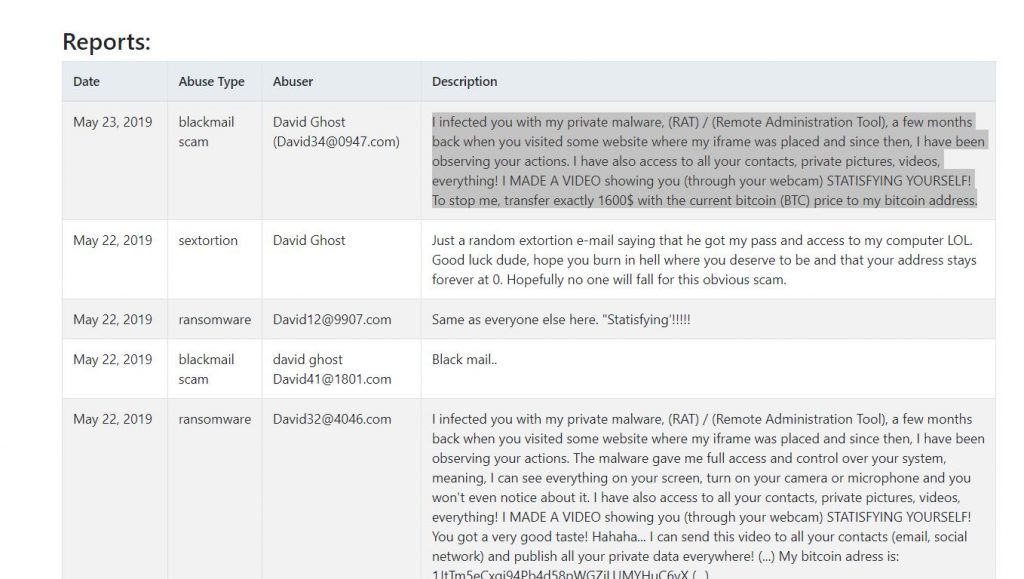



 Remove an extension from Microsoft Edge
Remove an extension from Microsoft Edge Fix registry entries created by David Ghost E-mail Scam on your PC.
Fix registry entries created by David Ghost E-mail Scam on your PC.












 1. Install SpyHunter to scan for David Ghost E-mail Scam and remove them.
1. Install SpyHunter to scan for David Ghost E-mail Scam and remove them.

